A Complete Guide to AWS CodeBuild: From Basics to Advanced Use Cases - Part 2: Advanced CodeBuild Features
A comprehensive guide to AWS CodeBuild - from basic concepts to advanced use cases
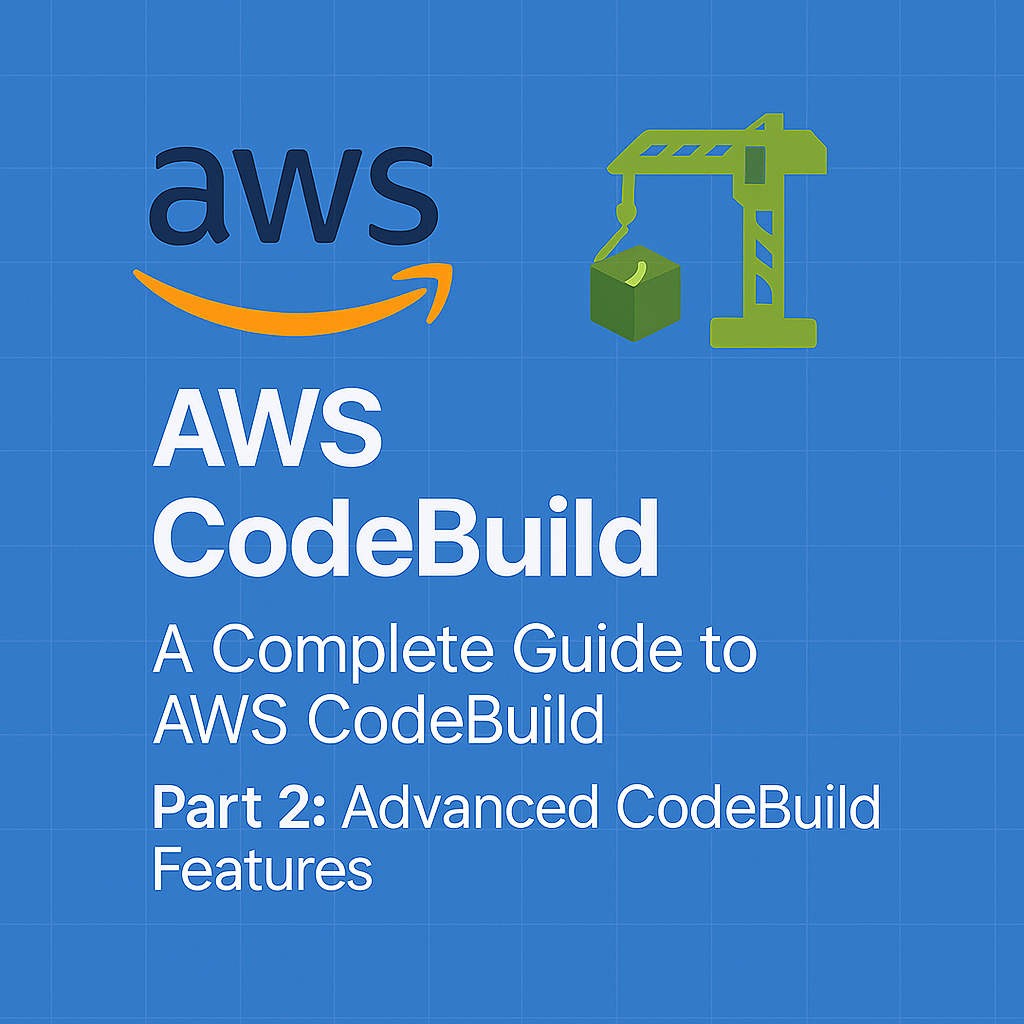
Table of Contents
Share This Post
A Complete Guide to AWS CodeBuild: From Basics to Advanced Use Cases - Part 2
Advanced CodeBuild Features
Once you’re familiar with the basics of AWS CodeBuild, you can explore more advanced features that help optimize your builds, integrate with other AWS services, and customize your build environment. This section will dive into advanced features like build triggers, parallelism, caching, and custom environments.
Using Build Triggers
Build triggers allow you to automatically start a build whenever a certain event happens, such as a code commit or a manual action. This is important for automating your build pipeline.
Configuring Webhooks for Automatic Builds
A webhook is a way for one application (like GitHub) to send real-time data to another application (like AWS CodeBuild) when something happens. You can configure AWS CodeBuild to automatically start a build when there is a new commit or push to your repository.
(Q: What is a webhook?)
A webhook is like a phone call between two apps. When something happens in one app (like a new code push to GitHub), it calls the other app (like AWS CodeBuild) to let it know, prompting an automatic action.
Steps to configure webhooks for GitHub:
- Go to the CodeBuild console.
- Choose your build project.
- Under the Source section, select GitHub.
- In the Webhook section, enable webhooks for automatic builds on code changes.
- AWS will now listen for changes in the GitHub repository and trigger builds automatically whenever there is a new commit.
Example:
If you push a change to your GitHub repository, AWS CodeBuild will automatically pick up that change and run the build, saving you the effort of manually triggering it each time.
Integration with CodePipeline for Continuous Delivery
AWS CodePipeline is a service that helps you automate the end-to-end process of building, testing, and deploying your application. Integrating CodeBuild with CodePipeline ensures your code is automatically built and deployed in a continuous delivery pipeline.
(Q: How does CodeBuild fit into CodePipeline?)
Imagine you’re baking a cake. CodePipeline is the recipe, and CodeBuild is the oven that takes your ingredients (code) and bakes them into a finished product (build). CodePipeline manages the steps, while CodeBuild handles the actual building.
Example of CodePipeline integration:
- Create a CodePipeline project in the AWS Console.
- Add CodeBuild as one of the stages in the pipeline.
- Every time CodePipeline is triggered, it will use CodeBuild to automatically build the code before moving to the next stage (like deployment).
Build Parallelism and Caching
To optimize your builds, AWS CodeBuild supports features like build parallelism and caching, which can drastically speed up the build process.
Running Multiple Build Steps in Parallel
Running build steps in parallel allows you to perform multiple tasks at the same time instead of sequentially, which can save a lot of time.
(Q: Why run build steps in parallel?)
Think of building a house. If you have multiple workers doing different tasks (one laying bricks, another installing windows), you can finish faster than if one worker does everything in sequence. Similarly, running multiple build steps in parallel speeds up your build process.
Example:
If your build involves running tests, compiling code, and preparing Docker images, you can configure AWS CodeBuild to run tests and compile code at the same time, instead of one after the other.
In the buildspec.yml file, you can configure multiple commands to run in parallel using the phases and commands sections. However, for more complex parallelism, you might need to use external tools like AWS Step Functions or AWS CodePipeline.
Using CodeBuild Caching to Speed Up Builds
Caching allows AWS CodeBuild to store certain build outputs and dependencies, so you don’t have to rebuild them every time. This is especially useful for dependencies that don’t change often (like libraries or tools).
(Q: What does caching do in CodeBuild?)
Caching is like keeping a toolkit ready for the next project. Instead of buying new tools each time, you reuse the ones you already have. Similarly, caching allows CodeBuild to reuse previously built dependencies, saving time on future builds.
Example of enabling caching in buildspec.yml:
cache:
paths:
- "/root/.m2/**/*" # Caching Maven dependencies
- "/root/.npm/**/*" # Caching npm modules
With the above configuration, the next build won’t need to download the Maven dependencies or npm modules again, making the build process faster.
(Q: What happens if I don’t use caching?)
Without caching, each build will have to download or recompile everything from scratch, which takes longer. It’s like starting a project from scratch every time instead of using tools you already have.
Custom Build Environments
Sometimes, the default environments in CodeBuild aren’t enough. You may need specific software or configurations for your build. In such cases, you can create a custom build environment.
Creating Custom Docker Images for Builds
A custom Docker image is like a personalized toolset you create for your build environment. Instead of using the default AWS-provided images, you can create your own Docker container with all the specific software and configurations you need.
(Q: Why use custom Docker images?)
Imagine you’re building a house and you need special tools that aren’t available in the standard toolbox. You can create your own toolkit (custom Docker image) and use it for every project. This gives you full control over the environment.
Steps to create a custom Docker image for your build:
- Create a Dockerfile with all the tools and dependencies you need.
- Build the Docker image locally or on Amazon ECR (Elastic Container Registry).
- In your CodeBuild project, specify this custom image under the Environment section.
Example of a Dockerfile:
FROM ubuntu:latest
RUN apt-get update && apt-get install -y nodejs npm
This Dockerfile installs Node.js and npm inside an Ubuntu container, allowing you to run Node.js applications.
Using Custom Build Containers with Specific Tools
With custom build containers, you can tailor the environment for specific programming languages, frameworks, or build tools that are not available in AWS’s default images.
(Q: What if I need a very specific environment?)
If your project depends on a very specific software stack (e.g., a particular Python version or library), you can create a custom Docker image that includes everything you need for the build.
Example of using a custom container in buildspec.yml:
version: 0.2
phases:
install:
runtime-versions:
python: 3.8
commands:
- echo "Using Python 3.8"
This configuration ensures that Python 3.8 is available during the build, which is crucial if your application depends on that version.
Summary:
- Build Triggers: You can automate builds with webhooks, which start the build process automatically when an event (like a commit) occurs in your repository.
- CodePipeline Integration: CodeBuild works well with AWS CodePipeline, allowing for automated, continuous delivery of your code.
- Parallel Builds & Caching: By running multiple build steps in parallel and using caching, you can significantly speed up your build times.
- Custom Build Environments: If AWS’s default environments don’t meet your needs, you can create custom Docker images for fully personalized build environments.
By utilizing these advanced features, you can make your build process more efficient, customizable, and faster, leading to a smoother and quicker development pipeline.
Troubleshooting and Debugging Builds
Even with the best of planning and setup, sometimes things go wrong in a build process. Knowing how to troubleshoot and debug build failures is crucial for ensuring smooth and efficient development workflows. This section will guide you through how to access logs, use buildspec.yml for debugging, and handle common build errors.
Logs and Debugging Build Failures
When a build fails, the first step in troubleshooting is to examine the logs to understand what went wrong. AWS CodeBuild integrates with Amazon CloudWatch to provide detailed logs of every build.
Accessing CloudWatch Logs for Detailed Debugging
Amazon CloudWatch is a monitoring and logging service that helps you gain insights into your applications, including AWS CodeBuild. Each time a build is triggered, CloudWatch logs are generated, which contain information about the build’s steps, including any errors or warnings.
(Q: What are CloudWatch Logs, and why do we need them?)
CloudWatch Logs are like a security camera that records everything happening during a build. When something breaks, you can look back at the footage to understand what went wrong.
How to access logs in CloudWatch:
- Go to the AWS Console.
- Navigate to CloudWatch from the Services menu.
- Select Logs from the left panel.
- Find the log group for your CodeBuild project (usually named
/aws/codebuild/<project-name>). - Open the logs for the build that failed to see detailed output and error messages.
Example of a failed build log: If a build fails due to a missing dependency, the CloudWatch logs might show an error like this:
Error: Cannot find module 'express'
This indicates that the express module wasn’t installed, which you can fix by adding the necessary installation command in the buildspec.yml file.
Using buildspec.yml for Debugging
The buildspec.yml file defines the build process. If you’re facing issues, modifying this file can help you add more details to your build process, enabling better debugging.
(Q: How can I use buildspec.yml for debugging?)
Think of buildspec.yml as a set of instructions for a task. If something goes wrong, you can add extra details or instructions to better understand where the problem is.
You can add debugging commands, like echo, to your buildspec.yml file to print messages to the logs, helping you narrow down where the issue is occurring.
Example of adding debug statements in buildspec.yml:
version: 0.2
phases:
install:
commands:
- echo "Starting the build process"
- npm install
build:
commands:
- echo "Build step started"
- npm run build
By adding echo commands, you will see logs like:
Starting the build process
Build step started
This can help you identify whether a specific step is failing.
Common Build Errors and How to Fix Them
When working with AWS CodeBuild, some common errors may arise during the build process. Understanding these errors and how to fix them can save you time and frustration.
Error Messages in CodeBuild
CodeBuild often provides error messages that can guide you toward the root cause of the issue. Here are a few common error messages you may encounter:
- “Build failed with exit code 1”: This means there was an error during one of the build steps, and the build did not complete successfully.
- “No such file or directory”: This error indicates that a file required for the build process (like a script or dependency) is missing or incorrectly referenced.
- “Command not found”: This error occurs if a command (like
npmorpython) is not available in the build environment.
(Q: What does an error code like exit code 1 mean?)
Exit codes are like signals sent by a task to let you know if it worked. An exit code of 0 means success, and anything other than 0 indicates an error. Exit code 1 usually means something went wrong during the execution.
How to fix these errors:
- Check the logs: The first step is always to check the logs in CloudWatch for more details.
- Verify your
buildspec.yml: Ensure all commands are written correctly and that all dependencies are properly listed. - Ensure dependencies are installed: If you see errors like “No such file or directory”, make sure the files and dependencies are correctly listed and accessible.
Troubleshooting IAM Permissions Issues
Sometimes, builds fail because of IAM (Identity and Access Management) permissions issues. If your build process needs to interact with other AWS services (like S3 or DynamoDB), you must ensure the proper permissions are granted to the service role that CodeBuild uses.
(Q: What is IAM, and why does it matter?)
IAM is like a security guard that checks if your application has permission to access certain AWS resources. If the guard denies access, your build will fail.
Common IAM errors:
- “Access Denied”: This occurs when the IAM role associated with CodeBuild doesn’t have permission to access a resource, like an S3 bucket.
How to troubleshoot IAM permissions:
- Review the IAM role assigned to your CodeBuild project.
- Check the policies attached to the IAM role to ensure they allow access to the resources required by your build (e.g., S3, DynamoDB).
- Use AWS IAM Policy Simulator to test whether the policies attached to the role allow the actions CodeBuild is trying to perform.
Example IAM permission issue in the CloudWatch logs:
ERROR: Unable to access S3 bucket: Access Denied
This message means that the IAM role used by CodeBuild does not have the necessary permissions to access the S3 bucket. You would need to update the role’s permissions to grant access to the S3 bucket.
Steps to fix IAM permissions:
- Go to the IAM console.
- Find the IAM role used by your CodeBuild project.
- Attach the necessary policy to allow access to the resources.
- Retry the build to see if it resolves the issue.
Summary:
- Logs and Debugging: Use CloudWatch logs to access detailed output from your build process. Adding
echostatements in thebuildspec.ymlfile can help identify where the problem is occurring. - Common Errors: Common errors like “Exit code 1” or “Command not found” can often be fixed by checking the logs, ensuring dependencies are installed, and verifying your
buildspec.ymlfile. - IAM Permissions: Ensure that the IAM role associated with your CodeBuild project has the correct permissions to access resources like S3 or DynamoDB. Use the IAM Policy Simulator to verify permissions.
By using these troubleshooting techniques, you’ll be able to quickly diagnose and resolve issues that arise during the build process, making your workflow smoother and more efficient.
Best Practices for AWS CodeBuild
AWS CodeBuild is a powerful service that can automate your build processes. To maximize its potential, it’s important to follow best practices that ensure efficient builds, control costs, and maintain security. In this section, we’ll explore several best practices to improve your experience with CodeBuild.
Optimizing Build Performance
Speed and efficiency are critical in modern CI/CD pipelines. Optimizing your build process not only saves time but also improves developer productivity.
Efficient Build Scripts
The build script defines what actions AWS CodeBuild performs during the build process. If your script is inefficient, your builds may take longer and consume more resources.
(Q: What does an efficient build script look like?)
An efficient build script is like a well-organized recipe. It lists all the ingredients (dependencies) you need and arranges the steps in the most effective way to get the final product without unnecessary delays.
Tips for efficient build scripts:
- Install dependencies only when necessary: Avoid reinstalling dependencies in every build if they haven’t changed. Use caching to store dependencies.
- Parallelize tasks: If possible, run tasks in parallel (e.g., testing and building), rather than sequentially, to save time.
- Avoid unnecessary steps: Remove any redundant steps in the build process, like copying files that aren’t used.
Example:
Instead of running npm install every time, you can check if the dependencies have already been installed, saving time in the process.
if [ ! -d "node_modules" ]; then
npm install
fi
This script checks if the node_modules folder exists before attempting to install the dependencies. This prevents running npm install unnecessarily on each build.
Minimizing Build Time with Caching
Caching is one of the most effective ways to speed up your builds. By reusing previously downloaded dependencies or build artifacts, you can avoid repetitive tasks and reduce the overall build time.
(Q: How does caching work in AWS CodeBuild?)
Caching works by storing certain files (like dependencies) so that AWS CodeBuild doesn’t need to download them again in the next build. It’s like storing your tools in a toolbox to avoid looking for them each time.
How to use caching in CodeBuild:
In the buildspec.yml file, you can define caching for specific directories or files that are expensive to rebuild or download. For example, you can cache the node_modules directory in a Node.js project.
version: 0.2
cache:
paths:
- "/root/.m2/**/*"
- "/tmp/npm/**/*"
phases:
install:
commands:
- echo "Using cache"
- npm install
This will cache the node_modules directory so that CodeBuild doesn’t need to download the npm packages again unless there is a change.
Managing Costs with AWS CodeBuild
AWS CodeBuild’s pay-as-you-go pricing model can be cost-effective, but it’s important to manage costs efficiently, especially for larger projects or frequent builds.
Cost Structure of AWS CodeBuild
(Q: How does AWS CodeBuild charge for usage?)
AWS CodeBuild charges based on the compute time you use for building your projects. Think of it like paying for a hotel room—you’re charged for the time you spend there, and the price depends on the room type (compute resources) and how long you stay (build time).
Here are some key factors that influence the cost:
- Build duration: The longer your build runs, the more you pay.
- Compute resources: The size of the build environment (e.g., memory, CPU) impacts the cost.
- Number of builds: Frequent builds can add up quickly if not managed properly.
Ways to Reduce Build Costs
Here are several strategies to reduce AWS CodeBuild costs:
- Optimize build duration: Reducing the time it takes for each build (as discussed above) will directly lower costs.
- Use smaller build environments: If your build doesn’t require a lot of CPU or memory, use smaller environments to save money.
- Trigger builds only when necessary: Use triggers to run builds only when code changes occur, rather than triggering builds on every push.
Example of reducing build time and costs with triggers:
triggers:
- name: GitHubWebhook
type: webhook
events:
- push
With this setup, CodeBuild will only trigger a build when there is a change in the code (push event) rather than triggering unnecessary builds.
Security Best Practices
Security should always be top of mind, especially when dealing with code and resources in the cloud. By following security best practices, you can ensure your builds and associated data remain secure.
Using IAM Roles Securely
AWS CodeBuild relies on IAM roles to grant access to AWS resources during the build process. Improperly configured IAM roles can lead to security risks.
(Q: What does it mean to use IAM roles securely?)
IAM roles are like security badges—if they’re too broad, they give access to more things than necessary. To keep things secure, give them just enough access to get the job done.
Best practices for IAM roles:
- Least Privilege: Grant only the permissions required for the build process. Don’t give more permissions than necessary.
- Use Role Assumption: Use role assumption to ensure that your CodeBuild project can only access the resources it absolutely needs.
Example of an IAM policy with least privilege:
{
"Version": "2012-10-17",
"Statement": [
{
"Effect": "Allow",
"Action": "s3:GetObject",
"Resource": "arn:aws:s3:::my-bucket/*"
},
{
"Effect": "Allow",
"Action": "codebuild:BatchGetBuilds",
"Resource": "*"
}
]
}
This policy allows the CodeBuild project to access specific resources, like an S3 bucket, without over-provisioning permissions.
Securing Artifacts and Source Code
Your build process may involve source code or build artifacts that need to be secured. You should ensure that only authorized users and services can access them.
(Q: How can I secure my build artifacts?)
Think of securing build artifacts like locking up sensitive documents in a safe—only authorized individuals (or services) can open it.
Best practices for securing artifacts:
- Use encrypted storage: Ensure that build artifacts are stored in encrypted locations like S3 with server-side encryption enabled.
- Control access: Use IAM policies to control who can access or modify build artifacts.
Example of securing artifacts in S3:
artifacts:
files:
- "**/*"
discard-paths: yes
encryption: AES256
This configuration encrypts your build artifacts using AES-256 before storing them in S3, adding an extra layer of security.
Summary:
Optimizing Build Performance:
- Use efficient build scripts that avoid unnecessary steps.
- Implement caching to speed up builds by reusing dependencies or files.
Managing Costs:
- Minimize build duration and use smaller environments to reduce costs.
- Trigger builds only when necessary to avoid unnecessary charges.
Security Best Practices:
- Use IAM roles with least privilege to limit access to resources.
- Secure build artifacts and source code by using encrypted storage and controlled access.
By applying these best practices, you can ensure that your AWS CodeBuild processes are both cost-effective and secure, leading to a more efficient and safe CI/CD pipeline.
Real-World Use Cases
In this section, we’ll walk through real-world use cases to help you understand how AWS CodeBuild can be used to automate the building process for different types of applications, from Node.js and Dockerized apps to Python projects.
Building a Node.js Application
Node.js is a popular framework for building scalable applications. Here, we’ll show you how to set up AWS CodeBuild for a Node.js project using a buildspec.yml file.
Example buildspec.yml for Node.js:
version: 0.2
phases:
install:
runtime-versions:
nodejs: 18
commands:
- echo "Installing dependencies"
- npm install
build:
commands:
- echo "Building the Node.js application"
- npm run build
artifacts:
files:
- "**/*"
discard-paths: yes
base-directory: build
cache:
paths:
- "node_modules/**/*"
(Q: What does this buildspec.yml file do, and how does it work?)
A buildspec.yml file is a configuration file that defines the phases and steps for the build process in AWS CodeBuild. Think of it like a to-do list where each phase is a different part of the build process.
Here’s a breakdown of each part:
version:
This specifies the version of thebuildspec.ymlsyntax. In this case, version0.2is being used.phases:
The build process is divided into different phases:- install: This phase is where dependencies are installed. We specify
nodejs: 18to tell CodeBuild which version of Node.js to use. Then,npm installinstalls the Node.js packages required for the application. - build: Here, the command
npm run buildis executed, which typically compiles and prepares the app for deployment. It might, for example, bundle JavaScript files or transpile code.
- install: This phase is where dependencies are installed. We specify
artifacts:
This section defines the files that will be saved after the build completes. In our case,**/*means all files in the build directory will be included. Thediscard-paths: yesoption removes directory structure and saves just the files.cache:
Thecachesection defines which files or directories should be cached for faster builds in the future. Here,node_modules/**/*is cached so that dependencies don’t need to be reinstalled with every build.
Outcome: This configuration ensures that CodeBuild installs dependencies, builds the app, and stores the generated files (like compiled code) for later use.
Building and Deploying a Dockerized Application
Docker allows you to containerize applications and deploy them easily across various environments. AWS CodeBuild integrates seamlessly with Docker, enabling you to build Docker images and deploy applications in containers.
Example Build Project with Docker:
Let’s assume we want to build a Dockerized Node.js app using AWS CodeBuild. Here’s an example buildspec.yml for that scenario.
version: 0.2
phases:
build:
commands:
- echo "Building Docker image"
- docker build -t my-node-app .
artifacts:
files:
- "Dockerfile"
- "my-node-app:latest"
(Q: What’s happening in this buildspec.yml file for Docker?)
Let’s break it down:
build phase:
docker build -t my-node-app .:
This command uses Docker to build an image. The-tflag tags the image with the namemy-node-app. The.at the end refers to the current directory, meaning Docker will look for aDockerfilethere. TheDockerfilecontains instructions for building the image, such as which base image to use and which files to include in the container.
artifacts:
Dockerfile: This saves theDockerfileused for building the Docker image as an artifact.my-node-app:latest: This saves the built Docker image as an artifact. This can be pushed to a Docker registry like AWS ECR or Docker Hub for deployment.
Outcome: This buildspec.yml file ensures that CodeBuild builds a Docker image and saves it along with the Dockerfile as build artifacts. This allows the image to be deployed to any container orchestration platform (e.g., ECS, Kubernetes).
Building a Python Application
Python is widely used for various types of applications, and AWS CodeBuild supports Python projects as well. Below, we’ll walk through an example of a Python project and the corresponding buildspec.yml file.
Example buildspec.yml for Python Project:
version: 0.2
phases:
install:
runtime-versions:
python: 3.8
commands:
- echo "Installing dependencies"
- pip install -r requirements.txt
build:
commands:
- echo "Running tests"
- pytest
artifacts:
files:
- "**/*"
discard-paths: yes
base-directory: dist
cache:
paths:
- "/root/.cache/pip/**/*"
(Q: What does this buildspec.yml do for a Python project?)
Let’s break it down:
install phase:
runtime-versions: python: 3.8:
This specifies the Python version to be used for the build. AWS CodeBuild will set up a Python 3.8 environment for running your application.pip install -r requirements.txt:
This installs the necessary dependencies listed in therequirements.txtfile, just like you would do locally before running the Python app.
build phase:
pytest:
This command runs the tests usingpytest, a popular testing framework for Python. It’s like running unit tests on your local machine, but in an automated build process.
artifacts:
**/*: This saves all files in thedistdirectory as build artifacts. This could include your compiled Python packages or any other generated files.
cache:
/root/.cache/pip/**/*:
This caches the pip packages that were installed during theinstallphase, so CodeBuild doesn’t need to install them from scratch during the next build.
Outcome: With this configuration, AWS CodeBuild installs dependencies, runs tests, and stores the build artifacts for later use. This ensures that your Python project is automatically tested and ready for deployment.
Summary:
In this section, we covered several real-world use cases for AWS CodeBuild:
Node.js Application:
We showed how to install dependencies, build the app, and cachenode_modulesto optimize build time.Dockerized Application:
We demonstrated how to build a Docker image, saving both the image and Dockerfile as artifacts for later deployment.Python Application:
We explained how to install dependencies withpip, run tests usingpytest, and cache Python packages for faster builds.
By understanding these use cases and the structure of buildspec.yml files, you can now apply these concepts to your own projects and automate your build processes using AWS CodeBuild.
Conclusion
As we conclude our deep dive into AWS CodeBuild, it’s important to summarize the key takeaways and highlight the next steps you can take to continue learning and exploring the world of DevOps and continuous integration.
Summary of Key Takeaways
What is AWS CodeBuild? AWS CodeBuild is a fully managed build service that compiles source code, runs tests, and produces ready-to-deploy software packages. It helps automate the build process for different types of applications, whether they’re in Node.js, Python, Docker containers, or any other language.
(Q: Why is AWS CodeBuild useful for developers?)
AWS CodeBuild automates the repetitive task of building and testing software, saving time and ensuring consistency across builds. It integrates well with other AWS services like AWS CodePipeline and GitHub, providing a streamlined CI/CD process.Setting Up a Build Project We saw how to create a build project in AWS CodeBuild using both the AWS Console and AWS CLI/SDK. You can define your build environment, specify source repositories (like GitHub, S3, or CodeCommit), and configure build outputs.
(Q: What are some key factors to keep in mind when setting up a build project?)
The main things to consider are choosing the correct source repository, setting up the right build image (either managed or custom), and defining the output artifacts you want to keep after the build.Advanced Features of AWS CodeBuild
- Build Triggers and Webhooks: You can set up automatic builds triggered by changes in your source code repository, making the process hands-off and efficient.
- Build Parallelism: CodeBuild allows you to run multiple steps in parallel, speeding up your build process.
- Custom Environments: You can create custom Docker images or containers tailored to the specific tools your project needs.
(Q: Why is parallelism important in the build process?)
Parallelism helps to reduce the overall build time by allowing different parts of the build to run simultaneously, making it more efficient.Troubleshooting and Debugging Builds We learned how to use CloudWatch logs to troubleshoot build failures and how to leverage the
buildspec.ymlfile for debugging. Common issues like IAM permissions or missing dependencies can be resolved by analyzing error messages and adjusting configurations.(Q: What’s the benefit of having detailed logs in CloudWatch?)
CloudWatch logs provide detailed insights into what went wrong during the build process. They help developers quickly identify errors, which makes debugging easier and faster.Best Practices
- Optimizing Build Performance: Efficient build scripts, caching, and minimizing redundant steps can significantly improve build times.
- Cost Management: AWS CodeBuild offers flexible pricing based on usage, so understanding the cost structure and applying strategies like caching can help reduce build costs.
- Security: Ensuring that IAM roles are used securely and source code/artifacts are protected is essential for maintaining the integrity of the build process.
(Q: How can caching help reduce build time and costs?)
Caching helps avoid redundant operations like downloading dependencies every time a build is triggered. By reusing previously cached files, such asnode_modulesor Docker images, you can speed up builds and lower costs associated with resource consumption.
Next Steps: Further Exploration of AWS CodeBuild and DevOps
Now that you have a foundational understanding of AWS CodeBuild, it’s time to take the next steps and explore how to enhance your CI/CD pipeline and DevOps practices.
Integrating with AWS CodePipeline
AWS CodeBuild integrates seamlessly with AWS CodePipeline, enabling you to automate the entire CI/CD workflow. CodePipeline helps you define the stages of your deployment pipeline, such as building, testing, and deploying your application.(Q: What does AWS CodePipeline do?)
CodePipeline automates the process of taking code from source to deployment. With each change, it triggers a build in CodeBuild, runs tests, and deploys the application if all checks pass.Explore Custom Docker Environments
If you have specific dependencies or tools that aren’t included in AWS’s managed build environments, you can create custom Docker images. This allows you to define your environment exactly the way you need, ensuring consistency across builds.(Q: Why would you use a custom Docker image?)
Custom Docker images ensure that the environment used during the build process matches your production environment, minimizing “works on my machine” problems.Implementing Advanced Caching Strategies
Explore more sophisticated caching mechanisms, such as caching entire build directories or Docker layers, to optimize both build time and cost. This is especially important for large projects with multiple dependencies.Expanding DevOps Practices
AWS CodeBuild is just one tool in the DevOps toolbox. You can further explore practices like continuous testing, infrastructure as code with tools like Terraform, and automating deployments with AWS Elastic Beanstalk or Kubernetes.(Q: What is the benefit of automating testing in DevOps?)
Automated testing helps ensure that code changes don’t break existing functionality. It gives developers confidence that their changes are safe and reduces manual testing efforts.
Conclusion Recap
AWS CodeBuild is an essential tool for modern software development, automating the build and testing process for applications of all types. From setting up build projects to integrating with advanced features like caching and Docker containers, CodeBuild helps streamline development workflows, improving efficiency and reducing costs.
By understanding and implementing best practices, and exploring more advanced DevOps tools and techniques, you can leverage AWS CodeBuild to build, test, and deploy software at scale.
