A Complete Guide to AWS Systems Manager (SSM) - Part 2: Security, Best Practices and Real-World Applications
This second part explores security aspects, best practices, integration capabilities, and real-world use cases of AWS Systems Manager to help you maximize operational efficiency in your AWS infrastructure.
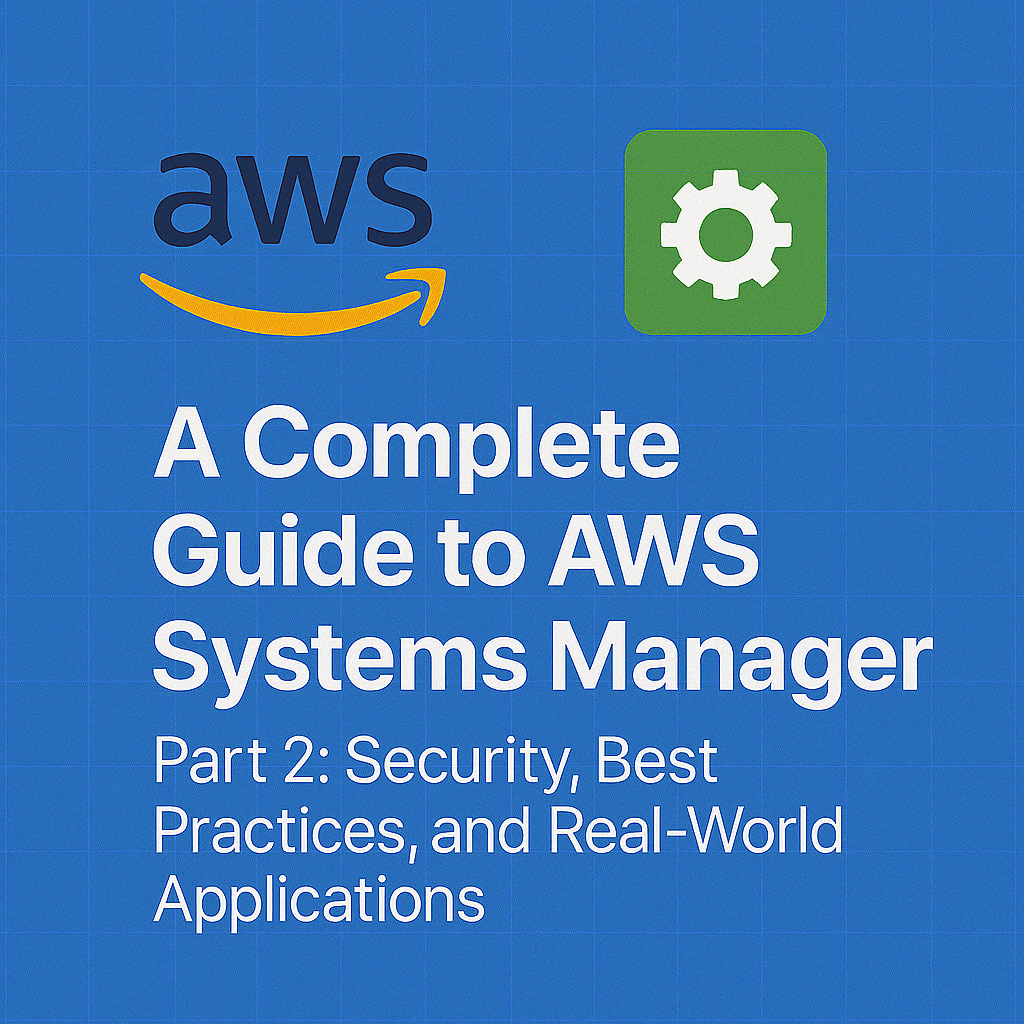
Table of Contents
Share This Post
A Complete Guide to AWS Systems Manager (SSM) - Part 2
In Part 1 of this guide, we covered the fundamentals, key concepts, and core features of AWS Systems Manager. Now, we’ll explore security and compliance aspects, best practices, integration with other AWS services, and real-world use cases to help you leverage AWS Systems Manager to its full potential.
Security and Compliance with AWS Systems Manager
AWS Systems Manager provides a comprehensive suite of tools that help ensure the security and compliance of your cloud infrastructure. This section will explain how to securely manage secrets and configuration data, as well as how to use Systems Manager for auditing and maintaining compliance with industry standards.
Encryption and Secure Storage of Secrets
AWS Systems Manager provides secure ways to store sensitive information such as passwords, API keys, and configuration data. The Parameter Store within Systems Manager is specifically designed for this purpose.
How to Use Parameter Store to Securely Store Secrets and Configuration Data
Parameter Store is a service within AWS Systems Manager where you can store configuration data, secrets, and other sensitive information in a secure manner. It offers two types of parameters:
- Standard: Used for general configurations.
- SecureString: Used for storing sensitive data (like passwords, API keys, etc.) in an encrypted format.
(What makes Parameter Store secure?)
Parameter Store encrypts sensitive data stored as SecureString using AWS KMS (Key Management Service). Only authorized users or applications can access the stored secrets, based on IAM policies.
Example: If you want to securely store an API key in Parameter Store, you can use the following AWS CLI command:
aws ssm put-parameter --name "APIKey" --value "your-api-key" --type "SecureString" --key-id "alias/aws/ssm"
Outcome:
This command stores your API key in Parameter Store as a SecureString. The key-id parameter indicates that the data will be encrypted using the default AWS KMS key (alias/aws/ssm), ensuring that only authorized entities can decrypt and access the API key.
Implementing Encryption for Sensitive Information
When storing sensitive data, it’s important to encrypt it so that even if unauthorized individuals gain access to the storage, they cannot read the sensitive content. AWS provides automatic encryption for SecureString parameters using KMS encryption keys.
Example:
If you want to store a password securely with a custom KMS key, you can create your own KMS key and specify it in the --key-id parameter:
aws ssm put-parameter --name "DBPassword" --value "your-password" --type "SecureString" --key-id "your-kms-key-id"
Outcome: This command stores your password encrypted with your own KMS key, ensuring that only those with the correct permissions for the KMS key can decrypt and access the password.
Using SSM for Compliance Auditing
AWS Systems Manager plays a key role in maintaining compliance by enabling you to automate, monitor, and audit configurations to ensure they meet regulatory requirements.
How SSM Can Help in Maintaining Compliance with Industry Standards (e.g., PCI-DSS, HIPAA)
AWS Systems Manager provides tools for ensuring compliance with industry standards such as PCI-DSS (Payment Card Industry Data Security Standard) and HIPAA (Health Insurance Portability and Accountability Act). These standards require organizations to meet strict data security and privacy requirements.
(How can Systems Manager help with compliance?)
- Automated Patch Management: Ensure that your EC2 instances and on-premises servers are patched regularly to meet compliance requirements.
- Configuration Compliance: Use Systems Manager to verify and enforce that systems are configured in a compliant manner (e.g., security settings, access controls).
- Audit Trails: Systems Manager enables logging of all actions for traceability and auditing purposes.
Example: If you need to ensure that all your EC2 instances are patched to meet HIPAA requirements, you can use Patch Manager to automatically apply patches to instances and ensure they comply with your compliance baselines.
aws ssm create-patch-baseline --name "HIPAAPatchBaseline" --operating-system "AmazonLinux" --approval-rule "PatchGroup=HIPAA"
Outcome:
This command creates a patch baseline specifically designed to ensure compliance with HIPAA standards by automatically applying the right patches to your EC2 instances based on the HIPAA patch group.
Setting Up Monitoring and Reporting for Security Events with AWS Config
AWS Config can integrate with Systems Manager to help you monitor configurations of AWS resources and track changes that could affect your compliance status. For example, if you need to ensure that your EC2 instances are not publicly accessible or that certain security groups are configured correctly, AWS Config can provide real-time tracking and alerts.
(Why is monitoring important for compliance?) Continuous monitoring ensures that your systems are always in compliance and that any configuration changes or security vulnerabilities are immediately flagged for investigation.
Example: You can set up AWS Config rules to monitor whether your EC2 instances are using public IP addresses, which could violate certain compliance policies.
aws configservice put-config-rule --config-rule "no-public-ip" --source "AWS::EC2::Instance" --input-parameters '{"publicIp":"false"}'
Outcome: This creates an AWS Config rule that automatically checks if EC2 instances are using public IPs. If an instance is found to have a public IP address, an alert is generated, allowing you to take immediate corrective action.
Best Practices for Using AWS Systems Manager
AWS Systems Manager is a powerful tool for managing your AWS infrastructure, but to make the most out of it, following best practices for monitoring, cost optimization, and troubleshooting is essential. In this section, we’ll dive into the best practices for using Systems Manager effectively.
Monitoring and Logging
Monitoring and logging are crucial aspects of managing your infrastructure efficiently. With AWS Systems Manager, you can use Amazon CloudWatch to monitor the performance of your Systems Manager operations and get notified about potential issues.
Using CloudWatch for Monitoring SSM Operations
CloudWatch allows you to monitor the logs and metrics generated by Systems Manager. You can track the status of your managed instances, the success or failure of commands, and the overall health of your infrastructure.
(Why use CloudWatch with Systems Manager?) CloudWatch helps you identify performance bottlenecks, security issues, or failures in your infrastructure. It can alert you if certain thresholds are breached (e.g., a command fails or an instance becomes unreachable), helping you respond quickly.
Example:
To monitor the status of Systems Manager commands, you can create CloudWatch alarms that trigger when a command fails on an EC2 instance. For example, you can set an alarm if the Run Command operation on an instance fails.
aws cloudwatch put-metric-alarm --alarm-name "SSMCommandFailure" --metric-name "FailedCommandCount" --namespace "AWS/SSM" --statistic "Sum" --period 300 --threshold 1 --comparison-operator "GreaterThanOrEqualToThreshold" --evaluation-periods 1 --alarm-actions arn:aws:sns:region:account-id:sns-topic
Outcome: This command creates a CloudWatch alarm that will trigger if the number of failed commands exceeds 1 in a 5-minute window. The alarm will send a notification to an SNS topic, which can be configured to send you an email or SMS.
Configuring Logs and Metrics for Troubleshooting and Audits
AWS Systems Manager integrates with CloudWatch Logs to record detailed information about the operations that take place in your environment. You can configure logging for actions such as running commands, managing instances, and applying patches.
(What’s the benefit of configuring logs?) Having detailed logs enables troubleshooting by giving you visibility into what’s happening in your AWS environment. Logs are crucial for auditing purposes to track who did what, when, and where.
Example: To enable logging for Run Command operations, use the following command to set up CloudWatch Logs for SSM:
aws ssm update-service-setting --setting-id "ssm:cloudwatch-logs" --setting-value "enabled"
Outcome: This command enables logging for Systems Manager commands, so every action you take using Run Command will be logged in CloudWatch, providing an audit trail for troubleshooting or compliance purposes.
Cost Optimization
AWS Systems Manager helps you manage your infrastructure at scale, but it’s important to be mindful of cost considerations to avoid unnecessary spending.
Cost Considerations When Using SSM
While AWS Systems Manager itself is a powerful tool, certain features can incur additional costs. For example:
- Managed Instances: The more instances you manage, the more you’ll be charged.
- Parameter Store: Storing parameters, especially encrypted ones, may incur additional costs if you exceed the free tier limits.
- Automation: Running automation workflows at scale may incur charges depending on how many executions occur.
(How can I optimize my costs while using Systems Manager?)
- Use Parameter Store’s free tier wisely. If you store more than 10,000 parameters per month, charges will apply.
- Automate only when necessary. While automation is helpful, running complex or frequent automation tasks can lead to higher costs.
- Regularly check your usage and monitor costs through AWS Budgets.
Example: To monitor your Systems Manager costs, you can use AWS Cost Explorer to see how much you’re spending on SSM-related services:
aws ce get-cost-and-usage --time-period Start=2024-01-01,End=2024-12-31 --granularity MONTHLY --metrics "UnblendedCost"
Outcome: This command retrieves your unblended costs for Systems Manager services, helping you track how much you’re spending on managed instances, automation, and other services. You can use this data to identify areas for cost optimization.
Troubleshooting
Sometimes, things don’t go as planned, and issues may arise with AWS Systems Manager. Let’s look at some common troubleshooting scenarios and how to resolve them.
Common Issues with SSM and How to Resolve Them
- SSM Agent Not Communicating: This is a common issue where the SSM Agent on your EC2 instance is not able to communicate with the Systems Manager service.
- Resolution: Check if the SSM Agent is running on the instance and verify the instance has the correct IAM role attached with the necessary permissions.
(Why does the SSM Agent stop communicating?) The most common reasons are network connectivity issues, IAM role permissions, or the agent being out of date.
Example: To check the status of the SSM Agent on an EC2 instance, run:
sudo systemctl status amazon-ssm-agent
Outcome: This command checks if the SSM Agent is running. If the service is not active, you’ll need to restart it:
sudo systemctl start amazon-ssm-agent
- Permissions Issues: If your IAM role does not have sufficient permissions, the instance may fail to perform SSM operations (e.g., running a command remotely).
- Resolution: Ensure that the IAM role attached to the instance has the
AmazonSSMManagedInstanceCorepolicy attached, which grants the necessary permissions for SSM operations.
- Resolution: Ensure that the IAM role attached to the instance has the
(How do I fix permissions issues?) Ensure the correct IAM policy is attached to both the EC2 instance and the IAM user performing the SSM actions.
Example: To check the IAM role attached to an EC2 instance, you can use:
aws ec2 describe-instances --instance-ids i-1234567890abcdef
Outcome: This command will return the IAM role attached to the instance. If the role is missing or has incorrect permissions, you can update the IAM role accordingly.
AWS Support and Resources for Troubleshooting SSM
If you’re still facing issues, AWS provides extensive support and troubleshooting resources, including:
- AWS Knowledge Center: A repository of articles covering common issues and solutions.
- AWS Support: If you have a support plan, you can open a support ticket for more complex issues.
- AWS Documentation: AWS provides detailed documentation, including best practices and troubleshooting tips.
Example: You can access the AWS Systems Manager documentation here: AWS Systems Manager Documentation.
Outcome: By reviewing the official documentation, you can better understand how Systems Manager works and troubleshoot common issues more effectively.
Integrating AWS Systems Manager with Other AWS Services
AWS Systems Manager (SSM) becomes even more powerful when integrated with other AWS services. These integrations allow you to enhance auditing, automate tasks, and manage infrastructure as code seamlessly. Below, we’ll explore how SSM works with AWS CloudTrail, AWS Lambda, and AWS CloudFormation.
Integration with AWS CloudTrail
AWS CloudTrail records all API calls made within your AWS account. By integrating CloudTrail with Systems Manager, you can track actions taken through SSM, ensuring accountability and enhancing security.
Auditing Systems Manager Actions with CloudTrail
(Why is auditing important?) Auditing helps you monitor who accessed your resources, what actions they performed, and when these actions occurred. This is crucial for compliance, security, and troubleshooting.
Example Use Case: Imagine you’re managing sensitive EC2 instances, and someone runs a command via SSM. CloudTrail logs allow you to see who initiated the action and from where.
Steps to Enable CloudTrail for SSM:
- Create or ensure you have a CloudTrail trail enabled for your account.
- All SSM API calls (e.g.,
RunCommand,PutParameter) are automatically logged in CloudTrail.
Example Command:
aws cloudtrail describe-trails
What it does: This command lists all active CloudTrail trails in your account. If a trail isn’t set up, you can create one using the AWS Management Console or CLI.
Outcome: Once a trail is active, you’ll start seeing logs for SSM actions, such as commands run, parameters modified, or instances managed.
Real-World Example:
Suppose you want to track every time a sensitive parameter in Parameter Store is updated. CloudTrail will log the action, the identity that made the change, and the time it occurred, allowing you to investigate unauthorized modifications.
Integration with AWS Lambda
AWS Lambda allows you to run code without provisioning or managing servers. By integrating Lambda with SSM, you can automate workflows and respond to events in real time.
Using Lambda with SSM for Automating Workflows
(How does Lambda enhance SSM functionality?) Lambda can be triggered by Systems Manager Automation, Parameter Store updates, or other events. It enables you to automate complex workflows, like patch management or on-demand configurations.
Example Use Case: Automatically restart an EC2 instance when a particular health check fails, using SSM to identify the issue and Lambda to trigger the restart.
Steps to Integrate Lambda with SSM:
- Create a Lambda function that performs the desired task (e.g., restart EC2 instances).
- Use SSM Automation or EventBridge to invoke the Lambda function based on specific triggers.
Example Code for a Lambda Function:
import boto3
def lambda_handler(event, context):
ec2 = boto3.client('ec2')
instance_id = event['detail']['instance-id']
ec2.reboot_instances(InstanceIds=[instance_id])
return f"Rebooted instance: {instance_id}"
What it does: This Lambda function reboots an EC2 instance when triggered. The instance ID is passed through the event payload.
Outcome: When integrated with SSM, this setup can automatically reboot a failing instance detected by Systems Manager.
Real-World Example:
Imagine a scenario where a compliance script fails on an EC2 instance. You can configure SSM to send the failure event to Lambda, which will then take corrective action, like rebooting the instance or notifying the admin.
Integration with AWS CloudFormation
AWS CloudFormation allows you to manage AWS resources as code. By integrating CloudFormation with SSM, you can define and deploy Systems Manager resources programmatically.
Managing Systems Manager Resources via CloudFormation Templates
(Why use CloudFormation with SSM?) CloudFormation simplifies the management of infrastructure at scale. For example, you can deploy multiple SSM Parameter Store entries or Automation documents with a single CloudFormation template.
Example Use Case: Create a CloudFormation template to define multiple Parameter Store entries for a production environment.
Example Template:
Resources:
MyParameter:
Type: AWS::SSM::Parameter
Properties:
Name: "/prod/db-password"
Type: "SecureString"
Value: "my-secure-password"
Description: "Database password for production"
Tier: "Standard"
What it does:
- The template defines a secure Parameter Store entry named
/prod/db-password. - It ensures the parameter is encrypted using AWS Key Management Service (KMS).
Outcome: When you deploy this template using CloudFormation, the parameter is automatically created in Parameter Store. If you need to replicate this setup across multiple environments, you can reuse the template.
Real-World Example:
Suppose you need to configure multiple EC2 instances with environment-specific parameters (e.g., API keys, database credentials). Using a CloudFormation template ensures consistency and reduces the risk of manual errors.
Real-World Use Cases of AWS Systems Manager
AWS Systems Manager (SSM) shines in practical scenarios where automation, security, and compliance are critical. Let’s explore some real-world use cases and how Systems Manager simplifies otherwise complex tasks.
Use Case 1: Automating EC2 Instance Configuration with SSM
Managing configurations for multiple EC2 instances manually can be time-consuming and error-prone. With SSM, you can automate the configuration process, ensuring consistency across your infrastructure.
Example: Configuring Multiple EC2 Instances at Scale
(What does automating EC2 configurations mean?) Automation involves defining a set of actions or scripts that are executed on multiple EC2 instances without manual intervention. For example, installing software or applying security settings.
Steps to Automate EC2 Configuration:
- Create an SSM document (e.g.,
AWS-RunShellScript) containing the configuration commands. - Target the instances you want to configure.
- Use the Run Command feature to execute the document.
Example Command:
aws ssm send-command \
--document-name "AWS-RunShellScript" \
--targets "Key=tag:Environment,Values=Production" \
--parameters 'commands=["apt install -y apache2", "systemctl start apache2"]' \
--region ap-south-1
What it does:
- Installs the Apache web server (
apache2) on all instances tagged withEnvironment=Production. - Starts the Apache service on these instances.
Outcome: All target instances are configured identically without needing individual SSH connections, reducing the risk of inconsistencies.
Real-World Example:
Imagine a scenario where your development team needs a pre-configured environment. With SSM, you can automatically set up instances with the required tools and services, saving hours of manual setup.
Use Case 2: Securely Managing Application Secrets
Storing sensitive data, such as database credentials or API keys, securely is vital. AWS Systems Manager’s Parameter Store provides a centralized and encrypted way to manage these secrets.
Example: Using Parameter Store to Manage Application Credentials
(Why use Parameter Store over hardcoding secrets?) Hardcoding secrets in your application code is risky, as they can be exposed if the codebase is compromised. Parameter Store encrypts and securely stores secrets, making them accessible only to authorized users or applications.
Steps to Store and Retrieve Secrets:
Store a secret in Parameter Store:
aws ssm put-parameter \ --name "/prod/db-password" \ --value "supersecurepassword123" \ --type "SecureString" \ --region ap-south-1Retrieve the secret securely in your application:
import boto3 ssm = boto3.client('ssm') response = ssm.get_parameter( Name='/prod/db-password', WithDecryption=True ) print(response['Parameter']['Value'])
What these do:
- The first command securely stores a database password in Parameter Store.
- The Python script retrieves the password programmatically, ensuring it’s not hardcoded in the application.
Outcome: Secrets are securely managed, reducing the risk of accidental exposure and enhancing application security.
Real-World Example:
Suppose you’re deploying a web application on AWS. Using Parameter Store, you can securely provide your application with database credentials without exposing them in environment variables or code.
Use Case 3: Compliance and Patch Management
Maintaining compliance and ensuring all systems are up to date with security patches is a common challenge. AWS Systems Manager simplifies this process with features like Patch Manager and State Manager.
Example: Automated Patching and Compliance Checks
(How does SSM help with compliance?) SSM automates the process of patching instances and ensures they meet compliance standards by enforcing specific configurations.
Steps to Automate Patching:
- Define a patch baseline (e.g., critical updates only).
- Schedule a patching operation using Maintenance Windows.
- Monitor compliance reports in the SSM dashboard.
Example Command to Start a Patching Operation:
aws ssm start-automation-execution \
--document-name "AWS-ApplyPatchBaseline" \
--parameters "Operation=Install"
What it does:
- Applies the patch baseline to all targeted instances, ensuring they are updated with the latest security patches.
Outcome: Instances remain compliant with organizational or industry standards without manual intervention.
Real-World Example:
A healthcare organization needs to maintain HIPAA compliance, which mandates regular patching. Using Patch Manager, they can schedule updates and generate reports to demonstrate compliance during audits.
Conclusion
AWS Systems Manager is a powerful tool that simplifies the management and operation of cloud and hybrid environments. Let’s revisit its core benefits, understand when to use it, and identify resources to deepen your knowledge.
Recap of AWS Systems Manager’s Importance
AWS Systems Manager offers:
- Unified Management: Centralized control over multiple AWS services and on-premises systems.
- Automation: Time-saving automation for repetitive tasks like patch management, instance configuration, and compliance checks.
- Enhanced Security: Secure handling of sensitive data with Parameter Store and session management without SSH keys.
- Cost Optimization: Efficient resource management that helps reduce operational costs.
- Compliance Support: Simplifies meeting industry standards like PCI-DSS and HIPAA.
For example, if you’re managing a fleet of EC2 instances in different regions, Systems Manager can streamline tasks like patching and configuration updates across all instances, saving hours of manual effort.
When to Use AWS Systems Manager in Your Infrastructure
(When should I consider using AWS Systems Manager?)
AWS Systems Manager is ideal in scenarios that require:
Automated Instance Management:
- Example: Applying patches to hundreds of EC2 instances.
- Benefit: Minimizes downtime and ensures security compliance.
Securely Handling Secrets:
- Example: Storing API keys or database credentials in Parameter Store instead of embedding them in code.
- Benefit: Reduces security risks associated with hardcoding sensitive information.
Monitoring and Troubleshooting:
- Example: Debugging a misbehaving EC2 instance using Session Manager instead of SSH.
- Benefit: Enhanced security and reduced reliance on network configurations.
Compliance and Reporting:
- Example: Generating compliance reports for audit purposes.
- Benefit: Ensures that all instances adhere to organizational policies.
Hybrid Environments:
- Example: Managing both on-premises servers and cloud resources.
- Benefit: Simplifies hybrid cloud management with a unified dashboard.
Next Steps in Learning
To master AWS Systems Manager, explore these resources:
AWS Documentation:
- Start with the AWS Systems Manager User Guide for an in-depth understanding.
Blog Posts and Tutorials:
- AWS Blogs often feature real-world examples and best practices. For example, the post “Getting Started with AWS Systems Manager” provides a beginner-friendly overview.
Hands-On Labs:
- Platforms like AWS Skill Builder or Qwiklabs offer practical labs to test your knowledge in a guided environment.
Certifications:
- Consider certifications like AWS Certified SysOps Administrator or AWS Certified Solutions Architect to validate your skills.
Example Command to Practice:
To get started, list all managed instances in your account:
aws ssm describe-instance-information --region us-east-1
What it does:
- This command retrieves information about all instances managed by AWS Systems Manager in the specified region.
- Outcome: You’ll see details like instance IDs, platform type (Linux/Windows), and status, helping you understand your managed infrastructure.
Final Thoughts
AWS Systems Manager is more than just a tool; it’s a suite of solutions designed to make cloud management efficient, secure, and scalable. By leveraging its features, you can focus more on innovation and less on operational overhead.
The journey doesn’t end here. Dive deeper into its features, experiment with its integration capabilities, and unlock new possibilities for your infrastructure.
