A Comprehensive Guide to AWS CloudTrail and AWS Config - Part 1: Fundamentals and Getting Started
Learn how AWS CloudTrail and AWS Config work together to provide security, auditing, and compliance capabilities for your AWS infrastructure. Part 1 covers the fundamentals and getting started with these essential services.
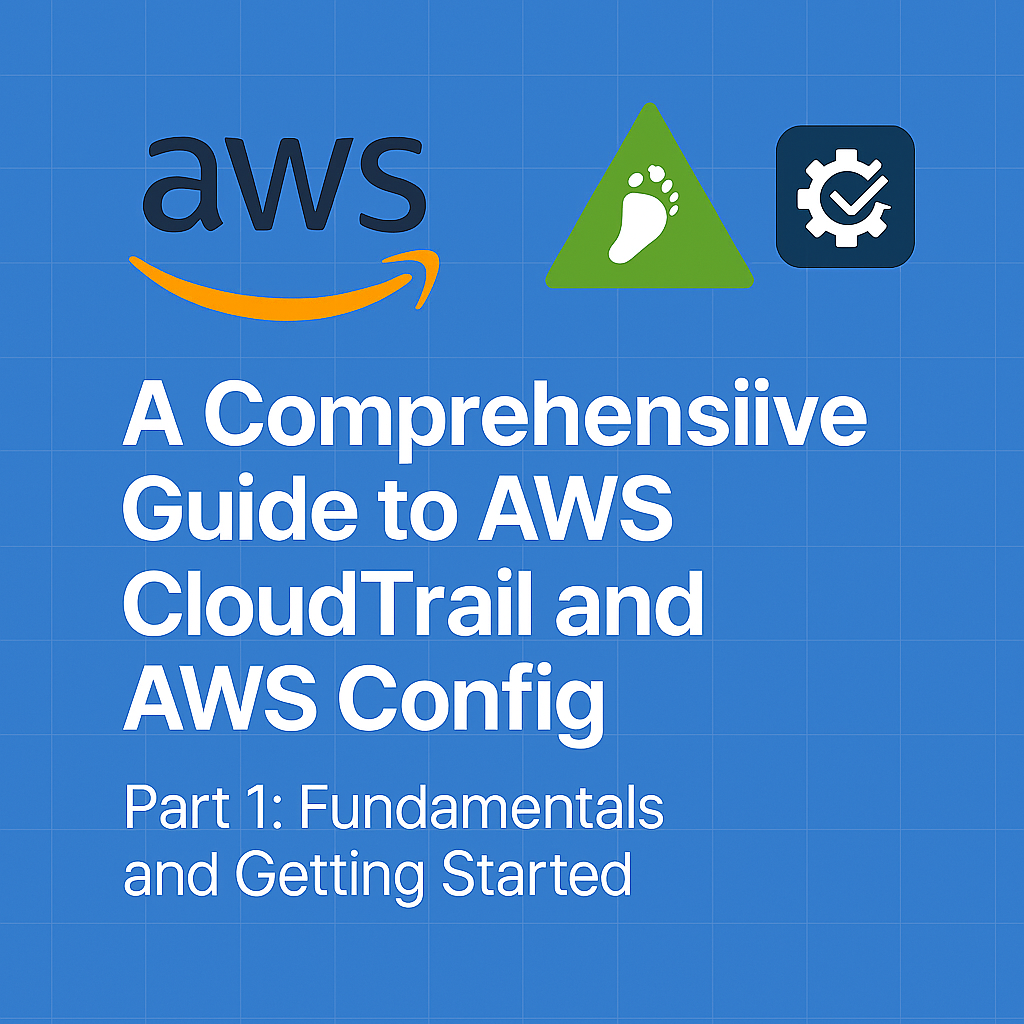
Table of Contents
Share This Post
A Comprehensive Guide to AWS CloudTrail and AWS Config - Part 1
Introduction
What is AWS CloudTrail?
AWS CloudTrail is like a security camera for your AWS account. It records all the activities (API calls) performed on your AWS resources. Whether you are creating an EC2 instance, updating an S3 bucket policy, or accessing data, CloudTrail logs these actions for auditing and security purposes.
Key Benefits
- Security: Detect unauthorized or suspicious activities.
- Auditing: Maintain a record of actions for compliance with regulations.
- Operational Insights: Debug and troubleshoot issues by reviewing logs of previous activities.
Example:
Imagine someone in your team accidentally terminated an EC2 instance, and you need to find out who did it. With CloudTrail:
- You can go to the CloudTrail Console or use the AWS CLI to check the logs.
- The logs will show:
- Who performed the action (e.g., user, service role).
- When it was performed.
- What action was taken (e.g.,
TerminateInstancesAPI call).
Command Example:
aws cloudtrail lookup-events --lookup-attributes AttributeKey=EventName,AttributeValue=TerminateInstances
What it does: This command searches for events related to EC2 instance termination. Outcome: Displays details like the user, timestamp, and instance ID involved in the action.
What is AWS Config?
AWS Config is like a time-lapse recorder for your AWS resources. While CloudTrail focuses on actions, AWS Config tracks the state and changes of your resources. For example, it can tell you if an S3 bucket’s settings changed or if a security group was updated.
Key Benefits
- Compliance: Ensures resources adhere to organizational policies (e.g., all buckets must have encryption enabled).
- Resource Monitoring: View the history and configuration details of resources.
- Troubleshooting: Identify misconfigurations by comparing current and past resource states.
Example:
Suppose your organization mandates that all S3 buckets should have public access blocked. AWS Config:
- Tracks all S3 buckets.
- Flags non-compliant buckets automatically.
- Sends a notification via SNS or an email.
Why Use CloudTrail and AWS Config Together?
CloudTrail and AWS Config complement each other to give a complete governance framework:
- CloudTrail tells you who made the change and what they did.
- AWS Config shows you how the resource looked before and after the change.
Example Scenario:
Let’s say someone opened an S3 bucket to the public. Using both services:
- CloudTrail: Identifies the user who modified the bucket’s permissions.
- AWS Config: Highlights the exact configuration change (e.g., access control list updated).
Additional Content to Enhance Understanding
CloudTrail vs. AWS Config
| Feature | AWS CloudTrail | AWS Config |
|---|---|---|
| Focus | Tracks API actions | Tracks resource configurations |
| Data Provided | Who, what, when | State of resources (before/after) |
| Use Case | Security and operational auditing | Compliance and configuration monitoring |
Analogy for Beginners
- Think of CloudTrail as your bank statement: It records every transaction you’ve made.
- Think of AWS Config as your monthly budget tracker: It helps you ensure your spending aligns with your financial goals.
Command Example for AWS Config:
aws config describe-compliance-by-config-rule
What it does: Checks compliance for all active AWS Config rules. Outcome: Lists which resources are compliant or non-compliant with specific rules.
Getting Started with AWS CloudTrail
How CloudTrail Works
AWS CloudTrail enables logging and tracking of AWS account activities to improve security, auditing, and compliance. Let’s break down the key components and types of events:
Core Components
- Events: These are records of actions performed in your AWS account.
- Example: Starting an EC2 instance or updating an S3 bucket policy.
- Logs: CloudTrail collects and stores event logs in an S3 bucket.
- These logs are JSON-formatted files containing details like the event source, time, and user.
- Trails: Trails are configurations that define how and where CloudTrail logs are delivered.
Types of Events
- Management Events:
- Log administrative actions like creating or modifying resources.
- Example: Creating an IAM user.
- Data Events:
- Track access to specific resources like S3 bucket objects and Lambda function invocations.
- Example: Someone downloading a file from an S3 bucket.
- Insights Events:
- Detect unusual or potentially harmful activities.
- Example: A spike in API calls or unauthorized actions.
Setting Up CloudTrail
Steps to Create a Trail
- Log in to the AWS Management Console.
- Go to the CloudTrail service.
- Click on Create Trail.
- Configure the trail:
- Trail Name: Provide a name (e.g.,
MyFirstTrail). - Storage Location: Choose or create an S3 bucket for logs.
- Enable encryption if needed for security.
- Trail Name: Provide a name (e.g.,
- Choose the scope:
- Multi-Region Trail: Logs all events across all AWS regions.
- Single-Region Trail: Logs events in a single AWS region only.
- Click Create to finish.
Choosing Between Multi-Region and Single-Region Trails
- Multi-Region Trails are ideal for organizations with global operations.
- Single-Region Trails are sufficient for local or region-specific activities.
Viewing and Managing Logs
Log Storage in S3:
- CloudTrail delivers event logs to the specified S3 bucket.
- Example folder structure in S3:
s3://my-cloudtrail-logs/AWSLogs/<Account-ID>/CloudTrail/<Region>/<Date>/event-file.json
CloudTrail Insights:
- Enables monitoring for unusual activities.
- Detects anomalies like a sudden surge in failed login attempts or unexpected API usage.
Example Insight Event:
If there’s a spike in TerminateInstances API calls, CloudTrail Insights flags it.
- Benefit: Helps you act quickly on potentially harmful activities.
Hands-On Example
Setting Up a Trail and Viewing Logs in the AWS Console
Create the Trail:
- Go to the CloudTrail console and click Create Trail.
- Name your trail (e.g.,
DemoTrail). - Select an existing S3 bucket or create a new one for log storage.
- Enable encryption (optional but recommended).
Perform an Activity:
- Example: Create an EC2 instance.
- Navigate to the EC2 service and launch a new instance.
View Logs:
- Go to the S3 bucket where CloudTrail stores logs.
- Look for the JSON file containing the EC2 instance creation event.
- Open the log file to see details like:
- Event source:
ec2.amazonaws.com - Event name:
RunInstances - User: The IAM user or role who initiated the action.
- Event source:
Using the AWS CLI to View Events
aws cloudtrail lookup-events --lookup-attributes AttributeKey=EventName,AttributeValue=RunInstances
What this does:
- Retrieves events where the API action was
RunInstances.
Outcome:
- Displays details like the user, timestamp, and resources involved in launching an EC2 instance.
Key Takeaways
- CloudTrail’s core components help you monitor actions in your AWS environment.
- Management, Data, and Insights events provide a detailed understanding of activities.
- Setting up trails and viewing logs is straightforward and crucial for auditing and security.
- Combining manual and CLI methods ensures flexibility in monitoring.
Getting Started with AWS Config
AWS Config helps track the configuration changes of your AWS resources and ensures compliance with predefined rules. Let’s explore its workings, setup, and practical applications.
How AWS Config Works
AWS Config operates by continuously monitoring and recording changes to your AWS resources. Here are its key components:
Core Components
Configuration Items (CIs):
- A snapshot of the attributes of a resource at a specific point in time.
- Example: If you launch an EC2 instance, AWS Config captures details like instance type, AMI, and tags.
Configuration History:
- A timeline of all changes to a resource over time.
- Example: You can track if someone changed an S3 bucket’s policy from private to public.
Configuration Snapshots:
- A complete point-in-time picture of your AWS resources and their settings.
- Think of this as a full system backup for your resource configurations.
AWS Config Rules
Rules evaluate the configurations of your resources to ensure they comply with your policies.
Managed Rules:
- Predefined by AWS and cover common use cases.
- Example: Checking if all S3 buckets have versioning enabled.
Custom Rules:
- Written using AWS Lambda to define your own compliance requirements.
- Example: Ensuring that EC2 instances have a specific tag like
Environment=Production.
When a resource violates a rule, AWS Config flags it as “non-compliant” and records the violation in its compliance dashboard.
Setting Up AWS Config
Follow these steps to enable and configure AWS Config:
Enable AWS Config for Your Account:
- Log in to the AWS Management Console.
- Navigate to the AWS Config service.
- Click on Get Started.
- Select the resources you want AWS Config to track (e.g., all resources or specific types).
Configure Delivery Channels:
- Choose an S3 bucket for storing configuration snapshots.
- Optionally, configure Amazon SNS (Simple Notification Service) to receive notifications about changes and rule evaluations.
Delivery Channel Explained:
- S3 Bucket: Stores configuration snapshots in JSON format.
- SNS: Sends alerts for events like a non-compliant resource.
Compliance Dashboard
The compliance dashboard in AWS Config provides an overview of:
- Compliant Resources: Resources adhering to the rules.
- Non-Compliant Resources: Resources violating the rules.
- Detailed Violations: Specific rules and resources causing compliance issues.
In the dashboard, click on the non-compliant resource to see the rule name, description, and evaluation result.
Hands-on Example
Step-by-Step Guide to Setting Up AWS Config and a Compliance Rule
Enable AWS Config:
- Go to the AWS Config console and click Get Started.
- Select Track all resources.
- Set up an S3 bucket for delivery (e.g.,
my-config-bucket). - Choose an existing SNS topic or create a new one for notifications.
Create a Managed Rule:
- In the AWS Config console, click Add Rule.
- Select a managed rule like
s3-bucket-versioning-enabled. - Configure the rule:
- Scope: Specify whether it applies to all resources or specific ones (e.g., all S3 buckets).
- Parameters: Some rules require input (e.g., enabling versioning for S3 buckets).
View Compliance Results:
- Go to the compliance dashboard.
- Check the rule’s compliance status.
- Example outcome:
- Compliant: All S3 buckets have versioning enabled.
- Non-Compliant: Some S3 buckets do not have versioning enabled.
Using the AWS CLI to Evaluate Rules
aws configservice describe-compliance-by-config-rule --config-rule-names s3-bucket-versioning-enabled
What this does:
- Retrieves compliance details for the
s3-bucket-versioning-enabledrule.
Outcome:
- Outputs a list of compliant and non-compliant resources.
Key Takeaways
- AWS Config tracks changes and ensures compliance with rules.
- Core components like configuration items and snapshots provide visibility into resource configurations.
- Managed and custom rules offer flexibility for enforcing policies.
- Hands-on setup and dashboard insights simplify compliance monitoring.
Advanced Features of AWS CloudTrail
Once you’re familiar with AWS CloudTrail basics, you can leverage its advanced features to enhance security, operational efficiency, and audit capabilities.
CloudTrail Insights
CloudTrail Insights is a feature designed to detect unusual activity in your AWS account.
What It Does:
- It automatically analyzes API call patterns and detects spikes or anomalies in activity.
- For example, if a normally quiet account suddenly experiences a flood of
StartInstancesAPI calls, Insights flags this as unusual.
Use Cases:
Spike in API Usage:
- Detecting a sudden increase in resource creation or deletion, which could indicate automation gone wrong or a potential attack.
Unauthorized Access Attempts:
- Identifying multiple failed login attempts or unusual access locations.
Example:
Imagine your AWS account primarily operates in us-east-1, but CloudTrail Insights detects API calls originating from eu-west-1, a region your team doesn’t use. This could indicate unauthorized access.
You can enable CloudTrail Insights from the AWS Management Console:
- Go to the CloudTrail service.
- Select your trail and click Edit.
- Check the box for Enable Insights Events and save changes.
Integration with CloudWatch
Integrating CloudTrail with CloudWatch allows you to monitor logs in real time and set up alarms for specific events.
How It Works:
- CloudTrail delivers logs to CloudWatch.
- You define metrics filters to monitor specific API calls or patterns.
- Use CloudWatch alarms to get notified when these patterns occur.
Example Scenario:
Suppose you want to be alerted if someone deletes an S3 bucket.
Create a Metric Filter: Define a filter in CloudWatch for the
DeleteBucketevent.Set Up an Alarm:
- When the filter detects a
DeleteBucketAPI call, it triggers an alarm. - The alarm sends an alert to your team via email or an SNS topic.
- When the filter detects a
Command Example:
aws logs put-metric-filter \
--log-group-name CloudTrail/DefaultLogGroup \
--filter-name DeleteBucketFilter \
--filter-pattern '{ ($.eventName = "DeleteBucket") }' \
--metric-transformations metricName=DeleteBucketCount,metricNamespace=CloudTrailMetrics,metricValue=1
What This Does:
- Sets up a filter to count
DeleteBucketevents in CloudTrail logs.
Outcome:
- CloudWatch generates a metric each time an S3 bucket is deleted.
Querying CloudTrail Logs
AWS Athena allows you to query CloudTrail logs directly stored in S3 for detailed analysis.
Steps to Query Logs:
- Enable CloudTrail logs to be delivered to an S3 bucket.
- Use Athena to create a table for querying the logs.
- Run SQL-like queries to analyze data.
Example Query:
Let’s say you want to find all StartInstances API calls in the last 7 days.
SQL Query in Athena:
SELECT eventTime, eventName, userIdentity.userName, sourceIPAddress
FROM cloudtrail_logs
WHERE eventName = 'StartInstances'
AND eventTime >= date_add('day', -7, current_date);
What This Does:
- Retrieves details about who started EC2 instances, from where, and when.
Outcome:
- A report that helps you audit EC2 instance operations.
Athena provides a serverless way to run queries without needing to process log files manually. This saves time and effort.
Best Practices for CloudTrail
To make the most of CloudTrail, follow these best practices:
1. Log Integrity Validation
- CloudTrail allows you to validate that logs haven’t been tampered with using hash algorithms.
Command Example:
aws cloudtrail validate-logs --trail-arn arn:aws:cloudtrail:us-east-1:123456789012:trail/MyTrail
What This Does:
- Ensures the logs haven’t been altered.
Outcome:
- Maintains the integrity of audit logs for compliance purposes.
2. Encrypting Logs with KMS
Encrypt your CloudTrail logs using AWS KMS for enhanced security.
How to Enable:
- When setting up a trail, choose a KMS key to encrypt logs.
Command Example:
aws cloudtrail update-trail \
--name MyTrail \
--kms-key-id arn:aws:kms:us-east-1:123456789012:key/abcd1234-efgh5678-ijkl9012-mnop3456
What This Does:
- Updates the trail to use a KMS key for encrypting logs.
Outcome:
- Prevents unauthorized access to sensitive log data.
3. Restricting Access to Logs
Use IAM policies to restrict who can access CloudTrail logs.
Example Policy:
{
"Version": "2012-10-17",
"Statement": [
{
"Effect": "Deny",
"Action": "s3:GetObject",
"Resource": "arn:aws:s3:::my-cloudtrail-logs/*",
"Condition": {
"StringNotEquals": {
"aws:PrincipalAccount": "123456789012"
}
}
}
]
}
What This Does:
- Denies access to CloudTrail logs for all accounts except the specified one.
Outcome:
- Ensures logs are only accessible by authorized users.
In Part 2 of this guide, we’ll explore advanced features of AWS Config, use cases, common challenges, and provide a hands-on lab to help you master these essential AWS services. We’ll also discuss how to use CloudTrail and AWS Config together effectively to maintain security, compliance, and operational excellence in your AWS environment.
