A Comprehensive Guide to AWS CodeCommit: From Basics to Advanced Usage - Part 1
Master AWS CodeCommit with this comprehensive guide covering everything from basic setup to intermediate concepts
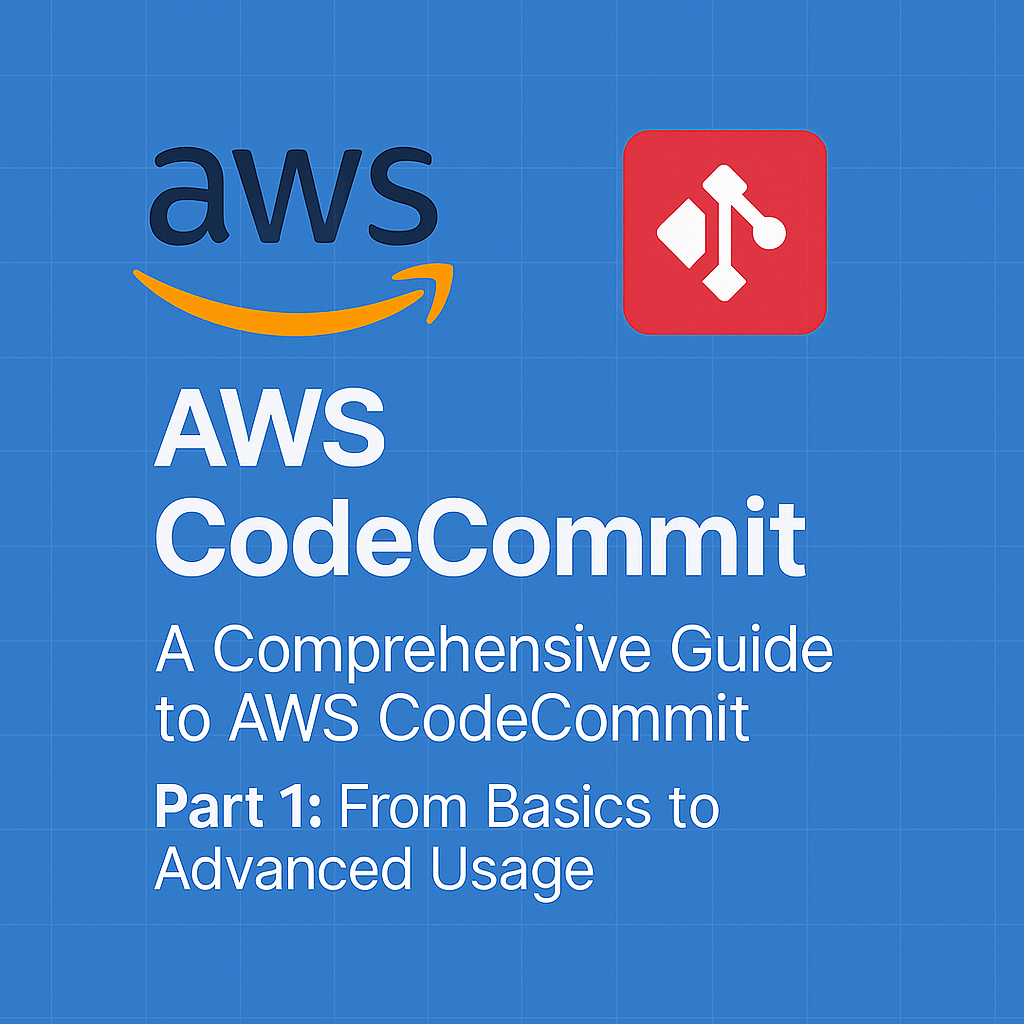
Table of Contents
Share This Post
A Comprehensive Guide to AWS CodeCommit: From Basics to Advanced Usage - Part 1
Introduction
Overview of AWS CodeCommit
What is AWS CodeCommit?
AWS CodeCommit is a fully managed source control service hosted by Amazon Web Services (AWS) that allows you to securely store and manage Git repositories. It is designed to help developers and teams collaborate by tracking changes to code over time and maintaining a history of those changes.
- Layman’s Term Example: Think of AWS CodeCommit as a secure online locker where you store your code. Instead of just saving the latest version, it keeps track of every change you make so you can go back and see how things evolved over time, or even revert to a previous version if needed.
Key Features of AWS CodeCommit:
- Scalability: CodeCommit automatically scales as your team and codebase grow, so you don’t need to worry about storage limitations.
- Fully Managed: AWS takes care of the infrastructure, maintenance, and scaling, so you can focus on coding.
- High Availability: CodeCommit is designed to be highly available and reliable, with data being stored across multiple AWS Availability Zones.
- Integration with AWS Services: CodeCommit integrates easily with other AWS services like AWS CodePipeline for CI/CD and AWS Lambda for serverless workflows.
- Security: CodeCommit provides encryption at rest and in transit, and you can manage access using AWS Identity and Access Management (IAM) roles and policies.
Benefits of Using CodeCommit for Version Control:
- Secure: By leveraging AWS security features, you ensure that your code is safe from unauthorized access.
- Collaborative: It supports multiple users working on the same repository, enabling collaborative development.
- Seamless Integration: CodeCommit integrates well with other AWS services, such as CodeBuild for automated builds and CodeDeploy for continuous deployment.
- Version History: It allows you to maintain the full history of your code changes, making it easy to track the evolution of your project.
Why Choose CodeCommit Over Other Git Providers?
- While other Git providers like GitHub or GitLab are popular, AWS CodeCommit is a better option if you are already using AWS services. It provides deeper integration with AWS and is ideal for teams that want to keep everything in the AWS ecosystem for better security and scalability.
- Example: For example, if you are building an application that uses AWS services like EC2 or Lambda, you might prefer to store your code in CodeCommit because it integrates directly with CodePipeline and other AWS DevOps tools, making your workflow more streamlined and secure.
What is a Git repository?
Answer: A Git repository is a system for tracking changes to files, usually code files, over time. Git allows you to store multiple versions of your code, making it easier to collaborate with others and go back to previous versions of your work if something goes wrong. You can think of a Git repository as a digital filing cabinet that keeps every version of your files and helps you organize them systematically.
- Layman’s Example: Imagine you’re working on a document (like a resume). Every time you update it, you save a new version. But instead of just saving one file, Git keeps track of every version so you can easily go back to any previous version of your resume whenever you need it. This helps you avoid losing your work and makes it easier to compare changes.
Command Examples & Explanations
Clone a CodeCommit Repository:
To start working with a CodeCommit repository, you need to clone it to your local machine using Git. Here’s how you can do that:git clone https://git-codecommit.us-west-2.amazonaws.com/v1/repos/MyRepoWhat does this command do?
- This command copies the repository from AWS CodeCommit to your local machine so you can start making changes. It’s like copying a project folder from the cloud to your computer so you can edit it.
- Outcome: You now have a local copy of the repository that you can work on, and any changes you make can be tracked and synced with the cloud-based repository.
Commit Changes: After you make changes to your files, you’ll want to commit those changes to the Git repository to save them in the repository’s history.
git commit -m "Updated homepage design"What does this command do?
- This command saves your changes with a description (the
-mpart) of what changes you made. It’s like writing a note saying “I made these changes,” so you can refer back to it later if needed. - Outcome: The changes are now recorded in the repository’s history with the message “Updated homepage design,” and you can push them to the cloud repository later.
- This command saves your changes with a description (the
Setting Up AWS CodeCommit
Creating an AWS Account
Step-by-Step Guide on Creating an AWS Account:
- Go to the AWS sign-up page.
- Click Create an AWS Account.
- Enter your email address, choose a password, and provide a name for your AWS account.
- Select an AWS support plan (you can choose the free basic support plan for now).
- Provide billing details (you may need a credit card, but you won’t be charged if you stay within the free tier limits).
- Verify your phone number by entering the code sent to you.
- Complete the account creation by confirming your identity and agreeing to the terms.
Once your account is created, you can access the AWS Management Console, where you can manage all your AWS services, including CodeCommit.
Setting Up IAM Users and Permissions
What is IAM?
- Answer: IAM (Identity and Access Management) is a service that helps you securely control access to AWS resources. You can create users, assign them permissions, and define what actions they can perform on AWS services like CodeCommit. IAM ensures that only authorized users can access and modify resources in your AWS account.
How to Set Up IAM Users for CodeCommit Access:
- Log into the AWS Management Console and open the IAM dashboard.
- Click on Users and then Add User.
- Enter a username (e.g.,
developer1). - For Access type, select Programmatic access (which is used to interact with CodeCommit via Git) and AWS Management Console access (optional, for console login).
- Click Next: Permissions and choose the appropriate permissions:
- You can assign existing policies like
AWSCodeCommitPowerUserto give full access to CodeCommit repositories.
- You can assign existing policies like
- Review the settings and click Create User.
- The credentials (Access Key and Secret Key) will be shown. Save them securely.
Why do I need IAM users for CodeCommit?
Answer: IAM users are needed to manage who can access your AWS services. In the case of AWS CodeCommit, IAM ensures that only authorized people (users) can interact with your repositories. Without IAM, anyone could potentially access and alter your code.
Layman’s Example: Think of IAM as security guards for your cloud-based code storage. You can create different guards (users) with different access rights. Some might only be able to view the code (read-only), while others might be able to edit it (write access). IAM ensures only the right people get the right permissions.
Setting Up Git on Your Local Machine
Installing Git and Configuring Git with AWS CodeCommit:
Install Git:
- Download and install Git from here.
Configure Git:
After installing Git, open a terminal or Git Bash and configure it with your name and email. This information will be associated with your commits.Example Command:
git config --global user.name "Your Name" git config --global user.email "[email protected]"What do these commands do?
- The first command sets your name, which will appear in your commit history (like a “signature” on your changes).
- The second command sets your email address, which is also included in your commit history for tracking purposes.
Outcome: These configurations ensure that Git knows who is making changes to the repository. Every time you commit your code, Git will use this information.
Connecting CodeCommit with Git
Cloning a Repository to Your Local System:
- To start working with a CodeCommit repository, you need to clone it to your local machine. This is how you get a copy of the project that you can work on.
Example Command:
git clone https://git-codecommit.us-west-2.amazonaws.com/v1/repos/MyRepo
What does this command do?
- This command downloads the specified repository (in this case,
MyRepo) from AWS CodeCommit to your local machine. The URL (https://git-codecommit.us-west-2.amazonaws.com/v1/repos/MyRepo) is the address of the repository on CodeCommit, andgit clonetells Git to copy the repository to your computer.
Outcome: After running the command, you will have a full local copy of the repository, including all the files, history, and branches, which you can start modifying.
Recap of Key Steps in This Section:
- Create an AWS account to access the AWS services like CodeCommit.
- Set up IAM users to control who can access CodeCommit and manage permissions securely.
- Install and configure Git to interact with your local codebase.
- Clone a repository from AWS CodeCommit to start working with your project.
Basic Usage of AWS CodeCommit
Creating a Repository
Step-by-Step Guide to Creating a Repository in AWS CodeCommit via the AWS Console:
- Sign in to the AWS Management Console and navigate to AWS CodeCommit under the “Developer Tools” section.
- Click on the Create repository button.
- Provide a name for your repository (e.g.,
MyRepo). - Optionally, add a description to the repository to explain what it’s for.
- Click Create.
Now, your AWS CodeCommit repository is ready to be used!
Example: Creating a Repository Using AWS CLI:
If you prefer working in the command line, you can create a repository using the AWS CLI (Command Line Interface). Here’s how:
aws codecommit create-repository --repository-name MyRepo
What does this command do?
- This command tells AWS to create a new repository called
MyRepoin your CodeCommit account. - The
aws codecommitpart is calling the CodeCommit service. - The
create-repositoryaction is what tells AWS you want to create a repository. - The
--repository-name MyRepois specifying the name of the repository you want to create.
Outcome: After running this command, AWS will create a new Git repository named MyRepo in CodeCommit, and you can begin pushing and pulling code to it.
Commit Changes to a Repository
Adding Files, Committing, and Pushing Changes:
Add Files: You can add new files to your local repository by placing them in the repository folder on your computer.
Commit Changes: Once you’ve added or modified files, you need to commit those changes to Git.
Example Commands:
git add . # Adds all the files in the current directory to be tracked by Git git commit -m "Initial commit" # Records the changes with a message "Initial commit" git push origin master # Pushes the commit to the remote repository in CodeCommit
What do these commands do?
git add .: This command stages all the changes you made in the current directory (i.e., it tells Git to track all files you’ve added or changed).git commit -m "Initial commit": This records your changes in Git, effectively creating a “snapshot” of your repository at that point in time. The-mflag allows you to include a message that describes what the commit is about (in this case, “Initial commit”).git push origin master: This command pushes your changes to the remote repository hosted on AWS CodeCommit. It uploads your local commit to themasterbranch of your remote repository (this is the default branch for many repositories).
Outcome: After running these commands, your changes will be reflected in the AWS CodeCommit repository, and others with access can pull the latest code.
How do commits work in Git?
Answer: Commits in Git are like snapshots or check-ins of your project. Every time you commit, Git saves the current state of your files, allowing you to track changes over time. Each commit has a unique ID and includes the following:
- A snapshot of the files at that point.
- A commit message that explains what changes were made.
- Metadata, including the author and timestamp.
Layman’s Example: Think of commits like taking pictures of your project at different stages. Each picture shows what the project looked like at a particular moment. You can always look back at these “pictures” (commits) to see how things have changed over time, and even go back to a previous “snapshot” if you need to.
Recap of Key Steps in This Section:
- Creating a Repository: Use the AWS Console or AWS CLI to create a CodeCommit repository.
- Commit Changes: Add, commit, and push changes to the repository using Git commands.
- Git Commit Functionality: Understand that commits are snapshots of your project that track changes and help you revert to previous versions when necessary.
Intermediate Concepts of AWS CodeCommit
Branching and Merging
Why Branching is Important:
- Branching in Git allows developers to work on different features or bug fixes in isolated environments without affecting the main codebase. It’s like creating a copy of your project where you can make changes freely and then merge them back into the main project once you’re ready.
How to Create and Switch Branches in CodeCommit:
Creating a Branch: When you want to add a new feature or work on an isolated part of the project, you create a new branch. This keeps your main branch safe from incomplete work.
Example:
git checkout -b new-feature git push origin new-featureWhat does this command do?
git checkout -b new-feature: This command creates a new branch callednew-featureand switches to it. The-bflag is used to create the branch.git push origin new-feature: This pushes the new branch to the remote AWS CodeCommit repository, making it available to collaborators.
Outcome: After running these commands, you’ve created a new branch named
new-feature, switched to it locally, and pushed it to AWS CodeCommit so others can collaborate on it.
Pull Requests and Code Review
What is a Pull Request? A pull request is a way of proposing changes from one branch (usually a feature branch) to another branch (often the main branch). It’s a method to review the code before merging it to ensure it doesn’t break anything or cause issues. Pull requests are often used for collaboration, where other team members can review the code changes, provide feedback, and approve or request changes.
How to Create Pull Requests in CodeCommit for Collaboration:
- After pushing your changes to a branch, you can create a pull request via the AWS CodeCommit Console:
- Go to your repository in AWS CodeCommit.
- Select Pull requests from the left-hand menu.
- Click Create pull request.
- Select the source and target branches, add a title, and a description for the pull request.
- Submit the pull request to propose your changes.
Best Practices for Code Review:
- Clearly describe your changes: Include what was done, why it was done, and any relevant information.
- Request specific feedback: If you need help with a specific part of the code, mention that in the pull request.
- Keep changes small and focused: Large changes are harder to review, so try to break them into smaller, manageable chunks.
- Be respectful: Code reviews are a collaborative effort—be kind and constructive in your feedback.
What is a Pull Request?
Answer: A pull request is a method used in Git to propose changes made in one branch to be merged into another. It serves as a formal request to review and merge changes from one person to another, allowing collaborators to examine, discuss, and suggest modifications before the changes are added to the main codebase.
Layman’s Example: Think of a pull request like handing a draft of your essay to a friend for feedback before submitting it to your teacher. You’re not just sending it directly—your friend looks at it, makes comments, and gives you suggestions. Only after their approval do you submit it.
Conflict Resolution in CodeCommit
How to Handle Merge Conflicts in Git:
A merge conflict happens when two branches have changes to the same part of a file, and Git doesn’t know which version to keep. This usually happens when two people edit the same lines of code in the same file.
Example Scenario and Solution:
Imagine you and a teammate are working on different branches. You both modify the same line in a file and try to merge your branches into the main branch. Git will be unable to merge the changes automatically, and a conflict occurs.
Steps to Resolve a Merge Conflict:
Pull the Latest Changes: Before resolving a conflict, make sure you have the latest code from the repository.
git pull origin masterWhat does this command do? This command fetches the latest changes from the remote
masterbranch and tries to merge them with your local branch. If there’s a conflict, Git will notify you.Fix the Conflict Manually: Open the conflicted file. Git marks the conflicting sections like this:
<<<<<<< HEAD // Your changes ======= // Changes from the other branch >>>>>>> new-featureYou’ll need to decide which changes to keep. You can either choose one version, combine the changes, or make a new change altogether.
Stage and Commit the Changes: Once the conflict is resolved, mark the file as resolved by staging it:
git add <file-name>Then, commit the changes:
git commit -m "Resolved merge conflict"What does this command do?
git add <file-name>stages the resolved file, preparing it for the commit.git commit -m "Resolved merge conflict"commits the resolved conflict to your local branch.
Push the Changes: Once the conflict is resolved and committed, push your changes back to the remote repository:
git push origin master
Outcome: After resolving the merge conflict and pushing your changes, the branches are successfully merged, and the conflict is cleared.
Recap of Key Steps in This Section:
- Branching and Merging: Branches help isolate work, and the
git checkout -bcommand lets you create new branches. - Pull Requests and Code Review: Pull requests are used to propose changes for review before merging them into the main branch. Best practices include clear descriptions and respectful feedback.
- Conflict Resolution: Merge conflicts can happen when changes are made to the same part of a file. You can resolve conflicts by manually editing the conflicting sections, committing the changes, and pushing them back.
