A Comprehensive Guide to AWS CodeCommit: From Basics to Advanced Usage - Part 2: Advanced Features and Best Practices
Continue your AWS CodeCommit journey with advanced features, security best practices, troubleshooting tips, and real-world examples
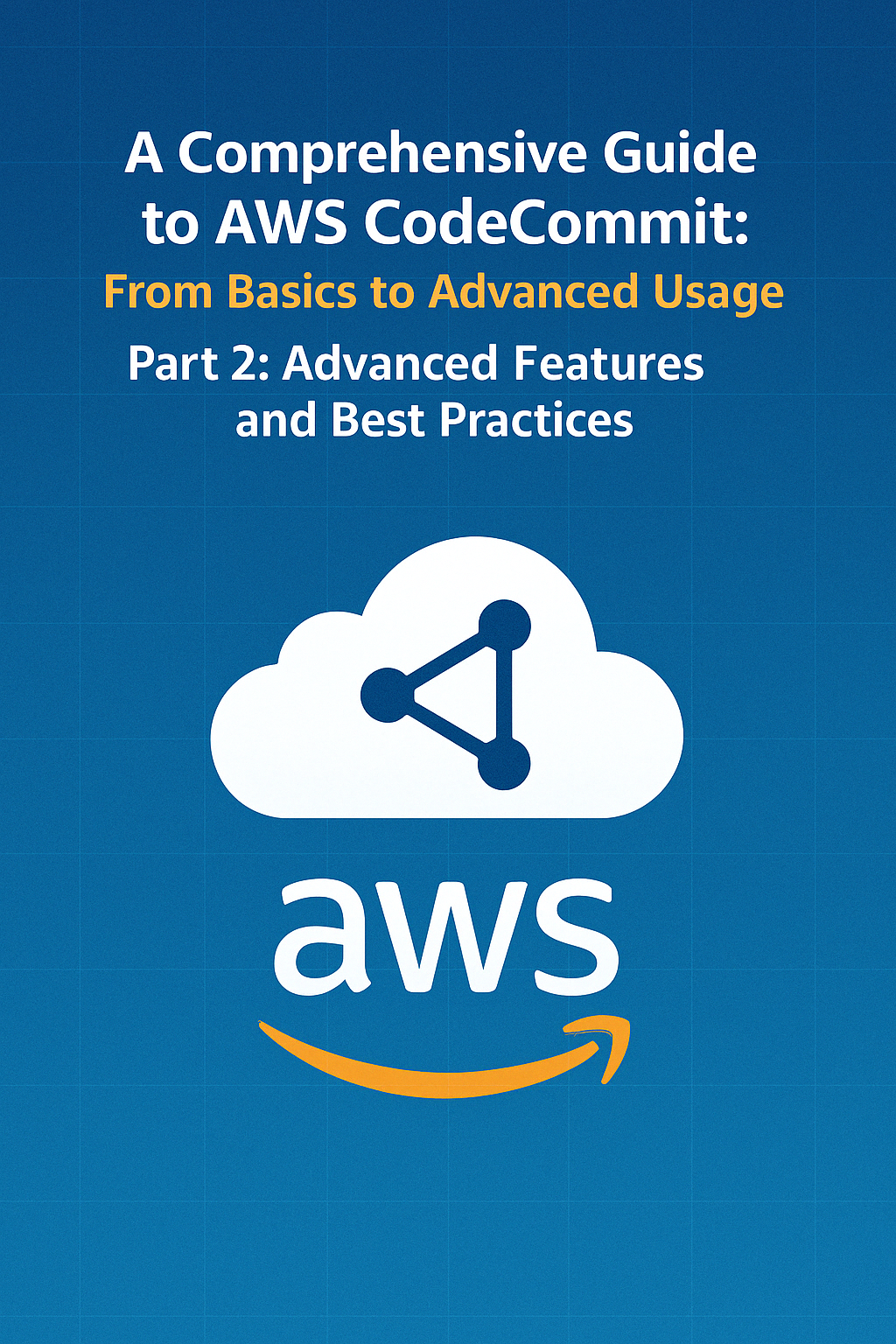
Table of Contents
Share This Post
A Comprehensive Guide to AWS CodeCommit: From Basics to Advanced Usage - Part 2
In Part 1, we covered the fundamentals of AWS CodeCommit, including how to set up repositories, basic Git operations, and intermediate concepts like branching and pull requests. Now, let’s explore the advanced features and best practices that will help you master AWS CodeCommit.
Advanced Features of AWS CodeCommit
Triggers and Notifications
What are Triggers in CodeCommit? Triggers in AWS CodeCommit allow you to set up automatic actions based on events that happen in the repository, like when a change is pushed or when a pull request is created. For example, you could set up a trigger to send an email notification whenever someone pushes code to a repository.
How to Set Up Triggers in CodeCommit:
- Creating a Trigger:
- In the AWS Console, go to your CodeCommit repository.
- Navigate to Repository Settings > Triggers.
- Click Create Trigger.
- Choose an event (like a push or a pull request).
- Set the action (like sending a notification to an SNS topic or invoking a Lambda function).
Example: Configuring a Trigger to Notify When Changes are Pushed to a Repository:
- You can use Amazon SNS (Simple Notification Service) to send notifications whenever a change is pushed to a repository.
- Here’s an example of a simple configuration that sends an email when code is pushed:
- Create an SNS topic in AWS SNS and subscribe to it with your email.
- In the Trigger configuration, select Push to the repository as the event and SNS notification as the action.
- After setting this up, an email will be sent to you every time a change is pushed to the repository.
Outcome: Now, whenever changes are made to your repository, an automatic email notification will be sent, keeping your team informed.
Integrating AWS CodeCommit with AWS CodePipeline
What is AWS CodePipeline? AWS CodePipeline is a service that automates the build, test, and deployment phases of your release process. By integrating CodeCommit with CodePipeline, you can automate the entire pipeline of changes from source to deployment.
Using AWS CodeCommit as a Source for AWS CodePipeline:
- In AWS CodePipeline, you can configure CodeCommit as the source repository for your pipeline.
- Every time a change is pushed to the CodeCommit repository, CodePipeline automatically starts the build and deployment process.
Example: Automating Deployments with CodePipeline Using CodeCommit:
- To set this up, you first need to create a CodePipeline and select CodeCommit as the source.
- Then, connect CodePipeline to AWS CodeBuild for building your code and AWS CodeDeploy for deploying it to the target environment.
Example steps:
- Create a new pipeline in AWS CodePipeline.
- Select CodeCommit as the source provider.
- Add a build stage using CodeBuild to compile the code.
- Add a deploy stage using CodeDeploy to deploy the application to an EC2 instance or Lambda.
Outcome: Now, every time a change is pushed to your CodeCommit repository, AWS CodePipeline automatically starts the build and deployment process, ensuring continuous integration and deployment.
Setting Up Continuous Integration and Deployment (CI/CD)
What is CI/CD?
Continuous Integration (CI) is the practice of integrating code changes into the main branch frequently, often multiple times a day. Each integration is automatically tested to catch errors early.
Continuous Deployment (CD) is the practice of automatically deploying the code to production as soon as it passes the tests, ensuring that new features are always ready for users.
How to Integrate AWS CodeCommit with Jenkins, AWS CodeBuild, and CodeDeploy for a Complete CI/CD Pipeline:
- Jenkins: You can set up Jenkins as a CI tool to automatically pull changes from CodeCommit and run tests.
- AWS CodeBuild: After Jenkins or CodeCommit pushes changes, use CodeBuild to compile and test your code.
- AWS CodeDeploy: After successful builds, use CodeDeploy to automatically deploy the updated application to the target environment.
Steps for Integrating CI/CD with AWS CodeCommit:
Create a Jenkins Job:
- In Jenkins, create a new job and configure it to pull from your AWS CodeCommit repository.
Example command to set up a Jenkins job:
git clone https://git-codecommit.us-west-2.amazonaws.com/v1/repos/MyRepo- This command will pull the code from your AWS CodeCommit repository into Jenkins for building and testing.
Set Up AWS CodeBuild:
- Use CodeBuild to compile the code and run tests once Jenkins triggers the build.
- Configure a buildspec file to define the build and test steps.
Example buildspec.yml:
version: 0.2 phases: install: runtime-versions: java: corretto11 build: commands: - mvn clean install artifacts: files: - target/*.jarUse AWS CodeDeploy for Deployment:
- After the successful build, CodeDeploy automates the deployment of your application.
- Create an AppSpec file to define how the deployment should occur.
Example AppSpec file for EC2:
version: 0.0 os: linux files: - source: /target/my-app.jar destination: /home/ec2-user/app/ hooks: AfterInstall: - location: scripts/start-server.sh timeout: 300 runas: root
Outcome: Once the pipeline is set up, each time a change is pushed to the CodeCommit repository, Jenkins will pull the changes, CodeBuild will compile and test them, and CodeDeploy will automatically deploy the changes to your EC2 instances or Lambda functions.
What is CI/CD?
Answer: Continuous Integration (CI) and Continuous Deployment (CD) are software development practices that aim to make the process of releasing software faster, more reliable, and automated.
- CI involves integrating changes to the codebase frequently (usually multiple times a day), followed by automated testing to detect errors early.
- CD involves automatically deploying the tested code changes to production, ensuring that new features or fixes are continuously available to users.
Layman’s Example: Think of CI/CD as a bakery. CI is the process of continuously baking fresh batches of bread (code) every time you add new ingredients (changes) to the recipe (codebase). CD is when the freshly baked bread is automatically placed on the shelves (production), ready for customers (users) to buy and enjoy without delay.
Recap of Key Steps in This Section:
- Triggers and Notifications: Set up triggers to automatically notify or invoke actions based on repository events (like pushing code).
- Integrating AWS CodeCommit with AWS CodePipeline: Automate the pipeline from code change to deployment with AWS CodePipeline and CodeCommit.
- Setting Up CI/CD: Automate your build and deployment process by integrating Jenkins, AWS CodeBuild, and AWS CodeDeploy with CodeCommit to ensure faster delivery of software changes.
Security and Best Practices
Securing Access to AWS CodeCommit
Why is Securing Access to CodeCommit Important? AWS CodeCommit repositories are where your source code lives, and securing access to these repositories ensures that only authorized users can make changes to your code. Mismanagement of access can lead to unauthorized modifications or data leaks.
Using HTTPS vs SSH for Git Operations:
- HTTPS is the most commonly used method for interacting with CodeCommit repositories. It requires a username and password (or an AWS access key and secret key) for every interaction with the repository.
- SSH (Secure Shell), on the other hand, is more secure and doesn’t require you to type your credentials every time. Instead, you use SSH keys for authentication, which adds an extra layer of security.
Example of Using HTTPS for Git Operations: When you clone a repository with HTTPS, you’ll use your AWS credentials (Access Key ID and Secret Access Key) for authentication.
git clone https://git-codecommit.us-east-1.amazonaws.com/v1/repos/MyRepo
Explanation:
- This command clones the CodeCommit repository named
MyRepointo your local machine using HTTPS. - It will prompt you for your AWS credentials, ensuring that only authorized users can clone the repository.
Example of Using SSH for Git Operations: First, you would need to configure an SSH key in the AWS Console and associate it with your user.
Once SSH is set up, you can clone your repository like this:
git clone ssh://git-codecommit.us-east-1.amazonaws.com/v1/repos/MyRepo
Explanation:
- The SSH URL allows you to securely access the repository without entering your username and password every time.
- It relies on SSH key authentication, which is safer than using passwords.
Configuring Multi-Factor Authentication (MFA) for Added Security:
MFA adds an extra layer of security by requiring something you know (your password) and something you have (an authentication code from a device or app).
Steps to Enable MFA on AWS:
- Sign in to the AWS Management Console.
- Navigate to IAM (Identity and Access Management).
- Select Users and then choose the user you want to enable MFA for.
- In the Security Credentials tab, click on Manage MFA Device.
- Follow the prompts to link an MFA device (you can use an app like Google Authenticator or AWS Virtual MFA).
Once MFA is enabled, you will need to provide an authentication code from your MFA device each time you sign in to the AWS Console or interact with CodeCommit repositories.
Outcome: Enabling MFA makes it much harder for unauthorized users to access your CodeCommit repositories, even if they have your password.
Best Practices for CodeCommit Repositories
Naming Conventions for Repositories:
- Use clear, descriptive names for your repositories. This will help your team know what each repository contains.
- Example: Instead of naming a repository
repo1, name itcustomer-portal-backendto indicate that the repository contains the backend code for a customer portal.
How to Structure Your Repository for Collaboration:
- Folder Structure: Create a logical folder structure that separates concerns (e.g.,
src,tests,docs). - Branching Strategy: Use a branching strategy like Git Flow or Feature Branching to make collaboration easier and safer.
- In Feature Branching, each new feature or bug fix gets its own branch.
- Git Flow adds additional structure with
develop,feature, andreleasebranches.
Example of Folder Structure:
project-name/
├── src/
│ ├── main/
│ ├── utils/
├── tests/
│ ├── unit/
│ ├── integration/
├── docs/
├── README.md
Explanation:
src/: Contains the main source code.tests/: Contains the test cases and scripts.docs/: Contains documentation for the project.README.md: A readme file that explains the project to others.
Best Practices for Commit Messages and History:
- Write clear and concise commit messages: Each commit message should explain what changes were made and why.
- Example: Instead of writing “Fixed stuff,” write “Fixed bug in user authentication.”
- Use Conventional Commits: This is a standard for writing commit messages. It follows a simple structure like
feat: add new login feature,fix: resolve bug in the user profile page.
Why is Commit History Important? Commit history is like a logbook for your project. A clean commit history allows other developers to easily see what changes were made, why, and when.
What are Conventional Commits?
Answer: Conventional Commits is a standardized way of writing commit messages, following a specific structure to make it easier to understand and automate workflows.
- Structure:
type(scope): description- type can be
featfor new features,fixfor bug fixes, orchorefor maintenance tasks. - scope is optional and specifies which part of the code the commit affects (like
loginorpayment). - description is a brief explanation of what the commit does.
- type can be
Example of Conventional Commits:
feat(auth): add JWT authentication
fix(profile): correct user data retrieval
chore(ci): update CI pipeline configuration
Outcome: By following conventional commit standards, it becomes easier to automate versioning, changelog generation, and other parts of the development lifecycle.
Automating Repository Management
Why Automate Repository Management? Automation helps reduce human error and makes it easier to manage your repositories at scale. With AWS Lambda, you can automate various actions like creating new repositories, deleting old ones, or even applying policies.
Using AWS Lambda to Automate CodeCommit Repository Actions:
- Example: Automating repository creation.
- Create a Lambda function that triggers when a new user is added to your AWS account.
- The Lambda function automatically creates a new CodeCommit repository for the user.
Example Lambda Function for Automating Repository Creation:
import boto3
def lambda_handler(event, context):
client = boto3.client('codecommit')
repo_name = f"repo-{event['userName']}"
response = client.create_repository(
repositoryName=repo_name,
repositoryDescription='Repository created for new user'
)
return {
'statusCode': 200,
'body': f"Repository {repo_name} created successfully"
}
Explanation:
- This function uses the AWS SDK (boto3) to interact with AWS CodeCommit.
- It creates a new repository with the name based on the user’s name.
Outcome: This Lambda function automates repository creation, saving time for administrators and ensuring that each user has their own repository.
Summary of Key Points:
- Securing Access: Use HTTPS or SSH for Git operations, and enable MFA for extra security.
- Best Practices: Follow clear naming conventions, structure your repository for collaboration, and write meaningful commit messages.
- Automating Repository Management: Use AWS Lambda to automate tasks like repository creation, enhancing efficiency and minimizing manual errors.
Troubleshooting and Common Errors
Common Issues with CodeCommit
1. Troubleshooting Authentication Issues
Authentication issues are one of the most common problems users face when working with AWS CodeCommit. These problems usually occur due to incorrect credentials, missing permissions, or issues with SSH configuration.
Common Causes of Authentication Issues:
- Incorrect AWS credentials: Your Access Key ID or Secret Access Key might be incorrect.
- Misconfigured SSH key: If you’re using SSH, your private key may not match the one uploaded to IAM.
- IAM role or policy restrictions: Your IAM user or role might lack the required permissions to access the repository.
How to Troubleshoot:
Verify Your Credentials (For HTTPS Users):
- Use the AWS CLI to confirm your credentials:
aws configure - Enter your Access Key, Secret Key, and default region.
- Outcome: Ensures your AWS CLI is configured correctly for authentication.
Example: If the credentials are invalid, you’ll get an error like:
Unable to access the repository. Please check your credentials.- Use the AWS CLI to confirm your credentials:
Check Your IAM Policy:
- Navigate to the IAM Console and ensure your user or role has the
AWSCodeCommitFullAccesspolicy or a custom policy allowing access to the repository.
Example Policy:
{ "Version": "2012-10-17", "Statement": [ { "Effect": "Allow", "Action": "codecommit:*", "Resource": "*" } ] }- Navigate to the IAM Console and ensure your user or role has the
Fixing SSH Configuration:
- Verify your SSH keys:
ssh -T git-codecommit.us-east-1.amazonaws.com - If the connection fails, ensure your public key is uploaded to IAM:
- Go to the IAM Console, select your user, and add the SSH key under the Security Credentials tab.
- Verify your SSH keys:
2. Fixing Merge Conflicts and Preventing Them
Merge conflicts occur when two users modify the same part of a file and try to merge their changes. These conflicts can be frustrating but are often easy to resolve with proper practices.
How to Fix Merge Conflicts:
Pull the latest changes from the repository:
git pull origin mainOutcome: This ensures you have the latest updates from the repository.
Resolve conflicts in your files. Look for conflict markers like:
<<<<<<< HEAD Your changes ======= Their changes >>>>>>> branch-name- Choose which changes to keep, or merge both manually.
- Save the file after resolving conflicts.
Add the resolved files:
git add <file-name>Outcome: Marks the conflicts as resolved.
Commit the changes:
git commit -m "Resolve merge conflict"Push the changes:
git push origin mainOutcome: Your resolved changes are now updated in the repository.
How to Prevent Merge Conflicts:
- Pull frequently: Always pull the latest changes before starting your work.
- Work on feature branches: Use separate branches for different features or bug fixes.
- Communicate with your team: If multiple people are working on the same file, coordinate changes to avoid conflicts.
Using AWS CloudWatch Logs for Monitoring
Monitoring your CodeCommit activity with AWS CloudWatch is essential for tracking repository events and diagnosing issues.
Why Use CloudWatch for CodeCommit? CloudWatch helps you monitor repository activity, such as pushes, pulls, or changes, and set up alarms to notify you of unusual behavior.
1. Setting Up CloudWatch Logs for CodeCommit
To enable logging for AWS CodeCommit, you need to create CloudWatch Logs that capture repository events.
Steps to Set Up CloudWatch Logs:
Navigate to the CloudWatch Console in AWS.
Go to Logs > Log Groups > Create Log Group.
- Name your log group, e.g.,
/aws/codecommit/MyRepo.
- Name your log group, e.g.,
Configure CodeCommit to send logs to CloudWatch:
- In the AWS CodeCommit Console, go to Repository Settings.
- Under CloudWatch, enable logging and select your log group.
Create a CloudWatch alarm for critical events:
- Go to CloudWatch Alarms > Create Alarm.
- Choose your log group as the metric source.
- Set conditions for the alarm (e.g., “Notify me when there are more than 5 failed authentication attempts”).
Outcome: You now have real-time visibility into your repository activity and can respond to events like failed login attempts or code changes.
2. Viewing and Analyzing Logs
Command to View Logs via AWS CLI:
aws logs get-log-events --log-group-name "/aws/codecommit/MyRepo" --log-stream-name "log-stream-name"
Explanation:
--log-group-name: Specifies the log group you created for CodeCommit.--log-stream-name: Specifies the particular log stream you want to view.
Example Output:
{
"events": [
{
"timestamp": 167839282,
"message": "User JohnDoe pushed changes to MyRepo"
},
{
"timestamp": 167839284,
"message": "Authentication failed for user JaneDoe"
}
]
}
Layman Explanation: The logs show you what happened in your repository—who made changes, when, and if there were any problems (e.g., failed authentication).
Adding Alerts for Monitoring
Set up SNS (Simple Notification Service) to receive email or SMS alerts based on CloudWatch alarms.
Steps:
- Go to the SNS Console and create a new topic.
- Subscribe your email or phone number to the topic.
- Link the SNS topic to your CloudWatch alarm.
Example Scenario:
- If there are multiple failed authentication attempts, you get an email alert saying:
"Alert: Multiple failed login attempts detected for MyRepo."
What is the Purpose of CloudWatch Alarms?
Answer: CloudWatch Alarms notify you when something unusual happens in your AWS resources, like authentication failures or excessive pushes to a repository. They help you proactively manage issues before they escalate.
Summary of Key Points
- Troubleshooting Authentication: Check your credentials, IAM policies, and SSH configuration.
- Resolving Merge Conflicts: Pull updates regularly, resolve conflicts carefully, and follow best practices to avoid them.
- Monitoring with CloudWatch: Set up logs and alarms to track activity and get notified of unusual events.
- Real-Time Alerts: Use SNS to stay informed about repository issues, ensuring you can act quickly.
Real-World Example: Deploying an Application with CodeCommit
Deploying an application using AWS CodeCommit integrates version control with AWS’s automation tools for seamless deployment. Let’s walk through a practical scenario:
Scenario: Setting Up a Simple Web Application
We’ll deploy a basic static website hosted on an EC2 instance using AWS CodeCommit for version control, while leveraging CodePipeline and CodeDeploy for automation. (We’ll keep the focus on CodeCommit while briefly touching on the roles of CodePipeline and CodeDeploy.)
Step-by-Step Guide
1. Create a CodeCommit Repository
Why this step?
This is where your codebase will reside. It’s a Git-based repository managed by AWS.
Steps:
- Open the AWS Management Console and navigate to CodeCommit.
- Create a new repository:
- Name:
MyWebAppRepo - Description: “Repository for a simple web application.”
- Name:
Command to Clone the Repository Locally:
git clone https://git-codecommit.<region>.amazonaws.com/v1/repos/MyWebAppRepo
cd MyWebAppRepo
Explanation:
- This command clones the newly created CodeCommit repository onto your local machine, enabling you to add and manage code from your local environment.
<region>is the AWS region where the repository is hosted.
2. Add Your Web Application Files
Let’s assume you’re working on a simple HTML-based web application.
Steps:
- Add your web application files to the cloned repository:
index.htmlstyle.css
Command to Stage and Commit Files:
git add .
git commit -m "Initial commit: Adding web app files"
git push origin main
Explanation:
git add .: Stages all the files for the next commit.git commit -m: Creates a commit with the specified message.git push origin main: Pushes your changes to themainbranch in the CodeCommit repository.
Outcome:
Your web app files are now securely stored in AWS CodeCommit.
3. Set Up CodePipeline
What is CodePipeline?
AWS CodePipeline automates the build, test, and deployment process for your application. Here, it will act as a bridge between CodeCommit and CodeDeploy.
Steps:
Go to CodePipeline in the AWS Management Console and create a pipeline.
Configure the pipeline source:
- Source provider:
AWS CodeCommit - Repository name:
MyWebAppRepo - Branch:
main
- Source provider:
Add a deployment stage:
- Choose AWS CodeDeploy as the provider.
- Select the deployment group you’ll create in the next step.
4. Set Up CodeDeploy
What is CodeDeploy?
AWS CodeDeploy handles the actual deployment of your application to EC2 instances.
Steps to Create a Deployment Group:
Navigate to CodeDeploy in the AWS Console.
Create a deployment group:
- Application name:
MyWebAppDeployment - Deployment group name:
WebAppGroup - Deployment type:
In-place(overwrites files on the server). - Environment: Choose the target EC2 instance.
- Application name:
Specify the
appspec.ymlfile in your CodeCommit repository. This file tells CodeDeploy how to deploy the application.
Example appspec.yml File:
version: 0.0
os: linux
files:
- source: /
destination: /var/www/html
hooks:
AfterInstall:
- location: scripts/install_dependencies.sh
timeout: 300
runas: root
Explanation:
files: Specifies which files to deploy and where.hooks: Runs scripts like installing dependencies after deployment.
5. Deploy the Application
After completing the setup, trigger the deployment:
- Push a change to your CodeCommit repository.
- CodePipeline automatically starts, and CodeDeploy deploys the app to the EC2 instance.
Outcome:
Your web app is now live on the EC2 instance, deployed via AWS CodeDeploy.
Why should I use CodeCommit for this?
Answer:
CodeCommit offers:
- Scalability: Handle repositories of any size.
- Security: Tight integration with IAM for fine-grained access control.
- AWS Ecosystem Integration: Seamlessly integrates with AWS tools like CodePipeline and CodeDeploy for automated workflows.
Layman Example for Better Understanding
Imagine you’re working on a group project in college. CodeCommit acts like a shared Google Drive for your code where everyone has access. When a team member uploads their changes (e.g., new HTML features), CodePipeline automatically checks if everything is okay (no missing files), and CodeDeploy places the updated files on the server (EC2 instance) where your project is hosted.
This process:
- Saves time.
- Reduces human errors (like forgetting to upload a file).
- Ensures everyone’s work is integrated properly.
Key Commands Recap
Clone Repository:
git clone https://git-codecommit.<region>.amazonaws.com/v1/repos/MyWebAppRepo- Outcome: Creates a local copy of the repository for development.
Push Changes:
git add . git commit -m "Adding new features" git push origin main- Outcome: Sends your changes to CodeCommit.
Monitor Logs (CloudWatch):
aws logs get-log-events --log-group-name "/aws/codecommit/MyWebAppRepo" --log-stream-name "log-stream-name"- Outcome: Displays detailed logs for repository activities.
Conclusion
As we wrap up our exploration of AWS CodeCommit, let’s reflect on its value and why it’s worth incorporating into your development workflow.
Recap of Benefits
AWS CodeCommit offers numerous advantages that make it a strong choice for version control:
Fully Managed Service: No need to manage your own Git servers—AWS takes care of maintenance, scaling, and availability.
- Example: Imagine you’re part of a growing startup. As your team grows, CodeCommit scales effortlessly to accommodate more repositories and contributors without extra server setup.
Seamless Integration: Works out-of-the-box with other AWS services like CodePipeline and CodeDeploy for automating CI/CD workflows.
- Layman’s Example: It’s like a smart assembly line in a factory. CodeCommit (the storage) automatically sends parts (your code) to other stations (CodePipeline and CodeDeploy) for testing and final assembly.
Enhanced Security: Fine-grained access controls via IAM, encrypted data at rest and in transit, and optional multi-factor authentication (MFA).
- Analogy: Think of CodeCommit as a secure vault for your code with multiple locks and alarms to prevent unauthorized access.
Collaboration Made Easy: Multiple developers can work on the same project simultaneously, with tools to manage conflicts and track changes.
Encouragement to Explore
Why explore CodeCommit?
Whether you’re an individual developer, a startup, or part of a large enterprise, CodeCommit simplifies your version control while integrating with the AWS ecosystem. Its automation capabilities reduce manual intervention, saving time and ensuring consistency.
Next Steps
If you’re new to CodeCommit, here’s how you can start:
- Create Your First Repository
- Open the AWS Management Console, navigate to CodeCommit, and create a repository.
- Clone the repository locally using Git.
- Push your first code changes to the repository.
Command Recap:
git clone https://git-codecommit.<region>.amazonaws.com/v1/repos/MyFirstRepo
cd MyFirstRepo
- Experiment with CI/CD
- Integrate CodeCommit with AWS CodePipeline for automated workflows.
- Use CodeDeploy to automate application deployments.
Example Outcome:
You modify your app locally, commit the changes, and push them to CodeCommit. Within minutes, CodePipeline detects the update and triggers deployment via CodeDeploy.
- Monitor Your Repository
- Use AWS CloudWatch to track repository activity and debug issues.
- Enable notifications for key events like code pushes or failed deployments.
Resources for Further Learning
Here are some official resources to deepen your understanding:
AWS CodeCommit Documentation
Learn the details of repository setup, best practices, and advanced features.AWS Developer Tools Overview
Explore related tools like CodePipeline, CodeDeploy, and CodeBuild for a complete CI/CD solution.AWS CI/CD Services
Discover how AWS supports modern development practices like Continuous Integration and Continuous Deployment.
Final Thoughts
AWS CodeCommit isn’t just a repository—it’s the cornerstone of a modern, automated development workflow. Its secure and seamless integration with the AWS ecosystem makes it an invaluable tool for developers and teams.
Call to Action:
Take the first step today by creating your own CodeCommit repository and experiencing the simplicity and power of AWS’s developer tools.
Layman’s Example to Inspire Action:
Imagine building a house. AWS CodeCommit is the blueprint repository, ensuring all construction teams (CodePipeline, CodeDeploy) work from the same plan, eliminating errors, and speeding up the process. Why not start your digital construction journey today?
