A Comprehensive Guide to Helm: Simplifying Kubernetes Application Management
A guide to understanding Helm, a package manager for Kubernetes, and how it simplifies the deployment and management of applications in a Kubernetes cluster.
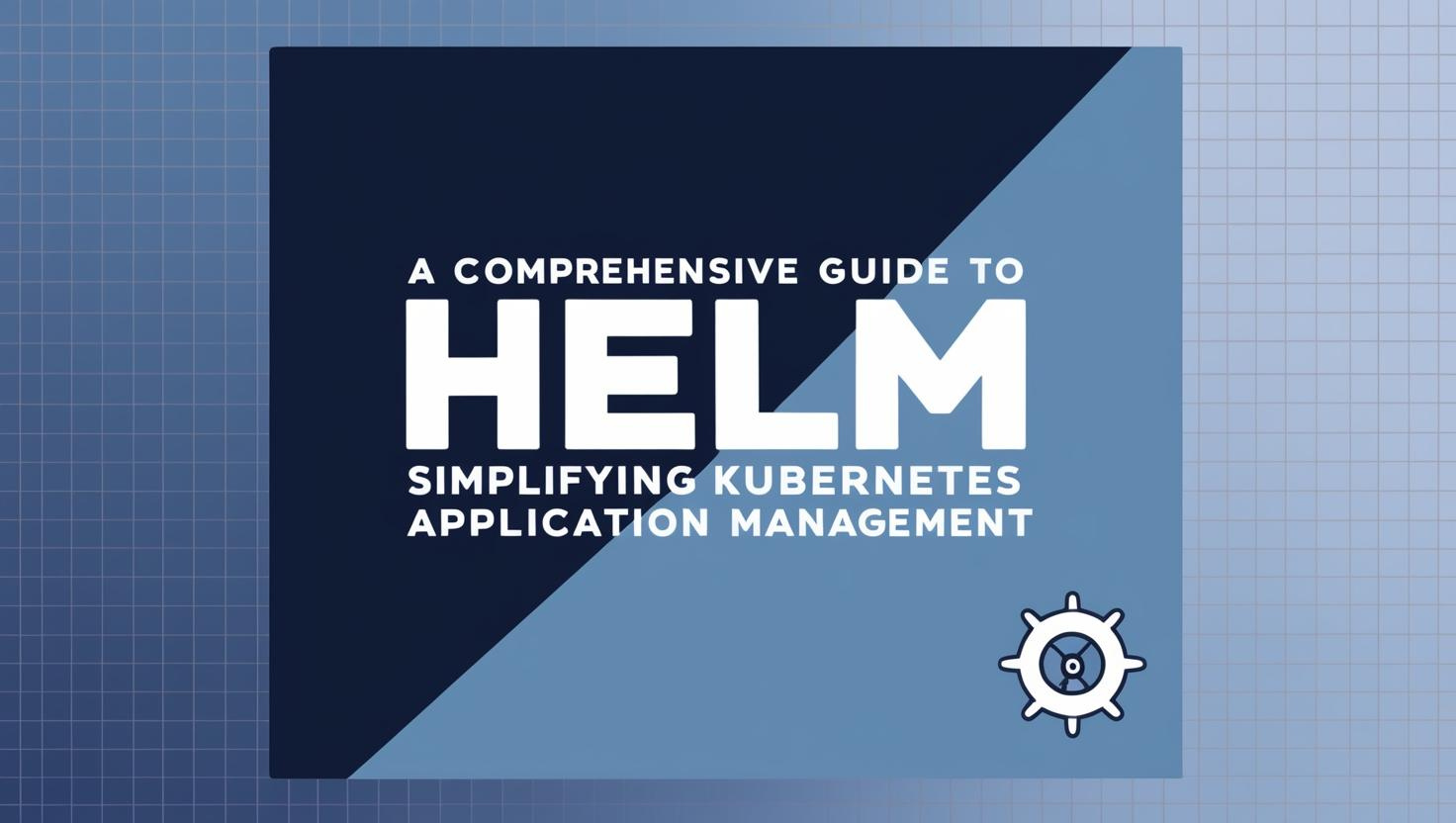
Table of Contents
Share This Post
A Comprehensive Guide to Helm: Simplifying Kubernetes Application Management
Introduction
What is Helm?
Helm is a package manager for Kubernetes that simplifies the deployment and management of applications in a Kubernetes cluster. Just like apt or yum helps manage software packages in Linux, or npm helps manage dependencies in JavaScript projects, Helm manages Kubernetes applications as packages called charts.
- Purpose: Helm streamlines the process of defining, installing, and upgrading complex Kubernetes applications by packaging all the necessary Kubernetes resources (YAML files) together.
- Analogy: Imagine deploying a web application. Without Helm, you’d have to manually create and manage multiple YAML files for your deployment, service, ingress, config maps, etc. With Helm, you bundle all of these into one package, making deployment as simple as running a single command.
Why Use Helm?
Deploying applications in Kubernetes involves managing many YAML files. This can be:
- Cumbersome: Managing multiple files for different resources (deployment, service, config map, etc.).
- Error-Prone: A minor mistake in a YAML file can lead to deployment failures.
- Repetitive: Reusing configurations for different environments (e.g., dev, staging, prod) often requires duplicating files with slight changes.
Helm solves these challenges by:
- Bundling Resources: All related YAML files are packaged together into a chart.
- Templating: Helm uses variables and templates to dynamically generate Kubernetes manifests, reducing repetition.
- Version Control: Helm tracks releases, allowing you to easily upgrade, rollback, or uninstall applications.
Example: Deploying an NGINX Application Without and With Helm
Without Helm:
Deploying a simple NGINX application requires at least two YAML files:
- Deployment YAML:
apiVersion: apps/v1 kind: Deployment metadata: name: nginx spec: replicas: 2 selector: matchLabels: app: nginx template: metadata: labels: app: nginx spec: containers: - name: nginx image: nginx:1.21 ports: - containerPort: 80 - Service YAML:
apiVersion: v1 kind: Service metadata: name: nginx spec: selector: app: nginx ports: - protocol: TCP port: 80 targetPort: 80 type: LoadBalancer
Commands to apply these files:
kubectl apply -f deployment.yaml
kubectl apply -f service.yaml
Outcome:
- NGINX runs with 2 replicas.
- A load balancer service exposes it.
With Helm:
Using Helm, you can package the above YAML files into a chart and deploy it in a single command.
Command to Install NGINX Using Helm:
helm install my-nginx stable/nginxmy-nginx: The release name.stable/nginx: The Helm chart name (from a public Helm chart repository).
Outcome:
- Helm deploys the application with all necessary resources.
- You don’t need to manage individual YAML files manually.
Why Is This Better?
- Helm charts allow templating, so you can dynamically set values like
replicasorimagebased on the environment.
- Helm charts allow templating, so you can dynamically set values like
Further Explanation
(Why is it called a package manager?)
Helm is called a package manager because it bundles all the files (YAML) needed to deploy an application into a single package called a chart. This chart can be reused, shared, and customized, just like software packages on your operating system.
(What does a Helm chart look like?)
A Helm chart has a specific structure. Here’s an example:
mychart/
Chart.yaml # Metadata about the chart
values.yaml # Default configuration values
templates/ # Kubernetes YAML files with templating
deployment.yaml # Example deployment template
service.yaml # Example service template
Each file plays a role:
- Chart.yaml: Describes the chart (name, version, etc.).
- values.yaml: Stores customizable parameters like
replicas: 2. - templates/: Contains actual YAML files, with placeholders for dynamic values.
Example Chart Templating:
Deployment template in templates/deployment.yaml:
apiVersion: apps/v1
kind: Deployment
metadata:
name: { { .Release.Name } }
spec:
replicas: { { .Values.replicas } }
template:
spec:
containers:
- name: nginx
image: { { .Values.image } }
Corresponding values.yaml:
replicas: 2
image: nginx:1.21
Command to deploy:
helm install my-nginx ./mychart
Outcome:
- Helm replaces placeholders like
{{ .Values.replicas }}with values fromvalues.yaml. - The application is deployed with 2 replicas of
nginx:1.21.
Prerequisites
To effectively use Helm, you need to meet certain prerequisites. This section ensures you’re prepared to get started, even if you’re new to Kubernetes.
What You Need Before Getting Started
1. Basic Understanding of Kubernetes
Before diving into Helm, you should have a foundational understanding of Kubernetes. Specifically:
- Cluster: A collection of nodes where your applications are deployed.
- Nodes: Machines (physical or virtual) that run your applications.
- Pods: The smallest deployable unit in Kubernetes, usually containing one or more containers.
Analogy: Think of a Kubernetes cluster as a factory:
- The cluster is the entire factory setup.
- The nodes are the assembly lines where tasks (apps) are processed.
- The pods are individual workers performing specific tasks.
Example for Beginners:
If you want to deploy a web application, Kubernetes will:
- Create pods running your application container.
- Use nodes (machines) in the cluster to host these pods.
2. Helm Installation
To use Helm, you need to install it on your local machine. Here’s how to do it for different operating systems:
Installing Helm on Windows
- Download the Helm binary from the Helm releases page.
- Extract the binary and move it to a directory in your system’s PATH (e.g.,
C:\Program Files\Helm). - Verify installation:Outcome: Displays the installed Helm version.
helm version
Installing Helm on macOS
- Use Homebrew to install Helm:
brew install helm - Verify installation:Outcome: Confirms that Helm is installed.
helm version
Installing Helm on Linux
- Download the Helm binary:
curl https://raw.githubusercontent.com/helm/helm/main/scripts/get-helm-3 | bash - Verify installation:Outcome: Displays the installed Helm version.
helm version
Common Question: (What if my PATH isn’t set up correctly?)
If the helm command doesn’t work after installation, you might need to add the directory containing the Helm binary to your system’s PATH. For example, on Linux:
export PATH=$PATH:/path/to/helm/directory
3. Access to a Kubernetes Cluster
Helm requires access to a Kubernetes cluster to deploy applications. Here are two options:
Option 1: Local Kubernetes Cluster
You can use tools like Minikube or Kind to set up a local cluster.
Minikube:
- Install Minikube: Instructions here.
- Start Minikube:
minikube start - Verify Kubernetes is running:Outcome: Displays information about your local Kubernetes cluster.
kubectl cluster-info
Kind:
- Install Kind: Kind installation guide.
- Create a cluster:Outcome: Sets up a local Kubernetes cluster.
kind create cluster
Option 2: Cloud-Based Kubernetes Cluster
If you prefer a managed solution, you can use cloud providers like AWS (EKS), Azure (AKS), or Google Cloud (GKE).
- Example for GKE:
- Create a cluster using the Google Cloud CLI:
gcloud container clusters create my-cluster --num-nodes=3 - Authenticate kubectl to access the cluster:Outcome: Your local kubectl is now configured to interact with the GKE cluster.
gcloud container clusters get-credentials my-cluster
- Create a cluster using the Google Cloud CLI:
Understanding Helm Concepts
This section introduces key Helm concepts to build a strong foundation. We’ll break down terms like Charts, Releases, Repositories, and Values with examples and easy-to-understand analogies.
1. Charts
What is a Helm Chart?
A Helm chart is like a blueprint or package for deploying an application in Kubernetes. It contains all the necessary YAML files (manifests) and configuration details required to set up and manage the application.
Analogy: Think of a Helm chart as a recipe for cooking a dish. The recipe includes:
- Ingredients (Kubernetes manifests like Deployments, Services, etc.)
- Instructions (Values for configuration)
Chart Structure
A Helm chart has the following structure:
my-chart/
Chart.yaml # Metadata about the chart (name, version, etc.)
values.yaml # Default configuration values
templates/ # Kubernetes YAML templates
charts/ # Dependency charts
- Chart.yaml: Contains metadata about the chart (name, version, etc.).
- values.yaml: Default values for customizing deployments.
- templates/: Holds templates for Kubernetes resources like Deployments, Services, ConfigMaps, etc.
Example: A Simple Chart
Let’s say you’re deploying a web application using a Helm chart:
- Chart.yaml:
apiVersion: v2 name: my-web-app version: 0.1.0 description: A simple web app - values.yaml:
replicas: 2 image: repository: nginx tag: latest - templates/deployment.yaml:
apiVersion: apps/v1 kind: Deployment metadata: name: { { .Chart.Name } } spec: replicas: { { .Values.replicas } } template: spec: containers: - name: nginx image: "{{ .Values.image.repository }}:{{ .Values.image.tag }}"
Command:
helm install my-app ./my-chart
Outcome: Deploys an application named my-app to your Kubernetes cluster with 2 replicas of the nginx container.
2. Releases
What is a Helm Release?
A release is an instance of a Helm chart deployed to a Kubernetes cluster. When you install a chart, it becomes a release with a unique name.
Analogy: A chart is like a software package, and a release is the installed version running on your system.
Managing Releases
- You can deploy multiple releases of the same chart with different configurations.
- Example:Outcome:
helm install frontend ./my-chart helm install backend ./my-chart --set image.repository=my-backendfrontend: A release for the frontend with default configurations.backend: A release for the backend using a different image.
3. Repositories
What is a Helm Repository?
A Helm repository is like a library where Helm charts are stored. Helm fetches charts from these repositories for installation.
Using Public Repositories
- The most popular public repository is Artifact Hub.
- Adding a repository:Outcome: Adds the Bitnami Helm repository to your system.
helm repo add bitnami https://charts.bitnami.com/bitnami
Searching for Charts
helm search repo bitnami
Outcome: Lists all available charts in the Bitnami repository.
Setting Up Your Own Repository
You can host your own Helm repository:
- Package your chart:Outcome: Creates a
helm package ./my-chart.tgzpackage for your chart. - Serve it using a web server (e.g., Nginx).
4. Values
What are Helm Values?
Values in Helm are configuration parameters that allow you to customize a chart during deployment. The default values are defined in the values.yaml file, but you can override them.
Customizing Values
- Example: Changing the number of replicas and image tag during installation.Outcome: Deploys the application with 3 replicas and an image tagged
helm install my-app ./my-chart --set replicas=3,image.tag=1.211.21.
Using Value Files
You can create a custom values file for complex configurations:
- custom-values.yaml:
replicas: 5 image: repository: my-custom-image tag: 1.0.0 - Deploy with:Outcome: Applies the configurations from
helm install my-app ./my-chart -f custom-values.yamlcustom-values.yaml.
Recap
- Charts: The blueprint for your application.
- Releases: Instances of your application deployed to Kubernetes.
- Repositories: Locations where charts are stored and retrieved.
- Values: Customizable configurations for your charts.
By understanding these concepts, you’re now equipped to start deploying and managing applications in Kubernetes using Helm!
Installing and Configuring Helm
Now that we understand what Helm is and its basic concepts, let’s dive into installing and configuring Helm in more detail.
Installation Steps in Detail
While we covered the basic installation commands in the prerequisites section, here we’ll explore the installation process in more depth, including post-installation configuration.
Post-Installation Configuration
After installing Helm, there are a few configuration steps you might want to perform:
Repository Setup:
# Add the popular Bitnami repository helm repo add bitnami https://charts.bitnami.com/bitnami # Add the stable repository helm repo add stable https://charts.helm.sh/stable # Update repositories helm repo updateOutcome: Configures Helm with commonly used repositories, giving you access to hundreds of pre-built charts.
Verify Configuration:
# List configured repositories helm repo list # Check available charts helm search repoOutcome: Confirms repositories are correctly configured and shows available charts.
Helm Configuration Files
Helm stores its configuration in specific locations that you can customize:
Configuration Locations
- Unix/Linux/macOS:
~/.config/helm/and~/.helm/ - Windows:
%USERPROFILE%\.helm\
Important Configuration Files:
- repositories.yaml: Lists added repositories
- registry.json: Contains OCI registry configuration
- plugins/: Directory containing installed Helm plugins
Example: Examining Your Configuration
View your Helm configuration:
ls -la ~/.config/helm/
Outcome: Shows all configuration files and directories managed by Helm.
Environment Variables
Helm’s behavior can be customized using environment variables:
- XDG_DATA_HOME: Where Helm stores data
- XDG_CONFIG_HOME: Where Helm stores configuration
- XDG_CACHE_HOME: Where Helm stores cached data
- HELM_DRIVER: Storage backend (“secret”, “configmap”, “memory”)
Example: Changing Storage Driver
export HELM_DRIVER=configmap
Outcome: Helm stores release information in Kubernetes ConfigMaps instead of Secrets.
Plugin Installation
Helm’s functionality can be extended with plugins:
# Install the popular diff plugin
helm plugin install https://github.com/databus23/helm-diff
# Install the secrets plugin
helm plugin install https://github.com/jkroepke/helm-secrets
Outcome: Adds new functionality to Helm:
- helm-diff: Shows differences between releases
- helm-secrets: Manages encrypted values in Helm
Using Helm with a Proxy
If you’re behind a corporate proxy:
# Set HTTP proxy
export HTTP_PROXY=http://proxy.example.com:8080
export HTTPS_PROXY=http://proxy.example.com:8080
Outcome: Helm can communicate through the corporate proxy.
Security Considerations
Role-Based Access Control (RBAC)
When using Helm in a production environment with RBAC enabled:
Create a service account for Helm:
kubectl create serviceaccount helm --namespace kube-systemCreate a cluster role binding:
kubectl create clusterrolebinding helm --clusterrole=cluster-admin --serviceaccount=kube-system:helm
Outcome: Provides Helm with the necessary permissions to manage resources in your cluster.
Securely Managing Sensitive Data
For handling sensitive data (passwords, keys, etc.):
Install the helm-secrets plugin:
helm plugin install https://github.com/jkroepke/helm-secretsCreate encrypted values file:
helm secrets enc secrets.yamlUse in deployment:
helm install myapp ./my-chart -f secrets.yaml --set someValue=123
Outcome: Sensitive information is encrypted in your repository and decrypted only during deployment.
Upgrading Helm
When a new version of Helm is released:
# For macOS
brew upgrade helm
# For Linux
curl https://raw.githubusercontent.com/helm/helm/main/scripts/get-helm-3 | bash
# For Windows
# Download new version and replace binary
Outcome: Updates Helm to the latest version.
Configuration Best Practices
- Use a consistent repository naming convention
- Document environment variables used in your team
- Include Helm configuration in your disaster recovery plans
- Regularly update your repositories:
helm repo update - Keep Helm plugins updated
Following these best practices ensures a smooth Helm experience across your team and environments.
Using Helm for the first time
After installing and configuring Helm, it’s time to start using it. This section walks you through the essential tasks when working with Helm for the first time.
Your First Helm Commands
1. Finding Charts to Install
Before installing applications, you need to know what’s available:
# Search for available charts
helm search repo
# Search for a specific application
helm search repo mysql
Outcome: Displays available charts, helping you discover applications to install.
2. Getting Information About a Chart
Before installing, you may want to learn more about a specific chart:
# Show chart details
helm show chart bitnami/mysql
# Show configurable values
helm show values bitnami/mysql
Outcome: Provides detailed information about the chart and configurable parameters.
Installing Your First Application
Let’s install a simple application using Helm. We’ll use the popular MySQL database as an example:
# Install MySQL with a release name of "my-database"
helm install my-database bitnami/mysql
After running this command, Helm will output:
- Notes about the installation
- Instructions for connecting to MySQL
- Status of the deployment
Outcome: MySQL is deployed to your Kubernetes cluster with default configuration values.
Checking Installation Status
Right after installation, verify the status:
# List all releases
helm list
# Check detailed status
helm status my-database
What you’ll see:
- Release name
- Namespace
- Revision number
- Status (deployed, failed, etc.)
- Last deployed timestamp
Accessing Your Application
The output from helm install and helm status typically includes instructions for accessing the deployed application. For MySQL, it might look like:
# Get the MySQL root password
kubectl get secret --namespace default my-database-mysql -o jsonpath="{.data.mysql-root-password}" | base64 --decode
# Connect to MySQL using port-forwarding
kubectl port-forward --namespace default svc/my-database-mysql 3306:3306
Outcome: You can access and use the MySQL database you just deployed.
Customizing Installations
The real power of Helm comes with customization. Let’s see how to install an application with custom values:
1. Using the --set Flag
For simple customizations, use the --set flag:
helm install my-database bitnami/mysql \
--set auth.rootPassword=mypassword \
--set primary.persistence.size=10Gi
Outcome: Installs MySQL with a custom root password and a 10GB persistent volume.
2. Using a Values File
For more complex configurations, create a values file:
Create a file named
my-values.yaml:auth: rootPassword: mypassword database: myapp username: myuser password: userpassword primary: persistence: size: 10Gi secondary: replicaCount: 2Install using this file:
helm install my-database bitnami/mysql -f my-values.yaml
Outcome: Installs MySQL with multiple customizations, including creating an initial database and user.
Managing Your Installation
After installation, you’ll need to manage your application throughout its lifecycle:
1. Upgrading an Application
When you want to change configuration or update to a newer version:
# Update repositories first
helm repo update
# Upgrade with new values
helm upgrade my-database bitnami/mysql --set primary.persistence.size=20Gi
Outcome: MySQL is upgraded with the new configuration (20GB storage) while preserving data.
2. Rolling Back Changes
If an upgrade doesn’t work as expected:
# List revision history
helm history my-database
# Roll back to a previous revision
helm rollback my-database 1
Outcome: Reverts the application to revision 1 (the initial installation).
3. Uninstalling an Application
When you no longer need the application:
helm uninstall my-database
Outcome: Removes all Kubernetes resources created by the chart.
Debugging Installation Issues
Sometimes installations don’t go as planned. Here’s how to troubleshoot:
1. Dry Run
Test an installation without actually installing:
helm install my-database bitnami/mysql --dry-run
Outcome: Shows what resources would be created without actually creating them.
2. Debugging Templates
If you suspect template rendering issues:
helm template my-database bitnami/mysql --debug
Outcome: Displays the rendered YAML files for inspection.
3. Check Kubernetes Events
If deployment fails:
kubectl get events --sort-by='.lastTimestamp'
Outcome: Shows Kubernetes events that might indicate why the deployment failed.
Creating Your First Chart
Once you’re comfortable using Helm, you might want to create your own chart:
# Create a new chart scaffold
helm create my-first-chart
This creates a directory with the following structure:
my-first-chart/
Chart.yaml
values.yaml
templates/
charts/
.helmignore
What each file does:
- Chart.yaml: Metadata about your chart
- values.yaml: Default configuration values
- templates/: Directory for template files
- .helmignore: Patterns to ignore when packaging
Customizing Your Chart
- Edit
values.yamlto set default values - Modify or create templates in the
templates/directory - Update
Chart.yamlwith appropriate metadata
Testing Your Chart
Validate your chart before deploying:
# Lint your chart
helm lint my-first-chart
# Test template rendering
helm template my-release my-first-chart
Outcome: Identifies potential issues before deployment.
Installing Your Chart
helm install my-release ./my-first-chart
Outcome: Deploys your application using your custom chart.
Best Practices for Beginners
- Start with well-maintained public charts before creating your own
- Always check values documentation before installing a chart
- Use version control for your values files
- Keep track of installed releases using
helm list - Create namespaces for different applications using
--namespace - Use meaningful release names that identify the application and its purpose
By following these practices, you’ll develop good habits while learning Helm.
Helm Advanced Features
As you become more comfortable with Helm’s basic functionality, you’ll want to explore its advanced features. This section covers powerful capabilities that will help you tackle complex deployment scenarios.
Chart Dependencies
Working with Dependencies
Many applications require other services to function properly. For example, a web application might need:
- A database
- A caching system
- A message queue
Helm allows you to define these dependencies in your chart.
Adding Dependencies to Your Chart
In your chart’s Chart.yaml file:
dependencies:
- name: mysql
version: 8.8.x
repository: https://charts.bitnami.com/bitnami
condition: mysql.enabled
- name: redis
version: 16.x.x
repository: https://charts.bitnami.com/bitnami
condition: redis.enabled
What this does:
- Defines MySQL and Redis as dependencies
- Specifies version requirements
- Sets conditions for when to install them
Managing Dependencies
After defining dependencies:
# Update dependencies
helm dependency update ./my-chart
# Build dependencies (download and unpack charts)
helm dependency build ./my-chart
Outcome: Downloads and packages dependency charts in the charts/ directory.
Controlling Dependency Values
You can set values for dependencies in your main values.yaml file:
mysql:
enabled: true
auth:
rootPassword: mypassword
database: myapp
redis:
enabled: true
auth:
password: redispassword
Outcome: The dependency charts inherit these values when deployed.
Helm Hooks
Hooks allow you to intervene at specific points in a release’s lifecycle.
Common Hook Types
- pre-install: Executes before any resources are installed
- post-install: Executes after all resources are installed
- pre-upgrade: Executes before any resources are upgraded
- post-upgrade: Executes after all resources are upgraded
- pre-delete: Executes before any resources are deleted
- post-delete: Executes after all resources are deleted
Example: Database Migration Hook
apiVersion: batch/v1
kind: Job
metadata:
name: {{ .Release.Name }}-migration
annotations:
"helm.sh/hook": post-install,post-upgrade
"helm.sh/hook-weight": "0"
"helm.sh/hook-delete-policy": hook-succeeded
spec:
template:
spec:
containers:
- name: migrations
image: {{ .Values.migrationImage }}
command: ["./migrate.sh"]
restartPolicy: Never
What this does:
- Runs a database migration job after installation or upgrade
- Deletes the job if it succeeds
- Uses a specific weight to control hook execution order
Helm Tests
Tests help verify that your deployed application works correctly.
Creating Tests
In your chart’s templates/tests/ directory, create test resources:
# templates/tests/test-connection.yaml
apiVersion: v1
kind: Pod
metadata:
name: "{{ .Release.Name }}-test-connection"
annotations:
"helm.sh/hook": test
spec:
containers:
- name: wget
image: busybox
command: ["wget"]
args: ['{{ include "mychart.fullname" . }}:{{ .Values.service.port }}']
restartPolicy: Never
What this does: Creates a pod that tests connectivity to your application.
Running Tests
After installing your chart:
helm test my-release
Outcome: Executes all test pods and reports success or failure.
Library Charts
Library charts provide reusable templates that can be shared across multiple charts.
Creating a Library Chart
Create a chart with
type: libraryinChart.yaml:apiVersion: v2 name: my-library type: library version: 0.1.0Create helper templates in the
templates/directory:# templates/_helpers.tpl {{- define "mylibrary.labels" -}} app.kubernetes.io/name: {{ .Chart.Name }} app.kubernetes.io/instance: {{ .Release.Name }} app.kubernetes.io/version: {{ .Chart.AppVersion | quote }} {{- end -}}
Using a Library Chart
Add the library as a dependency:
dependencies: - name: my-library version: 0.1.0 repository: https://my-repo.example.com/Use the templates in your chart:
metadata: labels: { { - include "mylibrary.labels" . | nindent 4 } }
Outcome: Promotes reuse and consistency across charts.
Subcharts vs. Dependencies
There are two ways to include other charts in your chart:
- Subcharts: Charts in the
charts/directory - Dependencies: External charts listed in
Chart.yaml
When to Use Each Approach
- Subcharts: When you’re developing charts together
- Dependencies: When using third-party charts
Advanced Templating Techniques
Flow Control
Helm templates support conditional logic and iteration:
# Conditional
{{- if .Values.serviceAccount.create }}
apiVersion: v1
kind: ServiceAccount
metadata:
name: {{ .Release.Name }}-sa
{{- end }}
# Iteration
{{- range .Values.configFiles }}
---
apiVersion: v1
kind: ConfigMap
metadata:
name: {{ $.Release.Name }}-{{ .name }}
data:
{{ .filename }}: |-
{{ .content }}
{{- end }}
Outcome: Creates resources dynamically based on configuration.
Named Templates
Create reusable template blocks:
# Define a template
{{- define "mychart.labels" -}}
app: {{ .Chart.Name }}
release: {{ .Release.Name }}
{{- end -}}
# Use the template
metadata:
labels:
{{- include "mychart.labels" . | nindent 4 }}
Outcome: Promotes DRY (Don’t Repeat Yourself) principles.
Complex Functions
Helm provides many built-in functions for advanced templating:
# String manipulation
app: { { .Values.name | lower | trunc 63 | trimSuffix "-" } }
# Data transformation
annotations:
checksum/config:
{ { include (print $.Template.BasePath "/configmap.yaml") . | sha256sum } }
# Default values
replicas: { { .Values.replicas | default 1 } }
Outcome: Enables sophisticated template logic.
Helm OCI Support
Helm supports OCI (Open Container Initiative) registries for chart storage.
Pushing Charts to OCI Registry
# Package the chart
helm package ./my-chart
# Push to registry
helm push my-chart-0.1.0.tgz oci://registry.example.com/charts
Outcome: Stores the chart in a container registry.
Installing from OCI Registry
helm install my-release oci://registry.example.com/charts/my-chart --version 0.1.0
Outcome: Installs the chart directly from the OCI registry.
Secure Chart Distribution
Signing Charts
# Generate a signing key
gpg --gen-key
# Sign the chart
helm package --sign --key 'John Doe' ./my-chart
# Verify a signed chart
helm verify my-chart-0.1.0.tgz
Outcome: Ensures chart integrity and authenticity.
Using Provenance Files
When you sign a chart, Helm creates a .prov file:
my-chart-0.1.0.tgz.prov
This file contains:
- A signature of the chart file
- Chart metadata
- Public key information
Starters
Starters are chart templates that serve as a starting point for new charts.
Creating a Starter
- Create a chart as normal
- Place it in
$XDG_DATA_HOME/helm/starters/or~/.helm/starters/
Using a Starter
helm create my-new-chart --starter=my-starter
Outcome: Creates a new chart based on your starter template.
Custom Resource Definitions (CRDs)
Many Kubernetes extensions use CRDs. Helm provides ways to manage them:
Separating CRDs from Charts
Place CRDs in the crds/ directory of your chart:
my-chart/
crds/
mycrd.yaml
templates/
deployment.yaml
Important notes:
- CRDs in the
crds/directory are installed before other resources - CRDs are not removed when a chart is uninstalled
- CRDs cannot use templating
Working with Multiple Environments
Value Files for Different Environments
Create separate value files for each environment:
my-chart/
values.yaml # Default values
values-dev.yaml # Development values
values-staging.yaml # Staging values
values-prod.yaml # Production values
Installing in Different Environments
# Development
helm install my-app ./my-chart -f values-dev.yaml
# Production
helm install my-app ./my-chart -f values-prod.yaml
Outcome: Consistent chart with environment-specific configurations.
Post-Rendering
Post-rendering allows you to modify rendered manifests before they’re applied to the cluster.
helm install my-release ./my-chart --post-renderer ./my-post-renderer
Where my-post-renderer is an executable that:
- Receives rendered manifests via stdin
- Modifies them
- Outputs the modified manifests to stdout
Use cases:
- Injecting sidecars
- Adding annotations
- Enforcing security policies
By mastering these advanced features, you’ll be able to handle complex deployment scenarios with elegance and efficiency.
Helm Charts and Best Practices
Creating effective Helm charts requires more than just technical knowledge—it demands an understanding of best practices. This section will guide you through creating robust charts and following industry-standard practices.
Chart Structure Deep Dive
A well-organized chart structure is crucial for maintainability. Let’s explore the complete structure of a production-ready chart:
mychart/
├── .helmignore # Files to ignore when packaging
├── Chart.yaml # Chart metadata
├── values.yaml # Default configuration values
├── values.schema.json # JSON schema for validating values
├── README.md # Documentation
├── LICENSE # License information
├── crds/ # Custom Resource Definitions
├── templates/ # Template files
│ ├── NOTES.txt # Usage notes displayed after installation
│ ├── _helpers.tpl # Template helpers
│ ├── deployment.yaml # Kubernetes Deployment
│ ├── service.yaml # Kubernetes Service
│ ├── ingress.yaml # Kubernetes Ingress
│ ├── configmap.yaml # Kubernetes ConfigMap
│ ├── secret.yaml # Kubernetes Secret
│ └── tests/ # Test files
│ └── test-connection.yaml
└── charts/ # Dependency charts
Essential Components
Chart.yaml: Contains metadata about your chart:
apiVersion: v2 name: my-application version: 1.0.0 description: A Helm chart for my application type: application appVersion: "2.3.4" dependencies: - name: postgresql version: 11.x.x repository: https://charts.bitnami.com/bitnami condition: postgresql.enabledvalues.yaml: Defines default configuration values:
replicaCount: 2 image: repository: nginx tag: 1.21 pullPolicy: IfNotPresent service: type: ClusterIP port: 80templates/NOTES.txt: Instructions displayed after installation:
Thank you for installing {{ .Chart.Name }}. Your release is named {{ .Release.Name }}. To get the application URL, run: {{- if .Values.ingress.enabled }} http{{ if .Values.ingress.tls }}s{{ end }}://{{ .Values.ingress.hostname }} {{- else if contains "NodePort" .Values.service.type }} export NODE_PORT=$(kubectl get -o jsonpath="{.spec.ports[0].nodePort}" services {{ .Release.Name }}) export NODE_IP=$(kubectl get nodes -o jsonpath="{.items[0].status.addresses[0].address}") echo http://$NODE_IP:$NODE_PORT {{- else if contains "LoadBalancer" .Values.service.type }} export SERVICE_IP=$(kubectl get svc {{ .Release.Name }} -o jsonpath='{.status.loadBalancer.ingress[0].ip}') echo http://$SERVICE_IP:{{ .Values.service.port }} {{- else }} kubectl port-forward svc/{{ .Release.Name }} {{ .Values.service.port }}:{{ .Values.service.port }} echo "Visit http://localhost:{{ .Values.service.port }}" {{- end }}
Chart Design Principles
1. Provide Sensible Defaults
Your chart should work with minimal configuration while allowing for customization:
# Good default values
resources:
limits:
cpu: 100m
memory: 128Mi
requests:
cpu: 50m
memory: 64Mi
Outcome: Users can deploy quickly with sensible defaults or override them as needed.
2. Make Security a Priority
Security should never be an afterthought:
# Security-focused defaults
securityContext:
runAsNonRoot: true
runAsUser: 1000
readOnlyRootFilesystem: true
allowPrivilegeEscalation: false
capabilities:
drop: ["ALL"]
podSecurityContext:
fsGroup: 1000
Outcome: Pods run with least privilege by default.
3. Create Flexible Templates
Design templates to handle various deployment scenarios:
apiVersion: apps/v1
kind: Deployment
metadata:
name: {{ include "mychart.fullname" . }}
{{- with .Values.annotations }}
annotations:
{{- toYaml . | nindent 4 }}
{{- end }}
spec:
replicas: {{ .Values.replicaCount }}
{{- if .Values.autoscaling.enabled }}
# Placeholder for autoscaling configuration
{{- end }}
Outcome: Templates adapt to different requirements without needing modification.
4. Document Everything
Document all configurable values in values.yaml with clear comments:
# Number of application replicas
replicaCount: 2
image:
# Repository where the image is stored
repository: nginx
# Image tag to use
tag: 1.21
# Image pull policy
pullPolicy: IfNotPresent
Outcome: Users understand how to configure the chart without reading the code.
Testing Charts
Automated Testing Approaches
Lint Tests:
helm lint ./mychartOutcome: Validates chart syntax and best practices.
Template Tests:
helm template ./mychartOutcome: Renders all templates without installing.
Unit Tests (using tools like helm-unittest):
suite: test deployment templates: - deployment.yaml tests: - it: should set the correct image set: image.repository: nginx image.tag: 1.21 asserts: - equal: path: spec.template.spec.containers[0].image value: nginx:1.21Outcome: Validates specific aspects of the rendered templates.
Integration Tests:
helm install test-release ./mychart --dry-runOutcome: Verifies the chart can be installed without errors.
Chart Tests:
# templates/tests/test-connection.yaml apiVersion: v1 kind: Pod metadata: name: "{{ include "mychart.fullname" . }}-test-connection" annotations: "helm.sh/hook": test spec: containers: - name: wget image: busybox command: ['wget'] args: ['{{ include "mychart.fullname" . }}:{{ .Values.service.port }}'] restartPolicy: NeverOutcome: Tests actual functionality after deployment.
Chart Versioning Strategy
Follow semantic versioning (SemVer) for your charts:
- Major version (x.0.0): Incompatible API changes
- Minor version (0.x.0): Backward-compatible new features
- Patch version (0.0.x): Backward-compatible bug fixes
Example Versioning Flow
- Start with version
0.1.0during development - Release as
1.0.0when ready for production - Upgrade to
1.1.0when adding new features - Upgrade to
1.1.1when fixing bugs - Upgrade to
2.0.0when making breaking changes
Outcome: Users understand the impact of chart updates.
Chart Documentation Best Practices
README.md Structure
A good README.md should include:
- Brief Description: What the chart deploys
- Prerequisites: Requirements for using the chart
- Installation: Step-by-step installation instructions
- Configuration: Table of configurable parameters
- Upgrading: Instructions for upgrading
- Limitations: Known limitations or issues
- Contributing: How to contribute to the chart
Example README.md
## Parameters
### Global parameters
| Name | Description | Value |
| ---------------------- | -------------------------------------------- | ----- |
| `global.imageRegistry` | Global Docker image registry | `""` |
| `global.storageClass` | Global StorageClass for Persistent Volume(s) | `""` |
### Common parameters
| Name | Description | Value |
| ------------------ | ------------------ | -------------- |
| `replicaCount` | Number of replicas | `1` |
| `image.repository` | Image repository | `nginx` |
| `image.tag` | Image tag | `1.21` |
| `image.pullPolicy` | Image pull policy | `IfNotPresent` |
## Upgrading
### To 2.0.0
This version includes breaking changes:
- The configuration parameter `foo` has been renamed to `bar`
- Minimum Kubernetes version is now 1.19
Helm Troubleshooting
Even with careful planning, you may encounter issues when working with Helm. This section provides strategies for diagnosing and resolving common Helm problems, with practical examples and solutions.
Common Installation Issues
Issue 1: Chart Not Found
Error message:
Error: chart "my-chart" not found in local repository
Possible causes:
- Chart doesn’t exist in the repository
- Repository hasn’t been added
- Repository wasn’t updated after chart was added
Solutions:
Verify the chart exists:
helm search repo my-chartAdd missing repository:
helm repo add bitnami https://charts.bitnami.com/bitnamiUpdate repositories:
helm repo update
Issue 2: Failed Chart Pull
Error message:
Error: Failed to download chart from repo
Possible causes:
- Network connectivity issues
- Proxy requirements
- Repository server problems
Solutions:
Check network connection:
curl -I https://charts.bitnami.com/bitnamiConfigure proxy settings:
export HTTP_PROXY=http://proxy.example.com:8080 export HTTPS_PROXY=http://proxy.example.com:8080Use a different repository mirror if available.
Issue 3: Permission Denied
Error message:
Error: INSTALLATION FAILED: failed to create: secrets is forbidden: User "system:serviceaccount:kube-system:default" cannot create resource "secrets"
Possible causes:
- Insufficient RBAC permissions
- Helm trying to install to a restricted namespace
- Cluster role bindings not configured correctly
Solutions:
Create proper service account and role binding:
kubectl create serviceaccount tiller --namespace kube-system kubectl create clusterrolebinding tiller-cluster-rule \ --clusterrole=cluster-admin \ --serviceaccount=kube-system:tillerSpecify a different namespace with proper permissions:
helm install my-release bitnami/mysql --namespace my-namespaceUse
--debugflag to get more detailed error information:helm install my-release bitnami/mysql --debug
Diagnosing Deployment Problems
Issue 1: Pod Stuck in Pending State
Error message: No direct error, but pods remain in Pending state.
Possible causes:
- Insufficient cluster resources
- PersistentVolumeClaim can’t be fulfilled
- Node selector constraints can’t be satisfied
Solutions:
Check pod events:
kubectl describe pod my-release-mysql-0Verify available resources:
kubectl get nodes -o wide kubectl describe nodesCheck PVC status:
kubectl get pvc kubectl describe pvc my-release-mysqlModify resource requests in
values.yaml:resources: requests: memory: "512Mi" cpu: "200m"
Issue 2: CrashLoopBackOff
Error message: Pods repeatedly crash and restart.
Possible causes:
- Application configuration issues
- Missing dependencies
- Resource constraints
- Startup health checks failing
Solutions:
Check container logs:
kubectl logs my-release-nginx-58d4f8ff58-xmz9fDebug with an interactive shell:
kubectl exec -it my-release-nginx-58d4f8ff58-xmz9f -- /bin/bashOverride problematic values during installation:
helm install my-release bitnami/mysql --set auth.rootPassword=my-passwordUse
--setto troubleshoot by modifying configuration:helm upgrade my-release bitnami/mysql --set readinessProbe.enabled=false
Issue 3: Service Not Accessible
Error message: No direct error, but service isn’t accessible.
Possible causes:
- Service targeting wrong pods
- Port configuration mismatch
- Network policies blocking traffic
- Ingress configuration issues
Solutions:
Verify service configuration:
kubectl describe service my-release-nginxCheck service endpoints:
kubectl get endpoints my-release-nginxTest connectivity from within the cluster:
kubectl run -it --rm debug --image=busybox --restart=Never -- wget -O- my-release-nginxCheck pod labels and service selectors:
kubectl get pods --show-labels
Chart Templating Issues
Issue 1: Template Rendering Errors
Error message:
Error: parse error at (mychart/templates/deployment.yaml:15): function "Values" not defined
Possible causes:
- Syntax errors in templates
- Missing or incorrect template functions
- Incorrect indentation
Solutions:
Test template rendering:
helm template ./mychartCheck specific template file:
helm template ./mychart -s templates/deployment.yamlAdd
--debugfor more information:helm template ./mychart --debugFix common syntax issues:
- Change
.Valuesto.Values.someKey - Fix curly brace issues like
{{ }}vs{ { } } - Check for missing closing braces or quotes
- Change
Issue 2: YAML Indentation Problems
Error message:
Error: error converting YAML to JSON: yaml: line 10: mapping values are not allowed in this context
Possible causes:
- Incorrect YAML indentation
- Missing or extra spaces
- Tabs vs spaces conflicts
Solutions:
Validate YAML syntax:
helm lint ./mychartInspect rendered templates:
helm template ./mychart > rendered.yaml yamllint rendered.yamlFix indentation issues in template files:
# Correct spec: containers: - name: {{ .Values.name }} # Incorrect spec: containers: - name: {{ .Values.name }}
Issue 3: Missing Values
Error message:
Error: execution error at (mychart/templates/deployment.yaml:25:17): nil pointer evaluating interface {}.image.repository
Possible causes:
- Accessing a value that doesn’t exist in
values.yaml - Typo in the value path
- Conditional logic issues
Solutions:
Use the
defaultfunction:image: "{{ .Values.image.repository | default "nginx" }}:{{ .Values.image.tag | default "latest" }}"Use conditional checks:
{{- if .Values.image -}} image: "{{ .Values.image.repository }}:{{ .Values.image.tag }}" {{- else -}} image: "nginx:latest" {{- end -}}Check values passed to template:
helm install --dry-run --debug ./mychart
Upgrading and Rollback Issues
Issue 1: Failed Upgrades
Error message:
Error: UPGRADE FAILED: cannot patch "my-release-mysql" with kind StatefulSet: StatefulSet.apps "my-release-mysql" is invalid
Possible causes:
- Immutable field changes
- Breaking changes between chart versions
- Invalid configuration
Solutions:
Check the chart’s upgrade notes:
helm show readme bitnami/mysqlUse
--forcefor certain upgrades:helm upgrade my-release bitnami/mysql --forceUninstall and reinstall if necessary (data may be lost):
helm uninstall my-release helm install my-release bitnami/mysqlUse the
--dry-runflag to test upgrade:helm upgrade --dry-run my-release bitnami/mysql
Issue 2: Rollback Failures
Error message:
Error: ROLLBACK FAILED: failed to replace object
Possible causes:
- The cluster state has diverged from what Helm expects
- Resources were manually modified
- Resources were deleted
Solutions:
Check revision history:
helm history my-releaseForce a reinstall:
helm upgrade --force my-release bitnami/mysql --version 8.8.8Check for external modifications:
kubectl describe deployment my-release-mysqlUse
--recreate-podsfor certain updates:helm upgrade my-release bitnami/mysql --recreate-pods
Issue 3: Version Incompatibility
Error message:
Error: failed to download "bitnami/mysql" (hint: running `helm repo update` may help)
Possible causes:
- Chart version no longer exists
- API version changes in Kubernetes
- Helm version incompatibility
Solutions:
List available versions:
helm search repo bitnami/mysql --versionsSpecify a compatible version:
helm install my-release bitnami/mysql --version 8.8.26Update chart dependencies:
helm dependency update ./mychartCheck Kubernetes version compatibility:
kubectl version
Debugging Helm Internals
Inspecting Helm Release Information
View all releases:
helm list --all-namespacesExamine release history:
helm history my-releaseSee release content:
helm get all my-releaseView manifests:
helm get manifest my-releaseCheck release values:
helm get values my-releaseExtract release secrets manually:
kubectl get secret sh.helm.release.v1.my-release.v1 -o jsonpath="{.data.release}" | base64 -d | base64 -d | gunzip -c
Enabling Debug Logs
Installation with debug:
helm install my-release bitnami/mysql --debugSet Helm log level:
export HELM_DEBUG=trueDebug template rendering:
helm template --debug ./mychart
Advanced Debugging Techniques
Extract and modify chart locally:
helm pull bitnami/mysql --untar # Make changes to the chart helm install my-release ./mysqlDisable hooks for troubleshooting:
helm upgrade my-release bitnami/mysql --no-hooksSkip CRD installation:
helm upgrade my-release bitnami/mysql --skip-crdsPerform server-side template rendering:
helm upgrade my-release bitnami/mysql --debug
Performance and Scale Issues
Issue 1: Slow Helm Operations
Symptoms: Helm commands take a long time to complete.
Possible causes:
- Large number of releases
- Many resources per release
- Slow API server responses
- Excessive use of hooks
Solutions:
Limit history:
helm install my-release bitnami/mysql --history-max 3Clean up old releases:
helm list --all --all-namespaces | grep FAILED | awk '{print $1, $2}' | xargs -L1 helm uninstall -nUse specific namespace scope:
helm list -n my-namespaceOptimize hook usage in chart templates.
Issue 2: Memory Issues with Large Charts
Error message:
Error: command failed with exit code: 137
Possible causes:
- Helm client runs out of memory
- Very large chart with many templates
- Recursive template patterns
Solutions:
Increase container memory if running in container.
Split large charts into smaller ones:
# Instead of one monolith chart helm install my-app ./monolith # Use multiple smaller charts helm install my-app-frontend ./frontend helm install my-app-backend ./backend helm install my-app-db ./databaseUse
--create-namespaceinstead of templates for namespace creation.
Creating a Troubleshooting Toolkit
Essential Diagnostic Commands
Create a troubleshooting script with common commands:
#!/bin/bash
# helm-diagnose.sh
RELEASE=$1
NAMESPACE=$2
echo "Checking Helm release..."
helm status $RELEASE -n $NAMESPACE
helm get all $RELEASE -n $NAMESPACE
echo "Checking Kubernetes resources..."
kubectl get all -n $NAMESPACE -l app.kubernetes.io/instance=$RELEASE
kubectl describe pods -n $NAMESPACE -l app.kubernetes.io/instance=$RELEASE
kubectl logs -n $NAMESPACE -l app.kubernetes.io/instance=$RELEASE --tail=100
echo "Checking for events..."
kubectl get events -n $NAMESPACE --sort-by='.lastTimestamp' | grep $RELEASE
Usage:
./helm-diagnose.sh my-release my-namespace
Outcome: Quick overview of the release’s health and potential issues.
Setting Up Monitoring for Helm
Prometheus alerts for Helm releases:
groups:
- name: helm-alerts
rules:
- alert: HelmReleaseNotReady
expr: time() - max(kube_pod_created_time{pod=~"my-release.*"}) > 300 and sum(kube_pod_status_phase{phase="Running", pod=~"my-release.*"}) < 1
for: 5m
labels:
severity: warning
annotations:
summary: "Helm release pods not ready"
description: "Pods for release my-release have not become ready within 5 minutes."
Outcome: Automated alerts when releases have issues.
Troubleshooting Checklist
When encountering Helm issues, follow this checklist:
Basic Verification:
- Is Helm properly installed? (
helm version) - Is kubectl connecting to the right cluster? (
kubectl config current-context) - Are repositories up-to-date? (
helm repo update)
- Is Helm properly installed? (
Chart Investigation:
- Is the chart version compatible? (
helm search repo chart --versions) - Are required values provided? (
helm show values chart) - Does the chart have known issues? (Check GitHub issues)
- Is the chart version compatible? (
Kubernetes Validation:
- Are required CRDs installed? (
kubectl get crds) - Are there permissions issues? (
kubectl auth can-i create deployments) - Is there enough capacity? (
kubectl top nodes)
- Are required CRDs installed? (
Deployment Analysis:
- Check pod status (
kubectl get pods -l release=my-release) - Examine logs (
kubectl logs deployment/my-release) - Inspect events (
kubectl get events)
- Check pod status (
Advanced Troubleshooting:
- Render templates locally (
helm template ./chart) - Try installation with debug (
helm install --debug --dry-run) - Examine Helm release secrets (
kubectl get secrets -l owner=helm)
- Render templates locally (
By methodically working through this guide, you’ll be equipped to diagnose and resolve most Helm and Kubernetes deployment issues you encounter.
Conclusion
Throughout this comprehensive guide, we’ve explored Helm, the powerful package manager for Kubernetes that simplifies deploying and managing applications. Let’s recap what we’ve learned and discuss where you might go next in your Helm journey.
Key Takeaways
1. Helm Solves Critical Deployment Challenges
Helm addresses several pain points in Kubernetes application management:
- Complexity Reduction: Bundling multiple Kubernetes resources into a single package.
- Configuration Management: Using templates and values for flexible deployments.
- Version Control: Tracking releases and enabling easy rollbacks.
- Reusability: Sharing charts across teams and organizations.
2. The Helm Ecosystem is Rich and Mature
The Helm ecosystem offers:
- Public Chart Repositories: Thousands of pre-built charts for common applications.
- Powerful CLI: A comprehensive command-line interface for all operations.
- Plugin Architecture: Extensibility for specialized workflows.
- Integration Capabilities: Seamless incorporation into CI/CD pipelines.
3. Best Practices are Essential
Following best practices ensures successful Helm usage:
- Chart Structure: Organizing charts with clear separation of concerns.
- Versioning: Using semantic versioning for predictable upgrades.
- Documentation: Maintaining comprehensive documentation for users.
- Testing: Implementing thorough testing at multiple levels.
- Security: Adhering to security best practices for sensitive data.
4. Troubleshooting Skills are Valuable
Even with Helm’s simplifications, troubleshooting skills remain crucial:
- Systematic Approach: Following a methodical debugging process.
- Tool Proficiency: Leveraging Helm’s debugging capabilities.
- Resource Awareness: Understanding Kubernetes resource relationships.
Real-World Impact
Organizations adopting Helm typically experience:
- Deployment Speed: Reducing deployment time from hours to minutes.
- Standardization: Ensuring consistency across environments.
- Developer Productivity: Allowing teams to focus on application logic rather than deployment details.
- Operational Efficiency: Simplifying maintenance and updates.
According to the CNCF Survey, Helm is one of the most widely adopted Kubernetes tools, with over 63% of organizations using it in production.
Where to Go From Here
Continuous Learning
To deepen your Helm expertise:
- Official Documentation: Explore the Helm documentation for advanced topics.
- Artifact Hub: Browse Artifact Hub to discover new charts.
- Community Forums: Join the Kubernetes and Helm communities on Slack and forums.
- Open Source Contributions: Consider contributing to Helm charts or the Helm project itself.
Advanced Paths
As you become more proficient, consider these advanced areas:
- Custom Operators with Helm: Building Kubernetes operators that leverage Helm.
- GitOps with Helm: Implementing GitOps workflows using Helm and tools like Flux or ArgoCD.
- Enterprise Helm Strategies: Developing organizational standards and governance for Helm usage.
- Helm Plugin Development: Creating plugins to extend Helm functionality for your specific needs.
Final Thoughts
Helm has transformed how organizations deploy and manage applications on Kubernetes. By abstracting away complexity while providing powerful customization options, it strikes a balance that benefits both beginners and experts.
As Kubernetes continues to evolve, Helm will likely remain a critical tool in the ecosystem. The skills you’ve learned in this guide provide a solid foundation for navigating the cloud-native landscape and efficiently managing applications at scale.
Remember that mastering Helm is a journey. Start with simple charts, gradually incorporate advanced features, and continuously refine your approach based on your organization’s needs and experiences.
By embracing Helm as part of your Kubernetes toolkit, you’re well-positioned to tackle the challenges of modern application deployment with confidence and efficiency.
