Ansible: The Ultimate Guide - Part 1 (Fundamentals)
A comprehensive introduction to Ansible, covering the fundamentals, installation, and core concepts to help you get started with IT automation.
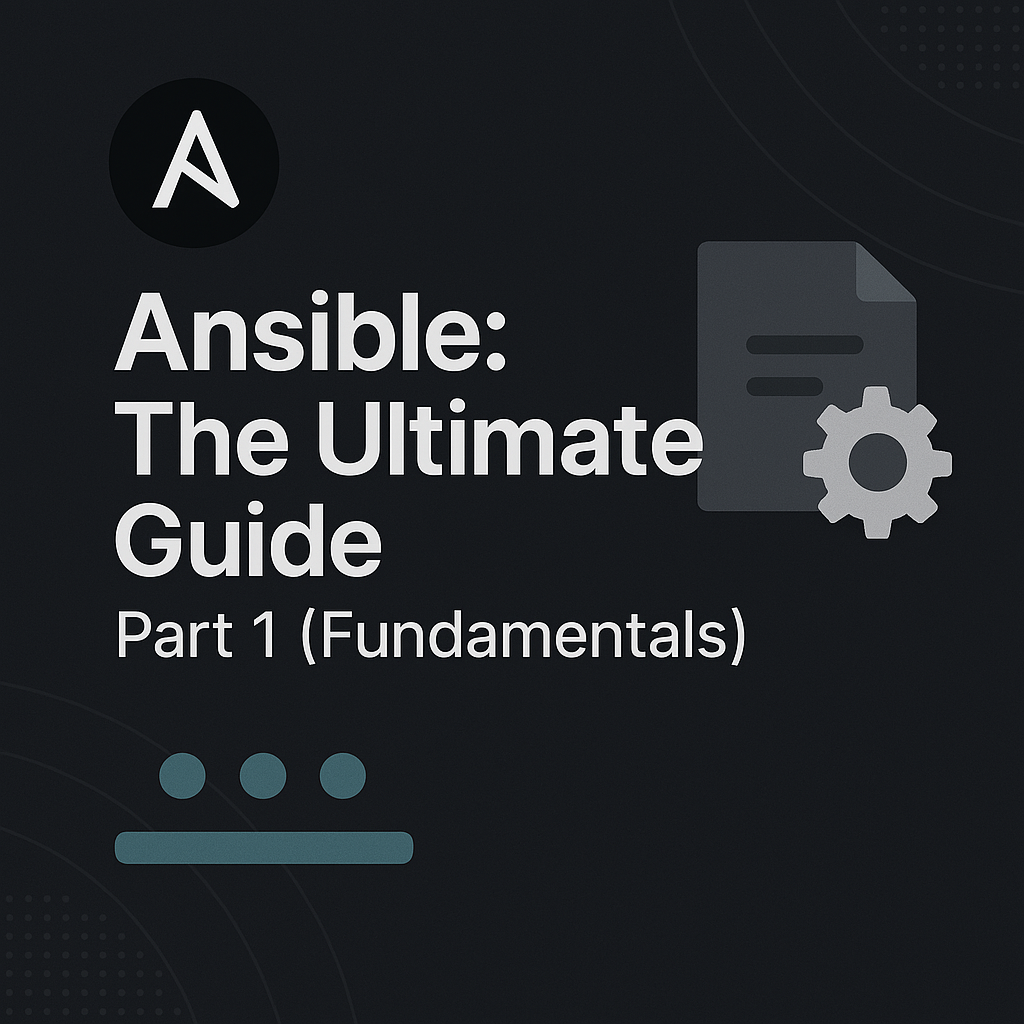
Table of Contents
Share This Post
What is Ansible?
Ansible is an open-source IT automation tool developed by Red Hat. It allows you to automate tasks like application deployment, configuration management, orchestration, and provisioning in a simple, agentless, and efficient manner. Ansible uses human-readable YAML syntax for its playbooks, making it easy to understand and implement.
Unlike tools like Puppet or Chef, Ansible is agentless, which means there’s no need to install and manage agents on the target nodes. Instead, it communicates over SSH or WinRM, reducing the overhead and complexity. Its YAML-based configurations are straightforward and beginner-friendly, and it integrates seamlessly with existing infrastructure.
Why Use Ansible?
Organizations choose Ansible for its versatility and ease of use. Here’s why:
- Agentless Architecture: No need for agent installation; everything runs via SSH or PowerShell, reducing maintenance.
- Ease of Learning and Use: The YAML-based syntax is intuitive and requires minimal programming knowledge.
- Extensibility: Ansible integrates well with tools like Docker, Kubernetes, AWS, and more.
- Idempotency: Ensures that tasks are only applied when changes are needed, avoiding redundant operations.
Ansible is highly adaptable to hybrid cloud environments. It supports multi-cloud orchestration, allowing you to manage resources across AWS, Azure, GCP, and on-premise systems effortlessly.
Benefits of Using Ansible
- Simplicity: Its YAML syntax makes writing automation scripts straightforward.
- Agentless Architecture: Reduces overhead by using existing protocols like SSH.
- Platform Agnostic: Works across various operating systems, including Linux, Windows, and Unix.
- Scalability: Efficiently manages small setups or large enterprise environments with hundreds of nodes.
- Community Support: Backed by a vibrant open-source community and robust documentation.
Ansible is widely used across industries, including finance (for compliance and deployment), e-commerce (scalable infrastructure), and technology (multi-cloud orchestration and CI/CD pipelines).
How Ansible Works (Overview)
Ansible operates using a straightforward architecture with three key components:
- Control Node: The system where Ansible is installed and from where automation tasks are executed.
- Managed Nodes: Target systems (servers, devices) that Ansible manages. Communication happens via SSH or WinRM.
- Modules: Predefined scripts for executing tasks (e.g., installing packages, managing files).
- Inventory: A file specifying managed nodes, categorized for better organization.
- Playbooks: YAML files defining tasks and their desired state.
Workflow
- Write an Inventory File listing the managed nodes like servers.
- Create Playbooks that define the tasks to be performed.
- Execute the playbooks using the
ansible-playbookcommand. - Ansible connects to managed nodes via SSH/WinRM and executes the tasks.
Ansible is widely adopted for network automation. Its modules support configuring switches, routers, and firewalls from vendors like Cisco, Juniper, and Arista.
Illustration of Workflow
Scenario: Deploying a web server
Inventory File:
webservers: hosts: server1.example.com server2.example.comPlaybook:
- name: Install and start web server hosts: webservers tasks: - name: Install Apache yum: name: httpd state: present - name: Start Apache service: name: httpd state: startedCommand:
Run the playbook with:ansible-playbook -i inventory.yml playbook.ymlExplanation of the command:
ansible-playbook: The command to run the playbook.-i inventory.yml: Specifies the inventory file.playbook.yml: The playbook file containing the tasks.
Getting Started with Ansible
Installing Ansible
Ansible installation is straightforward, but it varies depending on your operating system. Below are step-by-step instructions:
Installing Ansible on Linux
For most Linux distributions:
- Update the package manager:
sudo apt update - Install Ansible:
On Ubuntu/Debian:On CentOS/RHEL (enable EPEL repository first):
sudo apt install ansible -ysudo yum install epel-release -y sudo yum install ansible -y
Installing Ansible on macOS
- Install Homebrew (if not already installed):
/bin/bash -c "$(curl -fsSL https://raw.githubusercontent.com/Homebrew/install/HEAD/install.sh)" - Install Ansible:
brew install ansible
Installing Ansible on Windows
- Install Windows Subsystem for Linux (WSL) and use a Linux distribution like Ubuntu.
- Follow the Linux installation steps in your WSL environment.
Yes, you can run Ansible inside a Docker container. Use the official Ansible Docker image to get started:
docker run -it --name ansible-container ansible/ansible
This is useful for testing and isolated environments.
Setting Up Your First Ansible Project
Create a Project Directory:
mkdir ansible-project cd ansible-projectCreate an Inventory File: The inventory file lists all the managed nodes (hosts).
echo "[webservers]" > inventory.yml echo "192.168.1.10 ansible_user=admin" >> inventory.ymlHere “webservers” is the group name and “192.168.1.10” is the IP address of the managed node and “admin” is the username of the managed node. By default, Ansible uses SSH to connect to the managed nodes. The inventory file is used to specify the managed nodes and their connection details.
Write a Playbook: Create a playbook to install and start a web server.
- name: Install and start Apache hosts: webservers tasks: - name: Install Apache apt: name: apache2 state: present - name: Start Apache service: name: apache2 state: startedThe hosts section specifies the group name “webservers” and the tasks section specifies the tasks to be performed. It should match the group name in the inventory file. We understand the syntax of the playbook in the next section.
Run the Playbook: Execute the playbook using the
ansible-playbookcommand:ansible-playbook -i inventory.yml playbook.yml
If you don’t have an SSH key for the managed node, you can create one with:
ssh-keygen -t rsa -b 2048
Then, copy it to the managed node:
ssh-copy-id [email protected]
This ensures passwordless authentication, which is a method of allowing users to access a system without needing to enter a password. It uses public key cryptography to achieve this.
Introduction to Ansible CLI
The Ansible CLI is the heart of the tool, enabling you to run commands, manage configurations, and execute playbooks.
Common Commands
ansible: Executes ad-hoc commands on managed nodes.Example: Ping all nodes:ansible all -i inventory.yml -m pingansible-playbook: Executes playbooks.Example: Run a playbook:ansible-playbook -i inventory.yml playbook.ymlansible-pull: Pulls playbooks from a Git repository to the managed node.Example:ansible-pull -U https://github.com/your-repo.gitansible-doc: Displays documentation for modules.Example:ansible-doc apt
You can test Ansible commands without real managed nodes by using the localhost inventory:
ansible localhost -m ping
Ansible Configuration Files
Ansible relies on several configuration files that dictate its behavior. Understanding these files is crucial for efficient use.
1. ansible.cfg
The main configuration file, typically located in the project directory or /etc/ansible/ansible.cfg. Key configurations:
- Inventory file location:
[defaults] inventory = ./inventory.yml - SSH key path:
private_key_file = ~/.ssh/id_rsa
You can override settings using command-line options. For example:
ansible-playbook -i custom_inventory playbook.yml
2. Inventory File
Defines managed nodes and groups. Example:
[webservers]
192.168.1.10 ansible_user=admin
3. Playbooks
Written in YAML, playbooks define tasks and workflows. Example:
- name: Install packages
hosts: all
tasks:
- apt:
name: nginx
state: present
If no inventory file is specified, Ansible will default to /etc/ansible/hosts. Ensure you define an inventory file for project-specific setups.
Key Concepts in Ansible
Inventory Files
Inventory files are foundational to Ansible, defining the hosts or groups of hosts you want to manage.
What are Inventory Files?
An inventory file is a text file listing the managed nodes. It can be static or dynamic:
- Static Inventory: Hard-coded IPs or hostnames.
- Dynamic Inventory: Script-generated inventories for cloud environments.
Example of a Static Inventory
[webservers]
192.168.1.10 ansible_user=admin
[databases]
192.168.1.20 ansible_user=admin
You can use multiple inventory files in a single project with the -i flag:
ansible-playbook -i inventory1.ini -i inventory2.ini playbook.yml
Playbooks
Playbooks are Ansible’s automation scripts written in YAML format. They define a series of tasks to be executed on specified hosts. Let’s break down the syntax of a playbook.yml file to understand each component.
Structure of a Playbook
A playbook consists of plays, and each play targets a group of hosts to execute specific tasks. Here’s the general structure of a playbook:
- name: <Description of the play>
hosts: <Target hosts or groups>
vars:
<Variable key>: <Value>
tasks:
- name: <Description of the task>
<Module name>: <Module parameters>
when: <Condition> # Optional
notify: <Handler name> # Optional
handlers:
- name: <Handler name>
<Module name>: <Module parameters>
Detailed Explanation of Syntax
Top-Level Structure
- Playbooks start with a
-indicating a list. Each play is an item in the list. - Each play starts with the
namefield (optional but recommended) to describe what the play does.
- name: Deploy a web server- Playbooks start with a
hosts- Specifies the target hosts or groups defined in the inventory file. Use
allfor all hosts or group names likewebservers. - Example:
hosts: webservers
- Specifies the target hosts or groups defined in the inventory file. Use
vars- Optional section to define variables used in the play. These variables are reusable throughout the play.
- Example:
vars: app_name: myapp app_port: 8080
tasksA list of tasks to execute on the targeted hosts. Each task:
- Begins with
-to indicate a list item. - Contains a
namefield to describe what the task does (optional but recommended). - Uses a module (e.g.,
apt,yum,file) to define the action. - Can include optional fields like
whenornotify.
- Begins with
Example:
tasks: - name: Install Apache apt: name: apache2 state: present - name: Start Apache service: name: apache2 state: started
The state parameter is used to define the desired condition of a resource. Here’s a closer look at what present and started mean:
state: present: Ensures the package is installed. If not, Ansible will install it.state: started: Ensures the service is running. If not, Ansible will start it.
Other common states include:
- For packages:
absent(uninstalled),latest(latest version) - For services:
stopped,restarted
In our next post, we’ll cover advanced Ansible concepts including roles, templates, error handling, and real-world usage scenarios.
