AWS Cloud Migration Strategies and Tools - Part 1: Fundamentals and Planning
A comprehensive guide to AWS cloud migration covering fundamentals, strategies, and planning considerations to help organizations successfully move to the AWS cloud.
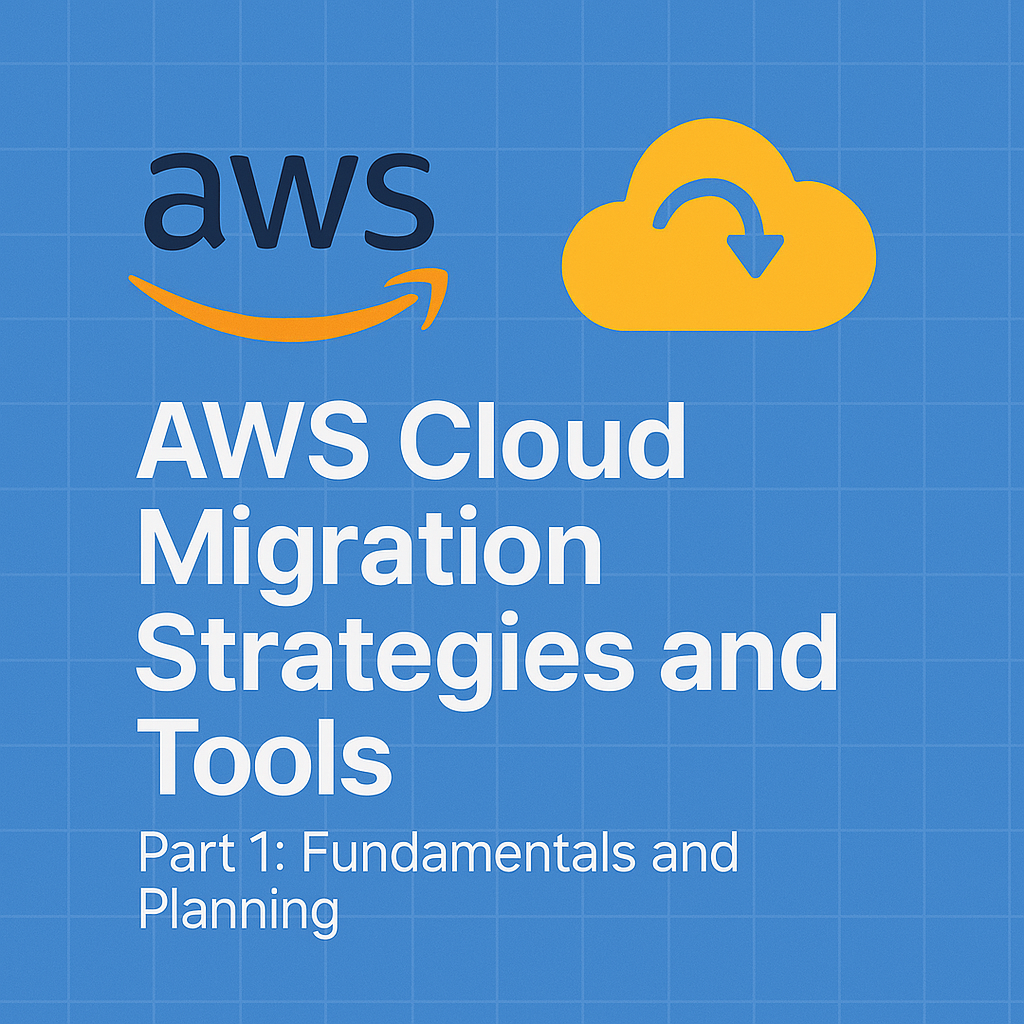
Table of Contents
Share This Post
AWS Cloud Migration Strategies and Tools - Part 1: Fundamentals and Planning
Introduction to Cloud Migration
What is Cloud Migration?
Cloud migration refers to the process of moving data, applications, or other business elements from an organization’s on-premise infrastructure (e.g., physical servers) to the cloud. Essentially, you’re moving from managing physical hardware to using the resources of a cloud service provider like AWS, Google Cloud, or Azure.
Why do businesses move to the cloud? Cloud migration offers several benefits that make it an attractive option for businesses:
- Cost-saving: Cloud services are typically offered on a pay-as-you-go model. You only pay for what you use, eliminating the need to invest in expensive hardware and maintenance.
- Example: Instead of spending $10,000 on a server, a business could rent an AWS EC2 instance for a few dollars a day.
- Scalability: The cloud allows businesses to scale their operations up or down based on demand without the need for physical upgrades to infrastructure.
- Example: During a product launch, an e-commerce company can scale up its cloud services to handle more users, and then scale down afterward to save costs.
- Flexibility: With the cloud, companies can use a wide range of services, including databases, analytics, and computing power, which can be easily integrated and used from anywhere.
- Example: A company can use AWS Lambda to run code without managing servers, providing more flexibility for developers.
- Cost-saving: Cloud services are typically offered on a pay-as-you-go model. You only pay for what you use, eliminating the need to invest in expensive hardware and maintenance.
Basic Terms in Cloud Migration
- Cloud: Refers to a network of remote servers hosted on the internet that store, manage, and process data. Instead of using a local server, businesses can rely on the cloud to access applications and store data.
- Migration: The process of transferring data, applications, or other workloads from one environment to another (e.g., moving from on-premise to the cloud).
- Cloud Services:
- IaaS (Infrastructure as a Service): Provides virtualized computing resources over the internet. Examples include AWS EC2, Google Compute Engine.
- PaaS (Platform as a Service): Provides hardware and software tools over the internet, typically for application development. Examples include AWS Elastic Beanstalk, Heroku.
- SaaS (Software as a Service): Provides software applications over the internet, typically on a subscription basis. Examples include Gmail, Salesforce.
The Benefits of Migrating to AWS Cloud
Scalability: AWS allows you to scale your infrastructure according to your needs. This means you can handle sudden increases in traffic or scale down during periods of low demand.
- Example: If your e-commerce website experiences heavy traffic during a holiday sale, AWS Auto Scaling can automatically add more EC2 instances to handle the traffic and then remove them when the traffic decreases.
Cost Efficiency: AWS offers a variety of pricing models (e.g., pay-as-you-go, reserved, and spot instances) that help you save costs based on your usage patterns.
- Example: Instead of maintaining a large, costly data center, a company can move to AWS and pay only for the computing power and storage they use. AWS also offers pricing calculators to estimate costs.
Security: AWS is known for its robust security features. It provides compliance with several standards like GDPR, HIPAA, and SOC 2, and offers encryption, firewalls, and identity management to protect your data.
- Example: AWS Identity and Access Management (IAM) allows you to define who can access which resources within your AWS environment.
Flexibility: AWS supports a wide range of technologies and offers various services that can be used for different needs: computing, networking, storage, databases, machine learning, and more.
- Example: You can run a web application on AWS EC2, store backups in Amazon S3, and use Amazon RDS for your database needs, all from the same platform.
Common Reasons Organizations Migrate to AWS:
- Improved Performance: AWS provides high availability, reliability, and the latest technologies to boost performance.
- Example: Moving from an on-premise database to Amazon RDS can significantly improve query performance due to AWS’s highly optimized infrastructure.
- Access to New Technologies: AWS constantly updates its service offerings, providing businesses with access to the latest innovations in artificial intelligence (AI), machine learning (ML), and data analytics.
- Disaster Recovery: AWS offers robust disaster recovery options, such as multi-region backups and automatic failover, ensuring minimal downtime during incidents.
- Example: AWS Elastic Disaster Recovery allows businesses to quickly recover their applications and data in case of failure.
- Improved Performance: AWS provides high availability, reliability, and the latest technologies to boost performance.
Questions to Think About:
- Why would a business prefer moving to the cloud instead of maintaining its on-premise infrastructure?
- Businesses prefer moving to the cloud because it reduces the upfront investment and ongoing maintenance costs associated with physical servers. It also enables them to quickly scale their operations based on demand and access a wide range of services that are continuously updated by the cloud provider.
- How do AWS’s security features help with migration?
- AWS provides multiple layers of security for your data and applications. Services like AWS IAM for identity management, AWS Key Management Service (KMS) for encryption, and security groups for network security help ensure your resources remain secure during migration.
Example Command to Get Started with AWS EC2:
To start with AWS EC2 (Elastic Compute Cloud), which is one of the most common services used in cloud migration, you can use the following AWS CLI command to launch an EC2 instance:
aws ec2 run-instances --image-id ami-0abcdef1234567890 --count 1 --instance-type t2.micro --key-name MyKeyPair --security-group-ids sg-12345678 --subnet-id subnet-12345678
Explanation:
--image-id: Specifies the AMI (Amazon Machine Image) ID to launch the instance with a particular OS (e.g., Ubuntu, Windows).--count: Number of instances to launch.--instance-type: Type of EC2 instance (t2.micro is one of the smallest and cheapest types).--key-name: The name of the key pair for SSH access to the instance.--security-group-ids: Security groups define firewall rules for your instance.--subnet-id: The subnet where the instance will reside within your VPC (Virtual Private Cloud).
Outcome: This command will launch a new EC2 instance with the specified configuration, which you can later access and manage through the AWS Console or CLI.
Types of Cloud Migration
1. Rehosting (Lift-and-Shift)
What is Rehosting? Rehosting, also known as “Lift-and-Shift,” is the simplest form of cloud migration. It involves moving your existing applications from on-premise servers to the cloud with little or no modification. It’s a quick solution for organizations that want to transition to the cloud without making extensive changes to their existing architecture.
Why Choose Rehosting?
- Simple: It doesn’t require any changes to the application code or architecture.
- Quick: It allows you to move your applications to the cloud faster, providing quick wins in terms of cost savings, scalability, and flexibility.
Example: Let’s say you have an e-commerce website running on an on-premise server. With rehosting, you can migrate the website to AWS EC2 instances with minimal changes to how the application runs.
Command Example: To launch an EC2 instance on AWS, you can use this AWS CLI command:
aws ec2 run-instances --image-id ami-0abcdef1234567890 --count 1 --instance-type t2.micro --key-name MyKeyPair --security-group-ids sg-12345678 --subnet-id subnet-12345678- Explanation: This command launches an EC2 instance with the specified configuration (AMI, instance type, key pair, security group, etc.).
- Outcome: The web application can now run on AWS, but the underlying architecture remains the same as it was on-premise.
Why would someone choose rehosting over other migration strategies?
- Rehosting is often chosen when an organization wants a quick migration to the cloud without changing their applications, especially when they are looking to save costs on their data center and need immediate scalability.
2. Replatforming (Lift, Tinker, and Shift)
What is Replatforming? Replatforming involves making some minor changes to optimize an application for the cloud environment. Unlike rehosting, where the application is moved as-is, replatforming adjusts certain components to take advantage of cloud-native features.
Why Choose Replatforming?
- Better Optimization: Replatforming can make the application more cloud-friendly without needing a complete overhaul.
- Lower Costs: You can take advantage of managed cloud services like databases, caching systems, or storage to reduce operational overhead.
Example: If your database is running on an on-premise server, you can replatform by migrating it to Amazon RDS (Relational Database Service), which is a managed database service on AWS. This requires minimal adjustments to the database but takes advantage of RDS’s automated backups, patching, and scalability features.
Command Example: To create an RDS instance in AWS, use the following command:
aws rds create-db-instance --db-instance-identifier mydbinstance --allocated-storage 20 --db-instance-class db.t2.micro --engine mysql --master-username admin --master-user-password mypassword- Explanation: This command creates a new RDS instance with the specified configurations (storage, instance class, engine, etc.).
- Outcome: Your database is now hosted on RDS, simplifying management and allowing you to scale easily without worrying about hardware.
How does replatforming differ from rehosting?
- Replatforming makes minor adjustments to optimize an application for the cloud, whereas rehosting just moves the application as-is without changes. Replatforming leverages cloud-native services like managed databases to gain benefits such as automatic scaling and backups.
3. Refactoring (Re-architecting)
What is Refactoring? Refactoring involves completely redesigning an application to fully leverage the benefits of the cloud. This approach is more complex but allows the application to take advantage of cloud-native services, scalability, and resilience.
Why Choose Refactoring?
- Maximized Cloud Benefits: Refactoring allows you to optimize the application for the cloud, making it more efficient, scalable, and cost-effective.
- Long-Term Flexibility: It enables your application to evolve and scale with the changing needs of your business.
Example: If you have a monolithic web application, you can refactor it into a microservices architecture using AWS ECS (Elastic Container Service) or AWS EKS (Elastic Kubernetes Service). This allows you to break down the application into smaller, more manageable services that can scale independently.
Command Example: To deploy a containerized microservice on ECS, use the following command:
aws ecs create-cluster --cluster-name myCluster- Explanation: This command creates a new ECS cluster where you can deploy containerized microservices.
- Outcome: Your monolithic application is now running as microservices, which are easier to scale and manage on the cloud.
Is refactoring always necessary when migrating to the cloud?
- Refactoring is not always necessary but is ideal when you want to take full advantage of the cloud’s capabilities, such as scalability and high availability. For legacy systems or applications that don’t need to be re-architected, rehosting or replatforming may be more appropriate.
4. Retirement
What is Retirement? Retirement involves discontinuing applications or services that are no longer needed or have been replaced by more efficient cloud-based alternatives.
When Should You Consider Retirement?
- Applications that are outdated or no longer provide value to the business.
- Services that have been replaced by cloud-native solutions (e.g., moving from on-premise storage to Amazon S3).
Example: An organization may retire a legacy on-premise CRM system in favor of a cloud-based solution like Salesforce.
How do you decide when to retire an application during cloud migration?
- Consider retiring an application if it is outdated, no longer critical to business operations, or if there is a cloud-native service that provides the same or better functionality.
5. Retaining
What is Retaining? Retaining involves keeping some applications on-premise, often due to regulatory, compliance, or cost reasons. These applications may not be suitable for migration to the cloud, either because of their complexity or the cost of moving them outweighs the benefits.
Why Retain Certain Applications?
- Compliance and Data Residency: Certain industries (e.g., healthcare, finance) have strict regulations about where data can be stored.
- Cost Constraints: The cost of migrating certain legacy applications may be too high compared to running them on-premise.
Example: A healthcare organization may retain an on-premise patient records system due to compliance with data residency laws, while migrating other applications to AWS.
How do you decide whether to retain an application or migrate it?
- Evaluate the complexity, cost, and regulatory requirements associated with the application. If migrating is costly or non-compliant with industry regulations, retaining might be the best option.
Key Strategies for AWS Cloud Migration
1. Planning and Assessment
Why is Planning and Assessment Important? Before migrating to AWS, it’s essential to assess your current infrastructure, applications, and workloads to determine the best strategy for your move. This helps in identifying potential challenges, estimating costs, and ensuring a smooth migration process. Think of it as preparing your house for a move – you need to know what you have, what needs packing, and how you’re going to get everything to the new place.
Tools to Assist with Assessment
- AWS Migration Hub: This tool helps you track your migration progress. It provides a central place to monitor the status of all your migration projects, which helps you manage and track progress efficiently.
Example Command: To use AWS Migration Hub via the AWS CLI:
aws migrationhub create-progress-update-stream --progress-update-stream-name MyMigrationStreamExplanation: This command creates a progress update stream for your migration project.
Outcome: By using this stream, you can track the status of your applications during the migration process, keeping your team on track.
AWS Application Discovery Service: This service helps you gather information about your on-premises infrastructure, including data about your applications, server configurations, and dependencies.
Example Command: To start an assessment using AWS Application Discovery Service:
aws discovery start-data-collection --service-role-arn arn:aws:iam::123456789012:role/ApplicationDiscoveryServiceRole --bucket-name my-bucket- Explanation: This command starts the data collection process from your on-premise servers and stores it in an S3 bucket.
- Outcome: You now have detailed insights into your environment, which will help you in making migration decisions.
Why is it crucial to assess your current environment before migration?
- A thorough assessment helps identify what will move to the cloud, how much it will cost, and what adjustments need to be made, ensuring a smoother migration and avoiding unexpected challenges.
2. The 6 Rs of Cloud Migration
What Are the 6 Rs? The 6 Rs represent six common migration strategies that help you decide how to move each workload to the cloud. Each strategy has its own benefits depending on your needs and current application architecture. Let’s break down each one.
Rehost (Lift-and-Shift): This strategy involves moving applications as-is, with little or no modification. It’s fast and straightforward.
- Example: Moving a legacy website hosted on-premise to AWS EC2 without changing its architecture.
Replatform (Lift, Tinker, and Shift): Here, you make some modifications to optimize your application for the cloud without redesigning it. For example, moving a database from an on-premise server to AWS RDS.
- Example: Migrating a monolithic application’s database to Amazon Aurora to take advantage of automated backups, scaling, and high availability.
Refactor (Re-architecting): This is the most involved migration strategy, where you redesign your applications to fully leverage cloud-native features and architecture, such as microservices.
- Example: Breaking a monolithic application into smaller microservices and deploying them using AWS ECS or AWS EKS.
Retire: In this strategy, you decide that certain applications or workloads are no longer needed and should be discontinued.
- Example: Retiring an old internal app that is replaced by a cloud-based solution like Salesforce or Office 365.
Retain: In some cases, you may choose to keep certain applications or workloads on-premise due to compliance, cost, or technical reasons.
- Example: Keeping a legacy application on-premise because it involves complex hardware integrations that cannot be easily migrated to the cloud.
Relocate: This strategy is about moving applications to different locations in the cloud, such as relocating workloads between AWS regions or availability zones for disaster recovery and business continuity.
- Example: Moving workloads from an AWS region that has performance issues to a different region to ensure higher availability.
How do you decide which of the 6 Rs fits best for your workloads?
- The decision depends on factors like the complexity of the workload, the desired time to migrate, cost constraints, and how much you want to leverage cloud-native features. For example, replatforming might be suitable for applications that need minor improvements for cloud optimization, while refactoring is ideal for legacy applications that can benefit from modern, cloud-native architecture.
3. Migration Phases
Cloud migration is a multi-step process that involves careful planning and execution. The following phases outline the migration journey:
Assessment Phase
In this phase, you analyze your current IT infrastructure, applications, and workloads to decide which cloud strategy to apply. You’ll evaluate factors like cost, performance, and regulatory requirements. This phase involves using tools like AWS Migration Hub and AWS Application Discovery Service to gather all necessary data for planning.
Why is the assessment phase important?
- The assessment phase helps in identifying the right migration strategy for each workload, reducing the risks of migration failures or unexpected costs.
Planning Phase
Once the assessment is complete, the planning phase involves defining the migration roadmap, deciding on cloud services to use, setting up cloud environments (e.g., VPC, EC2, RDS), and preparing a migration timeline.
Example: You might set up an AWS EC2 instance for web hosting, an RDS instance for database management, and ensure all security configurations (IAM roles, VPC, subnets) are ready for your application to go live on AWS.
Command Example: To create a VPC using AWS CLI:
aws ec2 create-vpc --cidr-block 10.0.0.0/16 --instance-tenancy default- Explanation: This command creates a Virtual Private Cloud (VPC) in your AWS account, specifying a CIDR block for IP address allocation.
- Outcome: You now have a secure, isolated network for your AWS resources.
What is the role of planning in a cloud migration?
- Planning is vital to ensure that your migration happens smoothly, with minimal disruptions to your existing services, and that your AWS environment is optimized for your needs.
Execution Phase
The execution phase is when the actual migration happens. This involves moving your workloads, applications, and data to AWS based on the strategy you chose (e.g., rehosting, replatforming). It also includes testing the migrated applications to ensure they function correctly on the cloud.
What happens during the execution phase?
- During execution, you will actually perform the migration (e.g., moving databases, setting up servers, configuring networks) and test the system to ensure that everything works as expected.
Optimization Phase
After migration, the optimization phase focuses on fine-tuning the environment. This includes optimizing costs, scaling applications, and implementing monitoring and security best practices.
Example: After migrating to AWS, you might use AWS Auto Scaling to adjust the number of EC2 instances running based on traffic, and you might set up Amazon CloudWatch to monitor the performance of your applications.
Command Example: To set up Auto Scaling:
aws autoscaling create-auto-scaling-group --auto-scaling-group-name MyAutoScalingGroup --min-size 1 --max-size 5 --desired-capacity 2 --launch-configuration-name MyLaunchConfig --availability-zones us-west-2a- Explanation: This command creates an Auto Scaling group in AWS, where EC2 instances will automatically scale in or out based on load.
- Outcome: Your application now automatically adjusts to traffic, ensuring cost efficiency and performance.
Building a Cloud Migration Strategy
1. Establishing a Migration Team
Roles: Cloud Architects, Developers, Security Engineers, and Project Managers When planning a migration to the cloud, it’s essential to have a dedicated team with clearly defined roles. Here are the key roles involved in the process:
- Cloud Architects: Responsible for designing the overall cloud architecture and ensuring that it aligns with business goals.
- Developers: In charge of adapting applications for the cloud, making necessary code changes, and implementing new features.
- Security Engineers: Focus on securing the cloud environment, ensuring compliance, and implementing encryption, firewalls, and identity management.
- Project Managers: Oversee the entire migration process, ensuring that timelines, budgets, and milestones are met.
Why is it important to have these roles on the migration team?
- Each role brings a specialized skill set to the table, ensuring that all aspects of the migration are handled efficiently and securely. A successful migration requires a multi-disciplinary approach, as cloud migration is not just about transferring data but also rearchitecting, securing, and optimizing applications.
Team Structure: Collaboration Across Teams for Successful Migration Cloud migration is a team effort. Collaboration between Cloud Architects, Developers, Security Engineers, and Project Managers is crucial. Each team must work together to ensure that technical, security, and business requirements are met throughout the migration.
Example: If a cloud architect designs a scalable cloud architecture, the developers will need to modify the application to work within that architecture. Meanwhile, security engineers will ensure that the data transferred is encrypted, and the project managers will keep the entire process on schedule.
2. Defining Business and Technical Goals
Identifying Key Metrics for Success (Cost Savings, Performance Improvement, Scalability) Before migrating to the cloud, it’s important to define both business and technical goals. These goals will guide the migration and help measure its success.
- Cost Savings: One of the main reasons businesses migrate to the cloud is to reduce infrastructure and operational costs.
- Performance Improvement: Moving to the cloud can improve application performance by leveraging cloud features like auto-scaling and global distribution.
- Scalability: Cloud platforms like AWS allow businesses to scale their applications up or down easily based on demand.
Example Goals:
- Reduce Infrastructure Costs by 30%: By migrating to AWS, you can save money by only paying for the resources you use and scaling down during off-peak times.
- Achieve 99.9% Uptime: Cloud platforms are known for their high availability. Setting a goal to achieve 99.9% uptime ensures that your application will be available most of the time.
Why is setting clear business and technical goals important?
- Setting clear goals allows you to measure the success of the migration. Without specific targets, it becomes difficult to determine if the migration was successful or if any adjustments need to be made post-migration.
3. Setting a Timeline and Milestones
Phased Migration: Prioritizing Workloads Based on Complexity and Dependencies Cloud migration often involves moving multiple workloads (e.g., databases, applications, storage) to the cloud. Some workloads are easier to migrate than others. A phased migration approach prioritizes workloads based on their complexity and dependencies.
Example: If you have a critical database that supports your application, you might choose to migrate it first. For less critical components, you might wait until the primary infrastructure is in place and tested.
Why is it necessary to prioritize workloads for migration?
- Prioritizing helps reduce risk by focusing on the most important and least complex tasks first. This way, if something goes wrong, it doesn’t affect critical business functions, and you can learn from earlier stages to optimize the migration of more complex components.
Creating Timelines: Use Tools Like AWS Migration Readiness and Capability Model (MRCM) The AWS Migration Readiness and Capability Model (MRCM) is a framework that helps organizations assess their readiness for cloud migration. It also helps define milestones and timelines.
How do you use MRCM to define timelines and milestones?
- MRCM evaluates factors like existing IT infrastructure, process maturity, and skills of the migration team. By identifying areas that need improvement, you can build a more accurate timeline for the entire migration.
Example: If your organization is not fully prepared for cloud adoption, the MRCM might suggest building foundational knowledge and skills before proceeding with the migration.
Example Command: To assess migration readiness with AWS Migration Readiness Model:
aws migrationhub describe-migration-readiness- Explanation: This command checks your organization’s migration readiness status using the AWS Migration Readiness Model.
- Outcome: It will provide an evaluation of your team’s preparedness for the migration, helping you plan for any gaps that need to be addressed.
4. Cost Considerations
AWS Pricing Calculator: Estimating Costs Before Migration The AWS Pricing Calculator is a tool that helps estimate the cost of AWS services before you migrate. You can input your expected usage, such as the number of EC2 instances, storage, or data transfer, and get an estimate of the monthly cost.
Why is it important to estimate costs before migration?
- Estimating costs helps ensure that the cloud migration stays within budget. It also allows you to compare different services and architectures to find the most cost-effective solution.
Example: If you’re considering using EC2 instances for hosting your applications, the AWS Pricing Calculator will allow you to select instance types, storage options, and regions to estimate monthly costs.
Example Command: To use the AWS Pricing Calculator:
Go to the AWS Pricing Calculator website.
Select the services you plan to use (e.g., EC2, S3, RDS).
Enter the expected usage details (e.g., instance types, storage size).
Click on “Add to estimate” to see the total monthly cost.
Explanation: This helps estimate the financial impact of your cloud migration, enabling better planning.
Using Reserved Instances and Spot Instances for Cost Savings AWS offers different pricing models for EC2 instances to help reduce costs:
- Reserved Instances: These allow you to commit to a certain instance type and region for a one or three-year term, which provides a significant discount (up to 75%) compared to on-demand pricing.
- Spot Instances: These allow you to bid for unused EC2 capacity at a reduced price (up to 90% off on-demand prices). However, these instances can be terminated by AWS with little notice.
How can Reserved and Spot Instances help reduce costs?
- If you have predictable workloads, Reserved Instances are a great option because they offer discounted rates. For flexible, less time-sensitive tasks, Spot Instances can be a cost-effective solution.
Example: For a batch processing job that can run in the background, you can use Spot Instances to save costs. For your primary web application, you can use Reserved Instances for stable, long-term savings.
Example Command: To launch a Spot Instance:
aws ec2 run-instances --instance-type t2.micro --spot-price 0.02 --image-id ami-12345678 --count 1- Explanation: This command launches an EC2 instance as a Spot Instance with a maximum price of $0.02 per hour.
- Outcome: You get a discounted EC2 instance for your workload, saving costs compared to regular on-demand pricing.
Example: Comparing the Cost of Running EC2 Instances in Different Regions The cost of running EC2 instances can vary significantly by region. Using the AWS Pricing Calculator, you can compare the cost of running instances in different geographic locations to find the most cost-effective region for your needs.
Why should you compare costs across regions?
- AWS offers different pricing based on the region, which can be influenced by factors like local demand, infrastructure availability, and data transfer costs. By comparing prices, you can optimize your cloud costs.
Continue reading in Part 2: Implementation, Tools, and Best Practices
