AWS Cloud Migration Strategies and Tools - Part 2: Implementation, Tools, and Best Practices
The second part of our comprehensive guide focusing on AWS cloud migration tools, implementation strategies, post-migration optimization, and real-world case studies.
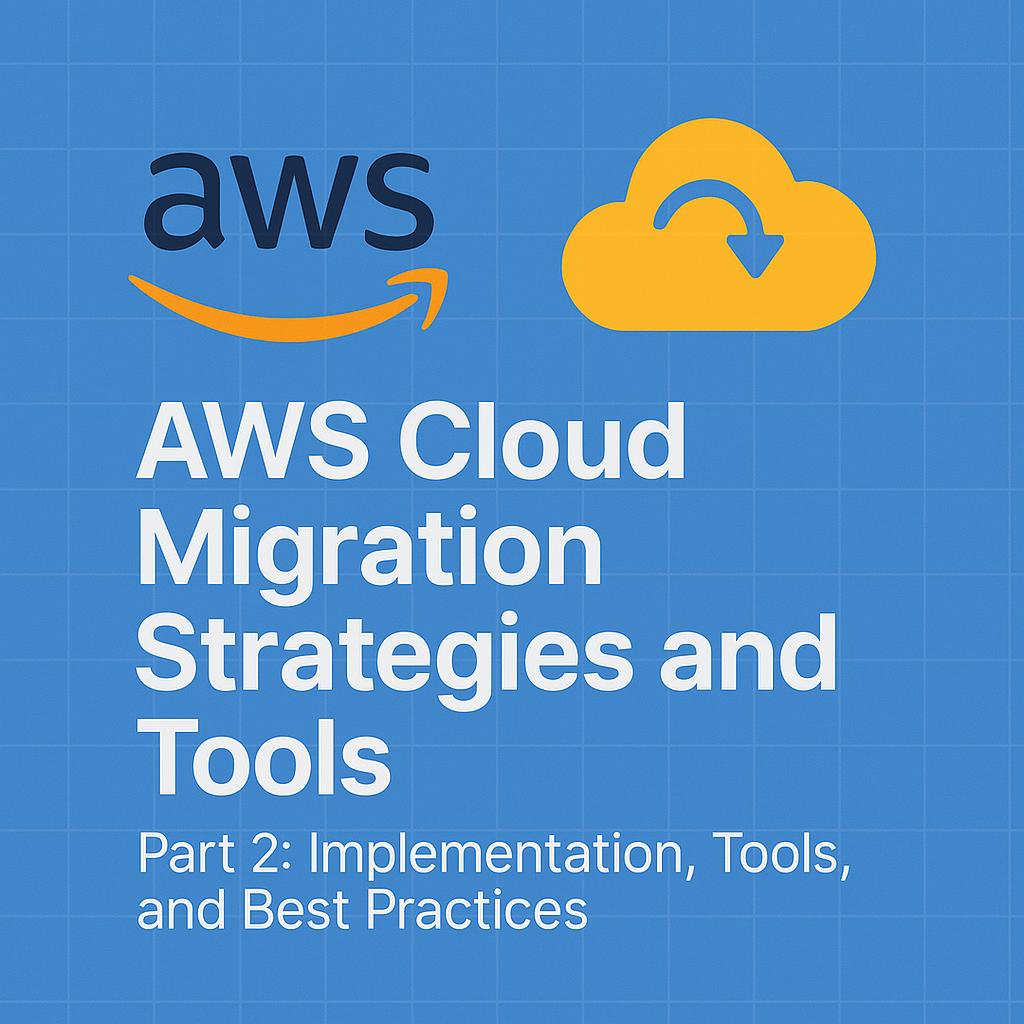
Table of Contents
Share This Post
AWS Cloud Migration Strategies and Tools - Part 2: Implementation, Tools, and Best Practices
This is the second part of our AWS Cloud Migration series. Read Part 1 here.
AWS Cloud Migration Tools
1. AWS Migration Hub
Overview: How It Provides Visibility into the Migration Process AWS Migration Hub is like a project management tool for cloud migrations. It offers visibility into the status of your migration projects, allowing you to track the progress of your applications as they move to the cloud. It provides a centralized dashboard where you can monitor the status of all your migration tasks.
Example: Let’s say you’re migrating a legacy application from on-premise servers to AWS. With Migration Hub, you can see if the server migration is on track, if there are any issues, and which teams are responsible for which tasks.
Why is it important to track migration progress?
- Migration progress tracking ensures that everything is moving smoothly and allows teams to identify potential issues early, preventing delays in the migration process.
Use Cases: Tracking Progress, Managing Dependencies
- Tracking progress: You can monitor which applications are migrated, which are in progress, and which are still pending.
- Managing dependencies: For larger migrations, some applications may depend on others. Migration Hub helps track these dependencies and ensures that your migration plan is efficient.
Example Command: To create a new progress update stream:
aws migrationhub create-progress-update-stream --progress-update-stream-name MyMigrationStreamExplanation: This command creates a stream to track progress for your migration project. Outcome: You now have a dedicated stream to monitor all updates and progress related to your migration.
2. AWS Application Discovery Service
Helps to Understand Your On-Premises Environment The AWS Application Discovery Service is a tool that helps you gather detailed information about your on-premise environment. It discovers your applications, servers, and their dependencies so that you can plan your migration accordingly.
Example: Before migrating a web application, AWS Application Discovery Service will help you gather details such as the operating system, server specifications, and the dependencies between your application components.
Identifying Application Dependencies and Server Characteristics The service provides insights into your applications’ architecture, server configurations, and their interdependencies, which are critical when deciding how to move workloads to AWS.
Why is understanding server characteristics and dependencies crucial?
- Understanding dependencies ensures that all required components are migrated together, preventing issues after migration when applications may not function properly due to missing dependencies.
3. AWS Server Migration Service (SMS)
Automates and Simplifies the Rehosting Process for On-Premises Servers AWS Server Migration Service (SMS) automates the process of migrating virtual machines (VMs) from on-premise environments to AWS EC2 instances. This is typically used for the “Rehost” migration strategy, where applications are moved without changes to their architecture.
Example: If you have a VMware-based virtual machine running a legacy application, AWS SMS helps automate the migration to EC2 without manual intervention.
Step-by-Step Usage: Migrating Virtual Machines (VMware, Hyper-V) to AWS EC2
- Step 1: Set up the AWS Server Migration Connector on your VMware environment.
- Step 2: Select the virtual machines you wish to migrate.
- Step 3: Initiate the migration and monitor progress.
What are the benefits of using SMS for server migration?
- SMS significantly reduces manual work and accelerates the migration process, ensuring minimal downtime and a faster move to AWS.
Example Command: To start a server migration using SMS:
aws sms create-replication-job --server-group-id MyServerGroup --server-id MyServerId --role-name MyRoleExplanation: This command creates a replication job for a server that needs to be migrated to AWS. Outcome: Your virtual machine is now being replicated to AWS EC2, and you can track its migration status.
4. AWS Database Migration Service (DMS)
Use Cases: Migrating Databases with Minimal Downtime AWS DMS is used to migrate databases to AWS with minimal downtime. It supports both homogenous (e.g., SQL Server to SQL Server) and heterogeneous (e.g., SQL Server to Amazon Aurora) migrations.
Example: You have a large SQL Server database running on-premise. Using AWS DMS, you can migrate it to Amazon RDS for SQL Server with almost no downtime, ensuring that your application remains available during the migration.
Supported Databases (e.g., SQL Server to RDS) AWS DMS supports various databases such as Oracle, SQL Server, MySQL, PostgreSQL, and more. It can migrate both data and schema to AWS services like Amazon RDS, Amazon Aurora, and Redshift.
How does DMS minimize downtime during migration?
- DMS uses continuous data replication, ensuring that the source database remains synchronized with the target database throughout the migration, thus reducing downtime.
Example Command: To create a database migration task:
aws dms create-replication-task --replication-task-identifier MyMigrationTask --migration-type full-load --source-endpoint-arn arn:aws:dms:us-west-2:123456789012:endpoint:MY_ENDPOINT --target-endpoint-arn arn:aws:dms:us-west-2:123456789012:endpoint:MY_TARGETExplanation: This command creates a replication task that migrates data from the source to the target database. Outcome: The source database is continuously replicated to the target, minimizing downtime and ensuring data integrity.
5. AWS DataSync
Transfer Large-Scale Datasets Efficiently from On-Premise to AWS AWS DataSync simplifies and accelerates the process of transferring large datasets to AWS. It automatically handles tasks like data encryption, compression, and transfer acceleration.
Example: You have a large amount of unstructured data stored on-premise, such as backup files, media files, or log files. Using AWS DataSync, you can quickly transfer this data to Amazon S3 or EFS.
Step-by-Step Guide for Using AWS DataSync for File System Migration
- Step 1: Set up a DataSync agent on your on-premise server.
- Step 2: Configure a destination (e.g., Amazon S3 bucket).
- Step 3: Start the data transfer and monitor its progress.
Why is DataSync important for large-scale migrations?
- For large datasets, DataSync offers a highly optimized way to transfer data with high throughput and low latency, which is much faster than traditional file transfer methods.
Example Command: To start a data transfer task:
aws datasync start-task-execution --task-arn arn:aws:datasync:us-west-2:123456789012:task/MyTaskExplanation: This command starts the task to move data from your on-premise file system to the cloud. Outcome: Data is moved efficiently and securely from on-premise storage to AWS.
6. AWS Snowball
Physical Device for Transferring Large Data Volumes to AWS AWS Snowball is a physical device that allows you to transfer large volumes of data to AWS without relying on the internet. It’s particularly useful for industries with limited or slow internet bandwidth.
Example: If you need to migrate multiple petabytes of data from a data center to AWS, but your internet connection can’t handle such large transfers, AWS Snowball provides a secure, high-speed physical device for the job.
Example: Migrating Petabytes of Data for Industries with Limited Internet Bandwidth Imagine a company in a remote location where internet connectivity is unreliable. AWS Snowball allows them to transfer large datasets without worrying about bandwidth limitations.
How does Snowball work for large data migrations?
- You receive a Snowball device, load your data onto it, ship it back to AWS, and they upload the data to your chosen AWS service (like Amazon S3) once it arrives.
Example Command: To create a Snowball job:
aws snowball create-job --job-type IMPORT --resources "S3Resource=[{BucketArn=arn:aws:s3:::MyBucket}]" --snowball-capacity 50TB --shipping-address "AddressId=abc123"Explanation: This command creates a job for migrating data using the Snowball device. Outcome: AWS sends you a Snowball device, and once you load it with your data, it’s shipped to AWS for upload.
Managing Risks in AWS Cloud Migration
1. Common Migration Risks
Migration to the cloud is not without its risks. Understanding these risks is the first step in mitigating them effectively.
Data Loss, Security Issues, Performance Degradation, and Vendor Lock-In During migration, you may face various risks that could impact your data, security, performance, and vendor flexibility.
- Data Loss: Data may get corrupted or lost during the migration process, especially if the migration isn’t planned carefully.
- Security Issues: Moving sensitive data to the cloud can expose it to potential security vulnerabilities.
- Performance Degradation: Applications might experience slowdowns or outages if not optimized for the cloud.
- Vendor Lock-In: Relying heavily on a single cloud provider (like AWS) may limit your flexibility to switch to another provider if needed.
How do we avoid these migration risks?
- To avoid these risks, you should follow best practices such as conducting thorough testing, using backup solutions, and leveraging security tools that AWS offers.
Example: How to Mitigate Data Loss Risks Using AWS Backup and Versioning
- AWS Backup: This service automatically backs up your data and makes it easy to restore in case of data loss. Before starting your migration, set up regular backups for all critical data.
- Versioning: Enable versioning in Amazon S3 to keep multiple versions of your files. This helps ensure that you don’t lose important data even if the most recent version is accidentally deleted or overwritten.
Example Command (AWS Backup):
aws backup create-backup-plan --backup-plan "MyBackupPlan" --rule "DailyBackupRule"Explanation: This command creates a backup plan named “MyBackupPlan” that takes daily backups. Outcome: It ensures that your data is backed up and protected from accidental loss during migration.
2. Security Considerations
Moving your workloads to the cloud means ensuring that sensitive data remains protected throughout the migration process. Here’s how you can address security concerns:
Protecting Sensitive Data During Migration When migrating sensitive data, security must be a top priority. You need to ensure that data is encrypted both in transit (while moving) and at rest (when stored).
Why should data be encrypted during migration?
- Encryption protects your data from unauthorized access. Even if someone intercepts your data while it is being transferred, they won’t be able to read it without the decryption key.
Using AWS Identity and Access Management (IAM) and AWS Key Management Service (KMS)
- AWS IAM: Helps control access to AWS resources by defining who can access specific resources and what actions they can perform.
- AWS KMS: A fully managed service that enables you to create and control the encryption keys used to encrypt your data.
Example: Encrypting Data Before Transferring It to AWS Before migrating your database or files, you can use AWS KMS to encrypt them, ensuring that only authorized users can access the data.
Example Command (Using KMS for Encryption):
aws kms encrypt --key-id alias/my-key --plaintext fileb://mydata.txt --output text --query CiphertextBlobExplanation: This command encrypts a file (
mydata.txt) using a KMS encryption key (my-key) and returns the encrypted ciphertext. Outcome: The data is encrypted and ready for secure transfer to AWS, ensuring that sensitive information remains protected.Why should you use IAM for managing user access?
- IAM helps you enforce the principle of least privilege, meaning users only get access to the resources they absolutely need. This minimizes the risk of unauthorized access to your cloud resources.
3. Disaster Recovery Planning
Having a disaster recovery (DR) plan is essential to ensure that your application can quickly recover in case something goes wrong during or after migration.
Importance of a Failover Strategy A failover strategy ensures that if your primary cloud resources (such as servers or databases) fail, your application can automatically switch to backup resources without interruption.
What happens if your failover strategy isn’t in place?
- Without a failover strategy, your application might experience downtime or even data loss in the event of a failure. This can lead to significant business disruptions.
Implementing AWS Services Like CloudEndure or AWS Elastic Disaster Recovery (EDR)
- CloudEndure: A disaster recovery tool that continuously replicates your data and servers to a secure cloud environment. In the event of a failure, it allows you to quickly switch to the replicated environment.
- AWS Elastic Disaster Recovery (EDR): A service that simplifies and automates disaster recovery for your workloads running in AWS or on-premises.
Example: Implementing Disaster Recovery with AWS EDR You can configure AWS EDR to continuously replicate your on-premises applications to the AWS cloud. If your on-premises systems fail, AWS EDR will automatically failover to the cloud environment.
Example Command (AWS EDR Setup):
aws drs create-recovery-instance --source-server-id my-server-id --target-region us-east-1Explanation: This command sets up a recovery instance for your server (
my-server-id) in the AWS regionus-east-1. Outcome: In case of a failure, your application can be quickly restored in the cloud, minimizing downtime.Why is disaster recovery planning essential in cloud migration?
- Disaster recovery planning is vital to ensure that your business can quickly recover from any issues, such as data corruption, system failures, or natural disasters, that might occur during migration or after moving to the cloud.
Post-Migration Optimization and Best Practices
After migrating to AWS, it’s essential to focus on optimization, cost-saving strategies, and security best practices. This section covers the key actions you need to take post-migration to ensure your system performs optimally, remains cost-effective, and is secure.
1. Monitoring and Performance Optimization
Once your application and infrastructure are running in AWS, you need to keep an eye on their performance and adjust resources as needed to ensure everything is running smoothly.
Using Amazon CloudWatch for Monitoring Applications and Infrastructure CloudWatch is a monitoring tool that helps you keep track of your resources and applications in AWS. It can monitor metrics like CPU usage, memory, disk I/O, and network traffic, allowing you to take proactive actions when something goes wrong.
What can CloudWatch do for me?
- CloudWatch helps you understand how your resources are performing, and it can alert you when something is wrong, like if a server is running low on memory. This gives you time to fix problems before they cause outages.
Example: Setting Up a CloudWatch Alarm You can set up an alarm in CloudWatch to notify you when your EC2 instance’s CPU usage exceeds 80%.
Example Command (CloudWatch Alarm Setup):
aws cloudwatch put-metric-alarm --alarm-name HighCPUUsage --metric-name CPUUtilization --namespace AWS/EC2 --statistic Average --period 300 --threshold 80 --comparison-operator GreaterThanThreshold --dimension Name=InstanceId,Value=i-1234567890abcdef0 --evaluation-periods 2 --alarm-actions arn:aws:sns:us-east-1:123456789012:NotifyMeExplanation: This command creates an alarm that triggers if the CPU usage of the instance exceeds 80% for two consecutive periods of 5 minutes. Outcome: You’ll be notified if the CPU usage is too high, allowing you to take action before performance suffers.
Auto Scaling: Automatically Adjusting Resources Based on Demand AWS Auto Scaling allows you to automatically increase or decrease the number of EC2 instances in response to changes in traffic. This helps ensure that you always have the right amount of resources without over-provisioning or under-provisioning.
Why should I use Auto Scaling?
- Auto Scaling automatically adjusts your resources based on real-time demand. For example, if your website experiences a sudden surge in traffic, Auto Scaling will add more servers to handle the load. Once traffic drops, it will scale down, saving you money.
Example: Setting Up Auto Scaling for EC2 Instances You can set up an Auto Scaling group to ensure that your application has the right number of EC2 instances running at all times.
Example Command (Auto Scaling Setup):
aws autoscaling create-auto-scaling-group --auto-scaling-group-name MyAutoScalingGroup --launch-configuration-name MyLaunchConfig --min-size 1 --max-size 10 --desired-capacity 2 --vpc-zone-identifier subnet-12345678Explanation: This command creates an Auto Scaling group with a minimum of 1 instance, a maximum of 10 instances, and a desired capacity of 2 instances in the specified subnet. Outcome: AWS will automatically adjust the number of running instances to meet demand.
2. Cost Optimization
One of the primary benefits of cloud migration is cost control, but it’s important to continuously review and adjust your resources to keep costs in check.
Regular Cost Reviews Using AWS Cost Explorer and Trusted Advisor AWS Cost Explorer helps you track your usage and cost patterns, while AWS Trusted Advisor provides recommendations for reducing costs, improving security, and optimizing performance.
How do I manage costs effectively?
- Use these tools to regularly review your cloud spending. AWS Cost Explorer gives you a visual breakdown of your usage and costs, while Trusted Advisor suggests improvements, such as removing unused resources.
Example: Reviewing Costs with AWS Cost Explorer You can use AWS Cost Explorer to analyze your usage patterns and identify areas where you can save money.
Example Command (Cost Explorer):
aws ce get-cost-and-usage --time-period Start=2024-01-01,End=2024-01-31 --granularity MONTHLY --metrics "BlendedCost"Explanation: This command retrieves your AWS cost data for the month of January 2024, showing the blended cost of resources. Outcome: You get a report of your costs for that period, helping you spot areas where you might be overspending.
Rightsizing EC2 Instances, Using Reserved Instances, and Spot Instances
- Rightsizing EC2 Instances: Ensure that the EC2 instances you’re using match the actual requirements of your applications. Right-sizing helps avoid over-provisioning, saving you money.
- Reserved Instances: Pay for EC2 instances upfront for a 1- or 3-year term to receive a significant discount.
- Spot Instances: Take advantage of unused EC2 capacity to run workloads at a lower price. Spot instances can be interrupted, but they are often much cheaper than on-demand instances.
What is the difference between Spot Instances and Reserved Instances?
- Spot instances are much cheaper but can be interrupted, making them ideal for flexible, non-critical workloads.
- Reserved instances are more expensive but provide a discount for committing to long-term usage, making them ideal for stable workloads that need reliability.
Example: Purchasing Reserved Instances You can use the AWS Management Console or CLI to purchase Reserved Instances for consistent workloads.
Example Command (Reserved Instance Purchase):
aws ec2 purchase-reserved-instances-offering --reserved-instances-offering-id ri-abc12345 --instance-count 1 --purchase-time 2024-03-01 --duration 31536000Explanation: This command purchases a Reserved Instance for one EC2 instance, with a 1-year duration. Outcome: You lock in a discounted rate for the instance over the next year.
3. Security Best Practices Post-Migration
Security is an ongoing concern. Once your migration is complete, you need to implement practices to maintain the security of your cloud resources.
Keeping Systems Updated, Performing Regular Security Audits Regular updates and audits are essential to ensure that your cloud resources are secure. Keeping your operating systems, applications, and AWS services up to date protects against vulnerabilities.
How can I ensure my systems are secure?
- Implement automated patching, regularly review access controls, and conduct vulnerability scans to identify potential security issues.
Implementing AWS Security Hub for Centralized Security Monitoring AWS Security Hub is a service that provides a comprehensive view of your security posture across AWS accounts, helping you identify and respond to security risks quickly.
Example: Enabling AWS Security Hub AWS Security Hub aggregates security findings from various services and provides actionable insights.
Example Command (Security Hub Setup):
aws securityhub enable-security-hub --standards arn:aws:securityhub:::rule-set/aws-foundational-security-best-practicesExplanation: This command enables AWS Security Hub and applies the AWS Foundational Security Best Practices standard. Outcome: Security Hub will start aggregating findings across your AWS accounts, helping you maintain a secure environment.
Advanced AWS Cloud Migration Concepts
1. Hybrid Cloud Solutions
Many organizations adopt a hybrid cloud approach, where they integrate their on-premise infrastructure with the cloud.
How to Integrate On-Premise and Cloud Systems for a Hybrid Approach
A hybrid cloud approach enables seamless communication between on-premise servers and cloud-based systems. This can be particularly useful when you want to move to the cloud gradually.
Why would I want a hybrid cloud environment?
- A hybrid approach helps you combine the benefits of both worlds. For example, sensitive data can remain on-premise (for security and compliance reasons), while you can move less critical workloads to the cloud to take advantage of its scalability and flexibility.
Using AWS Direct Connect and VPN for a Seamless Hybrid Environment
AWS Direct Connect: A dedicated network connection from your on-premise data center to AWS. It provides a more reliable, lower-latency, and consistent network connection than the internet.
AWS VPN (Virtual Private Network): A secure tunnel over the internet to connect your on-premise network to AWS. It’s a cost-effective solution for small-scale or less latency-sensitive applications.
Example: Setting Up a VPN Connection with AWS You can use AWS VPN to securely connect your on-premise network to AWS.
Example Command (VPN Setup):
aws ec2 create-vpn-connection --type ipsec.1 --customer-gateway-id cgw-123abc45 --vpn-gateway-id vgw-678def90 --options StaticRoutesOnly=trueExplanation: This command creates a VPN connection between your on-premise gateway and an AWS VPN Gateway, with static routing enabled. Outcome: Your on-premise network will securely connect to your AWS VPC, allowing for a hybrid cloud architecture.
2. Cloud-Native Application Development
Once your migration is complete, it’s time to start adapting your applications to be cloud-native.
Adapting Applications to Be Cloud-Native (e.g., Serverless with AWS Lambda)
Cloud-native applications are designed to run in a cloud environment and make use of cloud services. Instead of managing physical servers, you can focus on code and business logic.
What does “cloud-native” mean?
- Cloud-native refers to building applications specifically designed to run in the cloud. These applications often use serverless computing (e.g., AWS Lambda), containers (e.g., Amazon ECS), and microservices to take full advantage of cloud features like scalability and cost efficiency.
Example: Deploying a Serverless Application with AWS Lambda AWS Lambda lets you run code without provisioning or managing servers. You only pay for the compute time you consume.
Example Command (Lambda Function Setup):
aws lambda create-function --function-name MyLambdaFunction --runtime nodejs14.x --role arn:aws:iam::123456789012:role/execution-role --handler index.handler --zip-file fileb://function.zipExplanation: This command creates an AWS Lambda function named
MyLambdaFunctionusing the Node.js 14.x runtime. Outcome: AWS Lambda will automatically handle scaling and execution of your code without you having to worry about servers.
3. Continuous Improvement and Automation
Cloud migration doesn’t stop once everything is up and running. Continuous improvement and automation are key to optimizing your cloud environment.
Using AWS CloudFormation, Elastic Beanstalk, and CI/CD Pipelines for Continuous Deployment
AWS CloudFormation: An Infrastructure-as-Code (IaC) service that allows you to define and provision AWS resources in a consistent and automated manner using templates.
AWS Elastic Beanstalk: A platform-as-a-service (PaaS) that allows you to deploy and manage applications without worrying about the underlying infrastructure.
CI/CD Pipelines: Automating the process of building, testing, and deploying code. AWS provides services like AWS CodePipeline to set up CI/CD pipelines.
What does CI/CD mean?
- CI/CD stands for Continuous Integration and Continuous Deployment. It’s the practice of automatically integrating changes to the application and deploying them in a seamless way.
Example: Setting Up a Simple CloudFormation Stack You can use AWS CloudFormation to automate the creation of AWS resources like EC2 instances, RDS databases, and VPCs.
Example Command (CloudFormation Stack Setup):
aws cloudformation create-stack --stack-name MyStack --template-body file://template.jsonExplanation: This command creates a CloudFormation stack based on a JSON template that defines the AWS resources. Outcome: AWS will automatically provision the resources defined in the template, ensuring a consistent infrastructure setup every time.
Case Studies and Real-World Examples
Case Study 1: Migrating an E-commerce Platform to AWS
Challenges Faced:
- Scalability Issues: The e-commerce platform struggled to scale during high-traffic periods (e.g., Black Friday sales) and faced performance degradation.
- High Infrastructure Costs: Running on-premise servers required heavy capital investment and constant maintenance.
Why was scalability a challenge?
- Scalability means that the system needs to handle more users or data when demand increases. On-premise servers often can’t scale up as quickly as needed during high-demand periods, leading to slow performance or outages.
Solutions Implemented:
- AWS Auto Scaling: Automatically adjusted the number of servers running based on traffic demand. This eliminated manual intervention and reduced costs during off-peak times.
- Amazon RDS: Migrated the e-commerce database to Amazon RDS (Relational Database Service), which allowed automatic backups, scaling, and high availability.
Example: Setting Up Auto Scaling in AWS AWS Auto Scaling allows you to automatically increase or decrease your EC2 instances based on demand. Here’s a simplified example of setting up Auto Scaling for an EC2 instance:
Example Command (Auto Scaling Group Creation):
aws autoscaling create-auto-scaling-group --auto-scaling-group-name MyAutoScalingGroup --launch-configuration-name MyLaunchConfig --min-size 1 --max-size 10 --desired-capacity 3 --vpc-zone-identifier subnet-abc123Explanation: This command creates an Auto Scaling group that will scale between 1 and 10 EC2 instances, based on demand. The desired capacity starts at 3 instances. Outcome: The e-commerce platform’s system now scales automatically, handling traffic spikes more efficiently and reducing costs during low-demand periods.
Benefits Achieved:
- Reduced Operational Costs: With AWS Auto Scaling and RDS, the platform only pays for the resources it uses, leading to significant cost savings.
- Improved Performance: Scalability ensured better performance during high-traffic events like sales or product launches.
- Faster Time to Market: The development team could focus on improving features instead of managing infrastructure.
Case Study 2: Migrating a Healthcare Application to AWS
Challenges Faced:
- Data Security and HIPAA Compliance: Healthcare organizations must follow strict guidelines for data protection, especially for sensitive medical records.
- Legacy Systems: The organization had several legacy systems running on on-premise servers, which were not easily scalable and were costly to maintain.
Why is HIPAA compliance important for healthcare applications?
- HIPAA compliance ensures that healthcare organizations safeguard sensitive patient data by implementing stringent access controls, encryption, and auditing mechanisms. Non-compliance could result in heavy fines and loss of patient trust.
Solutions Implemented:
- AWS Key Management Service (KMS): Encrypted sensitive patient data before migrating it to the cloud to ensure security.
- AWS Identity and Access Management (IAM): Used IAM to define and enforce strict access controls, ensuring that only authorized users could access sensitive data.
- AWS CloudTrail: Enabled CloudTrail to monitor and log all API calls, which helps in maintaining audit trails for compliance.
Example: Encrypting Data Using AWS KMS AWS KMS allows you to manage encryption keys securely for your data in the cloud.
Example Command (KMS Key Creation):
aws kms create-key --description "MyHealthcareAppKey" --key-usage ENCRYPT_DECRYPTExplanation: This command creates an encryption key in AWS KMS that will be used to encrypt sensitive healthcare data. Outcome: The healthcare application ensures compliance with HIPAA regulations by encrypting patient data and controlling access strictly.
Benefits Achieved:
- Enhanced Security: Sensitive data is securely encrypted and only accessible to authorized personnel.
- Compliance: The migration helped the healthcare organization meet HIPAA compliance requirements.
- Reduced IT Overhead: AWS handled much of the underlying infrastructure, reducing the burden on the IT team and allowing them to focus on innovation.
Case Study 3: Data Center to AWS Migration for Financial Services
Challenges Faced:
- Data Volume: The company had petabytes of data stored on-premise, making it challenging to migrate efficiently.
- Downtime: The migration needed to minimize downtime, as financial data must be continuously available.
What makes data migration in the financial sector so complex?
- Financial services deal with highly sensitive transactional data that must be available and secure 24/7. Migrating this data while minimizing downtime is a complex task.
Solutions Implemented:
- AWS Snowball: Used for transferring large amounts of data securely to AWS. Snowball is a physical device that helps move petabytes of data when network bandwidth is limited.
- AWS Database Migration Service (DMS): Used for migrating databases with minimal downtime, allowing for a near-seamless transition.
- AWS Elastic Disaster Recovery (EDR): Ensured business continuity by replicating critical systems to AWS in case of any disaster.
Example: Using AWS Snowball for Data Transfer AWS Snowball is a physical device that helps transfer large data sets quickly and securely to AWS.
Example Command (Snowball Request):
aws snowball create-job --job-type IMPORT --resources file://resources.json --snowball-capacity 50TBExplanation: This command requests a Snowball device to import 50TB of data to AWS. The data is encrypted and securely shipped to AWS for upload. Outcome: The company successfully transferred petabytes of data to AWS with minimal downtime, ensuring a smooth migration.
Benefits Achieved:
- Efficient Data Transfer: Snowball helped transfer large amounts of data efficiently.
- Business Continuity: AWS Elastic Disaster Recovery ensured that critical systems were always available.
- Cost-Effective Infrastructure: The migration to AWS reduced the need for costly on-premise infrastructure and allowed the company to scale on demand.
Conclusion
Recap of Key Migration Strategies and Tools
Migration to the cloud, specifically AWS, offers countless benefits such as scalability, cost-efficiency, and enhanced security. However, it requires careful planning and the use of the right tools to ensure success.
Why Migration is Essential for Digital Transformation: Migration to AWS isn’t just about shifting data or applications to the cloud—it’s a transformative process that can help your business innovate and scale. Cloud migration enables you to take advantage of cutting-edge services like artificial intelligence, machine learning, and big data analytics, all of which are integral to staying competitive in today’s digital landscape.
Why is digital transformation important?
- Digital transformation allows companies to modernize their operations, improve customer experiences, and unlock new business models. By migrating to AWS, you’re positioning your organization to leverage the latest technologies and scale faster.
AWS Tools and Best Practices that Ensure a Smooth and Secure Migration Process: AWS offers a comprehensive set of tools designed to make your migration process easier and more efficient. Some of these tools include:
- AWS Migration Hub: A central location to track your migration progress and coordinate all activities.
- AWS Database Migration Service (DMS): Helps you migrate databases securely with minimal downtime.
- AWS Snowball: A physical device used to transfer large amounts of data to AWS quickly and securely.
Example: Using AWS Migration Hub
AWS Migration Hub helps you track the status of your migration across various AWS services. It provides a central dashboard that displays real-time updates on the progress of your applications and workloads being moved to AWS.Example Command (Starting a Migration Project):
aws migrationhub create-project --project-name "EcommerceMigration" --description "Migration of ecommerce platform to AWS"Explanation: This command creates a migration project in AWS Migration Hub. It sets up a project called “EcommerceMigration” and allows you to monitor all the progress related to migrating that specific project to the cloud. Outcome: You can now easily track the migration steps of your e-commerce platform and receive guidance on which tools to use next for a smooth transition.
Final Thoughts
Encouraging Readers to Start Small with a Pilot Project:
One of the best approaches to migration is to start with a small pilot project. This allows you to familiarize yourself with AWS services, tools, and migration processes without feeling overwhelmed. For example, you can migrate a non-critical application or service to the cloud first and learn from any challenges you encounter. This will give you the confidence to scale up and migrate more complex systems later.Why start with a pilot project?
- A pilot project helps you identify potential issues early on in a controlled environment. It’s much easier to troubleshoot and solve migration challenges on a smaller scale, and the insights gained will guide future migrations.
The Importance of Continuous Learning and Experimentation in the Cloud Journey:
The cloud is constantly evolving, with new features, services, and best practices emerging regularly. Continuous learning is essential to keep up with these changes and to ensure your cloud environment is optimized for both performance and cost. Don’t be afraid to experiment with new tools or services that AWS introduces—this experimentation is key to mastering the cloud.Example: AWS Free Tier
AWS offers a Free Tier, which provides access to a limited set of services for free, so you can experiment and learn without worrying about incurring large costs.Example Command (Checking Free Tier Usage):
aws ce get-cost-and-usage --time-period Start="2024-12-01",End="2024-12-31" --granularity MONTHLY --metrics "BlendedCost"Explanation: This command retrieves your AWS usage for the month of December 2024 and shows your blended cost. By analyzing your usage, you can understand how much you’re spending and take advantage of the Free Tier to minimize costs while learning. Outcome: You can track your usage and ensure you’re staying within the Free Tier limits while exploring different AWS services.
Wrapping Up
In conclusion, migrating to AWS can significantly improve your organization’s agility, scalability, and security. By following best practices, using the right tools, and starting with a pilot project, you can make the migration process smoother and more efficient. Keep experimenting, stay up-to-date with AWS updates, and continue to optimize your cloud infrastructure as you learn and grow in your cloud journey.
Happy migrating to the cloud!
Read Part 1: Fundamentals and Planning for the first half of this comprehensive guide.
