AWS CloudFormation: The Complete Guide
A comprehensive guide to AWS CloudFormation - from basics to advanced techniques for infrastructure as code
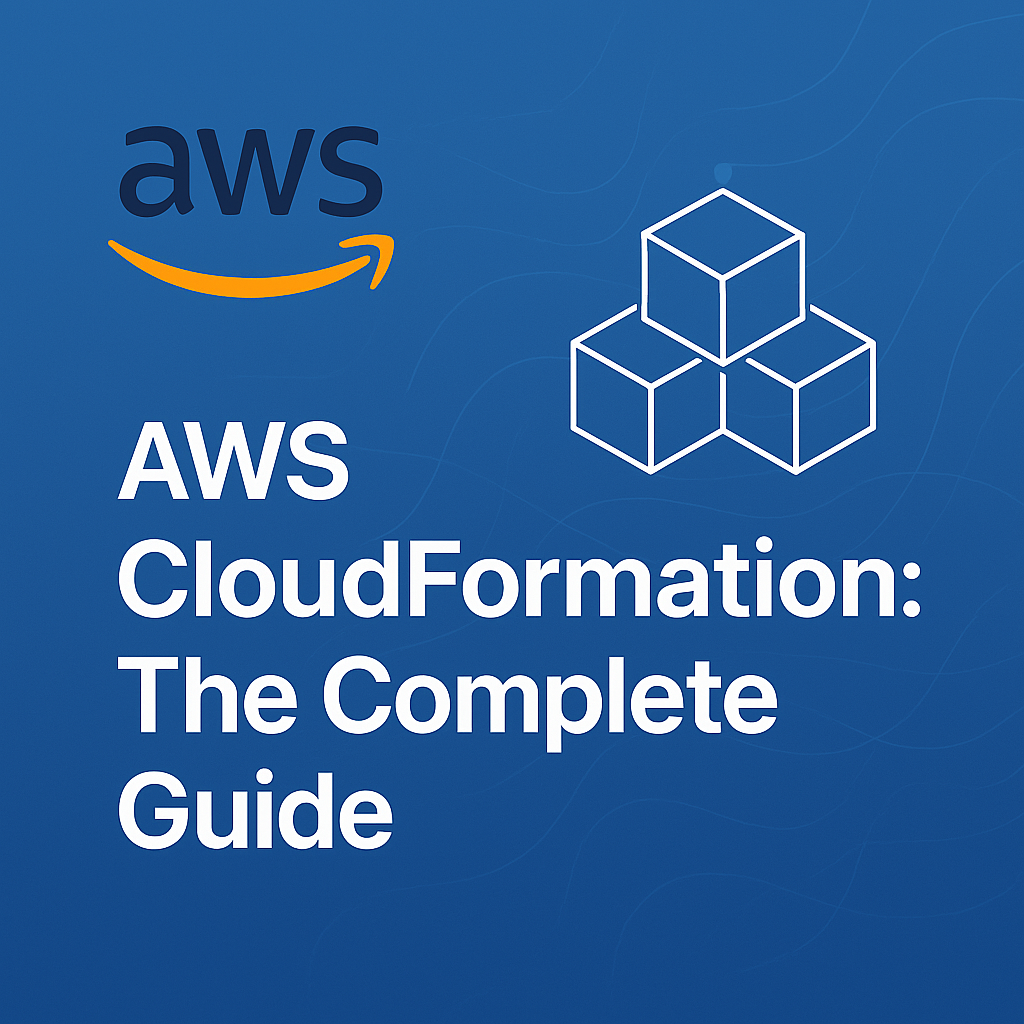
Table of Contents
Share This Post
AWS CloudFormation: The Complete Guide
Introduction
What is AWS CloudFormation?
Definition and Overview
- AWS CloudFormation is a service that allows you to define and provision AWS infrastructure using code (called infrastructure as code). Instead of manually creating AWS resources through the console, you write a template (using YAML or JSON format) that describes your resources, their configurations, and how they relate to each other.
- Layman’s Example: Imagine you want to build a house. Instead of going through the hassle of building each room, floor, and wall manually, you have an architect provide a blueprint. AWS CloudFormation is like that architect’s blueprint, where you describe all the infrastructure you need, and AWS will automatically build it for you.
Why Use CloudFormation?
Automation: CloudFormation automates the creation of resources, reducing manual errors and saving time. For example, if you need to create a similar setup in multiple environments (e.g., dev, staging, production), CloudFormation allows you to use the same template to replicate the environment.
Consistency: By using templates, you ensure that the infrastructure in all environments is identical. This avoids discrepancies that might arise when resources are created manually.
Version Control: You can track and manage changes to infrastructure over time by storing CloudFormation templates in version control systems like Git. This makes it easier to roll back changes or compare previous configurations.
(Why do we need automation and consistency in infrastructure management?)
- Answer: Without automation, manually setting up infrastructure for each environment can lead to human errors, wasted time, and inconsistency. CloudFormation ensures that the same setup is replicated every time, which is important for scaling and maintaining a reliable environment.
Example: Setting up a Simple EC2 Instance with CloudFormation vs. Manual Setup
- Manual Setup: In the AWS Management Console, you would go to the EC2 service, click on “Launch Instance,” choose an AMI, configure settings, select a security group, and so on. This process requires you to click through various steps.
- CloudFormation Setup: With CloudFormation, you create a simple YAML template like the following:
Resources: MyEC2Instance: Type: AWS::EC2::Instance Properties: ImageId: ami-0abcdef1234567890 InstanceType: t2.micro- When you run this template through AWS CloudFormation, it automatically creates an EC2 instance with the specified configuration.
- Outcome: CloudFormation automates the creation process, ensuring the EC2 instance is consistently created with the same settings every time the template is used.
When to Use CloudFormation?
Use Cases
Infrastructure-as-Code: CloudFormation is perfect for managing resources as code. This is particularly useful for creating and maintaining complex environments that need to be automated and versioned.
Multi-Region Deployments: If you need to deploy the same set of resources in different AWS regions, CloudFormation can automate this task, making it easier to manage.
Disaster Recovery: If your infrastructure is compromised or deleted, you can use CloudFormation templates to quickly recreate your environment in a new region, minimizing downtime and reducing recovery time.
(What is infrastructure-as-code, and why is it important?)
- Answer: Infrastructure-as-code (IaC) is a concept where infrastructure is defined and managed through code rather than manual configuration. This is important because it brings the benefits of version control, reusability, and consistency to infrastructure management. For example, instead of manually configuring servers, you write a script or template that describes the servers and their configuration.
When Should You Use CloudFormation?
You should use CloudFormation when:
- You need to create and manage AWS resources at scale: For instance, launching hundreds of EC2 instances in different configurations.
- You require repeatable environments: CloudFormation makes it easy to deploy the same environment to multiple accounts or regions, ensuring consistency.
- You want to automate and speed up your infrastructure setup: CloudFormation templates can be version-controlled, and you can deploy them through CI/CD pipelines.
- Example Use Case: If you’re setting up a web application and need to create resources like EC2 instances, security groups, load balancers, and databases, you can use CloudFormation to automate the entire process. The template would define all the resources and their properties, and CloudFormation would deploy them in the right order with no manual intervention.
(What makes CloudFormation a better option than doing it manually?)
- Answer: CloudFormation eliminates human error, speeds up the deployment process, and ensures consistent environments across different stages of development (e.g., staging, production). This approach makes it easier to maintain and scale infrastructure, especially when dealing with complex setups that require a lot of resources.
Key Concepts
CloudFormation Basics
Stack: What It Is and How It Works
Definition: A stack is a collection of AWS resources that are created, updated, or deleted together as a single unit. In CloudFormation, a stack is essentially the environment where all your resources, as defined in a template, are managed. When you create a stack, CloudFormation provisions the resources described in your template.
- Layman’s Example: Imagine you’re building a garden (your infrastructure). You write a list (template) of everything you want in the garden (plants, tools, etc.). The stack is like the whole garden—everything on that list, installed and managed together.
(What happens when you delete a stack?)
- Answer: When you delete a stack, CloudFormation removes all the resources that were part of that stack. It’s like undoing the creation of the garden and removing everything you had planted, all at once.
Template: Structure and Components (YAML/JSON)
Definition: A template is a JSON or YAML file that defines the AWS resources you want to create, along with their configurations. The template describes everything from EC2 instances to security groups to IAM roles. It is the blueprint of your stack.
- Layman’s Example: Think of a template as a detailed instruction manual or blueprint for building your garden. It lists every plant (resource), how deep to plant them (configuration), and where to place each one (relationships between resources).
Template Structure:
Resources: Describes what AWS resources to create (e.g., EC2 instances, S3 buckets).
Parameters: Allows you to customize the template’s values (e.g., specify instance type, region).
Outputs: Allows you to return values, such as the public IP address of a created EC2 instance.
Example Template (in YAML):
Resources: MyEC2Instance: # Resource name Type: AWS::EC2::Instance # Resource type Properties: ImageId: ami-12345678 # Property value InstanceType: t2.micro # Property value
Resources: Definition and Examples (e.g., EC2, S3, IAM roles)
Definition: Resources are the building blocks of your CloudFormation template. Each resource represents a specific AWS service or component that you want to provision.
Examples:
- EC2: A virtual server in the cloud.
- S3: A simple storage service for storing data like files and images.
- IAM Roles: Security roles that grant permissions for AWS services to interact with each other.
Layman’s Example: If your garden blueprint includes plants (EC2 instances), watering cans (IAM roles), and a storage shed (S3 bucket), these are your resources.
CloudFormation Terms
Parameters, Outputs, Conditions, Mappings, Metadata
Parameters: These allow users to provide input when creating or updating a stack. For example, you might use a parameter to specify the instance type for your EC2 instances.
- Layman’s Example: It’s like asking the gardener, “What type of flowers do you want in your garden?” (You can specify the flowers later).
Outputs: After resources are created, CloudFormation can return specific values like IP addresses or ARN values (Amazon Resource Names) as outputs.
- Layman’s Example: It’s like the gardener telling you, “Here’s the address of your flowerbed.”
Conditions: These allow you to control when certain resources are created or updated based on specific conditions.
- Layman’s Example: You can decide to plant certain flowers only when it’s sunny outside.
Mappings: Mappings allow you to specify static values that you can use for various conditions, like region-specific AMI IDs.
- Layman’s Example: It’s like having a list that says, “If you’re planting flowers in a cold region, use these flower varieties.”
Metadata: Metadata is information that’s added to the template for documentation or other purposes.
- Layman’s Example: It’s like adding notes to your garden blueprint, such as “This flower needs lots of sunlight.”
How CloudFormation Works
Lifecycle of a Stack (Create, Update, Delete)
Create: When you create a stack, CloudFormation provisions all the resources described in the template. For example, if your template defines an EC2 instance, an S3 bucket, and a security group, CloudFormation will create these resources in the correct order.
Example: Running the
aws cloudformation create-stackcommand with a template file triggers CloudFormation to set up the resources defined in the template.aws cloudformation create-stack --stack-name MyStack --template-body file://template.yaml- Outcome: This command tells AWS CloudFormation to create a stack called “MyStack” based on the resources described in the
template.yaml. Once the stack is created, all the resources specified will be provisioned.
- Outcome: This command tells AWS CloudFormation to create a stack called “MyStack” based on the resources described in the
Update: If you want to change something in your infrastructure (e.g., change an EC2 instance type), you can update the stack. CloudFormation compares the old and new templates, and makes the necessary changes without affecting the resources that don’t need to be updated.
Example: If you update the
template.yamlfile to change the instance type, running the update command will update the existing EC2 instance with the new type.aws cloudformation update-stack --stack-name MyStack --template-body file://new_template.yaml- Outcome: CloudFormation will modify the stack according to the updated template, only changing the parts that are different.
Delete: When you delete a stack, CloudFormation automatically deletes all resources associated with it.
aws cloudformation delete-stack --stack-name MyStack- Outcome: This command removes “MyStack” and all the resources that were created as part of it (EC2 instances, S3 buckets, etc.).
Diagram/Visual to Explain the Flow
(How does CloudFormation know when to create, update, or delete resources?)
- Answer: CloudFormation checks the current state of the resources in the stack against the new template. If there’s a change, it updates or adds resources. If you delete the stack, it removes all resources.
Visual Explanation:
- You can create a simple flowchart to show the lifecycle of a stack:
- Create → Provision resources.
- Update → Compare and adjust resources.
- Delete → Remove resources.
- You can create a simple flowchart to show the lifecycle of a stack:
Getting Started
Setting Up CloudFormation
Prerequisites: AWS Account, IAM Permissions
Before using AWS CloudFormation, you need an AWS account. If you don’t have one, you can create it here. An AWS account allows you to use CloudFormation and other AWS services.
IAM Permissions: To interact with CloudFormation, you’ll need the right permissions. Make sure the user you’re logged in as has permissions to create and manage CloudFormation stacks. You can attach the
AWSCloudFormationFullAccesspolicy to your IAM user or role.- (Why do you need IAM permissions for CloudFormation?)
- Answer: IAM (Identity and Access Management) ensures that only authorized users can access and manage your AWS resources. By using IAM policies, you can control who can create, modify, or delete your CloudFormation stacks.
- (Why do you need IAM permissions for CloudFormation?)
Installing and Configuring the AWS CLI
The AWS CLI (Command Line Interface) allows you to interact with AWS services, including CloudFormation, from your terminal or command prompt. To install and configure the AWS CLI:
Install the AWS CLI:
- For Windows, macOS, or Linux, follow the installation steps from the official AWS CLI documentation.
Configure the AWS CLI: After installation, configure the AWS CLI with your credentials:
aws configure- You’ll be prompted to enter your AWS Access Key ID, Secret Access Key, default region name, and output format. This configures the CLI to use your AWS account.
(Why is the AWS CLI necessary?)
- Answer: The AWS CLI allows you to manage your AWS resources from the command line, making it easier to automate tasks like creating CloudFormation stacks or deploying resources without using the AWS Management Console.
Writing Your First Template
Now that you’ve set up CloudFormation, let’s write your first CloudFormation template. This template will create a simple S3 bucket using YAML syntax.
Example: Creating an S3 Bucket
Here’s an example template that defines an S3 bucket:
Resources: MyBucket: Type: AWS::S3::BucketExplanation of the Template:
Resources: This section defines the AWS resources that will be created. In this case, you’re creating an S3 bucket.
MyBucket: This is the logical name of the resource (the S3 bucket). You can refer to this name within the CloudFormation template, but it doesn’t have to match the actual S3 bucket name.
Type: Specifies the type of resource you’re creating. Here, you’re creating an S3 bucket, which is represented by the
AWS::S3::Buckettype.(What does “Type: AWS::S3::Bucket” mean?)
- Answer: The
Type: AWS::S3::Bucketline tells CloudFormation to create an S3 bucket. Each AWS service has a specific type used in CloudFormation to define what resource you want to create.
- Answer: The
Deploying the Stack Using AWS Management Console and AWS CLI
Once your template is ready, you can deploy it using either the AWS Management Console or the AWS CLI.
Deploying via AWS Management Console:
- Go to the AWS CloudFormation Console: Navigate to the CloudFormation Console.
- Create a Stack: Click on Create Stack and choose With new resources (standard).
- Upload Your Template: In the template section, upload your
template.yamlfile. - Set Stack Parameters: You can provide a name for your stack (e.g., “MyFirstStack”) and review the configuration.
- Create the Stack: Click on Create Stack to deploy the resources. CloudFormation will provision the S3 bucket defined in the template.
Deploying via AWS CLI:
You can also deploy your stack directly from the command line using the aws cloudformation create-stack command.
aws cloudformation create-stack --stack-name MyFirstStack --template-body file://template.yaml
Command Breakdown:
aws cloudformation create-stack: This is the command to create a new CloudFormation stack.--stack-name MyFirstStack: This specifies the name of the stack you’re creating (in this case, “MyFirstStack”).--template-body file://template.yaml: This points to the path of your CloudFormation template (template.yaml).
Outcome: When you run this command, CloudFormation will read the template, and provision the S3 bucket as defined. You can check the status of your stack from the AWS Management Console or by running:
aws cloudformation describe-stacks --stack-name MyFirstStack
- (What happens when you deploy the template?)
- Answer: CloudFormation reads your template and creates the resources described in it. For the given template, it will create an S3 bucket named “MyBucket”. You can view this bucket in the S3 Console once the stack creation is complete.
Deep Dive into Templates
Template Anatomy
A CloudFormation template is like a blueprint that defines AWS resources. It specifies what resources to create, configure, and manage in a stack. Here’s a breakdown of the key sections in a template:
Resources: Core Building Blocks
The Resources section is the heart of the CloudFormation template. It defines the AWS resources that will be created or updated when the stack is deployed. Each resource is specified by its type, like an EC2 instance or S3 bucket.
(What is the “Resources” section in a template?)
- Answer: The “Resources” section specifies the AWS services and their configurations that CloudFormation will create or manage when the stack is launched.
Example: Creating an EC2 instance
Resources: MyEC2Instance: Type: AWS::EC2::Instance Properties: InstanceType: t2.micro ImageId: ami-0abcdef1234567890Explanation: This creates an EC2 instance named
MyEC2Instancewith the typet2.microand the specified AMI ID (ami-0abcdef1234567890).
Parameters: Customizing Templates for Flexibility
The Parameters section allows you to pass values to the CloudFormation template at runtime. This adds flexibility, allowing you to customize the stack for different environments.
(What are Parameters in CloudFormation templates?)
- Answer: Parameters allow you to input values into the template when creating the stack. They provide a way to customize resources dynamically without hardcoding values into the template.
Example: Dynamically changing the instance type for EC2
Parameters: InstanceType: Type: String Default: t2.microExplanation: In this example, you can provide a different instance type when launching the stack (e.g.,
t2.medium). If no value is provided, it defaults tot2.micro. This allows flexibility for different environments or use cases.
Outputs: Exposing Useful Information After Stack Creation
The Outputs section provides information about the resources created by the stack, such as URLs, IDs, or other useful data. These outputs can be referenced in other stacks or displayed for user convenience.
(Why do you need Outputs in a template?)
- Answer: Outputs are useful for sharing information about resources after the stack is created. For example, you can display the public URL of an S3 bucket or the ID of an EC2 instance.
Example: Displaying the S3 bucket URL
Outputs: BucketURL: Description: "URL of the S3 bucket" Value: !Sub "http://s3.amazonaws.com/${MyBucket}"Explanation: This will display the URL of the S3 bucket after the stack is created, making it easy to access without needing to search for it manually.
Mappings: Static Configuration Settings
The Mappings section defines static values that can be referenced based on certain criteria, such as the region or environment. This is useful for configuring resources like AMIs (Amazon Machine Images) for different regions.
(What are Mappings in CloudFormation?)
- Answer: Mappings allow you to create key-value pairs for static configurations. For example, you could map AMI IDs to specific AWS regions, making it easier to deploy in multiple regions.
Example: Mapping AMIs to regions
Mappings: RegionMap: us-east-1: AMI: ami-0abcdef1234567890 us-west-2: AMI: ami-0987654321abcdef0Explanation: This example maps the region
us-east-1to a specific AMI ID (ami-0abcdef1234567890) andus-west-2to another AMI ID. The template can reference these mappings based on the region the stack is deployed to.
Conditions: Enabling Conditional Resource Creation
The Conditions section lets you specify conditions under which certain resources are created or actions are taken. For example, you may want to create certain resources only if the stack is being deployed to a production environment.
(What are Conditions in CloudFormation templates?)
- Answer: Conditions let you control when specific resources should be created based on parameters or the environment. For example, you could create a resource only if the stack is in a production environment.
Example: Create an IAM role only if in production
Conditions: IsProduction: Fn::Equals: - !Ref Environment - production Resources: MyIAMRole: Type: AWS::IAM::Role Condition: IsProduction Properties: AssumeRolePolicyDocument: Version: "2012-10-17" Statement: - Effect: Allow Action: sts:AssumeRole Principal: Service: ec2.amazonaws.comExplanation: The IAM role
MyIAMRoleis only created if theEnvironmentparameter is set toproduction. If the stack is deployed in a different environment (e.g.,development), the role won’t be created.
Best Practices for Writing Templates
Here are a few best practices for writing CloudFormation templates:
Use YAML for readability: YAML is generally preferred over JSON for CloudFormation templates because it is more human-readable and less error-prone.
- (Why should you use YAML instead of JSON?)
- Answer: YAML is cleaner and easier to read. It eliminates the need for extra punctuation like commas and braces, making it less error-prone, especially for large templates.
- (Why should you use YAML instead of JSON?)
Include comments and logical resource names: Adding comments to explain sections of the template helps others understand the code. Also, use meaningful resource names so that it’s easier to manage and troubleshoot.
- Example: Commenting the template
Resources: # Creating an EC2 instance with t2.micro type MyEC2Instance: Type: AWS::EC2::Instance Properties: InstanceType: t2.micro ImageId: ami-0abcdef1234567890
- Example: Commenting the template
Validate templates with
aws cloudformation validate-template: Before deploying your template, it’s a good practice to validate it to catch any syntax or logical errors.Example: Validating a template
aws cloudformation validate-template --template-body file://template.yaml(What will be the outcome of this command?)
Explanation: This command checks the syntax and structure of the template, ensuring there are no errors before deploying it. If the template is valid, the command will return a confirmation message.
Advanced Features
In this section, we’ll explore some of the more advanced features of AWS CloudFormation that allow you to manage complex infrastructures, preview changes, and create reusable components. These features offer more control and flexibility when working with AWS CloudFormation.
Stack Sets
StackSets allow you to manage CloudFormation stacks across multiple accounts and regions from a single CloudFormation template. This is particularly useful for deploying consistent infrastructure in large organizations.
(What are Stack Sets and why are they useful?)
- Answer: Stack Sets allow you to deploy the same stack to multiple AWS accounts and regions, making it easier to maintain consistency across your infrastructure in a multi-account setup.
Example: Deploying a common VPC structure to all accounts in an organization
Resources: VPC: Type: AWS::EC2::VPC Properties: CidrBlock: "10.0.0.0/16"Explanation: In this example, you create a VPC with a CIDR block (
10.0.0.0/16). With StackSets, you can deploy this VPC template to multiple AWS accounts or regions in your organization. This ensures that each account gets the same network setup, which is helpful for consistent networking across the organization.To deploy the stack set, you would use the AWS CLI like this:
aws cloudformation create-stack-set --stack-set-name "CommonVPC" --template-body file://vpc-template.yaml --regions "us-east-1" "us-west-2" --account-id "123456789012"- Explanation of Command: This command creates a stack set named
CommonVPC, which uses thevpc-template.yamltemplate. It deploys the VPC in two regions (us-east-1andus-west-2) and to a specific AWS account (123456789012).
- Explanation of Command: This command creates a stack set named
Change Sets
A Change Set allows you to preview the changes CloudFormation will make to your resources before actually applying them. This can help prevent accidental disruptions.
(Why are Change Sets important?)
- Answer: Change Sets are important because they let you review and understand the impact of the changes before making them. This reduces the risk of unintentional disruptions to your live environment.
Example: Updating an EC2 instance without interrupting its operation
Resources: MyEC2Instance: Type: AWS::EC2::Instance Properties: InstanceType: t2.microExplanation: If you want to change the EC2 instance type from
t2.microtot2.medium, you can create a Change Set. First, you prepare your updated template:Resources: MyEC2Instance: Type: AWS::EC2::Instance Properties: InstanceType: t2.mediumThen, you create and preview the Change Set:
aws cloudformation create-change-set --stack-name "MyStack" --template-body file://updated-template.yaml --change-set-name "UpdateEC2Instance"- Explanation of Command: This command generates a Change Set for the stack named
MyStackusing the updated template. The--change-set-namespecifies the name of the change set (UpdateEC2Instance). You can review the changes before applying them, and once reviewed, you can apply it to the stack.
- Explanation of Command: This command generates a Change Set for the stack named
Nested Stacks
Nested Stacks let you break a CloudFormation template into smaller, reusable components, making large templates more manageable. This is especially helpful for modularizing infrastructure.
(What are Nested Stacks and why use them?)
- Answer: Nested Stacks allow you to divide a large CloudFormation template into smaller, reusable templates. This makes it easier to manage and maintain complex infrastructures by keeping the template modular.
Example: A main template with separate VPC and EC2 templates as nested stacks
Resources: VPCStack: Type: AWS::CloudFormation::Stack Properties: TemplateURL: "https://s3.amazonaws.com/mybucket/vpc-template.yaml" EC2Stack: Type: AWS::CloudFormation::Stack Properties: TemplateURL: "https://s3.amazonaws.com/mybucket/ec2-template.yaml"Explanation: This main template deploys two nested stacks: one for the VPC and another for EC2 instances. Each nested stack points to a separate template stored in S3, which allows you to reuse the same templates in different parts of your infrastructure.
Drift Detection
Drift Detection helps you identify if the actual configuration of a stack has changed outside of CloudFormation. This is useful for detecting manual changes or modifications made directly in the AWS Management Console.
(What is Drift Detection in CloudFormation?)
- Answer: Drift Detection helps you track changes that were made outside of CloudFormation, ensuring that the deployed resources are in sync with the CloudFormation template.
Example: Detecting drift in an EC2 instance
aws cloudformation detect-stack-drift --stack-name "MyStack"Explanation of Command: This command checks if there is any drift in the stack
MyStack. If the EC2 instance properties (or any resource in the stack) have been modified manually (outside of CloudFormation), this command will detect the drift and notify you.
AWS CloudFormation Registry
The AWS CloudFormation Registry allows you to extend CloudFormation with third-party resources. You can use custom resource types to integrate with other systems or tools that CloudFormation doesn’t natively support.
(What is the AWS CloudFormation Registry and how is it useful?)
- Answer: The AWS CloudFormation Registry allows you to define and manage custom resources that are not provided by AWS. This gives you the ability to extend CloudFormation with resources from third parties or even your own internal services.
Example: Registering a custom resource
aws cloudformation register-type --type-name "MyCustomResource" --schema-handler-package "s3://mybucket/my-custom-resource.zip"Explanation of Command: This command registers a new custom resource type named
MyCustomResource. The--schema-handler-packagepoints to a ZIP file containing the schema for the custom resource. Once registered, this resource can be used in CloudFormation templates just like any other AWS resource.
Summary
- Stack Sets allow multi-account, multi-region deployments for consistent infrastructure.
- Change Sets let you preview changes before they are applied, helping you avoid unintentional downtime.
- Nested Stacks break large templates into smaller, reusable components, improving template management.
- Drift Detection helps you track configuration changes outside of CloudFormation to ensure consistency.
- AWS CloudFormation Registry extends CloudFormation by allowing third-party and custom resources to be used.
Automation with CloudFormation
Automation is a crucial part of modern cloud management, and AWS CloudFormation allows you to automate infrastructure provisioning and deployment processes. By integrating CloudFormation with CI/CD pipelines, using the AWS CLI, and leveraging custom resource handlers, you can significantly streamline your workflows.
Integrating CloudFormation with CI/CD Pipelines
Integrating CloudFormation into a CI/CD pipeline automates the process of deploying infrastructure whenever you make changes to your infrastructure-as-code templates. This integration ensures that the resources are automatically created, updated, or deleted based on changes in your CloudFormation templates.
(Why should I integrate CloudFormation with a CI/CD pipeline?)
- Answer: Integrating CloudFormation into a CI/CD pipeline allows for automated, consistent, and repeatable deployments of your infrastructure. This ensures that your infrastructure evolves with your application code in a controlled, efficient manner.
Example: Deploying stacks via Jenkins or GitHub Actions
Let’s say you have a template that creates an EC2 instance, and you want to automate its deployment with Jenkins. You can create a Jenkins pipeline that triggers whenever a change is made to the CloudFormation template repository.
Jenkins Pipeline Example:
pipeline { agent any stages { stage('Deploy CloudFormation') { steps { script { sh 'aws cloudformation deploy --template-file mytemplate.yaml --stack-name MyStack' } } } } }Explanation: This Jenkins pipeline will trigger the deployment of a CloudFormation stack each time there is a change in your repository. The command
aws cloudformation deploy --template-file mytemplate.yaml --stack-name MyStackdeploys the CloudFormation templatemytemplate.yamlto create or update the stackMyStack.(What happens when this Jenkins pipeline runs?)
- Answer: When this pipeline runs, Jenkins will execute the command to deploy the CloudFormation stack, which means CloudFormation will go through the process of creating or updating the resources as specified in the template. For example, if the template defines an EC2 instance, it will be created (or updated) automatically.
Using CloudFormation with AWS CLI
The AWS Command Line Interface (CLI) provides a powerful way to interact with AWS resources, including CloudFormation. You can use the AWS CLI to deploy, update, or delete stacks, giving you more control over your infrastructure directly from the command line.
(Why use the AWS CLI with CloudFormation?)
- Answer: The AWS CLI is a simple and efficient way to interact with AWS resources without needing the AWS Management Console. It is especially useful for automating tasks and integrating into scripts or CI/CD pipelines.
Example commands:
Deploying a stack:
aws cloudformation deploy --template-file template.yaml --stack-name MyStack- Explanation of Command:
- This command uses the
aws cloudformation deploycommand to deploy a stack. The--template-file template.yamlflag specifies the CloudFormation template to use, and--stack-name MyStackspecifies the name of the stack. - When this command is run, CloudFormation will create or update the stack
MyStackbased on the resources defined intemplate.yaml.
- This command uses the
- Explanation of Command:
(What happens when the stack is deployed?)
- Answer: When the stack is deployed, CloudFormation reads the template, creates the specified resources (like EC2 instances, S3 buckets, etc.), and manages them under the stack name
MyStack. If there are existing resources that need updating, CloudFormation will make the necessary changes.
- Answer: When the stack is deployed, CloudFormation reads the template, creates the specified resources (like EC2 instances, S3 buckets, etc.), and manages them under the stack name
Deleting a stack:
aws cloudformation delete-stack --stack-name MyStackExplanation of Command:
- This command deletes the stack named
MyStack. When a stack is deleted, CloudFormation will remove all resources created by that stack (such as EC2 instances, security groups, etc.). - This command is useful when you want to clean up resources that were provisioned by CloudFormation, ensuring that your infrastructure is in a consistent state after testing or making changes.
- This command deletes the stack named
(What happens when a stack is deleted?)
- Answer: When the stack is deleted, CloudFormation will automatically remove all the resources that were associated with it. This is useful when you no longer need the infrastructure or want to delete resources in an organized way.
Custom Resource Handlers
Sometimes, you may need to automate non-AWS services or actions as part of your CloudFormation stack. Custom resources allow you to extend CloudFormation to call AWS Lambda functions for custom logic, such as integrating with third-party APIs or performing specific actions during stack creation or updates.
(What are Custom Resource Handlers, and when do I need them?)
- Answer: Custom Resource Handlers allow you to define custom actions that CloudFormation can trigger. These actions can include anything from calling a third-party service to configuring resources that are not natively supported by CloudFormation. If you need to automate something that CloudFormation can’t do out of the box, custom resources are the solution.
Example: Automating non-AWS services with Lambda-backed custom resources Suppose you want to automatically create a record in an external database when a new EC2 instance is created. You can use a Lambda function as a custom resource to handle this.
Resources: MyCustomResource: Type: Custom::MyLambdaFunction Properties: ServiceToken: arn:aws:lambda:us-east-1:123456789012:function:MyLambdaFunction InstanceId: !Ref EC2InstanceExplanation:
Custom::MyLambdaFunctiondefines a custom resource type that points to a Lambda function (MyLambdaFunction).- The
ServiceTokenproperty is the ARN of the Lambda function that will be triggered. - When the CloudFormation stack is created or updated, CloudFormation will invoke the Lambda function specified by
ServiceToken. The Lambda function can then perform any action, such as adding a record to an external database.
(How do Lambda-backed custom resources work in CloudFormation?)
- Answer: When CloudFormation encounters a custom resource, it triggers the specified Lambda function. The Lambda function can interact with external systems, perform actions, and then send a response back to CloudFormation, indicating whether the operation was successful or failed.
Summary
- Integrating CloudFormation with CI/CD automates the deployment of your infrastructure as part of your development lifecycle, ensuring that your environment evolves with your code.
- Using the AWS CLI allows you to deploy and manage stacks from the command line, making it easier to automate tasks and integrate with other tools.
- Custom Resource Handlers let you extend CloudFormation to interact with external systems and services, enabling a truly automated, flexible infrastructure management process.
By mastering these automation features, you can further streamline your cloud infrastructure management, making your deployment process more efficient and error-free.
Troubleshooting CloudFormation Stacks
Troubleshooting is an essential part of working with AWS CloudFormation. Whether you’re running into errors during stack creation, dealing with unexpected behavior, or recovering from failures, knowing how to troubleshoot effectively can save you a lot of time and effort.
Common Errors
While working with CloudFormation, you might encounter a variety of errors. Understanding these errors and how to resolve them is crucial for smooth stack management.
(What does “ROLLBACK_IN_PROGRESS” mean?)
- Answer: “ROLLBACK_IN_PROGRESS” indicates that CloudFormation is rolling back a stack update or creation due to an error. This usually happens when CloudFormation can’t create or update a resource as expected. CloudFormation automatically tries to undo the changes made so far to return the stack to its last known good state.
Example: “ROLLBACK_IN_PROGRESS” and how to fix it Let’s say you’re creating a CloudFormation stack, and it fails with the error message
ROLLBACK_IN_PROGRESS. This means that something went wrong while creating the resources, so CloudFormation is undoing everything to return to the previous state. Here’s what you can do:Check the stack events: First, check the stack events to identify what went wrong.
aws cloudformation describe-stack-events --stack-name MyStackExplanation: This command provides detailed information about what happened during the stack creation process, including errors that caused the rollback. The
describe-stack-eventscommand shows the history of actions taken by CloudFormation, and you can find the exact resource that caused the failure.What happens when you run this command?: This command will give you a list of events, such as which resources were created or failed, and why the rollback was triggered.
Fix the issue: Once you’ve identified the cause (such as an invalid resource definition or permissions issue), you can update the template and try deploying the stack again.
(How can I prevent rollback errors in the future?)
- Answer: To prevent rollback errors, ensure that your resources are correctly defined, dependencies are in place, and permissions are properly set. Additionally, testing your template in a development environment can help catch issues before deploying to production.
Best Practices for Debugging
Effective debugging is a key skill when managing CloudFormation stacks. Below are a few best practices for finding the root cause of issues quickly.
Enable Detailed Logging Enabling detailed logging can help you understand what’s happening behind the scenes when CloudFormation is working with your stacks.
(Why should I enable detailed logging?)
- Answer: Enabling detailed logging gives you more information about each step CloudFormation takes. It shows you where things might be going wrong and provides insights into how CloudFormation is processing your requests.
To enable detailed logging, you can specify the
--no-fail-on-empty-changesetflag when creating or updating a stack.aws cloudformation create-stack --stack-name MyStack --template-body file://template.yaml --no-fail-on-empty-changeset- Explanation: This command will ensure that CloudFormation will not fail if no changes are detected in the stack. If there are changes, it will proceed as usual, but this option helps you avoid errors when making incremental changes.
Use
aws cloudformation describe-stack-eventsfor Insights As mentioned earlier, thedescribe-stack-eventscommand is a valuable tool for investigating what went wrong during stack operations.(What insights can I gain from the describe-stack-events command?)
- Answer: This command gives you a detailed timeline of all events related to your stack. If something went wrong during the creation or update process, it will show which resource failed, why it failed, and when the failure happened.
Example usage:
aws cloudformation describe-stack-events --stack-name MyStack- Explanation: Running this command will provide a list of events, including successes and failures, along with timestamps. If a resource fails to create or update, you’ll see the error message explaining why the failure occurred, which helps you pinpoint the problem.
Recovering from Failures
Even if a stack operation fails, there are ways to recover and ensure that your infrastructure remains in a desired state. CloudFormation provides mechanisms like stack rollback and the ability to disable rollback for more control.
Stack Rollback and How to Disable It When CloudFormation encounters an error, it usually rolls back the entire stack to the state it was in before the operation started. While this ensures that your infrastructure remains stable, there are cases where you might want to disable this automatic rollback to troubleshoot further or make manual adjustments.
(What is a stack rollback, and when is it useful?)
- Answer: A stack rollback is the process by which CloudFormation undoes all changes made during the current stack operation. This is useful when something goes wrong during the stack creation or update, and you want to ensure the environment is returned to its previous working state.
You can disable rollback during stack creation using the following command:
aws cloudformation create-stack --stack-name MyStack --template-body file://template.yaml --disable-rollbackExplanation: The
--disable-rollbackoption prevents CloudFormation from automatically rolling back the stack if an error occurs. This gives you more time to troubleshoot the issue, as CloudFormation will leave the stack in its “failed” state instead of trying to undo the changes.What happens when rollback is disabled?
- Answer: When rollback is disabled, the stack remains in the “CREATE_FAILED” state after an error. This allows you to inspect the resources that were created before the failure, investigate the issue, and make corrections before retrying the stack creation or update.
Summary of Troubleshooting Tips
- “ROLLBACK_IN_PROGRESS” errors are a sign that CloudFormation couldn’t complete the operation, and it’s undoing changes. Use
describe-stack-eventsto diagnose the root cause and correct your template or configuration. - Best Practices for Debugging: Enable detailed logging for more transparency, and always use
aws cloudformation describe-stack-eventsto get specific insights into failures. - Recovering from Failures: Understand how stack rollbacks work and consider disabling rollback when you need more control or time to troubleshoot before making further changes.
Real-World Examples of CloudFormation in Action
CloudFormation helps you automate the creation and management of AWS resources, making it easier to deploy and manage applications. In this section, we will explore real-world examples to demonstrate how you can use CloudFormation in different scenarios. We’ll cover simple, complex, and cost-effective solutions that will help you understand how to apply CloudFormation in practical situations.
Simple Scenarios
Deploy a Static Website Using S3 and CloudFront
CloudFormation can be used to deploy a simple static website by creating an S3 bucket to store the website’s files and setting up CloudFront to serve them.
(What is a static website?)
- Answer: A static website consists of fixed content (HTML, CSS, JavaScript files) that doesn’t change based on user input. It’s different from dynamic websites that generate content based on user interaction (like a blog or social media site).
Example: Deploying a Static Website
Here’s a CloudFormation template that sets up an S3 bucket to host a static website and uses CloudFront for global delivery:
Resources:
MyS3Bucket:
Type: AWS::S3::Bucket
Properties:
WebsiteConfiguration:
IndexDocument: index.html
ErrorDocument: error.html
MyCloudFrontDistribution:
Type: AWS::CloudFront::Distribution
Properties:
DistributionConfig:
Origins:
- Id: S3Origin
DomainName: !GetAtt MyS3Bucket.DomainName
S3OriginConfig:
OriginAccessIdentity: ""
Enabled: "true"
DefaultCacheBehavior:
TargetOriginId: S3Origin
ViewerProtocolPolicy: redirect-to-https
ForwardedValues:
QueryString: "false"
Cookies:
Forward: none
Explanation of the Template:
- S3 Bucket: The
MyS3Bucketresource defines an S3 bucket where the static website files will be stored. TheWebsiteConfigurationproperty specifies the homepage (index.html) and error page (error.html). - CloudFront Distribution: The
MyCloudFrontDistributionresource creates a CloudFront distribution, which delivers content globally. TheOriginpoints to the S3 bucket, and theDefaultCacheBehaviorconfigures CloudFront to redirect visitors to HTTPS.
- S3 Bucket: The
Outcome: After deploying this stack, your website will be accessible through CloudFront, which caches the website’s content globally for faster access.
Complex Scenarios
Deploying a Multi-Tier Web Application
In more complex use cases, CloudFormation allows you to deploy a multi-tier web application, which includes multiple layers like the web server, application server, and database server.
(What is a multi-tier application?)
- Answer: A multi-tier application consists of several layers (or tiers) of servers that handle different parts of the application. For example, a front-end web server (the user interface) connects to an application server (business logic), which then communicates with a database server (data storage).
Example: Multi-Tier Web Application Deployment
This example shows how to deploy a VPC, Load Balancer, EC2 instances for the web application, and an RDS instance for the database.
Resources:
MyVPC:
Type: AWS::EC2::VPC
Properties:
CidrBlock: "10.0.0.0/16"
EnableDnsSupport: "true"
EnableDnsHostnames: "true"
MyLoadBalancer:
Type: AWS::ElasticLoadBalancingV2::LoadBalancer
Properties:
Name: MyLoadBalancer
Subnets:
- Ref: MySubnet
SecurityGroups:
- Ref: MySecurityGroup
LoadBalancerType: application
MyEC2Instance:
Type: AWS::EC2::Instance
Properties:
InstanceType: t2.micro
ImageId: ami-xxxxxxxx
SubnetId: Ref: MySubnet
SecurityGroupIds:
- Ref: MySecurityGroup
MyRDSInstance:
Type: AWS::RDS::DBInstance
Properties:
DBInstanceClass: db.t2.micro
Engine: MySQL
MasterUsername: admin
MasterUserPassword: password
DBName: mydb
Explanation of the Template:
- VPC: The
MyVPCresource defines a Virtual Private Cloud where all your resources (EC2, Load Balancer, and RDS) will reside. TheCidrBlockspecifies the IP range for the VPC. - Load Balancer: The
MyLoadBalancerresource creates an Application Load Balancer that will distribute traffic to the EC2 instances. - EC2 Instance: The
MyEC2Instanceresource launches an EC2 instance, which could be your web server, in the defined subnet and attaches it to the Load Balancer. - RDS Instance: The
MyRDSInstanceresource sets up an RDS instance, which could be used as the database for your application.
- VPC: The
Outcome: After deploying this stack, you’ll have a multi-tier web application setup with a VPC, Load Balancer, EC2 instances running the web application, and an RDS instance for the database. The Load Balancer ensures that traffic is evenly distributed among the EC2 instances.
Cost-Effective Solutions
Automatically Delete Development Environments During Off-Hours
CloudFormation can help you automate cost-effective solutions by creating and deleting resources based on your needs. For example, you may want to automatically delete development environments during off-hours to save costs.
(Why is it important to delete environments during off-hours?)
- Answer: Deleting environments during off-hours reduces the cost of running AWS resources. For example, EC2 instances, RDS databases, and Load Balancers cost money as long as they are running. By deleting resources when they are not in use, you can avoid unnecessary charges.
Example: Automatically Deleting Resources
You can create a Lambda-backed custom resource to automatically delete a development environment at a specified time. Here’s a CloudFormation snippet that uses a Lambda function to delete a stack during off-hours:
Resources:
MyLambdaFunction:
Type: AWS::Lambda::Function
Properties:
Handler: index.handler
Role: arn:aws:iam::123456789012:role/MyLambdaRole
FunctionName: DeleteDevEnvironment
Code:
S3Bucket: my-bucket
S3Key: delete-dev-environment.zip
Timeout: 300
DeleteDevEnvironmentRule:
Type: AWS::Events::Rule
Properties:
ScheduleExpression: cron(0 0 ? * MON-FRI *)
Targets:
- Arn: !GetAtt MyLambdaFunction.Arn
Id: "MyLambdaTarget"
Explanation of the Template:
- Lambda Function: The
MyLambdaFunctionresource creates a Lambda function that performs the deletion of the development environment. The function code (stored in an S3 bucket) will contain the logic to delete the resources. - Event Rule: The
DeleteDevEnvironmentRuleresource sets up an Amazon EventBridge rule to trigger the Lambda function at 12:00 AM every weekday (Monday to Friday), using the cron expressioncron(0 0 ? * MON-FRI *).
- Lambda Function: The
Outcome: The Lambda function runs at the scheduled time and deletes the development environment, helping you save costs by stopping and removing resources automatically after working hours.
Summary
- Simple Scenario: Using CloudFormation to deploy a static website with S3 and CloudFront makes the website globally accessible and caches content for faster access.
- Complex Scenario: Deploying a multi-tier web application with VPC, Load Balancer, EC2 instances, and RDS provides a scalable and secure infrastructure for web apps.
- Cost-Effective Solution: Using Lambda and EventBridge to automatically delete development environments during off-hours helps reduce costs by removing unused resources.
Best Practices for Using CloudFormation
When working with CloudFormation, following best practices ensures that your infrastructure is reliable, secure, and maintainable. In this section, we will cover essential best practices that will help you create efficient and scalable CloudFormation templates. We will also answer key questions to make sure you understand why these practices are important.
1. Use Modular and Reusable Templates
Creating modular and reusable CloudFormation templates makes your infrastructure easy to maintain and update. Instead of writing everything in one large template, break it down into smaller, logical units. This approach promotes code reuse and simplifies managing complex environments.
(Why should I use modular templates?)
- Answer: Modular templates allow you to break down your infrastructure into smaller components, such as networking, compute resources, and databases. This reduces duplication, makes your templates easier to maintain, and enables you to reuse components across multiple projects.
Example: Instead of writing a massive CloudFormation template for your entire infrastructure, create separate templates for each component (VPC, EC2, RDS, etc.), and then combine them using nested stacks.
Resources:
MyVPCStack:
Type: AWS::CloudFormation::Stack
Properties:
TemplateURL: "https://my-bucket.s3.amazonaws.com/vpc-template.yaml"
MyEC2Stack:
Type: AWS::CloudFormation::Stack
Properties:
TemplateURL: "https://my-bucket.s3.amazonaws.com/ec2-template.yaml"
Explanation: This example shows how you can use nested stacks to include smaller templates (VPC and EC2) into a main CloudFormation template. Each component has its own template file, which makes it easier to update individual parts of the infrastructure without touching other resources.
Outcome: The result is that you can manage each part of your infrastructure independently, and reuse these smaller templates across different projects.
2. Apply Version Control to Templates
Version control allows you to keep track of changes to your CloudFormation templates over time. Using a tool like Git enables collaboration, history tracking, and easy rollback if something goes wrong.
(Why should I apply version control?)
- Answer: Applying version control to your CloudFormation templates ensures that you can track changes, collaborate with others, and roll back to a previous working version if needed. It is especially important in a team environment, where multiple people may be working on the same templates.
Example: Store your CloudFormation templates in a Git repository (e.g., GitHub or GitLab). Here’s how you can add a new template file to a Git repository:
# Initialize a new Git repository (if you haven't already)
git init
# Add your CloudFormation template to Git
git add template.yaml
# Commit your changes
git commit -m "Initial commit of CloudFormation template"
# Push changes to a remote repository (e.g., GitHub)
git push origin main
Explanation: This example demonstrates how to track your CloudFormation template using Git. By committing your templates to version control, you can maintain a history of changes and collaborate easily with your team.
Outcome: You’ll have a record of all changes made to the templates, making it easy to revert to a previous version if you encounter an issue.
3. Test Templates in a Staging Environment Before Production
Before deploying CloudFormation templates in a production environment, it’s important to test them in a staging environment. This ensures that everything works as expected and helps you catch any issues before they affect your live systems.
(Why should I test templates in staging?)
- Answer: Testing templates in a staging environment allows you to identify potential problems, such as incorrect resource configurations or security issues, before they affect your live environment. It’s a critical step to prevent downtime or misconfigurations in production.
Example: You can deploy your CloudFormation stack in a separate AWS account or use a different region to test the templates without impacting your production resources. Here’s a basic command to create a stack in AWS using CloudFormation:
aws cloudformation create-stack --stack-name MyStagingStack --template-body file://template.yaml --parameters ParameterKey=InstanceType,ParameterValue=t2.micro
Explanation: This command creates a stack named
MyStagingStackin your AWS environment using thetemplate.yamlfile. It specifies theInstanceTypeparameter for EC2 instances. This allows you to test your stack in a safe staging environment.Outcome: Testing your template in staging helps catch errors and ensures that your infrastructure works as expected before moving to production.
4. Secure Sensitive Data Using AWS Secrets Manager or Parameter Store
Sensitive information, such as passwords or API keys, should never be hardcoded in CloudFormation templates. Instead, you should use AWS Secrets Manager or AWS Systems Manager Parameter Store to securely manage and retrieve secrets.
(Why should I avoid hardcoding sensitive data in templates?)
- Answer: Hardcoding sensitive data in CloudFormation templates exposes your secrets in plain text, which can lead to security vulnerabilities. Using Secrets Manager or Parameter Store ensures that your secrets are encrypted and accessed securely at runtime.
Example: Here’s how to securely reference a secret stored in AWS Secrets Manager in your CloudFormation template:
Resources:
MyDatabasePassword:
Type: AWS::SecretsManager::Secret
Properties:
Name: MyDatabasePassword
Description: "Database password for MyApp"
SecretString: '{"username":"admin","password":"secretpassword"}'
MyEC2Instance:
Type: AWS::EC2::Instance
Properties:
InstanceType: t2.micro
ImageId: ami-xxxxxxxx
UserData:
Fn::Sub: |
#!/bin/bash
export DB_PASSWORD=${MyDatabasePassword.SecretString}
# other setup commands
Explanation: This example shows how to store sensitive data (like a database password) in AWS Secrets Manager. The secret is then referenced in the
UserDatascript of an EC2 instance, so it is not exposed in the template.Outcome: Your sensitive data is securely stored in Secrets Manager and injected into the EC2 instance at runtime, without exposing it in the CloudFormation template.
Summary of Best Practices
- Modular and Reusable Templates: Break down your CloudFormation templates into smaller, reusable components for better maintainability and easier updates.
- Version Control: Track your templates with Git to maintain version history and collaborate with your team.
- Test in Staging: Always test your templates in a staging environment before deploying to production to avoid costly mistakes.
- Secure Sensitive Data: Use AWS Secrets Manager or Parameter Store to securely handle sensitive information, avoiding hardcoding secrets in your templates.
Conclusion
In this blog post, we’ve covered the basics and advanced features of AWS CloudFormation, a powerful tool for automating the deployment and management of infrastructure on AWS. Let’s recap the benefits of using CloudFormation and why it is a game-changer for anyone managing resources in the cloud.
Recap the Benefits and Versatility of AWS CloudFormation
AWS CloudFormation is a one-stop solution for managing cloud resources. It allows you to define your infrastructure as code (known as Infrastructure as Code or IaC), making it easier to automate, update, and maintain resources in AWS.
(Why is CloudFormation beneficial?)
- Answer: CloudFormation helps you automate your infrastructure deployment. Instead of manually setting up services like EC2 instances, VPCs, and RDS databases, you can define these services in a template. This saves time, reduces errors, and makes your infrastructure predictable and repeatable.
Example: Imagine you need to launch a web server on AWS. Instead of clicking through the AWS Management Console to create an EC2 instance, a VPC, and a security group, you can define all these resources in a CloudFormation template and deploy them with a single command. This is not only faster but ensures that you can recreate the same environment again with ease.
aws cloudformation create-stack --stack-name WebServerStack --template-body file://webserver-template.yaml
Explanation: This command will create a stack named
WebServerStackusing thewebserver-template.yamlfile. The YAML template will define all the resources (like the EC2 instance and associated networking) necessary to set up a web server.Outcome: The result is an automatically deployed and consistent infrastructure setup with just a single command.
Encourage Readers to Experiment and Automate Their Infrastructure
Now that you’ve seen how powerful CloudFormation can be, I encourage you to experiment with it! Whether you’re working on a personal project or an enterprise-level system, CloudFormation can help you streamline your infrastructure management.
(How can I start experimenting with CloudFormation?)
- Answer: Start with small projects! For example, try creating a simple VPC and EC2 instance using CloudFormation. Once you’re comfortable, expand by adding other services like RDS, Lambda, or even complex networking configurations.
Example: You could create a CloudFormation template for a static website using S3 and CloudFront. Here’s a simple template for that:
Resources:
StaticWebsiteBucket:
Type: AWS::S3::Bucket
Properties:
WebsiteConfiguration:
IndexDocument: index.html
ErrorDocument: error.html
Explanation: This YAML template will create an S3 bucket configured to host a static website. The
WebsiteConfigurationspecifies thatindex.htmlwill be served when someone accesses the site, anderror.htmlwill be shown for any errors.Outcome: When you deploy this template, CloudFormation will create an S3 bucket for hosting your static website, automatically configuring it for web access.
Suggest Further Learning Resources
If you’re excited about learning more and continuing your CloudFormation journey, here are some excellent resources to help you dive deeper into the topic.
AWS CloudFormation Documentation
- AWS provides comprehensive documentation that covers everything you need to know about CloudFormation, from creating basic stacks to using advanced features like StackSets and ChangeSets.
- Link: AWS CloudFormation Documentation
AWS Well-Architected Framework
- The AWS Well-Architected Framework is a set of best practices to help you design, build, and maintain reliable, secure, efficient, and cost-effective systems in the cloud.
- It includes insights into how to use CloudFormation effectively, especially for deploying high-quality and scalable infrastructure.
- Link: AWS Well-Architected Framework
Final Thoughts
In conclusion, AWS CloudFormation offers a flexible and powerful way to automate and manage your cloud resources. By using CloudFormation, you can avoid manual configuration, ensure consistency across environments, and save time on infrastructure management.
Take the next step: Start writing your own CloudFormation templates, experiment with different AWS services, and begin automating your infrastructure today! The more you practice, the more confident you’ll become in managing your cloud resources with CloudFormation.
