AWS CloudWatch - A Comprehensive Guide from Basics to Advanced - Part 2 Practical Use Cases
Dive deeper into AWS CloudWatch with advanced commands, scripting techniques, automation strategies, and essential best practices
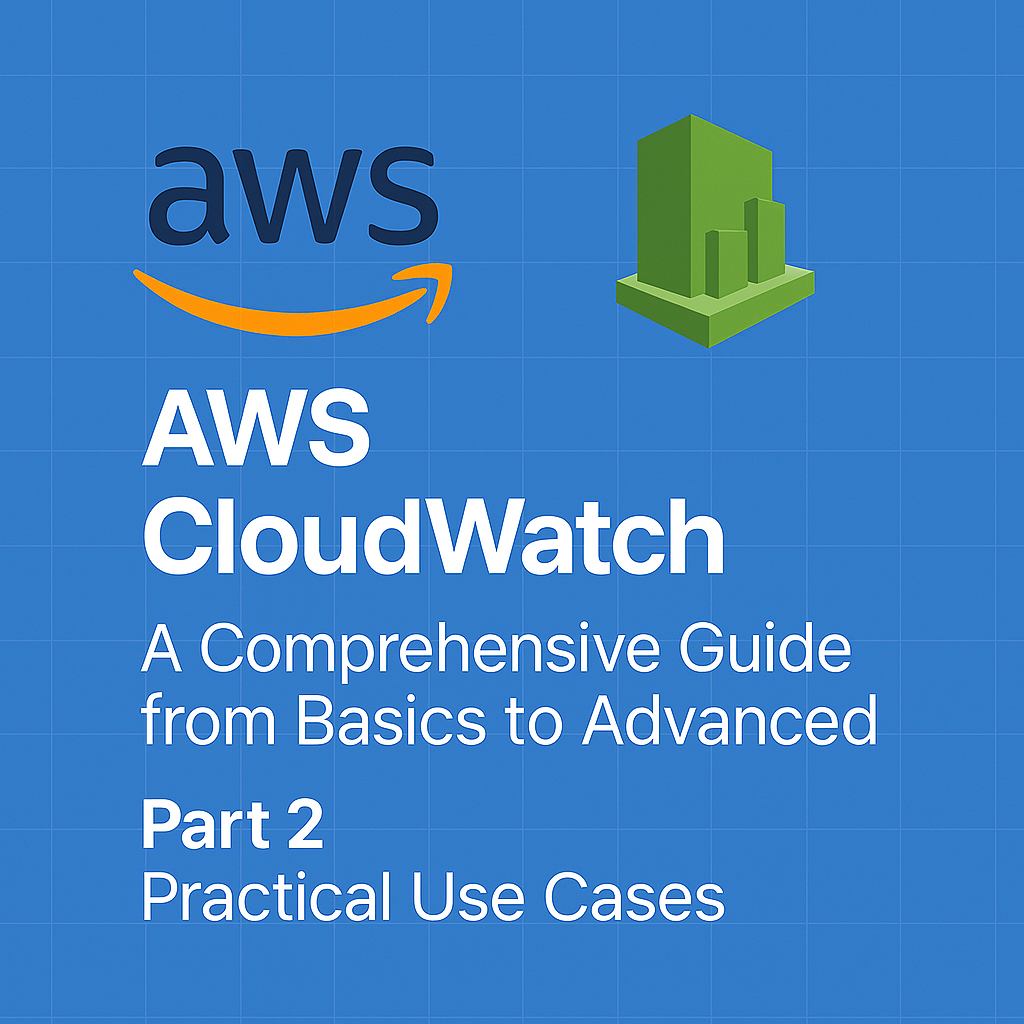
Table of Contents
Share This Post
AWS CloudWatch - A Comprehensive Guide from Basics to Advanced - Part 2
Practical Use Cases of AWS CloudWatch
1. Application Performance Monitoring
How CloudWatch Helps Monitor Application Performance
AWS CloudWatch enables you to monitor the performance of your applications by tracking key metrics and logs. These metrics can help you analyze how your application is performing, identify bottlenecks, and ensure that it’s running smoothly.
CloudWatch collects performance data such as response times, latency, error rates, and resource utilization. You can set up alarms to notify you when specific thresholds are breached, allowing you to take immediate action.
Example: Monitoring API Latency for a Web Application Imagine you have a web application that calls an API to retrieve user data. You want to monitor how long it takes for the API to respond. CloudWatch can track the API latency (the time it takes for a request to reach the API and for a response to be returned).
You can create a CloudWatch metric to monitor this latency.
Example Command:
aws cloudwatch put-metric-data --namespace "MyApp" --metric-name "APILatency" --value 200 --unit Milliseconds
- This command sends a custom metric called
APILatencywith a value of200 millisecondsto CloudWatch under the “MyApp” namespace. - CloudWatch will now monitor this latency, and you can set an alarm if the latency exceeds a threshold (e.g., 300 milliseconds).
How can I visualize API latency trends over time?
You can create a CloudWatch dashboard to visualize this latency metric over time, helping you spot trends or spikes.
2. Cost Monitoring and Optimization
Tracking Resource Usage to Identify Cost-Saving Opportunities
AWS CloudWatch helps you track resource utilization across your AWS services. By monitoring metrics like CPU utilization, memory usage, and disk space, you can identify underutilized resources that may be costing you money.
For example, if an EC2 instance is running but is only using 10% of its CPU, it might be a good candidate for downsizing, which can help reduce your overall AWS costs.
Example: Identifying Underutilized EC2 Instances
You have several EC2 instances running, and you’d like to check which ones are underutilized. By tracking the CPUUtilization metric for each EC2 instance in CloudWatch, you can spot instances with low CPU usage and determine if they can be downsized or terminated to reduce costs.
Example Command:
aws cloudwatch get-metric-statistics --namespace AWS/EC2 --metric-name CPUUtilization --dimensions Name=InstanceId,Value=i-1234567890abcdef0 --start-time 2024-12-01T00:00:00 --end-time 2024-12-18T00:00:00 --period 3600 --statistics Average
- This command retrieves the average CPU utilization for a specific EC2 instance (
i-1234567890abcdef0) over a 17-day period. - If the average CPU utilization is low (e.g., under 20%), it might indicate that the instance is underutilized, and you can consider terminating or resizing it to save on costs.
How can I set up CloudWatch to send me a notification when an instance is underutilized?
You can create a CloudWatch alarm that triggers when the CPU utilization of an instance falls below a certain threshold, e.g., 20%. You can then configure the alarm to send an email or SMS alert.
3. Security Monitoring
Using CloudWatch for Security Purposes
CloudWatch can also be used for security monitoring. By tracking logs such as AWS CloudTrail logs or VPC flow logs, you can detect unusual activity, unauthorized access attempts, or other security-related events.
For example, CloudWatch can help you monitor for failed login attempts, suspicious API calls, or changes to security groups. You can create alarms for these events to get notified whenever something suspicious occurs.
Example: Creating Alarms for Unauthorized Access Attempts You can monitor for failed login attempts and unauthorized access to your EC2 instances or other services. If there are multiple failed login attempts within a short period, it’s a sign that something might be wrong, such as a brute force attack.
Example Command:
aws cloudwatch put-metric-data --namespace "Security" --metric-name "FailedLoginAttempts" --value 1 --dimensions Name=InstanceId,Value=i-1234567890abcdef0
- This command sends a custom metric called
FailedLoginAttemptsto CloudWatch. You can increase the count based on the number of failed login attempts. - You can now set an alarm to alert you when the failed login attempts exceed a certain threshold, e.g., more than 5 attempts within 10 minutes.
How do I automatically respond to security incidents using CloudWatch?
You can integrate CloudWatch with AWS Lambda to trigger automated responses. For example, you can use a Lambda function to automatically block an IP address after detecting multiple failed login attempts.
What is the best way to combine application monitoring, cost monitoring, and security monitoring in a single dashboard?
The best way to monitor these aspects is by creating a CloudWatch Dashboard that includes:
- Performance metrics for your application (e.g., API latency, response time).
- Cost metrics for your resources (e.g., underutilized EC2 instances, high network costs).
- Security metrics (e.g., failed login attempts, unauthorized access).
You can customize the dashboard to display graphs for each of these areas in a single view.
Troubleshooting with AWS CloudWatch
1. Debugging Applications
Example: Troubleshooting High Error Rates in a Lambda Function
Let’s say you have an AWS Lambda function that processes user data, but it’s failing intermittently. You can use CloudWatch Logs and Metrics to debug this.
CloudWatch Logs: You can check the logs generated by the Lambda function to see if any error messages appear when the function fails. For example, a
Timeouterror might indicate that the function took too long to execute.CloudWatch Metrics: You can monitor the Lambda function’s metrics, such as
Invocations,Errors, andDuration. If theErrorsmetric is higher than usual, it could point to a specific issue in the function’s logic or resource allocation.
Example Command (to retrieve Lambda error metrics):
aws cloudwatch get-metric-statistics --namespace "AWS/Lambda" --metric-name "Errors" --dimensions Name=FunctionName,Value=MyLambdaFunction --start-time 2024-12-01T00:00:00 --end-time 2024-12-18T00:00:00 --period 3600 --statistics Sum
- This command retrieves the total number of errors for a Lambda function (
MyLambdaFunction) over a specified time period (from December 1 to December 18). - The output will show how many times the function has failed in the selected time window. If the error count is high, it can help you identify if the issue is happening frequently and when it occurs.
How do I filter logs to find specific errors in CloudWatch Logs?
You can use the CloudWatch Logs Insights feature to run queries on the logs to filter specific errors. For example, if you’re looking for “Timeout” errors, you can query the logs with the following:
fields @timestamp, @message
| filter @message like /Timeout/
| sort @timestamp desc
| limit 20
- This query will show the most recent 20 logs that contain the word “Timeout,” which is helpful in debugging.
2. Common Issues and Solutions
Addressing Log Ingestion Problems
Sometimes, logs from AWS services or applications don’t appear in CloudWatch Logs as expected. This issue can happen for several reasons, such as:
- Incorrect permissions: The IAM role associated with the resource may not have the necessary permissions to send logs to CloudWatch.
- Misconfiguration: If the log agent or service isn’t correctly configured to push logs to CloudWatch, the logs won’t appear.
Solution: Ensuring Proper Permissions
You can check if the IAM role has the correct permissions to send logs to CloudWatch by looking at the policy attached to the role. The role should have the logs:PutLogEvents permission.
Here’s an example IAM policy that grants permissions to write logs to CloudWatch:
{
"Version": "2012-10-17",
"Statement": [
{
"Effect": "Allow",
"Action": "logs:PutLogEvents",
"Resource": "arn:aws:logs:us-west-2:123456789012:log-group:/aws/lambda/my-function:*"
}
]
}
- This policy allows the role to send log events to a specific log group (
/aws/lambda/my-function) in CloudWatch. - After attaching this policy, your logs should start appearing in CloudWatch, provided the log agent is configured correctly.
Fixing Permission Issues for CloudWatch Agents
If you are using the CloudWatch Agent to collect logs from EC2 instances, Lambda, or on-premises servers, it’s important to ensure the agent has the correct permissions.
To troubleshoot permission issues, check the following:
IAM Role for EC2: Make sure the EC2 instance running the CloudWatch Agent has an IAM role with the correct permissions (such as
logs:PutLogEvents,logs:CreateLogStream).Agent Configuration: Ensure that the CloudWatch Agent is configured properly on the instance. The agent configuration file should specify which logs to collect and where to send them.
Example Command (to install and configure the CloudWatch Agent on an EC2 instance):
sudo apt-get install -y amazon-cloudwatch-agent
- This command installs the CloudWatch Agent on an EC2 instance (using Amazon Linux).
- After installation, the agent will need to be configured to send logs to CloudWatch. You can configure the agent using a JSON file and start it with the following command:
sudo /opt/aws/amazon-cloudwatch-agent/bin/amazon-cloudwatch-agent-ctl -a stop
sudo /opt/aws/amazon-cloudwatch-agent/bin/amazon-cloudwatch-agent-ctl -a start -c file:/opt/aws/amazon-cloudwatch-agent/etc/amazon-cloudwatch-agent.json
- The agent will start collecting logs from your EC2 instance and sending them to CloudWatch Logs as per your configuration.
What should I do if the CloudWatch Agent is not sending logs despite correct permissions?
You can troubleshoot by checking the CloudWatch Agent logs on the EC2 instance to see if any errors are occurring. The agent logs are typically located at /opt/aws/amazon-cloudwatch-agent/logs. Review these logs for any errors related to connectivity, permissions, or configuration issues.
Automating with AWS CloudWatch
1. Event Rules
What Are Event Rules, and How Do They Work?
AWS CloudWatch Events enables you to respond to changes in your AWS environment automatically. Event rules allow you to define conditions (events) under which actions will be triggered. These actions could be sending notifications, invoking Lambda functions, or even stopping or starting EC2 instances based on specific criteria.
Think of event rules as automated triggers that listen for certain events (like an EC2 instance becoming unhealthy) and take action without manual intervention. For example, you can set an event rule to automatically restart an EC2 instance when it stops responding.
How do event rules help automate cloud operations?
Event rules help automate cloud operations by triggering actions based on specific events in your AWS environment. This removes the need for manual intervention and ensures that issues are addressed immediately when they occur, such as restarting an EC2 instance automatically when it becomes unhealthy.
Setting Up Event-Driven Workflows with CloudWatch Events
With CloudWatch Events, you can define a set of rules that monitor specific AWS services. When the rule condition is met, a predefined action is taken automatically. This is particularly useful for automating tasks like scaling, security responses, or resource optimization.
Example: Automatically Restarting an EC2 Instance When It Becomes Unhealthy
Let’s assume you want to automatically restart an EC2 instance if it becomes unhealthy. You can create an event rule that watches for the status change of the EC2 instance and triggers a restart action when the instance enters an “unhealthy” state.
Example Command (to create an event rule that triggers on EC2 instance state change):
aws events put-rule --name "EC2InstanceUnhealthyRule" \
--event-pattern "{\"source\":[\"aws.ec2\"],\"detail-type\":[\"EC2 Instance State-change Notification\"],\"detail\":{\"state\":[\"stopped\"]}}"
- This command creates a CloudWatch Event rule named
EC2InstanceUnhealthyRulethat watches for EC2 instance state changes. If an instance stops (e.g., becomes unhealthy), the rule is triggered. - When the EC2 instance is stopped, you can define an action (like restarting the instance) to ensure minimal downtime.
How can I trigger other actions besides restarting EC2 instances?
You can set up various actions, such as sending an email notification, invoking a Lambda function, or starting an EC2 instance, by attaching targets to the event rule. The targets can include AWS services like SNS, Lambda, or Step Functions.
Example of setting a target for an SNS notification:
aws events put-targets --rule "EC2InstanceUnhealthyRule" --targets "Id"="1","Arn"="arn:aws:sns:us-west-2:123456789012:MyTopic"
- This command configures an SNS notification as the target for the event rule, so whenever the EC2 instance becomes unhealthy, an SNS message will be sent.
- You will receive a notification informing you of the EC2 instance’s state change.
2. CloudWatch Synthetics
Overview of Synthetics for Monitoring APIs and Websites
CloudWatch Synthetics is a service that enables you to create canaries—lightweight scripts that can monitor your web applications, APIs, or websites. These canaries simulate user interactions and check if your website or API is functioning as expected, even when you’re not around to manually test it.
This is useful for ensuring that critical endpoints like APIs or login pages are up and running. You can configure the canary to run at regular intervals (e.g., every 5 minutes) to continuously monitor the application’s health.
What are canaries and why are they useful?
Canaries are automated scripts that simulate user interactions with your website or API. They help you check the availability and performance of your site by automatically accessing it at set intervals. If a canary detects any issues (like a 404 error), it can notify you so you can take action before real users experience any downtime.
Creating a Canary to Monitor a Web Application
Here’s an example of how you can create a canary to monitor a web application and check if it’s responding correctly:
- Step 1: Create the Canary You can use the AWS Management Console or CLI to create a canary. The following CLI command creates a canary that monitors a specified URL (e.g., your application’s homepage).
Example Command:
aws synthetics create-canary --name "MyWebAppCanary" --runtime-version "syn-nodejs-2.0" --schedule "rate(5 minutes)" --url "https://mywebapp.com" --success-criteria "statusCode == 200"
- This command creates a canary that runs every 5 minutes, visiting
https://mywebapp.comand checking for a successful response (statusCode == 200). - The canary will automatically run every 5 minutes and verify if the web application is up and responding with a successful status code (200). If it fails, CloudWatch Synthetics will alert you.
How can I set up alerts if the canary detects a failure?
To set up alerts, you can create an SNS topic that sends notifications when the canary detects a failure. The alert can be configured to send you an email, SMS, or invoke a Lambda function to take action.
Example command to create an SNS topic:
aws sns create-topic --name "CanaryFailureAlerts"
Then, configure an alarm based on the canary’s failure, which will trigger the SNS notification:
aws cloudwatch put-metric-alarm --alarm-name "CanaryFailureAlarm" --metric-name "Failed" --namespace "AWS/Synthetics" --statistic "Sum" --period 300 --threshold 1 --comparison-operator "GreaterThanOrEqualToThreshold" --alarm-actions "arn:aws:sns:us-west-2:123456789012:CanaryFailureAlerts"
- This creates an SNS topic for failure alerts and a CloudWatch alarm that triggers if the canary fails (the “Failed” metric exceeds 1).
- If the canary fails to access your web application, you will receive an alert via the SNS topic.
Integrations with Other AWS Services
1. Integrating with AWS Lambda
Triggering Lambda Functions Based on CloudWatch Alarms or Events
One of the powerful features of AWS CloudWatch is its ability to integrate with AWS Lambda. Lambda allows you to run code in response to events, and CloudWatch can trigger these events. For example, when a CloudWatch alarm is triggered due to high CPU usage on an EC2 instance, a Lambda function can automatically be invoked to take corrective action, like scaling the EC2 instance or sending notifications.
What does it mean to trigger a Lambda function based on CloudWatch alarms?
It means that CloudWatch monitors certain metrics, and when the conditions you define are met (e.g., CPU usage exceeds a threshold), it triggers a Lambda function to execute specific actions (like sending an email, scaling an instance, or cleaning up resources).
Example: Sending an Email Alert Using SES via Lambda
Let’s say you want to automatically send an email alert whenever a CloudWatch alarm is triggered. To do this, you can use Amazon Simple Email Service (SES) within a Lambda function.
Example Command (to create a Lambda function that sends an email using SES when an alarm is triggered):
aws lambda create-function --function-name "SendAlertEmail" \
--runtime "nodejs18.x" \
--role arn:aws:iam::123456789012:role/lambda-execution-role \
--handler "index.handler" \
--zip-file fileb://function.zip
- This command creates a Lambda function named “SendAlertEmail,” using a Node.js runtime, and attaches the necessary IAM role to allow Lambda to send emails via SES.
- The Lambda function is ready to send an email whenever it is triggered by CloudWatch.
After creating the Lambda function, you need to configure the CloudWatch alarm to trigger this Lambda:
Example Command (to link the Lambda function to a CloudWatch alarm):
aws events put-targets --rule "EC2CPUHigh" --targets "Id"="1", "Arn"="arn:aws:lambda:us-west-2:123456789012:function:SendAlertEmail"
- This command links the Lambda function “SendAlertEmail” to a CloudWatch event rule (the alarm “EC2CPUHigh”).
- Whenever the “EC2CPUHigh” alarm is triggered, it will invoke the Lambda function, which in turn sends an email alert via SES.
2. CloudWatch Logs Insights with Other Services
Combining CloudWatch Logs with AWS Glue or Athena for Deeper Analysis
CloudWatch Logs Insights provides a powerful query engine for analyzing logs in real time. However, if you need to perform more advanced querying, you can integrate CloudWatch Logs with AWS Glue or AWS Athena. These services allow you to run SQL-like queries on large datasets and can provide deeper insights into your log data.
- AWS Glue: A service that helps prepare data for analytics by transforming it into a format that can be queried by other AWS services.
- AWS Athena: An interactive query service that lets you analyze data directly in Amazon S3 using SQL.
Why would you want to combine CloudWatch Logs with AWS Glue or Athena?
Combining CloudWatch Logs with AWS Glue or Athena allows you to perform complex queries on large amounts of log data, which can be useful for in-depth analysis, compliance reporting, and troubleshooting. These integrations help you transform raw log data into structured, queryable formats for easier analysis.
Use Case: Analyzing Log Data for Compliance Reporting
For example, let’s say you need to analyze CloudWatch logs for user activity across your systems to ensure compliance with regulatory requirements. You could use AWS Athena to query logs stored in S3 and aggregate the data for reporting purposes.
Example Command (to analyze CloudWatch logs using Athena):
aws athena start-query-execution --query-string "SELECT user, COUNT(*) FROM cloudwatch_logs WHERE eventType = 'login' GROUP BY user" --database "logsDB" --output-location "s3://your-bucket-name/query-results/"
- This command starts a query in Athena to analyze CloudWatch logs, specifically counting the number of ’login’ events per user, and stores the results in an S3 bucket.
- The query will run and return aggregated data about user logins, which can then be used for compliance or security audits.
3. Third-Party Integrations
Integrating CloudWatch with Tools Like Grafana or Datadog
In addition to AWS-native tools, CloudWatch can also be integrated with third-party services like Grafana and Datadog. These tools offer more advanced visualizations and monitoring capabilities, and you can use them to monitor CloudWatch metrics in a more customizable and user-friendly interface.
- Grafana: A popular open-source platform for monitoring and observability, used to create dashboards and visualize CloudWatch data.
- Datadog: A cloud-based monitoring and analytics platform that provides observability into your infrastructure, application, and logs.
How can integrating with Grafana or Datadog enhance monitoring capabilities?
Integrating CloudWatch with Grafana or Datadog allows you to leverage the advanced visualization, alerting, and dashboarding capabilities of these tools. They can aggregate data from multiple sources (AWS and third-party), making it easier to monitor the health and performance of your entire infrastructure.
Example: Setting Up CloudWatch Integration with Grafana
To integrate CloudWatch metrics with Grafana, you typically use the CloudWatch data source plugin. Here’s how you can set it up:
- Install the Grafana CloudWatch plugin.
- Add AWS credentials to Grafana.
- Set up the CloudWatch data source.
Example Command (to set up the CloudWatch data source in Grafana):
# Run this on your Grafana instance to add CloudWatch as a data source:
./grafana-cli plugins install grafana-cloudwatch-datasource
- This command installs the CloudWatch data source plugin for Grafana, enabling Grafana to fetch CloudWatch metrics.
- After configuring the plugin, you can create dashboards in Grafana that visualize your CloudWatch data (e.g., EC2 CPU utilization, Lambda performance, etc.).
Best Practices for AWS CloudWatch
1. Optimizing Log Storage Costs
How to Set Appropriate Log Retention Policies
CloudWatch Logs can generate a lot of data, and over time, this can become expensive to store. To control costs, it’s important to set log retention policies that define how long logs should be kept before they are deleted. Setting up appropriate retention ensures that you’re only keeping logs that are useful.
What is a log retention policy, and why should it be set?
A log retention policy defines how long log data is stored before being deleted. Without a proper retention policy, log data can accumulate unnecessarily, leading to increased storage costs. Setting an appropriate retention period ensures you’re only storing logs for as long as needed.
Example Command (to set a retention policy for CloudWatch logs):
aws logs put-retention-policy --log-group-name "MyAppLogs" --retention-in-days 30
- This command sets a retention policy for the log group “MyAppLogs” so that logs are automatically deleted after 30 days.
- After 30 days, the logs in the “MyAppLogs” group will be automatically deleted, preventing unnecessary storage costs.
Compressing or Archiving Old Logs to S3
Another way to optimize log storage is to move old logs to Amazon S3 for long-term archival. Logs in S3 are cheaper to store and can be compressed to further reduce costs.
How do you archive old logs to S3, and why is it cost-effective?
Archiving logs to S3 is cost-effective because it offers cheaper storage compared to CloudWatch Logs. By compressing logs (e.g., using GZIP or another format), you can significantly reduce the amount of space they occupy in S3, further lowering costs.
Example Command (to export logs from CloudWatch to S3):
aws logs create-export-task --log-group-name "MyAppLogs" --from 1625000000000 --to 1625090000000 --destination "my-s3-bucket" --destination-prefix "archived-logs"
- This command exports logs from a specified time range (from
1625000000000to1625090000000) in the “MyAppLogs” log group to an S3 bucket named “my-s3-bucket” with a prefix “archived-logs”. - The logs are moved to S3 and can be stored for long-term use at a lower cost.
2. Efficient Alarm Management
Avoiding Alarm Fatigue with Consolidated Alarms
Alarm fatigue occurs when there are too many alarms, causing important alerts to be overlooked. To avoid this, it’s important to consolidate alarms and only generate notifications for meaningful events.
What does it mean to consolidate alarms, and why should it be done?
Consolidating alarms means grouping related alarms together so that only one alert is triggered for multiple issues. This prevents the system from sending too many individual alerts for similar problems, making it easier to prioritize the most important issues.
Example Command (to create a composite alarm):
aws cloudwatch put-composite-alarm --alarm-name "HighCPUandMemoryUsage" --alarm-rule "ALARM('HighCPUUsage') AND ALARM('HighMemoryUsage')" --actions-enabled --alarm-actions arn:aws:sns:us-west-2:123456789012:MyTopic
- This command creates a composite alarm that triggers when both the “HighCPUUsage” and “HighMemoryUsage” alarms are in an ALARM state. It sends an alert to the SNS topic
MyTopic. - You get a single alert if both CPU and memory usage are high, instead of receiving two separate alerts.
Using Composite Alarms to Monitor Multiple Metrics
You can use composite alarms to monitor multiple metrics at once. For example, you can create a composite alarm to trigger if CPU usage and memory usage both exceed a certain threshold.
How do composite alarms improve alarm management?
Composite alarms improve alarm management by allowing you to monitor multiple related metrics with a single alarm. This reduces noise and helps you focus on the most critical issues, rather than being bombarded with many individual alerts.
3. Security and Compliance
Ensuring Logs are Encrypted
For security and compliance reasons, it’s crucial to ensure that logs are encrypted, especially if they contain sensitive information. CloudWatch Logs supports encryption at rest using AWS Key Management Service (KMS).
Why is encrypting CloudWatch Logs important for security?
Encrypting CloudWatch Logs protects sensitive data and ensures that only authorized users can access or read the log data. This is important for compliance with data protection regulations (such as GDPR or HIPAA) and to safeguard your infrastructure.
Example Command (to enable encryption for a CloudWatch Logs group):
aws logs associate-kms-key --log-group-name "MyAppLogs" --kms-key-id "arn:aws:kms:us-west-2:123456789012:key/abcd1234-5678-90ab-cdef-ghijklmnopqr"
- This command associates a KMS key with the log group “MyAppLogs” to enable encryption at rest.
- Logs in the “MyAppLogs” group are now encrypted using the specified KMS key, enhancing security.
Setting Up Alerts for Changes in Monitoring Configurations
Monitoring configurations, such as changes to CloudWatch alarms or metrics, should be tracked to maintain security and compliance. Setting up alerts for configuration changes can help ensure that any unauthorized changes are immediately detected.
Why should you set up alerts for changes in monitoring configurations?
Setting up alerts for changes ensures that you are notified whenever someone modifies critical monitoring configurations (such as alarms or retention policies). This can help prevent accidental or malicious changes that could impact your system’s monitoring and security.
Example Command (to create an SNS topic for CloudWatch configuration changes):
aws sns create-topic --name "ConfigChangesTopic"
aws cloudwatch put-metric-alarm --alarm-name "ConfigChangesAlarm" --metric-name "AWS/CloudWatch" --statistic "Sum" --threshold 1 --comparison-operator "GreaterThanOrEqualToThreshold" --dimensions Name=ResourceType,Value=ConfigChange --actions-enabled --alarm-actions arn:aws:sns:us-west-2:123456789012:ConfigChangesTopic
- This command creates an SNS topic to receive alerts about configuration changes and sets up an alarm that triggers when configuration changes are detected.
- You’ll receive an alert whenever there’s a change to the monitoring configuration, allowing you to respond quickly to unauthorized modifications.
Conclusion
1. Summary of Key Takeaways
AWS CloudWatch is a powerful monitoring and observability service that helps you keep track of your AWS resources and applications. By collecting and analyzing log files, metrics, and alarms, CloudWatch enables you to ensure the health and performance of your systems.
Here are the key features and use cases we’ve covered:
Monitoring and Observability: CloudWatch helps monitor resources like EC2, RDS, and Lambda by providing detailed metrics and logs.
Alarming and Notification: CloudWatch allows you to set alarms based on specific conditions (e.g., high CPU usage) and send notifications to you via SNS or other services.
Log Management: You can centralize logs from various AWS services and applications, allowing you to troubleshoot and analyze system behavior.
Cost Management: CloudWatch can be used to track resource usage and help optimize costs by identifying underutilized resources.
Security and Compliance: CloudWatch plays a vital role in security monitoring, with the ability to log and track changes and access patterns in your infrastructure.
What is the overall role of CloudWatch in AWS?
CloudWatch’s role is to help you monitor and maintain your AWS infrastructure and applications in real time. It acts as your eyes and ears in the cloud, providing insights into the health, performance, and security of your environment.
Example: If you have an application running on EC2 instances, CloudWatch can monitor CPU usage, memory usage, and disk space, triggering alarms if any of these metrics exceed thresholds that might indicate a problem.
2. Next Steps and Further Learning
Now that you’ve understood the basics of AWS CloudWatch and how it can benefit your AWS environment, the next step is to dive deeper and explore it in action. Here are some suggestions to continue your learning:
Hands-On Examples: The best way to learn CloudWatch is through practical application. Start by setting up basic monitoring for an EC2 instance or a Lambda function. Create CloudWatch logs, set retention policies, and trigger simple alarms.
How can you start using CloudWatch in your AWS environment?
You can start by creating a CloudWatch dashboard to monitor key metrics for your EC2 or RDS instances. Then, experiment with setting up alarms to notify you of critical events like high CPU usage or low disk space.
Example:
aws cloudwatch put-metric-alarm --alarm-name "HighCPU" --metric-name CPUUtilization --namespace AWS/EC2 --statistic Average --period 300 --threshold 80 --comparison-operator GreaterThanOrEqualToThreshold --evaluation-periods 1 --alarm-actions arn:aws:sns:us-west-2:123456789012:MyTopic
This command creates an alarm that triggers if the CPU usage on your EC2 instance is greater than or equal to 80% for five minutes.
You will receive an alert via SNS if your EC2 instance’s CPU usage crosses the defined threshold, helping you take corrective action.
AWS Documentation and Tutorials: AWS provides extensive documentation that can help you understand advanced CloudWatch features like CloudWatch Synthetics for synthetic monitoring or AWS X-Ray integration for tracing.
AWS Blogs and Webinars: AWS regularly publishes blogs, webinars, and tutorials that cover best practices and new features related to CloudWatch. These resources are great for keeping up to date and improving your skills.
Where can you find more learning resources about CloudWatch?
The official AWS documentation site is the best place to start. You can also check out AWS tutorials, blogs, and webinars for step-by-step guides and expert tips.
3. Final Thoughts
AWS CloudWatch is an essential tool for anyone working with AWS, from developers to system administrators. By monitoring, troubleshooting, and automating aspects of your infrastructure, CloudWatch helps you keep everything running smoothly and efficiently.
By following the best practices outlined in this blog and diving into hands-on projects, you will develop a deeper understanding of how to use CloudWatch to its full potential. Whether you’re looking to optimize costs, monitor performance, or ensure compliance, CloudWatch provides a robust platform to help you achieve these goals.
Conclusion Summary
To recap:
- AWS CloudWatch is a comprehensive monitoring and management tool for AWS resources and applications.
- Key use cases include application performance monitoring, cost optimization, and security monitoring.
- Implementing best practices for log storage, alarm management, and security can help you maximize the effectiveness of CloudWatch.
Next steps include diving deeper into CloudWatch’s features, experimenting with practical use cases, and exploring AWS’s additional resources to continue your learning.
