AWS CodeDeploy: A Comprehensive Guide from Basics to Advanced - Part 1
Dive deeper into AWS CodeDeploy with advanced commands, scripting techniques, automation strategies, and essential best practices
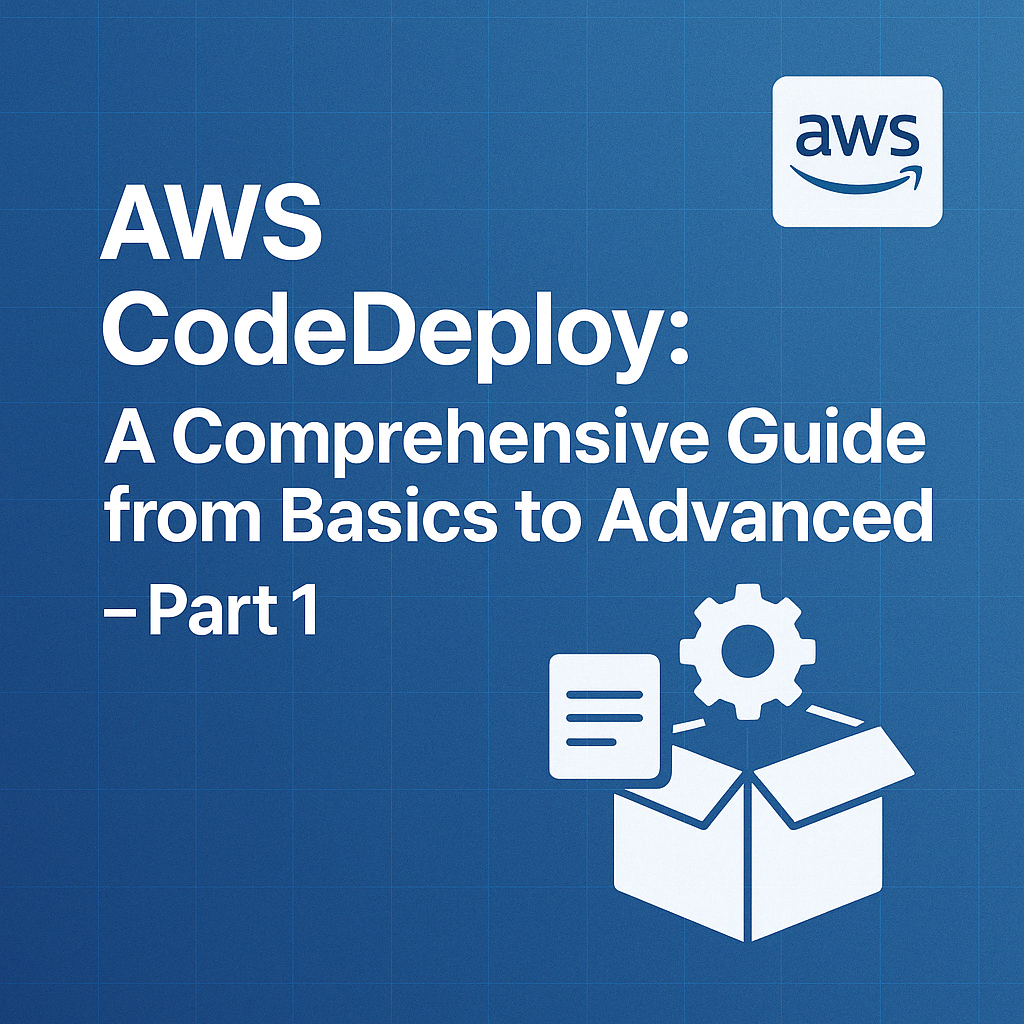
Table of Contents
Share This Post
AWS CodeDeploy: A Comprehensive Guide from Basics to Advanced - Part 1
Introduction
What is AWS CodeDeploy?
AWS CodeDeploy is a fully managed deployment service that automates application deployment to a variety of compute services, such as Amazon EC2 instances, AWS Lambda, and on-premises servers. It helps in automating the process of rolling out new versions of your application with minimal manual intervention, allowing for continuous delivery in a DevOps pipeline.
AWS CodeDeploy’s Role in DevOps: CodeDeploy plays a vital role in DevOps by enabling automated deployment pipelines that can continuously update applications without downtime. It integrates seamlessly with other AWS services like CodeCommit (for source code management), CodePipeline (for CI/CD), and CloudWatch (for monitoring), creating a smooth workflow for developers to quickly and reliably deliver applications to production.
Automated deployment allows for rapid software delivery and efficient management of application updates. This reduces human errors, speeds up the release process, and ensures consistency across different environments.
Example:
Imagine you are working on a web application. Whenever you push a new feature to the code repository, CodeDeploy ensures that the application is automatically updated across all servers with minimal downtime, so users experience no interruption.
Use Cases for AWS CodeDeploy in Application Deployment Automation
Deploying Web Applications: AWS CodeDeploy can automate the process of updating web applications hosted on EC2 instances. For example, if you have a web application running on EC2, CodeDeploy ensures that every new code version is pushed to the EC2 instances without downtime.
Updating Serverless Applications with AWS Lambda: CodeDeploy can also deploy serverless applications using AWS Lambda. With serverless deployments, AWS CodeDeploy can handle versioning and traffic shifting for Lambda functions.
Rolling Out Multi-Tier Applications: In a multi-tier architecture (e.g., front-end and back-end services), CodeDeploy allows for seamless rolling updates across all services. It can update the application without affecting user experience, ensuring that one tier is updated at a time.
AWS CodeDeploy is designed to work specifically within the AWS ecosystem. For deployments outside of AWS, you might need a similar service, but CodeDeploy is optimized for AWS services like EC2 and Lambda.
Benefits of Using AWS CodeDeploy
AWS CodeDeploy brings several advantages to the table, especially when compared to manual deployment methods or other traditional CI/CD solutions:
Scalability: CodeDeploy can handle small to very large-scale deployments. Whether you’re deploying to a single EC2 instance or thousands, AWS CodeDeploy can manage it with the same ease, ensuring that the deployment process is scalable and fast.
Example:
Consider a scenario where you have 50 EC2 instances running the same application. With CodeDeploy, you can push a new version of the application to all 50 instances automatically, rather than updating them manually one by one.Ease of Use: Setting up AWS CodeDeploy is relatively simple, especially when integrated with other AWS services like CodePipeline. You can configure deployments with just a few clicks using the AWS Management Console or automate the process via AWS CLI or SDK.
Setting up a deployment is as simple as defining your AppSpec file (a configuration file), specifying your source and target deployment environments (EC2, Lambda), and triggering the deployment. Once this is set up, CodeDeploy handles the rest automatically.
Example:
A simple AppSpec file could look like this (which tells CodeDeploy what to do during the deployment):version: 0.0 os: linux files: - source: /src/ destination: /app/ hooks: AfterInstall: - location: scripts/install.shThis file defines the source directory (where the code is located), the destination directory on the EC2 instance, and a script to run after the application is installed.
Integration with Other AWS Services: AWS CodeDeploy integrates seamlessly with AWS CodeCommit, CodePipeline, CloudWatch, and other AWS services. For example, you can use AWS CodePipeline to automate the entire process: from code commit to deployment, testing, and finally production.
Example:
You might use CodePipeline to automatically trigger a CodeDeploy deployment whenever a new commit is pushed to your GitHub or AWS CodeCommit repository. CodeDeploy ensures the new code is deployed to your EC2 instances or Lambda functions.Integration with other AWS services means you can create end-to-end automated workflows that handle your code’s lifecycle from writing to deployment and monitoring. This minimizes manual intervention and reduces the chances of errors.
Minimizing Downtime During Deployments: CodeDeploy offers strategies like Blue/Green deployments, which help ensure minimal downtime when pushing new versions of your application. It can test the new version in a “green” environment and gradually switch traffic from the old “blue” environment to the new one.
Example:
Suppose you have a live web application. Using Blue/Green deployments, CodeDeploy first deploys the new version in a separate environment (green). Once the application is confirmed to be working fine, traffic is shifted from the old version (blue) to the new one, reducing downtime.Rollback Capabilities: If something goes wrong during a deployment, AWS CodeDeploy can automatically roll back to the previous version, ensuring that your application remains stable.
Example:
If a new update breaks functionality on your website, CodeDeploy can automatically revert to the previous working version of the application, ensuring that users don’t experience downtime or bugs.
Summary
- AWS CodeDeploy automates the process of deploying applications to various AWS compute services, ensuring rapid and consistent delivery of code.
- Key Benefits: Scalability, ease of use, integration with AWS services, minimal downtime, and rollback capabilities.
- Real-World Use Cases: Web applications, serverless functions, and multi-tier applications.
Prerequisites and Setup
AWS Account Setup
Before you can use AWS CodeDeploy, you first need to set up an AWS account and log into the AWS Management Console.
Creating an AWS Account: To use AWS services, you must have an AWS account. The account allows you to access and manage various services, including CodeDeploy.
Steps:
- Go to the AWS homepage.
- Click on Create an AWS Account.
- Follow the instructions to enter your email address, set a password, and provide billing information. AWS offers a free tier, so you can start using many of their services without charge.
An AWS account is necessary because all your resources (like EC2 instances, Lambda functions, and S3 buckets) are tied to it. Without an account, you won’t be able to access or use AWS services.
Logging into the AWS Management Console: The AWS Management Console is your main interface for interacting with AWS services. Once you have an AWS account, you can log in to the console to manage all your resources.
Steps:
- After creating an account, go to the AWS Management Console.
- Enter your login credentials (email and password) to access the console.
The AWS Management Console is a web-based graphical interface that lets you interact with AWS services easily. It’s where you create and manage resources, like EC2 instances, databases, and Lambda functions.
Setting Up IAM Roles and Permissions for CodeDeploy
In order to allow AWS CodeDeploy to deploy applications to your EC2 instances, it needs the proper permissions. This is where IAM (Identity and Access Management) comes in. IAM roles and policies are used to securely control access to AWS resources.
Understanding IAM Roles and Policies:
IAM Roles: These are permissions sets that allow AWS services (like CodeDeploy) to perform actions on your behalf. For example, CodeDeploy needs an IAM role that grants it permission to access EC2 instances and update them with the latest application code.
IAM Policies: Policies define what actions are allowed or denied on a resource. For example, a policy can allow CodeDeploy to update an EC2 instance or download an application from an S3 bucket.
IAM roles and policies are used to grant the necessary permissions to CodeDeploy so it can perform its job. Without the correct permissions, CodeDeploy will not be able to interact with your EC2 instances or other resources.
Creating an IAM Role for CodeDeploy: You need to create an IAM role that will allow AWS CodeDeploy to interact with your EC2 instances and other AWS services. The role will be assigned to CodeDeploy during the deployment process.
Steps to Create the Role:
Go to the IAM Console in the AWS Management Console.
In the left sidebar, click Roles and then click Create role.
Select AWS service and then choose CodeDeploy from the list of services.
Under Permissions, choose the permissions policy to attach to this role. The policy should grant CodeDeploy the required permissions to interact with EC2 instances and other AWS services.
Here’s an example of a managed policy you can attach to the role:
AmazonEC2FullAccess. This policy gives CodeDeploy full access to EC2 instances. You can customize it later as needed.Review the role and give it a meaningful name, such as
CodeDeployEC2Role.Click Create Role.
When you create an IAM role, AWS generates a set of credentials and permissions that can be assigned to users or services like CodeDeploy. These permissions allow CodeDeploy to access and modify EC2 instances or other resources.
Attaching the IAM Role to EC2 Instances: After creating the IAM role for CodeDeploy, you must attach this role to your EC2 instances so that CodeDeploy can deploy the application to them.
Steps:
- Go to the EC2 Console.
- Select your EC2 instance from the list.
- In the Actions dropdown, choose Security, then select Modify IAM role.
- Choose the IAM role you created earlier (
CodeDeployEC2Role). - Click Update IAM role.
The IAM role needs to be attached to the EC2 instance because it gives the instance the necessary permissions to work with CodeDeploy. Without this role, CodeDeploy won’t be able to interact with the instance and deploy your application.
Common IAM Policies and Permissions for CodeDeploy:
CodeDeploy Service Role:
AWS CodeDeploy needs a service role that grants it the permissions to deploy applications to EC2 instances or Lambda functions. The service role should be assigned the following policies:- AWSCodeDeployRole: This managed policy grants CodeDeploy the permissions to deploy to EC2 instances and Lambda functions.
- AmazonS3ReadOnlyAccess: This allows CodeDeploy to pull application artifacts from S3.
- CloudWatchLogsFullAccess: This gives CodeDeploy access to CloudWatch Logs for logging deployment activities.
EC2 Instance Role:
EC2 instances need an IAM role that allows them to interact with AWS services such as S3, CloudWatch, or CodeDeploy. A typical policy to grant EC2 instances these permissions is:- AmazonEC2RoleforAWSCodeDeploy: This policy allows EC2 instances to interact with AWS CodeDeploy and other required services.
Additional Considerations:
Security Best Practices:
When setting up IAM roles and permissions, always follow the principle of least privilege. This means only grant the minimum permissions necessary for the task. For example, if your EC2 instance only needs to download code from an S3 bucket, don’t give it full EC2 access.Testing Permissions:
After setting up IAM roles, test the permissions to ensure that CodeDeploy can successfully access and deploy to EC2 instances. You can use AWS IAM’s Policy Simulator to test the role’s permissions before assigning them.
How AWS CodeDeploy Works
Overview of Deployment Process
To begin using AWS CodeDeploy, it’s important to understand the overall flow of how the deployment process works.
CodeCommit/GitHub/Bitbucket Integration for Source Code:
What is CodeDeploy’s source repository? CodeDeploy can deploy code from various sources such as AWS CodeCommit, GitHub, or Bitbucket. These are the repositories where your application’s source code is stored.
What does integration with GitHub/Bitbucket mean?
This integration means that whenever you push new changes to these repositories, CodeDeploy can automatically pick up the changes and deploy them to your EC2 instances or other deployment targets.CodeDeploy needs a central location where it can pull the latest version of your application before deploying it to your EC2 instances. This is why the integration with source code repositories is essential.
Steps for Integration:
- GitHub: You can connect AWS CodeDeploy to GitHub by using OAuth authentication or by using a personal access token. You’ll need to configure a GitHub repository webhook so that CodeDeploy knows when to pull the latest code.
- Bitbucket/CodeCommit: Similarly, for Bitbucket or CodeCommit, you’ll configure repository settings to allow CodeDeploy to retrieve your source code when a new commit is pushed.
Example: Connecting GitHub with CodeDeploy
- Go to the AWS CodeDeploy Console.
- Select Create application.
- Choose GitHub as the source provider and follow the prompts to authenticate and select the repository you want to deploy from.
Once connected, CodeDeploy will automatically detect changes and trigger the deployment process whenever you commit changes to the repository.
Deploying to EC2, Lambda, or On-Premises Servers:
What are the deployment targets?
CodeDeploy allows you to deploy applications to various targets, including:- EC2 Instances: Virtual servers running in the cloud.
- Lambda Functions: Serverless compute functions for running code in response to events.
- On-Premises Servers: You can deploy to your own servers (i.e., servers not in AWS cloud) using the CodeDeploy agent.
CodeDeploy uses deployment groups to organize and manage where your code should go. We’ll dive into deployment groups in the next section.
Understanding Deployment Groups
Deployment groups are a way to logically organize your deployment targets (EC2 instances, Lambda functions, etc.) for easier management.
What are Deployment Groups? A deployment group in CodeDeploy is a set of instances or servers that you target when deploying an application. For example, if you want to deploy to multiple EC2 instances, you can group them into a deployment group to deploy at once.
How do Deployment Groups help in organizing deployment targets?
- Deployment groups allow you to categorize and organize your deployment targets based on environment or other criteria. For example, you can have separate deployment groups for production, staging, and development environments.
- By defining different deployment groups, you can control which targets to deploy to and when. For instance, you might want to first deploy to staging servers, test the application, and only then deploy to production servers.
Deployment groups provide structure and organization to your deployment process. They make it easier to manage large-scale deployments and ensure that the right code gets deployed to the right servers.
Example of creating a Deployment Group
- Go to the CodeDeploy Console.
- Select the application you want to deploy.
- Click on Create deployment group.
- Choose the type of deployment (e.g., EC2 instances, on-premises instances).
- Select the instances to add to the group, and configure any additional settings like Deployment type and Rollback behavior.
Application Revision and AppSpec File
In AWS CodeDeploy, the AppSpec file plays a crucial role in the deployment process. It defines the instructions for how CodeDeploy should deploy and manage your application.
What is an AppSpec File?
The AppSpec file is a YAML or JSON file that contains deployment instructions for CodeDeploy. It tells CodeDeploy how to transfer files to your target instances, run commands, and handle post-deployment actions.
Structure and Syntax of the AppSpec File: The AppSpec file is structured in a way that provides detailed instructions for CodeDeploy. It usually contains sections such as:
- version: Defines the version of the AppSpec file format.
- os: The operating system on which the application will run (e.g., Linux or Windows).
- files: A list of source and destination files to be copied during the deployment.
- hooks: Specifies scripts to be executed at different points in the deployment lifecycle.
Example of a simple
appspec.ymlfor EC2 (Linux):version: 0.0 os: linux files: - source: /my-app/* # Source folder (on S3 or local) destination: /var/www/my-app # Destination folder on EC2 hooks: BeforeInstall: - location: scripts/stop_server.sh # location of the script timeout: 300 # timeout for the script AfterInstall: - location: scripts/start_server.sh # location of the script timeout: 300 # timeout for the scriptExplanation:
- version: Specifies the version of the AppSpec file format. In this case, it’s version
0.0. - os: Specifies the operating system of the target instance (Linux).
- files: The
filessection specifies the source (where the app code is stored) and the destination (where the app code will be copied to on the target instance). - hooks: Hooks are scripts that CodeDeploy runs at different stages of the deployment. For instance, before the application is installed, a script may stop the server to ensure the deployment process does not interfere with ongoing operations. After the installation, a script may be used to restart the server.
- timeout: Specifies the maximum time (in seconds) that a hook script can run. If the script exceeds this time, CodeDeploy will terminate it.
- BeforeInstall: This hook is executed before the application is installed. It stops the server to ensure the deployment process does not interfere with ongoing operations.
- AfterInstall: This hook is executed after the application is installed. It starts the server to make the application available to users.
The AppSpec file is crucial because it guides AWS CodeDeploy on how to handle your application’s deployment. Without it, CodeDeploy would not know how to transfer files or execute any necessary commands.
How CodeDeploy Uses the AppSpec File for Deployment Instructions
Once the AppSpec file is defined, CodeDeploy uses it to automate the deployment process. CodeDeploy follows the instructions in the AppSpec file to perform tasks such as:
- Transferring Files: Copying application files from S3 (or other sources) to your EC2 instances.
- Running Scripts: Executing custom scripts (hooks) before, during, or after the deployment to manage configurations or services.
- Monitoring Deployment: CodeDeploy will follow the AppSpec file instructions and monitor whether the deployment is successful or needs to be rolled back.
Example of how CodeDeploy uses the AppSpec file
- CodeDeploy first uses the BeforeInstall hook to stop any running servers (if necessary).
- Then, it deploys the application files to the specified destination directories.
- Afterward, the AfterInstall hook runs to restart the application or perform other tasks like cleaning up temporary files.
Summary of Key Points:
- Source Code Integration: AWS CodeDeploy can integrate with CodeCommit, GitHub, or Bitbucket to automatically deploy the latest changes from your repositories to your target instances.
- Deployment Targets: CodeDeploy can deploy applications to EC2 instances, Lambda functions, and even on-premises servers.
- Deployment Groups: These help organize deployment targets, allowing you to manage different environments like production and staging.
- AppSpec File: The AppSpec file is a crucial configuration file that contains instructions for deploying your application, such as file transfers and script execution.
Setting Up Your First Deployment
This section walks you through setting up your first deployment using AWS CodeDeploy. By the end, you’ll have a clear understanding of how to create a CodeDeploy application, define deployment groups, integrate source control, and deploy a simple web application to EC2.
1. Creating a CodeDeploy Application
To start using CodeDeploy, you need to create an application.
What is a CodeDeploy Application?
A CodeDeploy application is a container for deployment resources. It defines the code and configurations needed to deploy to your target instances or services.
Steps to Create a CodeDeploy Application:
- Go to the AWS CodeDeploy Console.
- Click on Create application.
- Provide a name for your application (e.g.,
MyWebApp). - Select the Compute platform:
- EC2/On-Premises: For deploying to EC2 instances or on-premises servers.
- Lambda: For deploying to AWS Lambda functions.
- ECS: For deploying to container services like Amazon ECS.
A CodeDeploy application acts as the starting point for organizing and managing deployments. Without it, CodeDeploy cannot manage the deployment lifecycle.
Example Scenario:
Let’s create a CodeDeploy application named MyFirstApp for EC2 instances.
Outcome: You’ll have an application container ready for deployments.
2. Setting Up Deployment Groups
Once the application is created, you need to define a deployment group to specify the targets for your deployment.
What is a Deployment Group?
A deployment group is a collection of instances or services that CodeDeploy deploys your application to. It is associated with a specific CodeDeploy application.
Steps to Create a Deployment Group:
- In the CodeDeploy console, select your application.
- Click on Create deployment group.
- Provide a name (e.g.,
ProductionGrouporStagingGroup). - Service role: Choose the IAM role you created earlier (
CodeDeployEC2Role). - Deployment type: Choose the type of deployment (e.g., In-place or Blue/Green). For this example, we’ll choose In-place.
- Define the targets:
- For EC2, specify tags or auto-scaling groups to select instances.
- For Lambda, specify function names or aliases.
- (Optional) Set deployment configuration:
- For example, choose AllAtOnce (deploy to all targets simultaneously) or HalfAtATime (deploy to 50% at a time).
- Enable Load Balancer: If you’re using an Elastic Load Balancer (ELB) or Application Load Balancer (ALB), enable this option.
Deployment groups help organize environments like production, staging, and testing, making deployments manageable.
Example Scenario:
Let’s create a deployment group named WebServerGroup that targets EC2 instances with the tag Environment=Production.
Outcome: CodeDeploy knows which EC2 instances to deploy the application to.
3. Integrating with Source Control (GitHub, CodeCommit)
To deploy your code, CodeDeploy needs to pull it from a source repository. You can integrate CodeDeploy with GitHub, CodeCommit, or Bitbucket.
Steps to Integrate with GitHub:
- In the CodeDeploy console, go to your application and select Create Deployment.
- Choose the deployment group you created earlier (
WebServerGroup). - Choose GitHub as the source repository.
- Authorize CodeDeploy to access your GitHub account.
- Select the repository and branch containing your application code.
- Rest is optional
When integrated, CodeDeploy automatically pulls the specified code version from the repository during deployment.
Example Scenario:
Imagine you have a GitHub repository named SimpleWebApp. You integrate this with CodeDeploy, ensuring the application code is always up-to-date during deployments.
Outcome: CodeDeploy fetches the latest code from the repository for deployments.
4. Deploying a Simple Web Application to EC2
Let’s deploy a sample web application to an EC2 instance using CodeDeploy.
Preparation:
Launch an EC2 instance:
- Use an Ubuntu Linux AMI.
- Assign an IAM role with CodeDeploy permissions that you created earlier (
CodeDeployEC2Role). - Install the CodeDeploy agent using the following commands:
sudo apt-get update -y sudo apt-get install -y ruby wget cd /home/ec2-user wget https://aws-codedeploy-us-east-1.s3.amazonaws.com/latest/install chmod +x ./install sudo ./install auto sudo service codedeploy-agent startExplanation of commands:
apt-get update -y: Updates all installed packages to the latest version.apt-get install -y ruby wget: Installs Ruby (required by the CodeDeploy agent) andwget(to download files).wget: Downloads the CodeDeploy agent installer.chmod +x ./install: Makes the installer executable.sudo ./install auto: Installs the CodeDeploy agent automatically.sudo service codedeploy-agent start: Starts the CodeDeploy agent service.
Prepare the application:
- Create a sample web application (e.g.,
index.htmlandappspec.yml). - Zip the application files (e.g.,
SimpleWebApp.zip).
- Create a sample web application (e.g.,
Steps for Deployment:
Upload application files to S3:
Use the AWS CLI to upload the ZIP file:
aws s3 cp SimpleWebApp.zip s3://<your-bucket-name>/Explanation:
aws s3 cp: Copies the specified file to an S3 bucket.SimpleWebApp.zip: The file being uploaded.s3://<your-bucket-name>/: Destination S3 bucket.
Create a Deployment:
- Go to the CodeDeploy console.
- Select your application and deployment group.
- Choose S3 as the source.
- Provide the S3 bucket and file name (
SimpleWebApp.zip). - Click Deploy.
During deployment:
- CodeDeploy pulls the application files from S3.
- It uses the
appspec.ymlfile to transfer files and run scripts. - Your web application is deployed to the EC2 instance.
Example AppSpec File (for Simple Web App):
version: 0.0
os: linux
files:
- source: /web-app/*
destination: /var/www/html
hooks:
AfterInstall:
- location: scripts/start_server.sh
timeout: 300
Explanation:
files: Copies files from the source folder to the destination directory.hooks: Runs a script (start_server.sh) after installation to start the web server.
Final Outcome:
- Your EC2 instance hosts the deployed web application.
- CodeDeploy handles all deployment steps, ensuring the process is smooth and repeatable.
Deployment Strategies in AWS CodeDeploy
When deploying applications, the strategy you choose can significantly impact downtime, user experience, and risk mitigation. AWS CodeDeploy offers several deployment strategies to suit different use cases. Let’s explore these strategies, their use cases, and examples to understand them better.
1. In-Place Deployment
Explanation:
In an in-place deployment (also known as a rolling deployment), AWS CodeDeploy stops the application on each instance, deploys the updated application, and restarts it on the same instance.
Use Case:
Use this strategy when you want to update an application on existing infrastructure without changing the underlying instances.Pros:
- Simpler to implement and manage.
- No additional cost for infrastructure.
Cons:
- Causes downtime on each instance during deployment.
- Risk of errors since the same instances are used.
Avoid this strategy for critical applications where downtime is unacceptable or for applications that require high availability during deployments.
Example:
Imagine you’re updating a backend service for a blog website. Using in-place deployment, each server stops temporarily while the new version is installed. Visitors might experience brief downtime but no infrastructure changes.
Key Command:
To create an in-place deployment with AWS CLI:
aws deploy create-deployment \
--application-name MyApp \
--deployment-group-name MyDeploymentGroup \
--revision revision.json \
--deployment-config-name CodeDeployDefault.OneAtATime
Explanation:
--application-name: The name of your application.--deployment-group-name: The deployment group you created.--revision: Specifies the source of your application (e.g., S3 bucket).--deployment-config-name: Sets the deployment strategy, here using OneAtATime for in-place deployment.
2. Blue/Green Deployment
Explanation:
Blue/Green deployment involves deploying the new version (green) of the application alongside the current version (blue). Once verified, traffic shifts to the green environment, minimizing downtime and risk.
Use Case:
Use Blue/Green when you need to minimize downtime and quickly roll back in case of issues.Pros:
- Zero downtime for users.
- Easy rollback to the previous version.
Cons:
- Requires additional resources (new instances or environments).
AWS CodeDeploy automatically provisions the new environment, performs the deployment, shifts traffic using Elastic Load Balancing (ELB), and decommissions the old environment once the deployment is verified.
Example:
A ride-sharing app deploying a new feature can use Blue/Green deployment. Users won’t experience downtime, and if there’s an issue, the app can quickly revert to the old version.
Key Command:
To configure a Blue/Green deployment using AWS CLI:
aws deploy create-deployment \
--application-name MyApp \
--deployment-group-name MyDeploymentGroup \
--revision revision.json \
--deployment-config-name CodeDeployDefault.AllAtOnce \
--blue-green-deployment-configuration green.json
Explanation:
--blue-green-deployment-configuration: Specifies the settings for managing traffic and instance replacement during a Blue/Green deployment.- Traffic shift is controlled by green.json, where you define the rate and interval.
Outcome:
Users continue using the app without noticing the deployment. If something fails, traffic shifts back to the old (blue) version seamlessly.
3. Canary Deployment
Explanation:
A Canary deployment shifts a small percentage of traffic to the new version, monitors its performance, and gradually increases traffic if no issues are detected.
Use Case:
Ideal for applications requiring gradual rollouts to detect and fix issues early.Pros:
- Reduces risk by testing the new version on a small subset of users.
- Issues are contained before affecting all users.
Cons:
- Slower rollout compared to Blue/Green.
While Blue/Green involves switching traffic entirely after verification, Canary shifts traffic incrementally, which is better for cautious rollouts.
Example:
Consider an e-commerce app deploying a major update to the checkout system. Canary deployment starts by redirecting 5% of traffic to the new version. If it works fine, traffic gradually increases to 100%.
Key Command:
To define a Canary deployment in AWS CodeDeploy:
aws deploy create-deployment \
--application-name MyApp \
--deployment-group-name MyDeploymentGroup \
--revision revision.json \
--deployment-config-name CodeDeployDefault.HalfAtATime
Explanation:
CodeDeployDefault.HalfAtATime: Shifts traffic to the new version in increments (e.g., 50% at a time). You can customize increments based on your preferences.
Choosing the Right Deployment Strategy
It depends on your application’s requirements:
- In-Place Deployment: Use for simple updates with acceptable downtime (e.g., internal tools).
- Blue/Green Deployment: Use for mission-critical applications where downtime must be avoided.
- Canary Deployment: Use for cautious rollouts with incremental testing, especially for user-facing applications.
