AWS CodeDeploy: A Comprehensive Guide from Basics to Advanced - Part 2
Dive deeper into AWS CodeDeploy with advanced commands, scripting techniques, automation strategies, and essential best practices
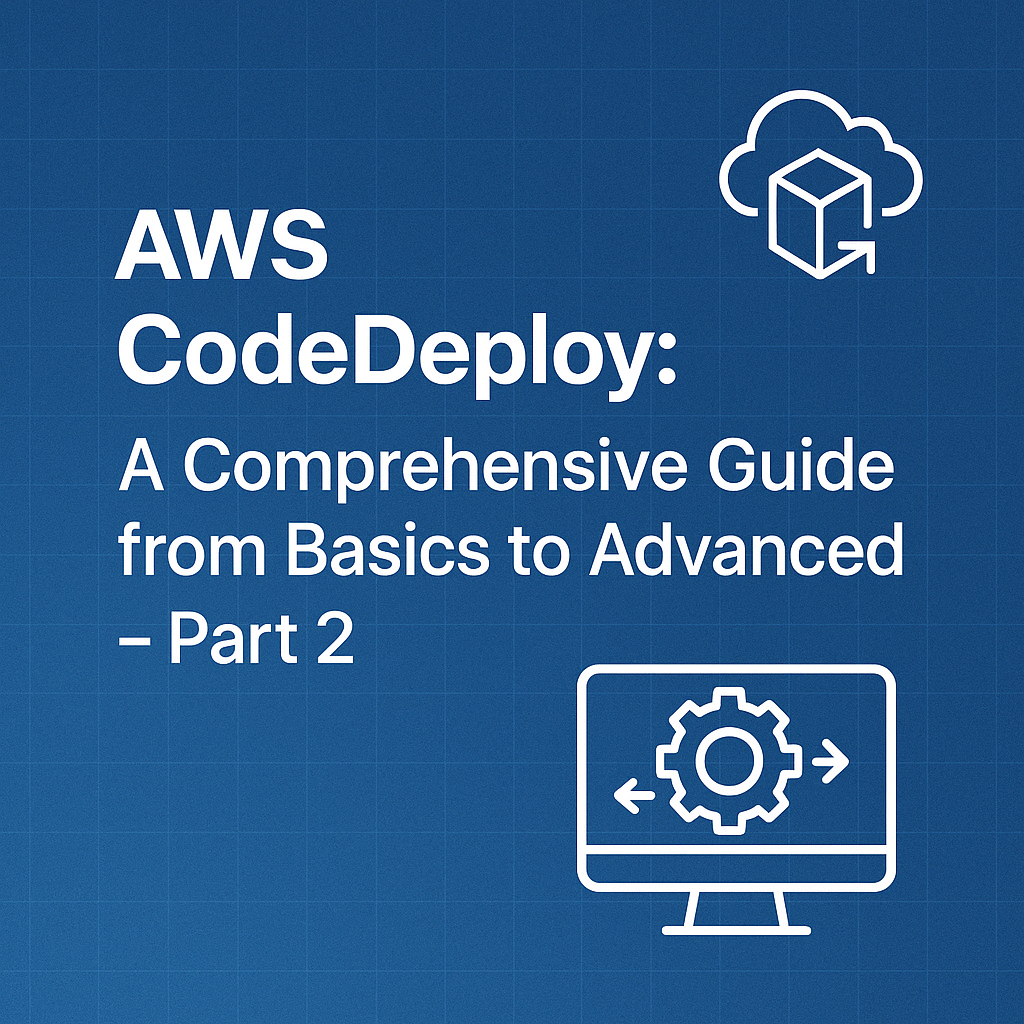
Table of Contents
Share This Post
AWS CodeDeploy: A Comprehensive Guide from Basics to Advanced - Part 2
Advanced AWS CodeDeploy Features
In this section, we’ll dive into some advanced features of AWS CodeDeploy that enhance flexibility, reliability, and automation in your deployments. These include lifecycle event hooks, deployment monitoring, rollbacks, and integration with AWS CodePipeline.
1. Hooks and Custom Scripts
Hooks are lifecycle events in AWS CodeDeploy that allow you to run custom scripts at specific stages of the deployment process.
What Are Lifecycle Event Hooks?
Lifecycle hooks are pre-defined stages during the deployment process where you can execute custom scripts. Common hooks include:
- BeforeInstall: Runs before the application files are copied to the target instance.
- AfterInstall: Runs after the application files are copied.
- ApplicationStart: Runs after the application starts.
- ValidateService: Runs to validate the deployment.
Example AppSpec File with Hooks:
Here’s an example to illustrate how to use lifecycle hooks:
version: 0.0
os: linux
files:
- source: /web-app/*
destination: /var/www/html
hooks:
BeforeInstall:
- location: scripts/backup_existing_app.sh
timeout: 300
AfterInstall:
- location: scripts/configure_permissions.sh
timeout: 300
ValidateService:
- location: scripts/test_service.sh
timeout: 300
In this file:
- BeforeInstall: Runs a script (
backup_existing_app.sh) to back up the existing application before the new one is installed. - AfterInstall: Runs a script (
configure_permissions.sh) to set permissions for the new files. - ValidateService: Runs a script (
test_service.sh) to ensure the application is functioning as expected.
Outcome:
- Hooks add flexibility by allowing custom tasks during deployments.
- For example, you can validate database connections or clear temporary files.
2. Deployment Monitoring and Rollbacks
Monitoring and rollback mechanisms ensure deployments are reliable and easy to recover from in case of failures.
How to Monitor Deployments:
AWS CodeDeploy provides real-time monitoring of deployments via the console and CloudWatch.
Deployment Console:
- Go to the Deployments section in the CodeDeploy console.
- View deployment status (In Progress, Succeeded, Failed).
- Check logs for detailed information.
CloudWatch Integration:
- CloudWatch collects metrics like deployment success rate and error counts.
- Set up alarms to notify you of issues.
Monitoring ensures you can quickly identify and address issues during or after deployment.
Setting Up Rollbacks:
You can configure CodeDeploy to automatically rollback to the previous version in case of deployment failure.
- In the Deployment Group Settings:
- Enable Automatic Rollbacks.
- Specify failure conditions (e.g., instance health check fails).
Example Command for Monitoring:
Using the AWS CLI, you can monitor deployment status:
aws deploy get-deployment --deployment-id d-ABC12345
Explanation:
aws deploy get-deployment: Retrieves the status of a specific deployment.--deployment-id: Specifies the deployment ID.
Outcome:
- Monitoring helps ensure deployments are progressing as planned.
- Rollbacks reduce downtime by reverting to the last stable version if something goes wrong.
3. Integrating AWS CodeDeploy with AWS CodePipeline
To automate the entire CI/CD process, you can integrate AWS CodeDeploy with AWS CodePipeline.
What is AWS CodePipeline?
AWS CodePipeline automates the steps required to release software changes, including building, testing, and deploying.
Steps to Create an Automated CI/CD Pipeline:
Create a CodePipeline:
- Go to the AWS CodePipeline console.
- Click Create pipeline.
- Provide a name (e.g.,
MyPipeline). - Select an S3 bucket for artifact storage.
Add Source Stage:
- Choose the source provider (e.g., GitHub, CodeCommit).
- Specify the repository and branch.
Add Build Stage (Optional):
- Use AWS CodeBuild to compile code, run tests, or package files.
Add Deploy Stage:
- Choose AWS CodeDeploy as the deployment provider.
- Select the application and deployment group.
Example Pipeline Structure:
stages:
- name: Source
actions:
- actionTypeId:
category: Source
owner: AWS
provider: S3
version: 1
- name: Deploy
actions:
- actionTypeId:
category: Deploy
owner: AWS
provider: CodeDeploy
version: 1
This pipeline structure:
- The Source stage pulls the latest code from S3.
- The Deploy stage uses CodeDeploy to deploy the code to EC2 instances or Lambda.
Outcome:
- The pipeline automatically triggers deployments whenever code changes are pushed to the repository.
- Example: Push a new commit to
mainon GitHub, and CodePipeline deploys it to production automatically.
Real-World Example: End-to-End Automation
Let’s say you’re developing a simple web application. By integrating CodeDeploy and CodePipeline:
- Your code is stored in a GitHub repository.
- CodePipeline detects a new commit.
- CodeBuild tests and packages the application.
- CodeDeploy deploys it to your EC2 instances.
Summary:
- Lifecycle Hooks: Add flexibility by running scripts before, during, or after deployment stages.
- Monitoring and Rollbacks: Ensure deployment reliability and minimize downtime during failures.
- CI/CD Integration: Automate your deployment process with CodePipeline and CodeDeploy.
Troubleshooting and Debugging Deployments
Deployment issues can disrupt workflows, so having a structured troubleshooting approach is crucial. This section covers how to access logs, resolve common errors, and adopt best practices to debug failed deployments effectively.
1. Accessing Deployment Logs
Logs are essential for identifying issues during deployments. AWS CodeDeploy provides several ways to access deployment logs for debugging.
Where Can You Find Deployment Logs?
CodeDeploy Console:
- Navigate to the Deployments section in the CodeDeploy console.
- Select the failed deployment and go to the Events tab to view a summary of lifecycle events and their statuses.
CloudWatch Logs:
- AWS CodeDeploy automatically streams logs to CloudWatch if configured.
- Steps to access CloudWatch Logs:
- Go to the CloudWatch service in the AWS Management Console.
- Select Logs from the sidebar and look for log groups related to your deployment.
Example Command to Fetch Logs:
Using the AWS CLI:
aws deploy get-deployment-instance --deployment-id d-ABC12345 --instance-id i-0abcd1234
Explanation:
aws deploy get-deployment-instance: Retrieves information about a specific instance in a deployment.--deployment-id: Specifies the ID of the deployment.--instance-id: Specifies the target EC2 instance.
Outcome:
This command provides detailed logs for a specific instance, helping you identify issues in lifecycle events.
2. Common Deployment Errors and How to Fix Them
Understanding frequent deployment issues and their resolutions can save time.
Common Deployment Errors and Their Solutions:
Missing AppSpec File:
- Error: CodeDeploy cannot locate the
appspec.ymlorappspec.jsonfile. - Fix:
- Ensure the file is in the root directory of your application package.
- Check for typos in the file name.
- Error: CodeDeploy cannot locate the
Permission Issues:
- Error: “Access Denied” when CodeDeploy attempts to access resources (e.g., S3, EC2).
- Fix:
- Ensure the IAM role assigned to CodeDeploy has the necessary permissions, such as
AmazonS3ReadOnlyAccessorAWSCodeDeployRole.
- Ensure the IAM role assigned to CodeDeploy has the necessary permissions, such as
Environment Mismatch:
- Error: Deployment fails because the target environment doesn’t meet application requirements.
- Fix:
- Verify the EC2 instance has the correct OS, software, and configuration.
- Use the BeforeInstall hook to install dependencies.
Script Failures in Lifecycle Hooks:
- Error: A script fails to execute during a lifecycle event.
- Fix:
- Review the script path in the
appspec.ymlfile. - Ensure scripts have executable permissions (
chmod +x).
- Review the script path in the
Example: Debugging a Missing AppSpec File Error:
Scenario: Deployment fails with a “Missing AppSpec File” error.
Steps to Fix:
- Verify the application package structure:
MyApp/ ├── appspec.yml ├── scripts/ │ ├── install_dependencies.sh │ ├── start_server.sh └── source/ └── index.html - Re-upload the package to S3 or your repository.
- Redeploy using CodeDeploy.
3. Best Practices for Debugging Failed Deployments
Effective debugging reduces downtime and ensures smooth deployments.
Tips for Troubleshooting:
Check Logs First:
- Always start with the logs (CloudWatch, CodeDeploy console) to pinpoint the failure stage.
- Look for keywords like “Error,” “Permission Denied,” or “File Not Found.”
Recreate the Issue Locally:
- Simulate the deployment locally using the same scripts and configurations to reproduce the error.
Use IAM Policies Wisely:
- Ensure IAM roles have only the necessary permissions to prevent access issues.
- Example policy for CodeDeploy:
{ "Version": "2012-10-17", "Statement": [ { "Effect": "Allow", "Action": ["ec2:*", "s3:GetObject"], "Resource": "*" } ] }
Test Lifecycle Scripts Individually:
- Run each lifecycle hook script manually on a target instance to confirm it works as expected.
Enable Detailed Monitoring:
- Use the
--debugflag in AWS CLI commands for detailed output:aws deploy create-deployment --debug
- Use the
Example: Debugging with Logs and Lifecycle Hooks
Scenario: The deployment fails during the AfterInstall phase.
Steps:
- Access Logs: Open CloudWatch logs to check for errors like missing files or failed commands.
- Review Scripts:
- Ensure the script in
AfterInstallis correctly specified and has executable permissions:chmod +x scripts/configure_app.sh - Rerun the script manually on an EC2 instance to debug:
./scripts/configure_app.sh
- Ensure the script in
Outcome:
Using these practices, you can systematically identify and resolve issues, ensuring smooth deployments.
Real-World Example: Fixing a Deployment Issue
Problem: Deployment fails because a script (install_dependencies.sh) in the BeforeInstall phase throws an error.
Solution:
- Check Logs: CloudWatch shows the error: “Permission denied.”
- Fix:
- Update the script to ensure it has the correct permissions:
chmod +x scripts/install_dependencies.sh - Redeploy the application.
- Update the script to ensure it has the correct permissions:
Outcome: The deployment succeeds after correcting the script permissions.
Summary:
- Access Logs: Use the CodeDeploy console and CloudWatch for detailed logs.
- Resolve Common Issues: Address problems like missing files, permissions, and environment mismatches.
- Adopt Best Practices: Test scripts, review logs, and use IAM policies effectively to prevent and debug errors.
Best Practices for AWS CodeDeploy
AWS CodeDeploy is a powerful tool, but following best practices can help ensure secure, efficient, and cost-effective deployments. Below, we discuss strategies to optimize performance, manage costs, and maintain security.
1. Optimizing Deployment Performance
Efficient deployments are crucial to minimize downtime and ensure high availability.
Speeding Up Deployments
Parallelism in Deployments:
- For EC2 instances, configure your deployment groups to use a percentage-based or batch-based deployment strategy.
- Example:
- If you have 100 instances and set a batch size of 10%, deployments will occur on 10 instances at a time.
Command to Update Deployment Group:
aws deploy update-deployment-group \ --application-name MyCodeDeployApp \ --current-deployment-group-name MyDeploymentGroup \ --deployment-config-name CodeDeployDefault.OneAtATimeExplanation:
CodeDeployDefault.OneAtATime: Ensures only one instance is updated at a time, which is ideal for sensitive deployments.
Outcome:
- Faster deployments with controlled instance updates, reducing impact in case of failure.
Pre-Built Artifacts:
- Package your application in advance and store it in an S3 bucket or GitHub.
- Example: Instead of generating a ZIP file during deployment, upload the pre-built artifact to S3.
Use Lifecycle Hooks Efficiently:
- Avoid unnecessary hooks in the AppSpec file.
- Example:
- Use hooks only when you need to perform specific tasks like dependency installation or environment setup.
Considerations for Large-Scale Deployments
Use Blue/Green Deployment:
- Minimizes downtime by shifting traffic only after the deployment to the green environment is verified.
Enable Health Checks:
- Ensure the application is functioning correctly before completing the deployment.
2. Cost Management
Deployments can incur costs, especially in large-scale or frequent updates. Here’s how to manage costs:
Optimize S3 Usage:
- Store deployment artifacts in a single bucket and use versioning to avoid redundant uploads.
Example Command:
aws s3 cp MyApp.zip s3://my-app-bucket/Explanation:
cp: Copies the deployment package to S3.- Use S3 lifecycle policies to automatically delete old artifacts.
Use Spot Instances for Testing:
- For non-production environments, use Spot Instances to reduce EC2 costs.
Tip: Spot instances can save up to 90% compared to On-Demand instances, but ensure your workload can handle interruptions.
Monitor Usage:
- Use AWS Cost Explorer or Budgets to track CodeDeploy and related service costs.
Example:
- Set an AWS Budget to alert you when deployment costs exceed a threshold.
3. Security Best Practices
Security is paramount when managing deployments in AWS CodeDeploy.
Ensuring Secure Deployment Environments
Restrict Access Using IAM:
- Use IAM policies to restrict who can create or execute deployments.
- Example:
- Allow only certain roles to trigger deployments.
Sample Policy:
{ "Version": "2012-10-17", "Statement": [ { "Effect": "Allow", "Action": "codedeploy:*", "Resource": "*" }, { "Effect": "Deny", "Action": "codedeploy:DeleteDeploymentGroup", "Resource": "*" } ] }Explanation:
codedeploy:*: Grants full access to CodeDeploy.codedeploy:DeleteDeploymentGroup: Denied to prevent accidental deletion of deployment groups.
Secure Deployment Artifacts:
- Enable S3 Bucket Policies and encryption for deployment artifacts.
- Example:
- Use server-side encryption (SSE) for S3 buckets.
Command to Enable Encryption:
aws s3api put-bucket-encryption \ --bucket my-app-bucket \ --server-side-encryption-configuration '{"Rules":[{"ApplyServerSideEncryptionByDefault":{"SSEAlgorithm":"AES256"}}]}'Outcome:
- Ensures all artifacts are encrypted at rest in S3.
Managing Permissions Effectively
Use Instance Profiles:
- Assign an instance profile to EC2 instances that grants the least privilege needed for the deployment.
Command to Add a Role to an Instance:
aws ec2 associate-iam-instance-profile \ --instance-id i-1234567890abcdef0 \ --iam-instance-profile Name=CodeDeployInstanceProfileExplanation:
- Ensures instances have permissions to pull artifacts from S3 securely.
Rotate IAM Keys:
- Regularly rotate access keys used in CodeDeploy.
Best Practice: Use AWS Secrets Manager to manage sensitive credentials.
Examples and Layman Explanations
Why Optimize Deployments?:
- Imagine you’re updating a mobile app. Instead of updating all phones at once, you roll it out to 10% of users first to catch any issues. AWS CodeDeploy works similarly, ensuring updates are safe and smooth.
How Encryption Helps:
- Think of your deployment artifact (application code) as a valuable document. Encryption is like locking it in a safe before sharing it, so only authorized people can access it.
IAM Permissions Analogy:
- If AWS is a house, IAM permissions are the keys to the rooms. You give your guests (users or roles) access only to the rooms they need, and not the whole house.
Key Takeaways
- Performance:
- Use batch-based strategies, pre-built artifacts, and Blue/Green deployments.
- Cost:
- Monitor usage, leverage S3 effectively, and use Spot Instances.
- Security:
- Encrypt artifacts, restrict IAM permissions, and secure environments.
Real-World Use Cases of AWS CodeDeploy
AWS CodeDeploy simplifies deploying applications to EC2 instances, Lambda functions, and even on-premises servers. This section explores real-world scenarios with step-by-step examples to illustrate how CodeDeploy works in practical settings.
1. Deploying a Node.js Application to EC2
AWS CodeDeploy makes it straightforward to deploy Node.js applications to EC2 instances.
Example: Deploying a Simple Node.js Application
Scenario: You have a Node.js application and want to deploy it to an EC2 instance using CodeDeploy.
Steps:
Prepare Your Application:
- Ensure your application directory includes all necessary files, such as the application code,
package.json, andappspec.yml.
Sample Directory Structure:
MyApp/ ├── appspec.yml ├── scripts/ │ ├── install_dependencies.sh │ ├── start_server.sh └── src/ └── app.js- Ensure your application directory includes all necessary files, such as the application code,
Define the AppSpec File: The
appspec.ymlfile specifies the deployment instructions.version: 0.0 os: linux files: - source: / destination: /home/ec2-user/MyApp hooks: BeforeInstall: - location: scripts/install_dependencies.sh ApplicationStart: - location: scripts/start_server.shExplanation:
files: Specifies the source and destination paths.hooks: Defines scripts to run during deployment phases (e.g., installing dependencies, starting the server).
Sample Scripts:
install_dependencies.sh:
#!/bin/bash cd /home/ec2-user/MyApp npm installstart_server.sh:
#!/bin/bash cd /home/ec2-user/MyApp node src/app.js &Deploy the Application: Use the AWS CLI to start the deployment:
aws deploy create-deployment \ --application-name MyCodeDeployApp \ --deployment-group-name MyDeploymentGroup \ --revision revisionType=S3,location=my-app-bucket/MyApp.zipExplanation:
--application-name: Name of your CodeDeploy application.--deployment-group-name: Target deployment group.--revision: Points to the location of the application bundle in S3.
Outcome:
Your Node.js application is deployed to the EC2 instance, with scripts automating dependency installation and server startup.
2. Automating Serverless Deployments with AWS Lambda
Serverless applications often require frequent updates, which CodeDeploy can handle seamlessly.
Example: Deploying a Lambda Function
Scenario: Automate the deployment of a Lambda function with minimal manual intervention.
Steps:
Prepare Your Lambda Function Code: Package the code and dependencies into a
.zipfile.Sample Directory Structure:
MyLambdaFunction/ ├── index.js └── package.jsonindex.js:
exports.handler = async (event) => { return { statusCode: 200, body: "Hello from Lambda!" }; };Create a Deployment Application:
- Create a CodeDeploy application with Compute Platform set to “AWS Lambda.”
Configure the AppSpec File:
version: 0.0 Resources: - myLambdaFunction hooks: BeforeAllowTraffic: - location: scripts/pre_traffic_hook.sh - timeout: 300 AfterAllowTraffic: - location: scripts/post_traffic_hook.sh - timeout: 300Explanation:
Resources: Specifies the Lambda function name.hooks: Includes scripts to run before and after traffic is shifted.
Deploy the Lambda Function: Use the AWS CLI:
aws deploy create-deployment \ --application-name MyLambdaApp \ --deployment-group-name MyLambdaDeploymentGroup \ --revision revisionType=AppSpecContent,appSpecContent=file://appspec.yml
Outcome:
Your Lambda function is updated automatically, with scripts ensuring smooth traffic shifting.
3. Rolling Out Updates with Blue/Green Deployment
Blue/Green deployments reduce downtime by routing traffic between two environments: the “blue” (current) and “green” (new) environments.
Example: Rolling Out Updates for a Web Application
Scenario: Deploy an updated web application to minimize downtime.
Steps:
Configure the Deployment Group:
- Set up the deployment group with a Blue/Green deployment configuration in the CodeDeploy console.
Deploy Using Blue/Green Strategy:
aws deploy create-deployment \ --application-name MyCodeDeployApp \ --deployment-group-name MyBlueGreenDeploymentGroup \ --revision revisionType=S3,location=my-app-bucket/MyApp-v2.zipExplanation:
- CodeDeploy creates a new environment (green) and shifts traffic to it after successful deployment.
Monitor Traffic Shifting:
- Use the CodeDeploy console to monitor the deployment progress and ensure traffic is smoothly routed to the new environment.
Outcome:
The updated application is deployed with zero downtime, and any issues can trigger an automatic rollback to the previous version.
Key Takeaways:
- Node.js to EC2:
- Deploy applications using scripts for setup and execution.
- Serverless with Lambda:
- Automate function deployments with traffic management.
- Blue/Green Deployments:
- Minimize downtime and rollback risks during updates.
Conclusion
AWS CodeDeploy is a robust and versatile deployment tool. Understanding its features, use cases, and best practices can significantly enhance your ability to manage application deployments seamlessly and securely. In this conclusion, we’ll summarize the key points covered and provide suggestions for further learning.
1. Summary of Key Takeaways
Here’s a recap of what we’ve covered:
Introduction to AWS CodeDeploy:
- Learned the basics of CodeDeploy, its components (e.g., AppSpec file, Deployment Groups), and its role in automating application deployments.
- Example:
- An AppSpec file acts like a recipe, telling CodeDeploy how to deploy your application.
Deployment Strategies:
- Explored strategies like In-Place and Blue/Green deployments to minimize downtime and reduce risk.
Advanced Features:
- Utilized hooks and custom scripts to automate tasks before and after deployment.
- Configured monitoring and automatic rollbacks to handle failures gracefully.
Real-World Use Cases:
- Deployed a Node.js app, automated Lambda function deployments, and implemented Blue/Green deployments in practical scenarios.
Troubleshooting and Debugging:
- Accessed logs in CloudWatch and the CodeDeploy console, identified common errors, and applied best practices for debugging.
Best Practices:
- Optimized deployment performance, managed costs, and ensured secure environments using IAM and encrypted artifacts.
By following these concepts and examples, you now have a strong foundation to utilize AWS CodeDeploy effectively.
2. Next Steps and Further Learning
The journey doesn’t end here! There’s always more to learn and explore in the DevOps ecosystem. Here are some recommended next steps:
Expand Your Knowledge on AWS CodeDeploy
- Experiment with Larger Applications:
- Try deploying a multi-tier application with separate frontend and backend components.
- Use deployment strategies like Canary Deployments for gradual rollout.
Explore Related Tools
AWS CodePipeline:
- Automate the entire CI/CD pipeline by integrating CodeDeploy with CodePipeline.
- Example:
- A pipeline that builds your application, runs tests, and deploys the final build using CodeDeploy.
Terraform:
- Manage your infrastructure as code.
- Example:
- Use Terraform to define your deployment groups, instances, and other resources programmatically.
Sample Terraform Block:
resource "aws_codedeploy_deployment_group" "example" { app_name = "MyApp" deployment_group_name = "MyDeploymentGroup" service_role_arn = aws_iam_role.codedeploy.arn }Explanation:
- This defines a deployment group in AWS CodeDeploy using Terraform, ensuring consistency across environments.
Other DevOps Tools:
- Explore Jenkins, GitLab CI/CD, and Kubernetes for diverse deployment scenarios.
Join the DevOps Community
- Engage in forums like AWS Developer Forums or platforms like Reddit and Stack Overflow.
- Participate in hackathons or workshops to solidify your understanding through hands-on projects.
Why Should You Continue Learning?
Imagine deploying an update to a popular e-commerce website. A seamless deployment ensures customers don’t experience downtime, while a rollback mechanism safeguards you against potential bugs. Mastering AWS CodeDeploy and related tools empowers you to handle such scenarios with confidence.
Closing Thought
Mastering AWS CodeDeploy opens the door to efficient, secure, and scalable application management. Whether you’re deploying small applications or managing large-scale enterprise environments, the tools and practices you’ve learned here will serve as a strong foundation.
Remember, the key to success in DevOps is continuous learning. Take small steps, experiment, and don’t hesitate to explore more complex tools and workflows.
