AWS ECS Deep Dive: A Comprehensive Guide to Amazon Elastic Container Service
Learn everything about AWS Elastic Container Service (ECS) from basic concepts to advanced deployment strategies, with detailed examples and best practices.
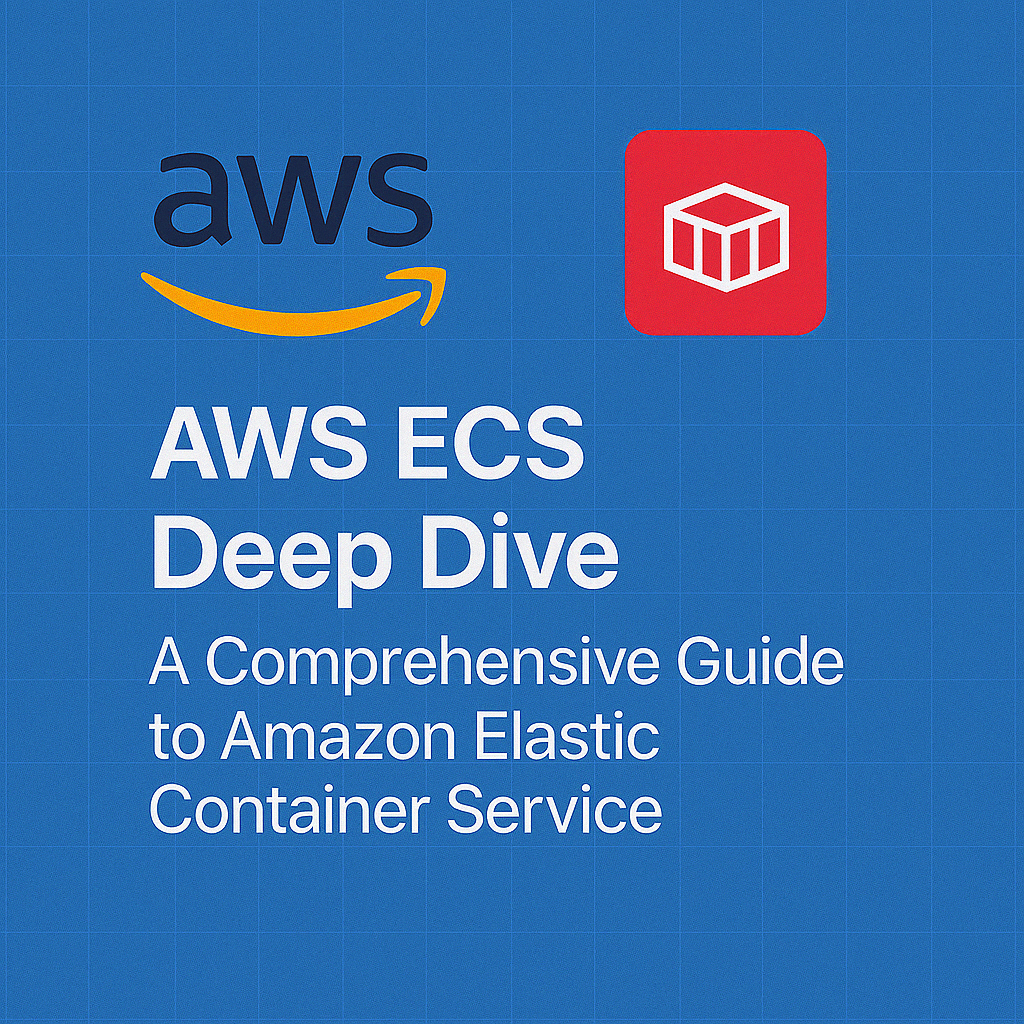
Table of Contents
Share This Post
AWS ECS Deep Dive: A Comprehensive Guide to Amazon Elastic Container Service
Introduction
In the ever-evolving world of cloud computing, containerization has emerged as a pivotal technology, enabling developers to package their applications along with all dependencies into a single, portable unit. Amazon Elastic Container Service (ECS), a fully managed container orchestration service from AWS, simplifies the deployment, management, and scaling of containerized applications.
This blog post aims to be your ultimate guide to AWS ECS. We’ll start from the fundamentals and gradually delve into the comparisons with its alternatives. We’ll also discuss the pros and cons of ECS, provide step-by-step instructions for installation and configuration, and finally, guide you through deploying your first application on ECS. By the end of this guide, you’ll have a comprehensive understanding of how to leverage ECS for your containerized workloads.
Table of Contents
- What is AWS ECS?
- Why Choose ECS Over Other Container Orchestration Tools?
- ECS Architecture and Core Components
- Clusters
- Task Definitions
- Tasks
- Services
- Launch Types: EC2 vs Fargate
- Pros of Using AWS ECS
- Cons of Using AWS ECS
- Setting Up and Configuring ECS
- Prerequisites
- Setting Up ECS CLI
- Configuring AWS Credentials
- Creating an ECS Cluster
- Deploying Applications on ECS
- Preparing Your Application
- Creating a Task Definition
- Configuring the Service
- Deploying the Service
- Load Balancing
- Advanced ECS Features
- Auto Scaling
- Service Discovery
- Task Placement Strategies
- Container Health Checks
- Monitoring and Logging in ECS
- CloudWatch Integration
- Container Insights
- X-Ray Integration
- Security Best Practices for ECS
- Cost Optimization Strategies
- Common Issues and Troubleshooting
- Real-World ECS Use Cases
- Conclusion
1. What is AWS ECS?
AWS Elastic Container Service (ECS) is a fully managed container orchestration service that allows you to run Docker containers at scale. It eliminates the need to manage your own container orchestration infrastructure and provides a highly scalable, reliable, and secure environment for deploying and managing your applications.
ECS handles critical aspects of container management such as:
- Scheduling: Placing containers across your cluster based on your resource requirements and availability constraints
- Scaling: Automatically adjusting the number of containers based on demand
- Load balancing: Distributing traffic evenly across containers
- Monitoring: Tracking the health and performance of your containers
- Security: Managing IAM roles, secrets, and network isolation
With ECS, you can focus on building and optimizing your applications rather than managing the infrastructure required to run them.
2. Why Choose ECS Over Other Container Orchestration Tools?
The container orchestration landscape offers several options, each with its strengths and weaknesses. Let’s compare ECS with two popular alternatives: Kubernetes and Docker Swarm.
Comparison with Kubernetes:
Kubernetes is undoubtedly a powerful container orchestration tool with a vast ecosystem, but it comes with a steeper learning curve. Here’s how ECS compares:
| Feature | ECS | Kubernetes |
|---|---|---|
| Learning Curve | Simpler, more straightforward | Steeper learning curve |
| AWS Integration | Deep integration with AWS services | Requires additional configurations |
| Management Overhead | Minimal (fully managed) | Higher (unless using EKS) |
| Flexibility | AWS-specific | Cloud-agnostic |
| Community Support | AWS Support | Large open-source community |
| Advanced Features | Focused feature set | More extensive features |
ECS is the preferred choice for AWS-centric environments due to its seamless integration with other AWS services and simpler management experience.
Comparison with Docker Swarm:
Docker Swarm is relatively easy to set up and is suitable for small to medium-scale deployments. However, as your application grows, ECS outshines Docker Swarm in several ways:
| Feature | ECS | Docker Swarm |
|---|---|---|
| Scalability | Highly scalable | Limited scalability |
| AWS Integration | Native integration | Limited integration |
| Service Discovery | Built-in support | Basic support |
| Monitoring | CloudWatch integration | Limited monitoring |
| Security | IAM integration | Basic security features |
For AWS users, ECS provides a more robust, scalable, and integrated solution compared to Docker Swarm, especially for production workloads.
3. ECS Architecture and Core Components
To build effectively with ECS, it’s crucial to understand its architecture and core components:
Clusters:
A cluster is a logical grouping of EC2 instances or Fargate tasks on which you run your containers. It acts as the foundation of ECS, where you can deploy your services.
Example Cluster Creation with CLI:
aws ecs create-cluster --cluster-name my-first-cluster
Task Definitions:
Task Definitions define how your containers should run, including the Docker image to use, CPU and memory requirements, networking, storage, and more. A task definition is like a blueprint for your containers.
Example Task Definition (JSON):
{
"family": "web-app",
"executionRoleArn": "arn:aws:iam::123456789012:role/ecsTaskExecutionRole",
"networkMode": "awsvpc",
"containerDefinitions": [
{
"name": "web-app",
"image": "123456789012.dkr.ecr.us-east-1.amazonaws.com/web-app:latest",
"essential": true,
"portMappings": [
{
"containerPort": 80,
"hostPort": 80,
"protocol": "tcp"
}
],
"cpu": 256,
"memory": 512,
"logConfiguration": {
"logDriver": "awslogs",
"options": {
"awslogs-group": "/ecs/web-app",
"awslogs-region": "us-east-1",
"awslogs-stream-prefix": "ecs"
}
}
}
],
"requiresCompatibilities": ["FARGATE"],
"cpu": "256",
"memory": "512"
}
Tasks:
A task represents a single running instance of a task definition within a cluster. It could be a single container or multiple related containers that need to work together (known as a “task group”). Each task has its unique ID and maintains its lifecycle independently.
Example Task Run Command:
aws ecs run-task --cluster my-first-cluster --task-definition web-app:1 --count 1 --launch-type FARGATE --network-configuration "awsvpcConfiguration={subnets=[subnet-12345678],securityGroups=[sg-12345678],assignPublicIp=ENABLED}"
Services:
Services help you maintain a specified number of running tasks simultaneously, ensuring high availability and load balancing for your applications. If a task fails or becomes unhealthy, the ECS service scheduler will automatically replace it.
Example Service Creation:
aws ecs create-service --cluster my-first-cluster --service-name web-app-service --task-definition web-app:1 --desired-count 2 --launch-type FARGATE --network-configuration "awsvpcConfiguration={subnets=[subnet-12345678],securityGroups=[sg-12345678],assignPublicIp=ENABLED}"
Launch Types: EC2 vs Fargate
ECS offers two launch types to run your containers:
EC2 Launch Type:
- You manage EC2 instances in your ECS cluster
- Provides more control over infrastructure
- Better for consistently high CPU/memory usage
- Can be more cost-effective for large, steady workloads
Fargate Launch Type:
- Serverless compute for containers
- No need to manage EC2 instances
- Scales precisely with your application
- Pay only for what you use (per task)
- Better for variable or unpredictable workloads
Example Fargate vs EC2 Task Definition differences:
The key difference in task definitions is the requiresCompatibilities field, which specifies either ["EC2"] or ["FARGATE"] or both.
4. Pros of Using AWS ECS
AWS ECS offers several compelling advantages:
Fully Managed Service: AWS handles the underlying infrastructure, making it easier for you to focus on deploying and managing applications. You don’t need to install, operate, and scale your own cluster management infrastructure.
Seamless Integration: ECS seamlessly integrates with other AWS services like IAM for security, CloudWatch for monitoring, Lambda for serverless computing, ECR for image storage, Route 53 for DNS, and more. This integration allows for powerful, flexible, and secure application architectures.
Scalability: With support for Auto Scaling, ECS can automatically adjust the number of tasks based on demand. This ensures your application can handle varying loads efficiently without manual intervention.
Cost-Effective: You pay only for the AWS resources you use, and you can take advantage of cost optimization features like Spot Instances for EC2 launch type and precise scaling with Fargate.
Security: ECS integrates with IAM to provide resource-level security, allowing fine-grained access control to your containers and tasks. You can also isolate your containers in your own VPC.
Two Launch Types: The flexibility to choose between EC2 and Fargate launch types allows you to optimize for cost or operational overhead based on your specific needs.
Container Orchestration Simplicity: ECS abstracts away much of the complexity of container orchestration, making it easier to deploy and manage containerized applications compared to self-managed alternatives.
5. Cons of Using AWS ECS
Despite its many advantages, ECS has some limitations:
AWS-Centric: If you have a multi-cloud strategy or already invested heavily in another cloud provider, ECS’s tight integration with AWS might be a limitation. It doesn’t offer the same level of portability as Kubernetes.
Learning Curve for Advanced Features: While basic usage is easy, utilizing more advanced features might require a deeper understanding of ECS concepts and AWS services.
Limited Flexibility: Although ECS can run non-Docker workloads with EC2 launch types, it is primarily optimized for Docker containers. If you need to run other types of containers, Kubernetes might be a better choice.
Regional Scope: ECS clusters are limited to a single AWS region, which means you need to manage separate clusters for multi-region deployments.
Less Feature-Rich Than Kubernetes: While ECS covers most common use cases, it doesn’t have as many advanced features as Kubernetes for complex orchestration scenarios.
Vendor Lock-in: Once you’ve built your infrastructure around ECS, migrating to another orchestration platform can be challenging due to the tight AWS integration.
6. Setting Up and Configuring ECS
Let’s get our hands dirty and set up AWS ECS step-by-step.
Prerequisites:
- An AWS account with appropriate IAM permissions
- The AWS CLI and ECS CLI installed on your local machine
- Docker installed locally for building and testing containers
Setting Up ECS CLI:
ECS CLI is a command-line tool that simplifies the process of creating and managing ECS resources.
Install the ECS CLI:
For macOS:
sudo curl -Lo /usr/local/bin/ecs-cli https://amazon-ecs-cli.s3.amazonaws.com/ecs-cli-darwin-amd64-latest sudo chmod +x /usr/local/bin/ecs-cliFor Linux:
sudo curl -Lo /usr/local/bin/ecs-cli https://amazon-ecs-cli.s3.amazonaws.com/ecs-cli-linux-amd64-latest sudo chmod +x /usr/local/bin/ecs-cliFor Windows (PowerShell):
Invoke-WebRequest -OutFile 'C:\Program Files\Amazon\ECSCLI\ecs-cli.exe' https://amazon-ecs-cli.s3.amazonaws.com/ecs-cli-windows-amd64-latest.exeVerify the installation:
ecs-cli --version
Configuring AWS Credentials:
Ensure you have the necessary AWS credentials configured using aws configure command.
aws configure
You’ll be prompted to enter:
- AWS Access Key ID
- AWS Secret Access Key
- Default region name (e.g., us-east-1)
- Default output format (e.g., json)
Creating an ECS Cluster:
Now, let’s configure ECS CLI and create a cluster:
Configure ECS CLI:
ecs-cli configure --region us-east-1 --cluster my-first-clusterConfigure a profile:
ecs-cli configure profile --access-key YOUR_ACCESS_KEY --secret-key YOUR_SECRET_KEY --profile-name ecs-profileCreate an ECS cluster with Fargate:
ecs-cli up --cluster-config my-first-cluster --ecs-profile ecs-profile --launch-type FARGATE --region us-east-1 --vpc vpc-12345678 --subnets subnet-12345678,subnet-87654321 --security-group sg-12345678If you don’t specify the VPC, subnets, and security groups, ECS CLI will create them for you:
ecs-cli up --cluster-config my-first-cluster --ecs-profile ecs-profile --launch-type FARGATE
You’ve now successfully set up an ECS cluster using Fargate launch type!
7. Deploying Applications on ECS
In this section, we’ll walk through the process of deploying a containerized application on ECS.
Preparing Your Application:
Create a Dockerfile:
Let’s assume we’re deploying a simple Node.js web application:
FROM node:14-alpine WORKDIR /app COPY package*.json ./ RUN npm install COPY . . EXPOSE 3000 CMD ["npm", "start"]Build and push the Docker image to Amazon ECR:
First, create an ECR repository:
aws ecr create-repository --repository-name node-web-appAuthenticate Docker to your ECR registry:
aws ecr get-login-password --region us-east-1 | docker login --username AWS --password-stdin YOUR_AWS_ACCOUNT_ID.dkr.ecr.us-east-1.amazonaws.comBuild, tag, and push your image:
docker build -t node-web-app . docker tag node-web-app:latest YOUR_AWS_ACCOUNT_ID.dkr.ecr.us-east-1.amazonaws.com/node-web-app:latest docker push YOUR_AWS_ACCOUNT_ID.dkr.ecr.us-east-1.amazonaws.com/node-web-app:latest
Creating a Task Definition:
Create a file named task-definition.json:
{
"family": "node-web-app",
"executionRoleArn": "arn:aws:iam::YOUR_AWS_ACCOUNT_ID:role/ecsTaskExecutionRole",
"networkMode": "awsvpc",
"containerDefinitions": [
{
"name": "node-web-app",
"image": "YOUR_AWS_ACCOUNT_ID.dkr.ecr.us-east-1.amazonaws.com/node-web-app:latest",
"essential": true,
"portMappings": [
{
"containerPort": 3000,
"hostPort": 3000,
"protocol": "tcp"
}
],
"logConfiguration": {
"logDriver": "awslogs",
"options": {
"awslogs-group": "/ecs/node-web-app",
"awslogs-region": "us-east-1",
"awslogs-stream-prefix": "ecs"
}
}
}
],
"requiresCompatibilities": ["FARGATE"],
"cpu": "256",
"memory": "512"
}
Register the task definition:
aws ecs register-task-definition --cli-input-json file://task-definition.json
Configuring the Service:
Now, let’s create an ECS service to run our application:
aws ecs create-service --cluster my-first-cluster \
--service-name node-web-app-service \
--task-definition node-web-app:1 \
--desired-count 2 \
--launch-type FARGATE \
--network-configuration "awsvpcConfiguration={subnets=[subnet-12345678,subnet-87654321],securityGroups=[sg-12345678],assignPublicIp=ENABLED}"
Load Balancing:
For production applications, you’ll want to add a load balancer to distribute traffic. First, create an Application Load Balancer (ALB) in the AWS console or using AWS CLI. Then, modify your service creation command:
aws ecs create-service --cluster my-first-cluster \
--service-name node-web-app-service \
--task-definition node-web-app:1 \
--desired-count 2 \
--launch-type FARGATE \
--network-configuration "awsvpcConfiguration={subnets=[subnet-12345678,subnet-87654321],securityGroups=[sg-12345678],assignPublicIp=ENABLED}" \
--load-balancers "targetGroupArn=arn:aws:elasticloadbalancing:us-east-1:YOUR_AWS_ACCOUNT_ID:targetgroup/my-target-group/1234567890abcdef,containerName=node-web-app,containerPort=3000"
Monitoring the Service:
Once your service is deployed, you can monitor it using the AWS Management Console or AWS CLI:
# List running services
aws ecs list-services --cluster my-first-cluster
# Describe service details
aws ecs describe-services --cluster my-first-cluster --services node-web-app-service
# List running tasks
aws ecs list-tasks --cluster my-first-cluster --service-name node-web-app-service
8. Advanced ECS Features
Auto Scaling:
You can configure your ECS service to automatically scale based on CPU utilization, memory usage, or custom CloudWatch metrics:
aws application-autoscaling register-scalable-target \
--service-namespace ecs \
--scalable-dimension ecs:service:DesiredCount \
--resource-id service/my-first-cluster/node-web-app-service \
--min-capacity 2 \
--max-capacity 10
aws application-autoscaling put-scaling-policy \
--service-namespace ecs \
--scalable-dimension ecs:service:DesiredCount \
--resource-id service/my-first-cluster/node-web-app-service \
--policy-name cpu-tracking-scaling-policy \
--policy-type TargetTrackingScaling \
--target-tracking-scaling-policy-configuration '{"TargetValue": 70.0, "PredefinedMetricSpecification": {"PredefinedMetricType": "ECSServiceAverageCPUUtilization"}}'
Service Discovery:
ECS integrates with AWS Cloud Map to provide service discovery. This allows your containers to find and connect to each other without hardcoding endpoints:
# Create a namespace
aws servicediscovery create-private-dns-namespace \
--name local \
--vpc vpc-12345678
# Create a service discovery service
aws servicediscovery create-service \
--name node-web-app \
--dns-config 'NamespaceId="ns-12345678",DnsRecords=[{Type="A",TTL="300"}]' \
--health-check-custom-config FailureThreshold=1
# Update your ECS service to use service discovery
aws ecs create-service \
--cluster my-first-cluster \
--service-name node-web-app-service \
--task-definition node-web-app:1 \
--desired-count 2 \
--launch-type FARGATE \
--network-configuration "awsvpcConfiguration={subnets=[subnet-12345678],securityGroups=[sg-12345678],assignPublicIp=ENABLED}" \
--service-registries 'registryArn=arn:aws:servicediscovery:us-east-1:YOUR_AWS_ACCOUNT_ID:service/srv-12345678'
Task Placement Strategies:
When using the EC2 launch type, you can define placement strategies to control how tasks are distributed across your cluster:
- Binpack: Place tasks on instances with the least available amount of CPU or memory
- Random: Place tasks randomly
- Spread: Place tasks evenly across specified values (instance ID, availability zone)
Example:
aws ecs create-service \
--cluster my-cluster \
--service-name my-service \
--task-definition my-task \
--placement-strategy "type=spread,field=attribute:ecs.availability-zone" "type=binpack,field=memory"
Container Health Checks:
You can define health checks in your task definition to ensure that your containers are healthy:
"healthCheck": {
"command": ["CMD-SHELL", "curl -f http://localhost:3000/health || exit 1"],
"interval": 30,
"timeout": 5,
"retries": 3,
"startPeriod": 60
}
9. Monitoring and Logging in ECS
CloudWatch Integration:
ECS integrates natively with CloudWatch for monitoring and logging:
- CloudWatch Logs: Configure your task definition to send container logs to CloudWatch Logs:
"logConfiguration": {
"logDriver": "awslogs",
"options": {
"awslogs-group": "/ecs/node-web-app",
"awslogs-region": "us-east-1",
"awslogs-stream-prefix": "ecs"
}
}
- CloudWatch Metrics: ECS automatically sends metrics like CPU and memory utilization to CloudWatch.
Container Insights:
Enable Container Insights to get detailed metrics, logs, and alarms for your containers:
aws ecs update-cluster-settings --cluster my-first-cluster --settings name=containerInsights,value=enabled
X-Ray Integration:
For distributed tracing, you can integrate your ECS applications with AWS X-Ray:
- Add the X-Ray daemon as a sidecar container in your task definition
- Instrument your application to send traces to the X-Ray daemon
Example X-Ray daemon container definition:
{
"name": "xray-daemon",
"image": "amazon/aws-xray-daemon",
"essential": true,
"portMappings": [
{
"containerPort": 2000,
"hostPort": 2000,
"protocol": "udp"
}
]
}
10. Security Best Practices for ECS
To secure your ECS deployments, follow these best practices:
IAM Roles and Permissions:
- Use separate IAM roles for task execution and task running
- Follow the principle of least privilege
- Use IAM roles for service accounts
Network Security:
- Run containers in private subnets when possible
- Use security groups to control traffic to and from containers
- Implement VPC endpoints to access AWS services without going through the internet
Container Security:
- Scan images for vulnerabilities using Amazon ECR image scanning
- Use trusted base images
- Don’t run containers as root
- Implement secrets management with AWS Secrets Manager or SSM Parameter Store
Example: Securing a Task Definition
{
"executionRoleArn": "arn:aws:iam::YOUR_AWS_ACCOUNT_ID:role/ecsTaskExecutionRole",
"taskRoleArn": "arn:aws:iam::YOUR_AWS_ACCOUNT_ID:role/ecsTaskRole",
"containerDefinitions": [
{
"secrets": [
{
"name": "DATABASE_PASSWORD",
"valueFrom": "arn:aws:secretsmanager:us-east-1:YOUR_AWS_ACCOUNT_ID:secret:db-password:password::"
}
],
"user": "1000:1000"
}
]
}
11. Cost Optimization Strategies
Optimize costs in your ECS deployments with these strategies:
Right-sizing Your Tasks:
- Start with smaller CPU and memory allocations and increase as needed
- Monitor resource utilization to identify over-provisioned tasks
Using Spot Instances:
For EC2 launch type, use Spot Instances to save up to 90% on costs:
aws ecs create-capacity-provider \
--name spot-capacity-provider \
--auto-scaling-group-provider "autoScalingGroupArn=arn:aws:autoscaling:us-east-1:YOUR_AWS_ACCOUNT_ID:autoScalingGroup:1234567890:autoScalingGroupName/ECS-Spot-ASG,managedScaling={status=ENABLED,targetCapacity=80},managedTerminationProtection=DISABLED"
Fargate Spot:
For Fargate launch type, use Fargate Spot for non-critical workloads:
aws ecs create-service \
--cluster my-first-cluster \
--service-name spot-service \
--task-definition my-task \
--desired-count 2 \
--capacity-provider-strategy "capacityProvider=FARGATE_SPOT,weight=1"
Schedule-Based Scaling:
Scale down resources during off-peak hours:
aws application-autoscaling put-scheduled-action \
--service-namespace ecs \
--scalable-dimension ecs:service:DesiredCount \
--resource-id service/my-first-cluster/node-web-app-service \
--scheduled-action-name scale-down-at-night \
--schedule "cron(0 20 * * ? *)" \
--scalable-target-action MinCapacity=1,MaxCapacity=1
12. Common Issues and Troubleshooting
Container Cannot Pull Image:
Issue: Tasks fail with “CannotPullContainerError”
Solution:
- Verify that the ECR repository exists
- Check that the task execution IAM role has permissions to pull from ECR
- Ensure the image URI is correct
Service Cannot Place Tasks:
Issue: Service shows “service [name] was unable to place a task because no container instance met all of its requirements”
Solution:
- For EC2 launch type: Ensure you have enough capacity in your cluster
- For Fargate: Check that the specified subnet has enough IP addresses
- Verify that you haven’t reached service quotas
Network Issues:
Issue: Containers cannot communicate with each other or external services
Solution:
- Check security group rules
- Verify network mode (awsvpc, bridge, host)
- Ensure that your VPC has the necessary routes
Debugging Container Issues:
To troubleshoot issues inside a running container:
# Execute a command inside a running container
aws ecs execute-command \
--cluster my-first-cluster \
--task 1234567890abcdef0 \
--container node-web-app \
--interactive \
--command "/bin/sh"
Note: This requires enabling the ECS Exec feature in your task definition.
13. Real-World ECS Use Cases
Microservices Architecture:
ECS is ideal for deploying microservices, allowing each service to be independently developed, deployed, and scaled.
Implementation:
- Each microservice as a separate ECS service
- Service discovery for inter-service communication
- API Gateway to manage external access
- CloudWatch for centralized logging and monitoring
CI/CD Pipeline:
Automate deployments to ECS using AWS CodePipeline, CodeBuild, and CodeDeploy:
- CodeBuild builds and pushes the container image to ECR
- CodeDeploy updates the ECS service with the new image
- CloudWatch monitors the deployment and triggers rollback if necessary
Batch Processing:
Use ECS for scheduled or event-driven batch processing tasks:
- Create a task definition for the batch job
- Use EventBridge rules to trigger the task on a schedule:
aws events put-rule \
--name daily-batch-job \
--schedule-expression "cron(0 0 * * ? *)"
aws events put-targets \
--rule daily-batch-job \
--targets "Id"="1","Arn"="arn:aws:ecs:us-east-1:YOUR_AWS_ACCOUNT_ID:cluster/my-first-cluster","RoleArn"="arn:aws:iam::YOUR_AWS_ACCOUNT_ID:role/ecsEventsRole","EcsParameters"="{TaskDefinitionArn=arn:aws:ecs:us-east-1:YOUR_AWS_ACCOUNT_ID:task-definition/batch-job:1}"
14. Conclusion
In conclusion, AWS ECS offers a robust and user-friendly platform for deploying and managing containerized applications. Throughout this comprehensive guide, we’ve covered the fundamental concepts of ECS, compared it with alternative container orchestration tools, explored its key components, and walked through practical examples of deployment and management.
ECS provides a balance of simplicity and power that makes it an excellent choice for organizations looking to adopt containerization without the operational overhead of managing a container orchestration platform themselves. With its deep integration into the AWS ecosystem, ECS enables you to leverage other AWS services seamlessly, creating powerful, scalable, and secure applications.
Whether you’re just starting with containers or looking to optimize your existing containerized workloads, ECS offers the tools and features you need to succeed. By following the best practices and strategies outlined in this guide, you can build efficient, resilient, and cost-effective containerized applications on AWS.
Additional Resources:
