AWS EKS Deep Dive: Mastering Amazon Elastic Kubernetes Service
A comprehensive guide to AWS Elastic Kubernetes Service (EKS), covering fundamentals, setup, deployment strategies, and best practices for containerized applications.
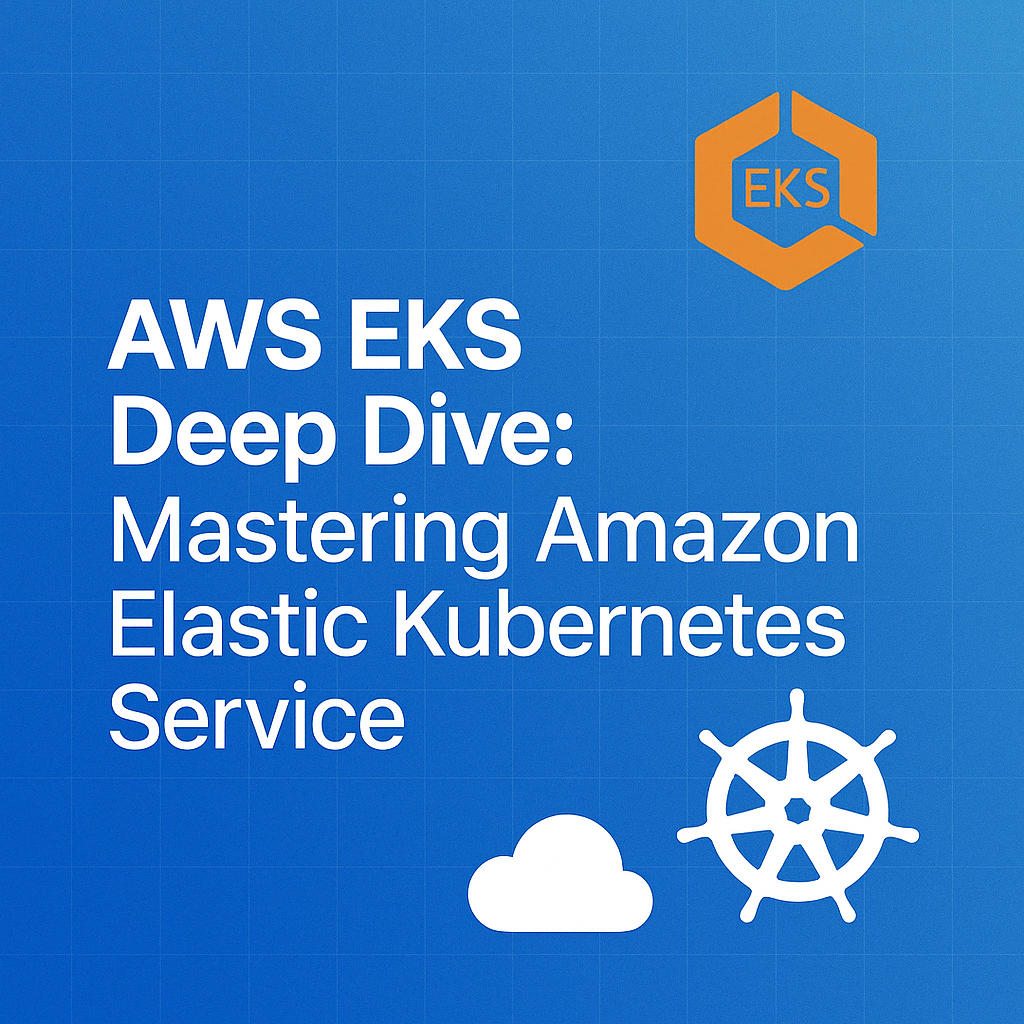
Table of Contents
Share This Post
AWS EKS Deep Dive: Mastering Amazon Elastic Kubernetes Service
Introduction
In today’s cloud-native world, containers have revolutionized how we build, package, and deploy applications. Kubernetes has emerged as the de facto standard for container orchestration, but managing Kubernetes clusters can be complex and time-consuming. Amazon Elastic Kubernetes Service (EKS) addresses this challenge by providing a fully managed Kubernetes service that simplifies the process of deploying, managing, and scaling containerized applications using Kubernetes.
This comprehensive guide will walk you through everything you need to know about AWS EKS - from understanding the fundamental concepts to creating your first cluster and deploying applications. Whether you’re new to Kubernetes or an experienced DevOps engineer looking to leverage AWS EKS, this guide will provide you with the knowledge and practical steps to successfully implement and manage Kubernetes workloads on AWS.
Table of Contents
- AWS EKS Deep Dive: Mastering Amazon Elastic Kubernetes Service
Understanding Kubernetes Fundamentals
Before diving into AWS EKS, it’s important to have a basic understanding of Kubernetes. Kubernetes is an open-source platform designed to automate deploying, scaling, and operating containerized applications. It groups containers that make up an application into logical units for easy management and discovery.
Key Kubernetes concepts include:
- Pods: The smallest deployable units in Kubernetes that can contain one or more containers
- Deployments: Resources that manage the creation and updating of pod replicas
- Services: Resources that define a logical set of pods and a policy to access them
- Namespaces: Virtual clusters that provide a way to divide cluster resources between multiple users
- ConfigMaps and Secrets: Resources for storing configuration data and sensitive information
EKS vs. Self-Managed Kubernetes: Pros and Cons
EKS (Amazon Elastic Kubernetes Service)
Pros:
Managed Control Plane: EKS takes care of managing the Kubernetes control plane components, such as the API server, controller manager, and etcd. AWS handles upgrades, patches, and ensures high availability of the control plane.
Automated Updates: EKS automatically updates the Kubernetes version, eliminating the need for manual intervention and ensuring that the cluster stays up-to-date with the latest features and security patches.
Scalability: EKS can automatically scale the Kubernetes control plane based on demand, ensuring the cluster remains responsive as the workload increases.
AWS Integration: EKS seamlessly integrates with various AWS services, such as AWS IAM for authentication and authorization, Amazon VPC for networking, and AWS Load Balancers for service exposure.
Security and Compliance: EKS is designed to meet various security standards and compliance requirements, providing a secure and compliant environment for running containerized workloads.
Monitoring and Logging: EKS integrates with AWS CloudWatch for monitoring cluster health and performance metrics, making it easier to track and troubleshoot issues.
Ecosystem and Community: Being a managed service, EKS benefits from continuous improvement, support, and contributions from the broader Kubernetes community.
Cons:
Cost: EKS is a managed service, and this convenience comes at a cost. Running an EKS cluster may be more expensive compared to self-managed Kubernetes, especially for large-scale deployments.
Less Control: While EKS provides a great deal of automation, it also means that you have less control over the underlying infrastructure and some Kubernetes configurations.
Limited Kubernetes Versions: EKS may not support the latest Kubernetes versions immediately after they are released.
Learning Curve: Despite being a managed service, EKS still requires a good understanding of Kubernetes concepts and AWS infrastructure.
Self-Managed Kubernetes on EC2 Instances
Pros:
Cost-Effective: Self-managed Kubernetes allows you to take advantage of EC2 spot instances and reserved instances, potentially reducing the overall cost of running Kubernetes clusters.
Flexibility: With self-managed Kubernetes, you have full control over the cluster’s configuration and infrastructure, enabling customization and optimization for specific use cases.
EKS-Compatible: Self-managed Kubernetes on AWS can still leverage various AWS services and features, enabling integration with existing AWS resources.
Experimental Features: Self-managed Kubernetes allows you to experiment with the latest Kubernetes features and versions before they are officially supported by EKS.
Cons:
Complexity: Setting up and managing a self-managed Kubernetes cluster can be complex and time-consuming, especially for those new to Kubernetes or AWS.
Maintenance Overhead: Self-managed clusters require manual management of Kubernetes control plane updates, patches, and high availability.
Scaling Challenges: Scaling the control plane of a self-managed cluster can be challenging, and it requires careful planning to ensure high availability during scaling events.
Security and Compliance: Self-managed clusters may require additional effort to implement best practices for security and compliance compared to EKS, which comes with some built-in security features.
Lack of Automation: Self-managed Kubernetes requires more manual intervention and scripting for certain operations, which can increase the risk of human error.
Setting up your AWS Environment for EKS
Creating an AWS Account and Setting up IAM Users
Creating an AWS account is the first step to access and utilize AWS services, including Amazon Elastic Kubernetes Service (EKS). Here’s a step-by-step guide to creating an AWS account and setting up IAM users:
Create an AWS Account:
- Go to the AWS website (https://aws.amazon.com/) and click on the “Create an AWS Account” button.
- Follow the on-screen instructions to provide your email address, password, and required account details.
- Enter your payment information to verify your identity and set up billing.
Access AWS Management Console:
- After creating the account, you will receive a verification email. Follow the link in the email to verify your account.
- Log in to the AWS Management Console using your email address and password.
Set up Multi-Factor Authentication (MFA) (Optional but recommended):
- Once you are logged in, set up MFA to add an extra layer of security to your AWS account. You can use MFA with a virtual MFA device or a hardware MFA device.
Create IAM Users:
- Go to the IAM (Identity and Access Management) service in the AWS Management Console.
- Click on “Users” in the left-hand navigation pane and then click on “Add user.”
- Enter a username for the new IAM user and select the access type (Programmatic access, AWS Management Console access, or both).
- Choose the permissions for the IAM user by adding them to one or more IAM groups or attaching policies directly.
- Optionally, set permissions boundary, tags, and enable MFA for the IAM user.
Access Keys (for Programmatic Access):
- If you selected “Programmatic access” during user creation, you will receive access keys (Access Key ID and Secret Access Key).
- Store these access keys securely, as they will be used to authenticate API requests made to AWS services.
Configuring the AWS CLI and kubectl
With IAM users set up, you can now configure the AWS CLI and kubectl on your local machine to interact with AWS services and EKS clusters:
Installing the AWS CLI:
- Download and install the AWS CLI on your local machine. You can find installation instructions for various operating systems here.
Configuring AWS CLI Credentials:
- Open a terminal or command prompt and run the following command:
aws configure - Enter the access key ID and secret access key of the IAM user you created earlier.
- Choose a default region and output format for AWS CLI commands.
- Open a terminal or command prompt and run the following command:
Installing kubectl:
- Install kubectl on your local machine. Instructions can be found here.
Configuring kubectl for EKS:
- Once kubectl is installed, you need to configure it to work with your EKS cluster.
- In the AWS Management Console, go to the EKS service and select your cluster.
- Click on the “Config” button and follow the instructions to update your kubeconfig file. Alternatively, you can use the AWS CLI to update the kubeconfig file:
aws eks update-kubeconfig --name your-cluster-name - Verify the configuration by running a kubectl command against your EKS cluster:
kubectl get nodes
Preparing Networking and Security Groups for EKS
Before launching an EKS cluster, you need to prepare the networking and security groups to ensure proper communication and security within the cluster:
Creating an Amazon VPC (Virtual Private Cloud):
- Go to the AWS Management Console and navigate to the VPC service.
- Click on “Create VPC” and enter the necessary details like VPC name, IPv4 CIDR block, and subnets.
- Create public and private subnets to distribute resources in different availability zones.
Configuring Security Groups:
- Go to the AWS Management Console and navigate to the Amazon VPC service.
- Click on “Security Groups” in the left-hand navigation pane.
- Click on “Create Security Group.”
- Provide a name and description for the Security Group.
- Select the appropriate VPC for the Security Group.
- Define inbound and outbound rules to control traffic to and from your EKS worker nodes.
- Common inbound rules include allowing SSH (port 22) access for administrative purposes.
- By default, all outbound traffic is allowed unless you explicitly deny it.
Setting Up Internet Gateway (IGW):
- Go to the AWS Management Console and navigate to the Amazon VPC service.
- Click on “Internet Gateways” in the left-hand navigation pane.
- Click on “Create Internet Gateway.”
- Provide a name for the Internet Gateway and click “Create Internet Gateway.”
- After creating the Internet Gateway, select it and click on “Attach to VPC.”
- Choose the VPC to which you want to attach the Internet Gateway and click “Attach.”
- Update Route Tables to add a route with the destination
0.0.0.0/0and the Internet Gateway ID as the target.
Configuring IAM Policies:
- Go to the AWS Management Console and navigate to the IAM service.
- Click on “Policies” in the left-hand navigation pane.
- Click on “Create policy.”
- Choose “JSON” as the policy language and define the permissions required for your EKS cluster.
- Attach the IAM policy to IAM roles that your EKS worker nodes will assume.
By completing these steps, your AWS environment is ready to host an Amazon EKS cluster. You can proceed with creating an EKS cluster using the AWS Management Console or AWS CLI as described in section 3.
Launching your First EKS Cluster
Using the EKS Console for Cluster Creation
Creating an EKS cluster through the AWS Management Console is straightforward and user-friendly:
Access the EKS Console:
- Go to the AWS Management Console and navigate to the EKS service.
- Click on “Create cluster” to start the cluster creation process.
Configure Cluster Settings:
- Provide a name for your cluster (e.g., “my-first-eks-cluster”).
- Select the Kubernetes version you want to use (e.g., 1.27).
- Choose a cluster service role (or create a new one) that EKS will use to manage resources.
- Configure networking options, including the VPC, subnets, and security groups you set up earlier.
- Optionally, enable logging for the Kubernetes control plane components.
Configure Node Group:
- A node group is a group of worker nodes that run your applications.
- Configure the node group settings, such as the number of nodes, instance type, and auto-scaling configuration.
- Select an IAM role for the node group (or create a new one) that has the necessary permissions.
- Specify SSH key pairs if you need SSH access to the worker nodes.
- Configure advanced options like disk size, tags, and labels if needed.
Configure IAM Roles:
- Ensure that the IAM role created earlier is attached to the node group.
- The IAM role should have the necessary permissions to access AWS services required by your applications.
Review and Create:
- Review the cluster configuration and click “Create” to launch the cluster.
- The cluster creation process may take 10-15 minutes, during which you can monitor the progress in the EKS console.
Verify Cluster:
- Once the cluster is created, you can verify its status by checking the cluster details in the EKS console.
- You can also use the AWS CLI to check the cluster status:
aws eks describe-cluster --name my-first-eks-cluster
Launching an EKS Cluster via AWS CLI
For those who prefer the command line, here’s how to create an EKS cluster using the AWS CLI:
Create an EKS Cluster:
- Use the following AWS CLI command to create an EKS cluster:
aws eks create-cluster \ --name my-first-eks-cluster \ --kubernetes-version 1.27 \ --role-arn arn:aws:iam::123456789012:role/eks-cluster-role \ --resources-vpc-config subnetIds=subnet-abc123,subnet-def456,subnet-ghi789,securityGroupIds=sg-123abc - Replace
my-first-eks-clusterwith the name you want to give to your cluster and123456789012with your AWS account ID. - The
subnetIdsshould be the IDs of the subnets you created in your VPC. - The
securityGroupIdsshould be the IDs of the security groups you created for your EKS cluster.
- Use the following AWS CLI command to create an EKS cluster:
Create a Node Group:
- After the cluster is created, use the following AWS CLI command to create a node group:
aws eks create-nodegroup \ --cluster-name my-first-eks-cluster \ --nodegroup-name my-nodegroup \ --node-role arn:aws:iam::123456789012:role/eks-nodegroup-role \ --subnets subnet-abc123 subnet-def456 subnet-ghi789 \ --instance-types t3.medium \ --disk-size 20 \ --scaling-config minSize=2,maxSize=5,desiredSize=3 - Replace
my-first-eks-clusterandmy-nodegroupwith the names you want to give to your cluster and node group, respectively. - The
node-roleshould be the ARN of the IAM role that the worker nodes will assume. - The
subnetsshould be the IDs of the subnets where the worker nodes will be launched. - Adjust the
instance-types,disk-size, andscaling-configparameters as needed for your workload.
- After the cluster is created, use the following AWS CLI command to create a node group:
Verify Cluster:
- Use the following AWS CLI command to verify the cluster status:
aws eks describe-cluster --name my-first-eks-cluster - You can also verify the node group status:
aws eks describe-nodegroup --cluster-name my-first-eks-cluster --nodegroup-name my-nodegroup
- Use the following AWS CLI command to verify the cluster status:
Authenticating with the EKS Cluster
After creating the EKS cluster, you need to configure kubectl to communicate with it:
Get Cluster Configuration:
- Use the following AWS CLI command to get the cluster configuration:
aws eks update-kubeconfig --name my-first-eks-cluster --region us-east-1 - This command updates the
~/.kube/configfile with the cluster configuration, allowing you to interact with the cluster using kubectl. - Replace
us-east-1with the AWS region where your cluster is located.
- Use the following AWS CLI command to get the cluster configuration:
Verify Authentication:
- Use the following kubectl command to verify that you can interact with the cluster:
kubectl get nodes - This command should return a list of nodes in your cluster, confirming that you have successfully authenticated and connected to the EKS cluster.
- If you encounter any authentication issues, ensure that your IAM user has the necessary permissions to access the EKS cluster.
- Use the following kubectl command to verify that you can interact with the cluster:
Deploying Applications on EKS
Containerizing Applications with Docker
Before deploying applications to EKS, you need to containerize them using Docker:
Create a Dockerfile:
- Create a new directory for your application and navigate to it in the terminal.
- Create a
Dockerfilewith the following content for a sample Node.js application:FROM node:14 WORKDIR /app COPY package*.json ./ RUN npm install COPY . . EXPOSE 3000 CMD ["npm", "start"] - This Dockerfile sets up a Node.js application with the necessary dependencies and configuration.
Build the Docker Image:
- Use the following command to build the Docker image:
docker build -t your-app-image:tag . - Replace
your-app-imageandtagwith the name and tag you want to give to your Docker image.
- Use the following command to build the Docker image:
Push the Docker Image to ECR:
- First, create an ECR repository:
aws ecr create-repository --repository-name your-app-repo - Authenticate Docker to your ECR registry:
aws ecr get-login-password --region us-east-1 | docker login --username AWS --password-stdin 123456789012.dkr.ecr.us-east-1.amazonaws.com - Tag the Docker image with the ECR repository URL:
docker tag your-app-image:tag 123456789012.dkr.ecr.us-east-1.amazonaws.com/your-app-repo:latest - Push the Docker image to ECR:
docker push 123456789012.dkr.ecr.us-east-1.amazonaws.com/your-app-repo:latest - Replace
123456789012with your AWS account ID andus-east-1with your AWS region.
- First, create an ECR repository:
Writing Kubernetes Deployment YAMLs
Kubernetes uses YAML files to define resources like Deployments and Services:
Create a Deployment YAML:
- Create a new file named
deployment.yamlwith the following content:apiVersion: apps/v1 kind: Deployment metadata: name: your-app-deployment labels: app: your-app spec: replicas: 3 selector: matchLabels: app: your-app template: metadata: labels: app: your-app spec: containers: - name: your-app image: 123456789012.dkr.ecr.us-east-1.amazonaws.com/your-app-repo:latest ports: - containerPort: 3000 resources: limits: cpu: "500m" memory: "512Mi" requests: cpu: "250m" memory: "256Mi" env: - name: NODE_ENV value: "production" - Replace
your-app,your-app-deployment, and123456789012.dkr.ecr.us-east-1.amazonaws.com/your-app-repo:latestwith your application name and ECR repository URL. - This Deployment specifies that three replicas of your application should run, each with resource limits and environment variables.
- Create a new file named
Create a Service YAML:
- Create a new file named
service.yamlwith the following content:apiVersion: v1 kind: Service metadata: name: your-app-service spec: selector: app: your-app ports: - protocol: TCP port: 80 targetPort: 3000 type: LoadBalancer - Replace
your-appandyour-app-servicewith your application name. - This Service creates a LoadBalancer that directs traffic to your application’s pods.
- The
type: LoadBalancerensures that an AWS Elastic Load Balancer (ELB) is provisioned to expose your service externally.
- Create a new file named
Deploying Applications to EKS: Step-by-Step Guide
Now, let’s deploy the application to your EKS cluster:
Deploy the Application:
- Use the following kubectl commands to deploy the application:
kubectl apply -f deployment.yaml kubectl apply -f service.yaml - These commands will create a deployment and a service for your application, making it accessible via a load balancer.
- Use the following kubectl commands to deploy the application:
Verify the Deployment:
- Use the following kubectl commands to verify that the application is deployed successfully:
kubectl get deployments kubectl get pods kubectl get services - These commands will show the status of your deployment, pods, and service, confirming that the application is running.
- Use the following kubectl commands to verify that the application is deployed successfully:
Access the Application:
- Use the following kubectl command to get the external IP of the load balancer:
kubectl get services your-app-service - Look for the
EXTERNAL-IPvalue, which is the endpoint of the AWS Elastic Load Balancer. - You can then access your application by opening a web browser and navigating to the external IP address.
- Note that it might take a few minutes for the load balancer to be provisioned and the external IP to become available.
- Use the following kubectl command to get the external IP of the load balancer:
Scale the Application:
- To scale the application, you can update the deployment:
kubectl scale deployment your-app-deployment --replicas=5 - This command increases the number of replicas from 3 to 5, allowing the application to handle more traffic.
- To scale the application, you can update the deployment:
Advanced EKS Features
EKS Managed Node Groups
EKS Managed Node Groups automate the provisioning and lifecycle management of nodes for your EKS cluster:
Benefits:
- Simplified node provisioning and management
- Automated node updates and termination
- Built-in node replacement for unhealthy nodes
- Integration with EC2 Auto Scaling
Creating a Managed Node Group:
aws eks create-nodegroup \ --cluster-name my-first-eks-cluster \ --nodegroup-name managed-nodes \ --node-role arn:aws:iam::123456789012:role/eks-nodegroup-role \ --subnets subnet-abc123 subnet-def456 \ --instance-types t3.medium \ --disk-size 20 \ --scaling-config minSize=2,maxSize=5,desiredSize=3 \ --labels environment=production \ --tags "key=value"
AWS Fargate for EKS
AWS Fargate for EKS allows you to run Kubernetes pods without managing EC2 instances:
Benefits:
- No need to manage EC2 instances
- Pay only for the resources your pods use
- Simplified security model
- Isolated compute environment for each pod
Creating a Fargate Profile:
aws eks create-fargate-profile \ --fargate-profile-name example-profile \ --cluster-name my-first-eks-cluster \ --pod-execution-role-arn arn:aws:iam::123456789012:role/eks-fargate-role \ --subnets subnet-abc123 subnet-def456 \ --selectors namespace=default,labels={app=your-app}
Cluster Autoscaler
Cluster Autoscaler automatically adjusts the size of the Kubernetes cluster based on resource demand:
Benefits:
- Automatically adjusts the number of nodes based on pod resource requests
- Prevents resource wastage by scaling down when resources are underutilized
- Ensures pods have resources to run by scaling up when needed
Deploying Cluster Autoscaler:
apiVersion: apps/v1 kind: Deployment metadata: name: cluster-autoscaler namespace: kube-system labels: app: cluster-autoscaler spec: replicas: 1 selector: matchLabels: app: cluster-autoscaler template: metadata: labels: app: cluster-autoscaler spec: serviceAccountName: cluster-autoscaler containers: - image: k8s.gcr.io/autoscaling/cluster-autoscaler:v1.21.0 name: cluster-autoscaler command: - ./cluster-autoscaler - --v=4 - --stderrthreshold=info - --cloud-provider=aws - --skip-nodes-with-local-storage=false - --expander=least-waste - --node-group-auto-discovery=asg:tag=k8s.io/cluster-autoscaler/enabled,k8s.io/cluster-autoscaler/my-first-eks-cluster
EKS Add-ons
EKS Add-ons are curated extensions for your EKS cluster that provide additional functionality:
Available Add-ons:
- Amazon VPC CNI for pod networking
- CoreDNS for DNS resolution
- kube-proxy for network proxying
- AWS Load Balancer Controller for integrating with AWS load balancers
Installing an Add-on:
aws eks create-addon \ --cluster-name my-first-eks-cluster \ --addon-name vpc-cni \ --addon-version v1.11.2-eksbuild.1
Monitoring and Security
Implementing Monitoring with CloudWatch and Prometheus
Monitoring is essential for maintaining the health and performance of your EKS cluster:
CloudWatch Container Insights:
- Enable Container Insights to collect, aggregate, and summarize metrics and logs from your containerized applications.
- Install the CloudWatch agent on your EKS cluster as a DaemonSet.
- Configure the agent to collect metrics and logs from your containers.
Prometheus and Grafana:
- Deploy Prometheus to your EKS cluster for collecting metrics.
- Deploy Grafana for visualizing the metrics collected by Prometheus.
- Configure Prometheus to scrape metrics from your applications and Kubernetes components.
Security Best Practices for EKS
Securing your EKS cluster is crucial for protecting your applications and data:
IAM Roles and Policies:
- Use IAM roles with the principle of least privilege for EKS clusters, node groups, and Fargate profiles.
- Implement AWS IAM Authenticator for Kubernetes to control access to your EKS cluster.
Network Security:
- Use private subnets for worker nodes to prevent direct internet access.
- Implement security groups and network ACLs to control traffic to and from your EKS cluster.
- Use VPC endpoints to access AWS services without going through the internet.
Pod Security:
- Implement Pod Security Policies to control security-sensitive aspects of pod specifications.
- Use Network Policies to control the communication between pods.
- Scan container images for vulnerabilities before deploying them to your EKS cluster.
Encryption:
- Enable encryption at rest for EBS volumes used by your EKS nodes.
- Use AWS KMS to encrypt Kubernetes secrets.
- Implement TLS for all communication between your applications.
Cost Optimization Strategies
Optimizing costs for your EKS cluster ensures that you get the most value from your investment:
Right-sizing Resources:
- Use appropriate instance types for your workloads.
- Set resource requests and limits for your pods to avoid over-provisioning.
- Use Horizontal Pod Autoscaler to adjust the number of pods based on demand.
Spot Instances:
- Use EC2 Spot Instances for non-critical workloads to save up to 90% compared to On-Demand instances.
- Configure node groups to use a mix of On-Demand and Spot Instances to balance cost and reliability.
AWS Fargate:
- Use Fargate for workloads with unpredictable traffic patterns to pay only for the resources you use.
- Compare the cost of running your workloads on EC2 vs. Fargate to choose the most cost-effective option.
Resource Tagging:
- Use tags to track and allocate costs to different teams, projects, or environments.
- Implement AWS Cost Explorer to analyze your EKS-related costs.
Cluster Cleanup:
- Regularly clean up unused resources like load balancers, EBS volumes, and Elastic IPs.
- Remove unnecessary DaemonSets and operators that consume cluster resources.
Troubleshooting Common EKS Issues
When working with EKS, you might encounter various issues. Here are some common problems and their solutions:
Cluster Creation Failures:
- Check IAM permissions: Ensure that the user or role creating the cluster has the necessary permissions.
- Verify VPC configuration: Ensure that subnets are properly configured and have outbound internet access.
- Check service quotas: Ensure that you haven’t reached the limit for the number of EKS clusters.
Node Group Issues:
- Check IAM role: Ensure that the node role has the necessary permissions.
- Verify networking: Ensure that nodes can communicate with the EKS control plane.
- Check security groups: Ensure that security groups allow the necessary traffic.
Pod Scheduling Issues:
- Check node resources: Ensure that nodes have enough CPU and memory to run your pods.
- Verify node taints and affinities: Check if pod affinities and anti-affinities are causing scheduling issues.
- Look for pod disruption budgets: Ensure that pod disruption budgets aren’t preventing pod evictions.
Service Connectivity Issues:
- Verify service configuration: Ensure that service selectors match pod labels.
- Check network policies: Ensure that network policies allow the necessary traffic.
- Verify load balancer configuration: Ensure that the load balancer is properly configured and healthy.
Conclusion
In this comprehensive guide, we’ve explored Amazon Elastic Kubernetes Service (EKS) - a fully managed Kubernetes service that simplifies the process of deploying, managing, and scaling containerized applications using Kubernetes on AWS.
We’ve covered the fundamentals of Kubernetes and the benefits of using EKS over self-managed Kubernetes. We’ve also walked through the process of setting up your AWS environment for EKS, launching your first EKS cluster, and deploying applications to it.
We’ve also explored advanced EKS features such as Managed Node Groups, AWS Fargate, and EKS Add-ons, as well as best practices for monitoring, security, and cost optimization.
By following this guide, you now have the knowledge and tools to successfully implement and manage Kubernetes workloads on AWS using EKS. Remember that Kubernetes and EKS are powerful technologies with a lot of features and configurations. Don’t hesitate to explore the AWS documentation, Kubernetes documentation, and community resources to deepen your understanding and solve specific challenges.
