AWS Elastic Load Balancer - Part 1: Fundamentals and Core Features
Dive deeper into AWS Elastic Load Balancer with advanced commands, scripting techniques, automation strategies, and essential best practices
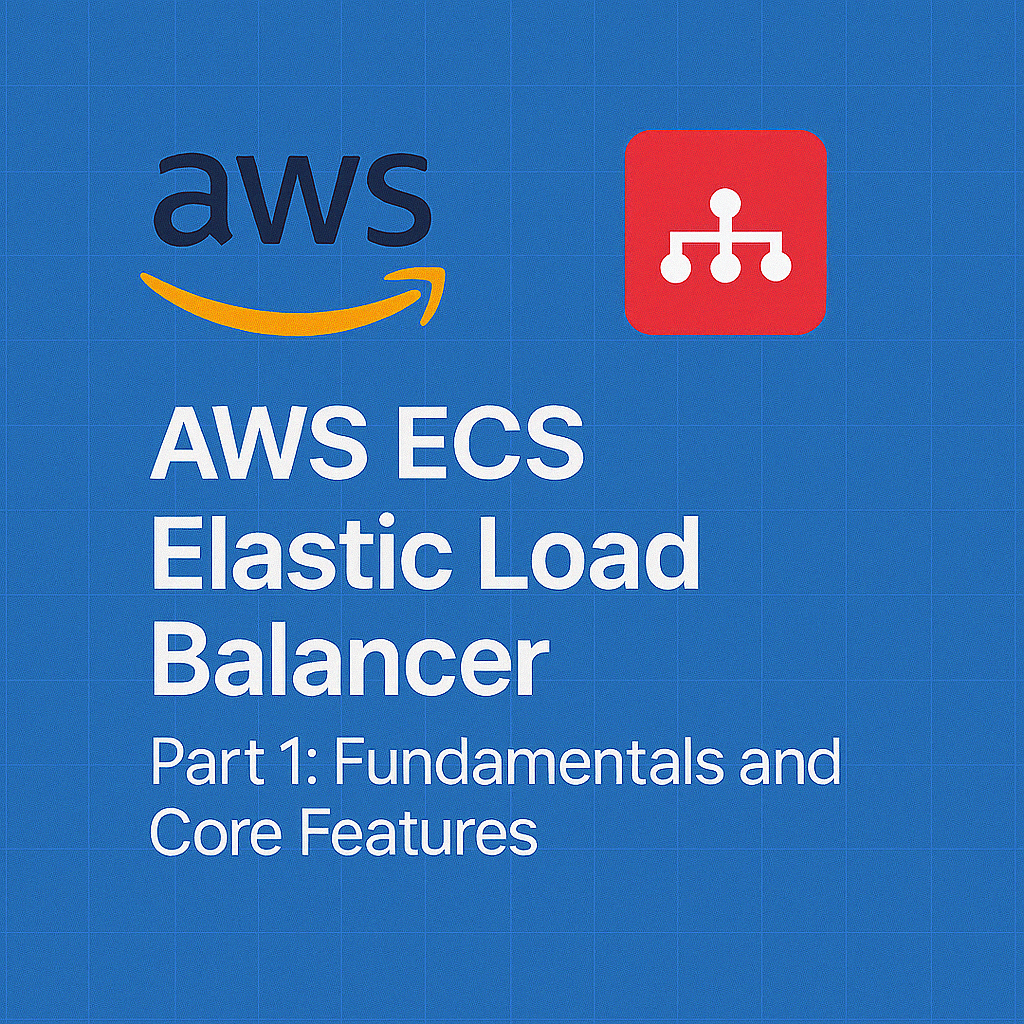
Table of Contents
Share This Post
AWS Elastic Load Balancer - Part 1: Fundamentals and Core Features
Introduction to AWS Elastic Load Balancer (ELB)
What is AWS Elastic Load Balancer?
AWS Elastic Load Balancer (ELB) is a service that automatically distributes incoming application traffic across multiple targets such as Amazon EC2 instances, containers, and IP addresses. It helps ensure that your application can scale and maintain high availability and fault tolerance, even during traffic spikes or when one of your servers fails.
Brief Overview of Load Balancing in General
Load balancing is like a traffic cop directing cars to different lanes on a highway to avoid traffic jams and ensure smooth movement. In the world of applications, traffic refers to user requests (like HTTP or HTTPS requests), and the “lanes” are your servers or resources (EC2 instances, containers, etc.). Without load balancing, one server might get overwhelmed with too many requests, causing slow performance or even failure.
Load balancing ensures that no single server gets overwhelmed. When traffic is distributed evenly, users can access your application quickly, no matter how much traffic there is. It also helps avoid downtime by rerouting traffic if a server fails.
Explanation of the Role of ELB in Distributing Incoming Traffic
Imagine you have a web application with multiple servers (EC2 instances) running. ELB acts as a middleman between the users and your servers. When a user makes a request, ELB decides which server should handle it based on various factors, such as:
- Health checks: ELB ensures that only healthy servers receive traffic.
- Routing rules: Depending on the content type or request path, ELB may route the traffic to a specific server.
This improves the performance of the application, minimizes downtime, and allows the application to handle increased traffic more efficiently.
Example:
Let’s say you have 3 EC2 instances running your application. A user sends a request to your domain, like www.example.com. ELB will receive the request, and based on its configuration, it may route the request to the least busy EC2 instance. This ensures the application performs optimally by balancing the traffic load.
Here’s an example of creating an Application Load Balancer (ALB) with AWS CLI:
aws elb create-load-balancer --load-balancer-name my-alb \
--listeners Protocol=HTTP,LoadBalancerPort=80,InstanceProtocol=HTTP,InstancePort=80 \
--subnets subnet-12345678 subnet-87654321 --security-groups sg-0123456789abcdef
This command creates an Application Load Balancer (ALB) in AWS with the specified configurations. Once created, the ALB will start routing incoming HTTP requests to your EC2 instances.
Why is Load Balancing Important?
Ensures High Availability and Fault Tolerance of Applications
Without load balancing, if one server goes down, users may experience errors or downtime when trying to access your application. Load balancing mitigates this risk by rerouting traffic to healthy servers. If one server fails, ELB automatically distributes the traffic to the remaining healthy instances.
Example in Layman Terms: Think of it like a restaurant with multiple cash registers. If one cash register stops working (like a server failure), customers can still go to other open registers without any interruption. Load balancers work similarly, directing traffic to the working “registers.”
Distributes Traffic Evenly for Better Performance and Reliability
When you have multiple servers handling requests, a load balancer ensures that no server gets overloaded. By evenly distributing traffic, load balancing helps prevent slowdowns, ensures fast response times, and keeps the application running smoothly.
If traffic is not balanced properly, some servers may get overloaded while others remain underutilized. This can cause slower response times, increased latency, and even crashes if the overloaded server can’t handle the incoming requests. Load balancing helps avoid this problem by distributing the requests evenly.
Types of Load Balancers in AWS
In AWS, there are several types of load balancers, each designed for different use cases and traffic patterns. Below, we’ll dive into each type and explain its functionality, along with examples and practical scenarios.
1. Classic Load Balancer (CLB)
Overview
The Classic Load Balancer (CLB) is the original load balancer offered by AWS. It was designed for older applications that don’t require the advanced features provided by newer load balancers. CLB operates at both the Layer 4 (Transport Layer) and Layer 7 (Application Layer), but its capabilities are limited compared to newer types of load balancers.
Key Features of CLB:
- Legacy support: CLB is mainly used for older applications that were created before the newer ALB and NLB services were introduced.
- Limited features: It supports basic load balancing capabilities, such as balancing traffic between EC2 instances based on simple round-robin or sticky session configurations, but lacks advanced routing options.
Example in Layman Terms: Think of CLB as an old car with basic features – it works well but lacks the fancy gadgets and newer technology you’d find in a modern car. CLB can still get the job done, but it doesn’t have all the efficiency and flexibility of newer options.
CLB is mainly used for applications that don’t need advanced features like URL-based routing or microservices. It works fine for simple, monolithic applications but is less ideal for dynamic, modern workloads.
2. Application Load Balancer (ALB)
Overview
The Application Load Balancer (ALB) is the next generation of load balancers in AWS and is specifically designed for HTTP and HTTPS traffic. It operates at the Application Layer (Layer 7), which allows it to route traffic based on more advanced rules such as URL path, host, and headers. This gives you greater flexibility in routing traffic to different services.
Key Features of ALB:
- Advanced Routing: ALB can route traffic based on URL paths, hostnames, HTTP headers, etc. For example, requests for
/imagescan be routed to one server, while/apirequests go to a different server. - Ideal for Microservices and Containers: It works well in environments where you have microservices or containerized applications, as it can intelligently route traffic based on the needs of your application.
Use Case Example:
For an e-commerce site, an ALB can route /products requests to one set of servers that handle the product catalog, while /checkout requests go to another set of servers responsible for processing payments.
Example Command: How to create an Application Load Balancer (ALB) using AWS CLI:
aws elbv2 create-load-balancer --name my-alb \
--subnets subnet-12345678 subnet-87654321 --security-groups sg-0123456789abcdef \
--scheme internet-facing --load-balancer-type application
This command creates an Application Load Balancer that can be used to route HTTP/HTTPS traffic to your EC2 instances, with features like URL-based routing.
3. Network Load Balancer (NLB)
Overview
The Network Load Balancer (NLB) operates at the Network Layer (Layer 4), meaning it is designed to handle high-throughput traffic with low latency. NLB is best suited for applications that require very fast network-level routing and are less dependent on HTTP/HTTPS.
Key Features of NLB:
- Low-Latency and High Throughput: NLB can handle millions of requests per second and offers ultra-low latency, which is crucial for applications like real-time communication, gaming, or IoT.
- TCP/UDP Support: NLB works with both TCP and UDP traffic, making it ideal for non-HTTP protocols.
- Health Checks: NLB can route traffic to healthy instances only and automatically handles failover for highly available applications.
Use Case Example: A real-time multiplayer game uses NLB to route traffic between game servers. The NLB ensures that player commands are routed quickly and efficiently without delays.
Example in Layman Terms: Think of NLB like a fast, efficient dispatcher that handles urgent, high-priority deliveries where speed matters. It doesn’t care about the content inside the package; it just makes sure everything gets delivered quickly.
If your application requires low latency and needs to handle massive amounts of traffic, such as for gaming, video streaming, or IoT devices, NLB is the best choice.
4. Gateway Load Balancer (GLB)
Overview
The Gateway Load Balancer (GLB) is designed specifically to handle traffic for third-party appliances, like security services (firewalls, intrusion detection systems, etc.). It operates at the Network Layer (Layer 3) and integrates with these appliances to provide deeper inspection and protection for your applications.
Key Features of GLB:
- Integration with Third-Party Appliances: GLB is used to forward traffic to appliances like firewalls or intrusion detection systems (IDS/IPS) that analyze traffic before sending it to your applications.
- Traffic Handling at Layer 3: GLB handles traffic at the network layer, which makes it suitable for third-party appliances that need to analyze traffic before it reaches the application layer.
Use Case Example: An organization uses GLB to send all incoming traffic to a firewall appliance for security inspection. Only after the traffic passes through the firewall does it reach the application servers.
Example in Layman Terms: Imagine a security checkpoint at the entrance of a building where every visitor’s ID is checked before they are allowed to enter. GLB is like that checkpoint, inspecting incoming traffic before it enters your application.
GLB is the go-to choice when you need to inspect traffic for security reasons using third-party appliances before it reaches your application. It’s ideal for high-security applications like banking or enterprise-level systems.
Conclusion of Section
In this section, we’ve explored the four primary types of load balancers in AWS—Classic Load Balancer (CLB), Application Load Balancer (ALB), Network Load Balancer (NLB), and Gateway Load Balancer (GLB). Each type has its strengths and is best suited for different use cases:
- CLB: Legacy support, basic load balancing.
- ALB: Ideal for HTTP/HTTPS traffic, microservices, and advanced routing.
- NLB: Low-latency, high-throughput traffic, best for TCP/UDP.
- GLB: Best for third-party appliances and traffic inspection.
By understanding each load balancer type and its use case, you can select the best one for your application’s needs.
How AWS Elastic Load Balancer Works
In this section, we’ll break down the fundamental architecture of AWS Elastic Load Balancer (ELB) and explain how it handles traffic, scaling, and health checks. Whether you’re running a web application, microservices, or APIs, understanding how ELB works is crucial for ensuring your app is highly available and can scale with demand.
1. Basic Architecture
Traffic Flow: From the Client to the Load Balancer and Then to the Targets
When a client (e.g., a web browser) makes a request to your application, it does so via a DNS (Domain Name System) request. Instead of directing that request to a specific EC2 instance, it’s routed to an Elastic Load Balancer.
- Client: The end user making a request (e.g., accessing your website).
- Load Balancer: Distributes incoming traffic to one or more targets (EC2 instances, Lambda functions, etc.), ensuring even distribution and better resource utilization.
Layman Example: Imagine you own a store, and there’s a receptionist at the front desk. When customers enter (clients), instead of letting them choose who to talk to (specific server), the receptionist (load balancer) directs them to the next available salesperson (EC2 instance or Lambda function) to avoid overcrowding any one person.
The client doesn’t have to worry about which server handles its request. The load balancer automatically directs the request to the best available resource (target).
Target Groups: Collection of Resources
A Target Group is a group of resources (EC2 instances, Lambda functions, etc.) that the load balancer can route traffic to. Targets can be registered with the load balancer and can scale automatically as needed.
- EC2 Instances: Virtual machines running your application.
- Lambda Functions: Serverless compute resources that perform specific tasks (e.g., processing data).
Example Command to Create a Target Group:
aws elbv2 create-target-group --name my-target-group --protocol HTTP --port 80 --vpc-id vpc-12345678 --target-type instance
This command creates a target group named “my-target-group,” where traffic will be routed to EC2 instances using HTTP protocol on port 80.
Health Checks: Ensuring Only Healthy Targets Receive Traffic
Health checks are crucial to ensuring that traffic is only sent to targets (e.g., EC2 instances) that are functioning properly. ELB regularly checks the health of each target by sending requests to a predefined path (e.g., /health endpoint). If a target fails the health check, the load balancer stops sending traffic to that target until it becomes healthy again.
Layman Example: Think of health checks as periodic check-ups at a hospital. If a doctor (load balancer) sees that a patient (EC2 instance) is sick and not responding well, they stop sending patients to that doctor until they recover.
Health checks are important because they ensure traffic isn’t routed to unhealthy servers. If a target fails the check (e.g., an EC2 instance goes down), the load balancer will direct traffic to other healthy targets, ensuring your application remains available.
2. Scaling with ELB
Auto-scaling Groups: How ELB Integrates with EC2 Auto Scaling to Scale Instances Dynamically
One of the most powerful features of ELB is its ability to work with Auto Scaling Groups to automatically add or remove EC2 instances as traffic demands change.
- Auto Scaling: Automatically increases the number of EC2 instances during high traffic and reduces them when traffic decreases.
- ELB Integration: As new instances are added or removed, the load balancer automatically registers and deregisters them from the target group, ensuring that traffic is always directed to healthy and available instances.
Example Command to Create an Auto Scaling Group:
aws autoscaling create-auto-scaling-group --auto-scaling-group-name my-auto-scaling-group \
--launch-configuration-name my-launch-configuration --min-size 1 --max-size 10 \
--desired-capacity 2 --vpc-zone-identifier subnet-12345678
This command creates an Auto Scaling Group that will manage the number of EC2 instances, scaling between 1 and 10 based on demand. ELB will distribute traffic across these instances dynamically.
Handling Sudden Traffic Spikes
When your application experiences sudden traffic spikes, ELB and Auto Scaling work together to handle the increased load.
- Auto Scaling: Automatically increases the number of instances based on traffic patterns.
- ELB: Quickly redistributes traffic to newly launched instances to prevent bottlenecks and ensure that user requests are served efficiently.
Layman Example: Imagine a shopping mall that suddenly gets crowded during a sale. The mall manager (Auto Scaling) opens more checkout counters (EC2 instances) to serve customers. The mall entrance (ELB) directs customers to the available counters, ensuring no one waits too long.
ELB works by distributing the incoming traffic evenly across the EC2 instances. As the traffic spikes, Auto Scaling automatically adds more EC2 instances, and ELB includes those in the traffic distribution to maintain performance.
Conclusion of Section
To recap, AWS Elastic Load Balancer works by intelligently distributing incoming traffic across multiple targets (EC2 instances, Lambda functions, etc.), ensuring high availability, scalability, and fault tolerance. ELB integrates with Auto Scaling to dynamically handle traffic spikes, and Health Checks ensure that traffic only goes to healthy resources.
By understanding these components—Traffic Flow, Target Groups, Health Checks, and Scaling—you can ensure that your application can handle varying traffic loads and provide a seamless user experience.
Setting Up AWS Elastic Load Balancer
In this section, we will go step by step through the process of setting up an AWS Elastic Load Balancer (ELB), specifically focusing on Application Load Balancer (ALB) or Network Load Balancer (NLB). You’ll learn how to configure the load balancer, add listeners, set up health checks, and more. By the end, you’ll be able to direct traffic to your EC2 instances or other resources through ELB.
1. Step-by-Step Guide to Setting Up an ALB (or NLB)
Prerequisites: AWS Account, EC2 Instances, Security Groups
Before you can create a load balancer, you’ll need to ensure that you have:
- AWS Account: You need an AWS account to access the AWS Management Console.
- EC2 Instances: Make sure you have at least one EC2 instance running (or other resources like containers, Lambda functions, etc.).
- Security Groups: Security groups act as virtual firewalls for your instances. Ensure that your EC2 instances are in a security group that allows inbound traffic from the load balancer (HTTP, HTTPS, etc.).
Layman Example: Think of an AWS account as your online profile where you manage resources. EC2 instances are like computers that run your application, and security groups are like the security guards ensuring only certain types of traffic (like website visitors) are allowed to reach your computers.
You need EC2 instances to actually serve your application, and security groups are needed to allow the load balancer to talk to those instances. Without them, the load balancer wouldn’t be able to route traffic properly.
Create a Load Balancer (Choose the Type: ALB, NLB, etc.)
The first step in setting up your Elastic Load Balancer is to choose the right type based on your needs:
- ALB (Application Load Balancer): Best for HTTP/HTTPS traffic and advanced routing.
- NLB (Network Load Balancer): Best for handling TCP traffic, low-latency applications, or high-throughput needs.
Layman Example: Choosing between ALB and NLB is like choosing between a receptionist who directs customers based on their needs (ALB) or a gatekeeper who checks for entry at high speed (NLB) to get customers in as fast as possible.
Step-by-Step Command Example to Create an ALB:
aws elbv2 create-load-balancer --name my-alb --subnets subnet-12345 subnet-67890 --security-groups sg-12345678 --scheme internet-facing --load-balancer-type application
This command creates an ALB that will be used to route traffic to your instances in the specified subnets with the given security group.
Add Listeners (HTTP, HTTPS, TCP)
Once the load balancer is created, you need to add listeners. A listener is a process that checks for incoming traffic on a specified port and protocol. For example, for web traffic, you would set up an HTTP or HTTPS listener.
Example Command to Add an HTTP Listener to ALB:
aws elbv2 create-listener --load-balancer-arn arn:aws:elasticloadbalancing:region:account-id:loadbalancer/app/my-alb/50dc6c495c0c9188 --protocol HTTP --port 80 --default-actions Type=forward,TargetGroupArn=arn:aws:elasticloadbalancing:region:account-id:targetgroup/my-target-group/73e2dff4c7e34bc9
This command adds an HTTP listener to your ALB, which will listen on port 80 and forward requests to the specified target group.
Define Target Groups (Specify Instances or IP Addresses)
A Target Group is a collection of resources (like EC2 instances) that will receive traffic from the load balancer. You’ll define the target group and associate it with your load balancer.
Step-by-Step Command Example to Create a Target Group:
aws elbv2 create-target-group --name my-target-group --protocol HTTP --port 80 --vpc-id vpc-12345678 --target-type instance
This command creates a target group for HTTP traffic on port 80 in the specified VPC, using EC2 instances as the target type.
Set Up Health Checks
Health Checks ensure that traffic is only routed to healthy targets (EC2 instances, for example). The load balancer continuously checks the health of targets by sending requests to a specific URL or path.
Example Command to Set Up Health Check:
aws elbv2 modify-target-group --target-group-arn arn:aws:elasticloadbalancing:region:account-id:targetgroup/my-target-group/73e2dff4c7e34bc9 --health-check-path /health --health-check-interval-seconds 30 --health-check-timeout-seconds 5 --healthy-threshold-count 3 --unhealthy-threshold-count 3
This command configures the health check for your target group to ensure that only healthy instances receive traffic.
2. Example: Configuring an ALB with EC2 Instances
Now that you’ve set up the basics, let’s walk through an example of configuring an Application Load Balancer (ALB) with EC2 instances. This example will use AWS Console or CLI to set up a basic environment and send requests to test your setup.
Testing the Setup
Once your ALB is set up and configured with listeners, target groups, and health checks, you can test the setup by sending requests to the DNS name of the load balancer.
Example to Test with curl (Command Line):
curl http://<ALB-DNS-Name>
Replace <ALB-DNS-Name> with the actual DNS name of your ALB. This will send an HTTP request to your load balancer, which will forward the request to your EC2 instances.
If everything is configured correctly, the request will be routed to a healthy EC2 instance, and you’ll receive a response from your application.
Conclusion
By following these steps, you have successfully set up an Application Load Balancer (ALB) in AWS, configured it with listeners, target groups, and health checks. Testing your setup ensures that the traffic is routed correctly and your application is available and scalable.
Key Features of AWS Elastic Load Balancer
In this section, we’ll explore some of the key features of AWS Elastic Load Balancer (ELB) that make it a powerful tool for distributing traffic and ensuring high availability for your applications. These features include SSL/TLS termination, content-based routing, sticky sessions, and cross-zone load balancing.
1. SSL/TLS Termination
What is SSL/TLS Termination?
SSL/TLS termination refers to the process of decrypting SSL/TLS traffic at the load balancer, rather than at the application server. This allows the load balancer to handle the encryption and decryption process, offloading that task from the backend servers.
Layman Example: Imagine you’re sending a secure letter (SSL/TLS) through a post office. The post office (the load balancer) opens the letter and reads it before passing it on to the recipient (the backend server). This way, the recipient doesn’t need to worry about decrypting the message; the post office handles that.
Benefits of Offloading SSL Termination to the Load Balancer
By handling SSL/TLS termination at the load balancer, you achieve several benefits:
- Reduced CPU Load: Offloading the SSL decryption process saves resources on your application servers, allowing them to focus on application logic.
- Simplified Management: You can manage SSL certificates at the load balancer level instead of on each individual backend server.
- Improved Performance: Offloading SSL processing improves the overall performance of your backend servers, especially under heavy traffic.
You should use SSL termination on the load balancer to reduce the processing burden on your backend servers, simplify SSL certificate management, and improve the overall performance of your application by handling SSL decryption more efficiently.
Step-by-Step Guide to Configure SSL Certificates on ELB
To configure SSL certificates on your Elastic Load Balancer, follow these steps:
Obtain an SSL Certificate: You can either import an SSL certificate from an external provider or use AWS ACM (AWS Certificate Manager) to request one.
Add SSL Listener: When creating or modifying a listener on your load balancer, specify HTTPS and associate it with the SSL certificate.
Example Command to Add an HTTPS Listener:
aws elbv2 create-listener --load-balancer-arn arn:aws:elasticloadbalancing:region:account-id:loadbalancer/app/my-alb/50dc6c495c0c9188 --protocol HTTPS --port 443 --default-actions Type=forward,TargetGroupArn=arn:aws:elasticloadbalancing:region:account-id:targetgroup/my-target-group/73e2dff4c7e34bc9 --certificates CertificateArn=arn:aws:acm:region:account-id:certificate/abc12345
This command creates an HTTPS listener that will handle SSL/TLS termination using the specified certificate.
2. Content-Based Routing
What is Content-Based Routing?
Content-based routing allows the load balancer to route traffic based on the content of the request, such as the URL path or the host header. This is especially useful when you need to route traffic to different resources based on the content of the request.
Layman Example:
Imagine a restaurant with multiple kitchens. If you ask for pizza (URL path /pizza), you are directed to the pizza kitchen. If you ask for a salad (URL path /salad), you are directed to the salad kitchen. Content-based routing works similarly for directing traffic based on URLs or hostnames.
URL-Based Routing: Directing Traffic to Specific Target Groups Based on URL Paths
With URL-based routing, you can direct traffic to different target groups based on the URL path in the request.
Example Command for URL-Based Routing:
aws elbv2 create-rule --listener-arn arn:aws:elasticloadbalancing:region:account-id:listener/app/my-alb/50dc6c495c0c9188 --conditions Field=path-pattern,Values='/api/*' --actions Type=forward,TargetGroupArn=arn:aws:elasticloadbalancing:region:account-id:targetgroup/api-target-group/73e2dff4c7e34bc9
This command routes traffic to the api-target-group whenever the URL path matches /api/*.
Host-Based Routing: Directing Traffic Based on the Host Header
Host-based routing directs traffic to different target groups based on the host header, such as api.example.com vs. www.example.com.
Example Command for Host-Based Routing:
aws elbv2 create-rule --listener-arn arn:aws:elasticloadbalancing:region:account-id:listener/app/my-alb/50dc6c495c0c9188 --conditions Field=host-header,Values='api.example.com' --actions Type=forward,TargetGroupArn=arn:aws:elasticloadbalancing:region:account-id:targetgroup/api-target-group/73e2dff4c7e34bc9
This command routes traffic to the api-target-group whenever the host header is api.example.com.
3. Sticky Sessions (Session Affinity)
Explanation of Sticky Sessions and Why They Might Be Useful
Sticky sessions, also known as session affinity, ensure that a user’s requests are always routed to the same backend instance. This is useful for applications that maintain session state on the server, such as shopping carts or user authentication.
Layman Example: Imagine you’re ordering food from a restaurant that has multiple chefs. If the restaurant assigns you to Chef A, you will continue to work with Chef A for the entire meal (your session) to avoid confusion with multiple chefs. This is similar to sticky sessions, where requests from the same user go to the same server.
How to Configure Sticky Sessions in ELB
To enable sticky sessions, you configure the load balancer to use a cookie to track the session and ensure that requests from the same user are sent to the same target.
Example Command to Enable Sticky Sessions:
aws elbv2 modify-target-group --target-group-arn arn:aws:elasticloadbalancing:region:account-id:targetgroup/my-target-group/73e2dff4c7e34bc9 --stickiness Enabled=true,DurationSeconds=3600
This command enables sticky sessions for your target group, meaning that requests from the same user will be routed to the same backend instance for one hour.
4. Cross-Zone Load Balancing
How Traffic is Distributed Across Multiple Availability Zones
Cross-zone load balancing allows your load balancer to distribute traffic evenly across targets in different Availability Zones (AZs). This ensures that no one AZ becomes overwhelmed with too much traffic.
Layman Example: Imagine you have a delivery service with several warehouses in different cities. Cross-zone load balancing is like having a central dispatcher who ensures that deliveries are evenly distributed between all warehouses, even if some cities are busier than others.
Ensuring High Availability Even if One Availability Zone Goes Down
With cross-zone load balancing, your traffic is not limited to just one AZ. If one AZ goes down, the load balancer will automatically route traffic to healthy targets in other AZs, ensuring that your application remains available.
Example Command to Enable Cross-Zone Load Balancing:
aws elbv2 modify-load-balancer-attributes --load-balancer-arn arn:aws:elasticloadbalancing:region:account-id:loadbalancer/app/my-alb/50dc6c495c0c9188 --attributes Key=load_balancing.cross_zone.enabled,Value=true
This command enables cross-zone load balancing, ensuring that traffic is evenly distributed across AZs, even if one goes down.
Security Features of AWS Elastic Load Balancer
Security is a top priority when managing load balancers in AWS. Elastic Load Balancers (ELB) offer several features that help secure your applications. These features include Security Groups, Access Control Lists (ACLs), integration with AWS Web Application Firewall (WAF), access logs and monitoring, and automated SSL certificate management with AWS Certificate Manager (ACM).
Let’s dive into each of these features in detail.
1. Security Groups
Explanation of How Security Groups Interact with ELB
Security groups act as virtual firewalls for your EC2 instances and ELB. They control incoming and outgoing traffic to your load balancer and backend instances. In the context of ELB, security groups help ensure that only legitimate traffic is allowed to reach your resources.
Layman Example: Imagine a security guard at the entrance of a building. The guard checks each person’s identity before allowing them to enter. Similarly, security groups act as a guard for your servers, only allowing authorized traffic to pass.
Configuring Security Groups for Your Load Balancer and Targets
You need to create and associate security groups with both your load balancer and the targets behind it (such as EC2 instances). The security group on the load balancer should allow inbound traffic on ports like 80 (HTTP) or 443 (HTTPS), while the target instances should allow inbound traffic from the load balancer.
The basic rule is that the security group for the load balancer must allow inbound traffic on the necessary ports (usually 80 for HTTP and 443 for HTTPS). The target instances’ security groups should only allow inbound traffic from the load balancer’s security group, not from all sources, for better security.
Example Command to Configure Security Group for ELB:
aws ec2 create-security-group --group-name my-elb-sg --description "Security group for ELB" --vpc-id vpc-123abc
This command creates a security group that can be used for your ELB. You can then add inbound rules to allow traffic on port 80 or 443.
2. Access Control Lists (ACLs)
Network ACLs vs Security Groups: Understanding Their Roles
Both Network ACLs and Security Groups are used to control access to your resources, but they serve different purposes:
- Security Groups are stateful firewalls, meaning they remember the state of a request and allow the response back through automatically.
- Network ACLs are stateless, meaning they need to explicitly allow both inbound and outbound traffic for every request.
Layman Example: Think of Security Groups like a one-way ticket for entry. Once someone is in, they don’t need a ticket to leave. Network ACLs, on the other hand, require a ticket to both enter and leave.
Configuring Network ACLs for ELB
Network ACLs can be used in conjunction with security groups to control access at the subnet level. While security groups work at the instance level, ACLs control access for entire subnets.
You should use Network ACLs when you want additional layers of control at the subnet level, or if your security requirements need both inbound and outbound rules for your load balancer and its targets.
3. Integration with AWS Web Application Firewall (WAF)
How to Protect Your Applications from Common Web Exploits Using AWS WAF
AWS Web Application Firewall (WAF) helps protect your application from common web exploits, such as SQL injection, cross-site scripting (XSS), and other vulnerabilities. It works by filtering traffic to your application before it reaches your servers, blocking malicious requests.
Layman Example: Imagine you have a security camera (AWS WAF) monitoring the entrance to your building (your website). The camera can detect harmful behavior (like a suspicious person trying to break in) and alert security to stop them before they enter.
How to Set Up AWS WAF with ELB
To integrate AWS WAF with ELB, you need to:
- Create a WAF web ACL (Access Control List) and define the rules you want to enforce.
- Associate the web ACL with your load balancer.
Example Command to Associate WAF with ELB:
aws wafv2 associate-web-acl --web-acl-arn arn:aws:wafv2:region:account-id:webacl/my-web-acl --resource-arn arn:aws:elasticloadbalancing:region:account-id:loadbalancer/app/my-alb/50dc6c495c0c9188
This command associates the WAF web ACL with your load balancer, enabling it to protect against malicious web traffic.
4. Access Logs and Monitoring
Enabling Access Logs to Track Request Data
AWS ELB provides access logs that capture detailed information about incoming requests, such as the requester’s IP, the target of the request, and response times. Enabling access logs is crucial for troubleshooting and auditing your application.
Layman Example: Think of access logs as a guestbook at the entrance of an event. Every time someone enters, their name and the time of entry are logged for future reference.
Integrating with CloudWatch for Monitoring and Alerts
AWS CloudWatch can be integrated with ELB to monitor traffic patterns, performance metrics, and generate alerts for abnormal activity, such as sudden spikes in traffic or increased response times.
Using CloudWatch with ELB helps you get real-time insights into the health and performance of your load balancer and its targets. You can set up alerts to be notified if something goes wrong, like high error rates or traffic surges.
Example Command to Enable Access Logs:
aws elbv2 modify-load-balancer-attributes --load-balancer-arn arn:aws:elasticloadbalancing:region:account-id:loadbalancer/app/my-alb/50dc6c495c0c9188 --attributes Key=access_logs.s3.enabled,Value=true Key=access_logs.s3.bucket,Value=my-log-bucket
This command enables access logs and saves them in the specified S3 bucket for analysis.
5. Integrating with AWS Certificate Manager (ACM) for SSL Certificates
Automating Certificate Management
AWS Certificate Manager (ACM) allows you to easily provision, manage, and deploy SSL/TLS certificates for use with your load balancers. With ACM, you can automate the renewal and deployment of certificates, ensuring that your website remains secure.
Layman Example: Imagine you have a subscription for a magazine (ACM) that delivers new issues (SSL certificates) to you regularly. You don’t have to worry about renewing or changing the subscription—ACM handles that for you.
How to Use ACM with ELB
- Request or import an SSL certificate using ACM.
- Attach the certificate to your ELB for SSL/TLS termination.
Example Command to Attach an ACM Certificate to ELB:
aws elbv2 create-listener --load-balancer-arn arn:aws:elasticloadbalancing:region:account-id:loadbalancer/app/my-alb/50dc6c495c0c9188 --protocol HTTPS --port 443 --default-actions Type=forward,TargetGroupArn=arn:aws:elasticloadbalancing:region:account-id:targetgroup/my-target-group/73e2dff4c7e34bc9 --certificates CertificateArn=arn:aws:acm:region:account-id:certificate/abc12345
This command configures your load balancer to use the ACM certificate for SSL/TLS termination, ensuring secure connections for your users.
