AWS Elastic Load Balancer - Part 2: Advanced Features and Best Practices
Dive deeper into AWS Elastic Load Balancer with advanced commands, scripting techniques, automation strategies, and essential best practices
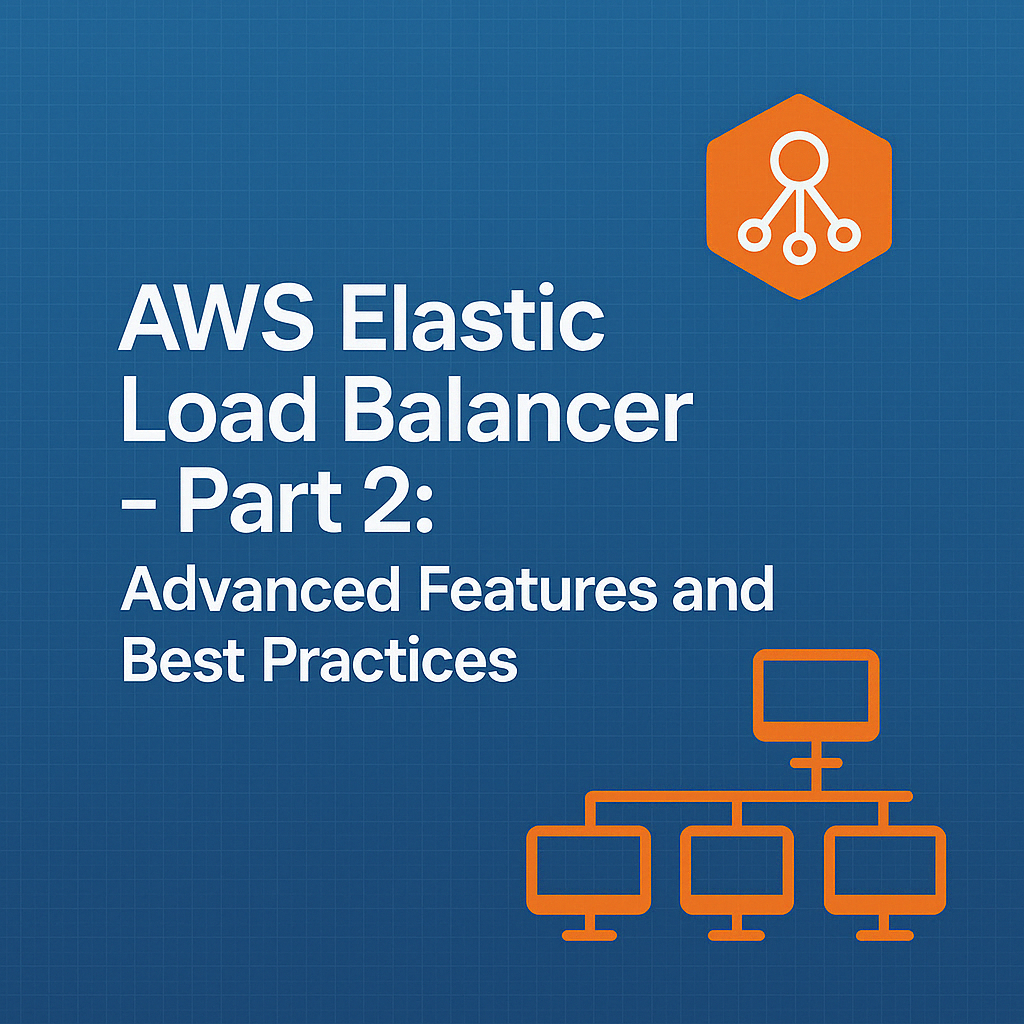
Table of Contents
Share This Post
AWS Elastic Load Balancer - Part 2: Advanced Features and Best Practices
Advanced AWS Elastic Load Balancer Features
Elastic Load Balancer (ELB) is a powerful tool to distribute traffic across multiple resources. In this section, we’ll dive into some advanced features of ELB that allow you to scale, secure, and optimize your applications more efficiently.
1. Global Application Load Balancer
Using AWS Global Accelerator to Improve Global Application Performance
AWS Global Accelerator improves the availability and performance of your applications by directing user traffic to the optimal AWS region based on health, geography, and routing policies. It provides static IP addresses that act as a fixed entry point to your application, which improves performance by reducing latency.
Layman Example: Think of AWS Global Accelerator like a GPS system that always directs you to the fastest route, based on traffic conditions, no matter where you are in the world.
How to Use Global Accelerator with ELB
When you use AWS Global Accelerator with an Application Load Balancer (ALB), you can direct traffic to the best-performing region for your users. For example, users in Asia can be directed to a region closer to them, while users in the U.S. can be directed to an AWS region in North America.
Global Accelerator improves performance by routing traffic through AWS’s global network, reducing the time it takes for data to travel between users and your application. This makes your website or service faster for users, regardless of where they are located.
Example Command to Create Global Accelerator:
aws globalaccelerator create-accelerator --name my-accelerator --ip-address-type IPV4 --enabled
This command creates a Global Accelerator, improving the performance of your application by routing traffic through the AWS global network.
2. Integrating with Containers and Microservices
Using ALB with Amazon ECS (Elastic Container Service) and EKS (Elastic Kubernetes Service)
ELB can be seamlessly integrated with Amazon ECS and Amazon EKS to distribute traffic to containerized applications. This allows you to route traffic to different microservices based on URL or hostname, ensuring the right service handles each request.
Layman Example: Think of Amazon ECS and EKS as delivery trucks (containers) in a large warehouse (cloud). The load balancer is like the warehouse manager who directs each truck to the right section based on its cargo (service type).
How to Route Traffic to Different Services Based on URL or Hostname
Using an Application Load Balancer (ALB), you can configure routing rules to forward requests to specific ECS tasks or EKS pods based on the URL or hostname. For example, traffic to api.example.com could be routed to one service, and traffic to www.example.com could be routed to a different service.
Routing traffic based on URL or hostname ensures that each part of your application is handled by the right service. For example, an API service might handle requests for api.example.com, while a front-end service handles www.example.com. This helps in isolating different application layers and optimizing resource usage.
Example Command to Create Target Group for ECS:
aws elbv2 create-target-group --name my-target-group --protocol HTTP --port 80 --target-type ip --vpc-id vpc-abc123
This command creates a target group for ECS services, allowing traffic to be routed to ECS containers based on the configured rules.
3. Automated Failover
Configuring Failover Mechanisms for Disaster Recovery Scenarios
Failover refers to the process of automatically redirecting traffic from a failed resource to a backup. ELB can be used to configure automated failover for high availability. If one of your instances or regions fails, the load balancer can automatically route traffic to healthy instances or regions.
Layman Example: Imagine you have two electricity lines running to your home. If one line fails, the other kicks in automatically to ensure your lights stay on. This is how failover works with ELB.
How to Set Up Failover for High Availability
To configure failover, you can use ELB’s multi-AZ (Availability Zone) feature. In this setup, traffic is distributed across multiple availability zones, and if one zone goes down, traffic is routed to a healthy zone.
Failover ensures that your application remains available even if there’s a failure in one part of the system (e.g., an availability zone or EC2 instance). This increases reliability and ensures minimal downtime for users.
Example Command to Enable Failover:
aws elbv2 create-load-balancer --name my-load-balancer --subnets subnet-abc123 subnet-def456 --security-groups sg-abc123
This command creates a load balancer that distributes traffic across multiple availability zones, ensuring failover if one zone becomes unavailable.
4. Performance Optimization
Tuning ELB Settings for High Traffic Applications
To handle high traffic, you need to optimize ELB settings. Key optimizations include adjusting the idle timeout, increasing the number of targets in the target group, and using AWS Global Accelerator for improved routing.
Layman Example: Imagine your load balancer is like a traffic cop directing cars. If too many cars are trying to go through one lane, traffic will get backed up. By optimizing settings, you’re essentially widening the lanes to let traffic flow smoothly.
How to Handle Millions of Requests Per Second
To handle millions of requests, ELB automatically scales based on incoming traffic. For example, it can distribute requests across multiple backend instances, ensuring that no single server gets overloaded.
ELB automatically adjusts to traffic spikes by scaling horizontally, adding more instances or resources to handle the increased load. It ensures that no single instance gets overwhelmed, keeping your application available and responsive.
Example Command to Adjust Idle Timeout:
aws elbv2 modify-load-balancer-attributes --load-balancer-arn arn:aws:elasticloadbalancing:region:account-id:loadbalancer/app/my-alb/50dc6c495c0c9188 --attributes Key=idle_timeout.timeout_seconds,Value=60
This command increases the idle timeout, allowing your load balancer to handle connections more efficiently, especially in applications with long-duration requests.
Conclusion
These advanced features of AWS Elastic Load Balancer (ELB) provide you with the tools to improve the performance, availability, and security of your applications. From Global Accelerators to container integration and automated failover, ELB is equipped to handle high-traffic applications with ease. By optimizing settings and leveraging the scalability of AWS, you can ensure that your application remains highly available and responsive, no matter the traffic demands.
Troubleshooting Common ELB Issues
Elastic Load Balancer (ELB) is a powerful tool for distributing traffic, but like any complex system, issues may arise. In this section, we’ll walk through common issues you might encounter with ELB, such as health check failures, traffic routing issues, access denied errors, and performance bottlenecks. We’ll also provide solutions and simple, layman-friendly explanations for each.
1. Troubleshooting Health Check Failures
How to Identify Why Health Checks Are Failing
Health checks are used by ELB to determine if your resources (like EC2 instances) are available and ready to handle traffic. If the health check fails, ELB will stop routing traffic to that resource.
Layman Example: Think of a health check like a teacher calling roll number in class. If a student doesn’t respond, they’re marked absent, and the teacher won’t call on them for the next questions.
If a health check fails, you’ll usually see an HTTP 5xx error or a timeout. This means that your resource isn’t responding correctly to ELB’s check.
Solutions to Fix Common Health Check Issues
- Incorrect Ports or Protocols: If your EC2 instance is running a service on a different port than expected, the health check will fail. Double-check the health check configuration in your ELB settings.
- Misconfigured Target Groups: Make sure the target group for your load balancer is pointing to the right instances or containers and using the correct path for the health check (like
/healthor/status).
If the health check is using the wrong port (e.g., checking port 80 when your app is on port 8080), you can update the health check settings to the correct port.
Example Command to Modify Health Check Port:
aws elbv2 modify-target-group --target-group-arn arn:aws:elasticloadbalancing:region:account-id:targetgroup/my-target-group/50dc6c495c0c9188 --health-check-port 8080
This command updates the health check to use port 8080, helping fix failures due to incorrect port configurations.
2. Traffic Routing Issues
Common Misconfigurations That May Prevent Traffic From Being Routed Correctly
Traffic routing issues typically arise from misconfigured target groups, incorrect listener rules, or improperly set path-based routing.
Layman Example: Imagine you’re trying to send a letter to a friend’s house but you’ve written the wrong address on the envelope. The letter won’t arrive at the correct location, just like how traffic can’t reach the correct server if the routing rules are wrong.
Solutions to Traffic Routing Issues
- Listener Rules: Check your listener rules to ensure traffic is being routed to the correct target group based on the hostname or URL path.
- Target Groups: Ensure the right target group is associated with the correct resources (EC2 instances, containers, etc.).
Listener rules define how incoming traffic should be routed. If these rules are incorrect, traffic may be sent to the wrong backend service, causing the application to malfunction or fail.
Example Command to View Listener Rules:
aws elbv2 describe-rules --listener-arn arn:aws:elasticloadbalancing:region:account-id:listener/app/my-alb/50dc6c495c0c9188
This command will show the listener rules, allowing you to check if traffic is being routed to the correct resources based on your configuration.
3. Access Denied Errors
Fixing Issues Related to Security Groups, IAM Policies, or Access Control
Access Denied errors often occur due to misconfigured security groups, IAM policies, or resource permissions. These errors prevent the load balancer from communicating with backend instances or resources.
Layman Example: Imagine trying to enter a building, but the door is locked, and you don’t have the key. You’re denied entry, just like how your load balancer is denied access due to improper security configurations.
How to Resolve Access Denied Errors
- Security Groups: Ensure that your EC2 instances, load balancers, and other resources are configured to allow the appropriate inbound and outbound traffic.
- IAM Policies: Verify that the IAM roles associated with your load balancer have the necessary permissions to access the target resources.
- Access Control Lists (ACLs): Ensure that your network ACLs are not blocking necessary traffic.
You can check security group settings by reviewing the inbound and outbound rules. Ensure that the appropriate ports (e.g., HTTP, HTTPS) are open for both the load balancer and backend instances.
Example Command to Check Security Group Rules:
aws ec2 describe-security-groups --group-ids sg-abc123
This command retrieves details of the specified security group, allowing you to verify whether the correct inbound and outbound rules are set.
4. Performance Bottlenecks
Analyzing CloudWatch Metrics to Identify and Fix Performance Issues
CloudWatch is AWS’s monitoring service, and it provides key metrics that can help identify performance issues with your load balancer and backend resources. Metrics such as RequestCount, HealthyHostCount, Latency, and UnhealthyHostCount can point to areas where performance bottlenecks may occur.
Layman Example: Imagine you’re in a busy restaurant with one waiter. If the waiter is overwhelmed, they take longer to serve food (performance bottleneck). CloudWatch metrics help you identify which part of your system is getting overwhelmed.
How to Fix Performance Issues Using CloudWatch Metrics
- Latency: If latency is high, check if the backend instances are under-provisioned or overloaded.
- Unhealthy Hosts: If there are too many unhealthy hosts, investigate the health of your instances and consider adding more resources.
CloudWatch helps by monitoring metrics like traffic volume, latency, and server health. If any metric exceeds a threshold (e.g., high latency), it signals a potential performance issue that needs attention.
Example Command to View CloudWatch Metrics:
aws cloudwatch get-metric-statistics --namespace AWS/ELB --metric-name Latency --statistics Average --period 300 --start-time 2024-12-01T00:00:00 --end-time 2024-12-01T23:59:59
This command retrieves average latency metrics from CloudWatch for the specified time period, helping you identify performance bottlenecks.
Conclusion
Troubleshooting ELB issues can seem overwhelming, but with the right tools and knowledge, you can quickly identify and fix common problems. By understanding how to diagnose health check failures, traffic routing issues, access denied errors, and performance bottlenecks, you can ensure your application remains available, performant, and secure.
Best Practices for Using AWS Elastic Load Balancer
AWS Elastic Load Balancer (ELB) is a critical component for distributing incoming traffic across multiple resources. To get the most out of ELB, it’s essential to follow best practices. These practices not only ensure your application is reliable but also help optimize costs, improve security, and monitor performance effectively. Let’s dive into some best practices for using AWS ELB.
1. Cost Optimization Tips
Choosing the Right Type of Load Balancer Based on Your Needs to Save Costs
AWS offers three types of load balancers: Application Load Balancer (ALB), Network Load Balancer (NLB), and Classic Load Balancer (CLB). Each of these is suited for different use cases, and choosing the right one can help optimize your costs.
- ALB is great for HTTP/HTTPS traffic and is ideal for applications that require complex routing (e.g., based on URL paths).
- NLB is designed for high-performance, low-latency traffic and is typically used for TCP traffic (e.g., gaming, IoT applications).
- CLB is an older type of load balancer that works for basic HTTP and TCP traffic but is often replaced by ALB or NLB for most modern applications.
Layman Example: Think of it like choosing the right tool for the job. If you need to cut a tree, a chainsaw (NLB) is faster, but if you need to prune small branches (ALB), a pair of scissors would be better and cheaper.
Using Auto Scaling to Only Launch Instances When Needed
Auto Scaling allows you to automatically add or remove EC2 instances based on demand. This helps you save costs by only running the number of instances necessary to handle the current traffic load.
Auto Scaling saves costs by automatically launching additional instances when traffic spikes and terminating them when traffic drops. This means you’re not paying for idle resources.
Example Command to Set Up Auto Scaling:
aws autoscaling create-auto-scaling-group --auto-scaling-group-name my-auto-scaling-group --launch-configuration-name my-launch-config --min-size 1 --max-size 5 --desired-capacity 2 --vpc-zone-identifier subnet-abc123
This command creates an Auto Scaling group that will maintain between 1 to 5 EC2 instances, scaling as needed based on traffic load.
2. High Availability and Fault Tolerance
Setting Up ELB Across Multiple Availability Zones
To ensure high availability and fault tolerance, it’s important to configure your ELB across multiple Availability Zones (AZs). This way, even if one AZ experiences an issue, traffic will automatically be routed to healthy instances in other AZs.
Layman Example: Think of it like a shopping mall with multiple entrances. If one entrance is blocked due to a construction problem, customers can still enter from another entrance, keeping the mall running smoothly.
Why Is It Important to Use Multiple AZs?
By distributing your load balancer across multiple AZs, you increase the chances that your application will stay online, even if an AZ faces an outage. ELB will monitor the health of resources in each AZ and route traffic only to healthy instances.
Example Command to Enable Multi-AZ Load Balancing:
aws elbv2 create-load-balancer --name my-load-balancer --subnets subnet-abc123 subnet-def456 --availability-zones us-west-2a us-west-2b
This command sets up a load balancer across multiple AZs, ensuring high availability and fault tolerance.
3. Improving Security
Using SSL/TLS, WAF, and Security Groups Effectively
- SSL/TLS: Secure Socket Layer (SSL) and Transport Layer Security (TLS) encrypt the data between your users and your load balancer. Always use SSL/TLS to secure your traffic, especially for applications handling sensitive data like passwords or payment information.
- AWS Web Application Firewall (WAF): AWS WAF helps protect your application from common web exploits such as SQL injection or cross-site scripting (XSS). You can configure WAF to block malicious requests.
- Security Groups: Security groups act as virtual firewalls to control inbound and outbound traffic to your instances. Properly configured security groups help prevent unauthorized access.
SSL/TLS encrypts the communication between the client and the server, ensuring that data like passwords and credit card information are not exposed during transmission. This protects sensitive information from being intercepted.
Example Command to Attach an SSL Certificate Using ACM:
aws elbv2 add-listener-certificates --listener-arn arn:aws:elasticloadbalancing:region:account-id:listener/app/my-alb/50dc6c495c0c9188 --certificates CertificateArn=arn:aws:acm:region:account-id:certificate/12345678-1234-1234-1234-1234567890ab
This command attaches an SSL certificate to your load balancer, enabling encrypted traffic between users and the application.
4. Monitoring and Logging
Enabling CloudWatch for Real-Time Monitoring and Logs to Track Performance
CloudWatch allows you to monitor your ELB in real time. By tracking metrics like request count, latency, and the number of healthy and unhealthy hosts, you can identify potential issues before they impact users. Additionally, enabling Access Logs helps you track the requests processed by the load balancer, providing insight into traffic patterns.
Layman Example: Imagine you’re running a restaurant. You’d want to monitor how many customers are arriving, how fast food is served, and whether any guests are dissatisfied. CloudWatch provides similar insights into your ELB.
Example Command to Enable Access Logs:
aws elbv2 modify-load-balancer-attributes --load-balancer-arn arn:aws:elasticloadbalancing:region:account-id:loadbalancer/app/my-alb/50dc6c495c0c9188 --attributes Key=access_logs.s3.enabled,Value=true Key=access_logs.s3.bucket,Value=my-log-bucket
This command enables access logs for your load balancer and stores the logs in the specified S3 bucket, allowing you to monitor traffic and troubleshoot issues.
Use Cases of AWS Elastic Load Balancer
AWS Elastic Load Balancer (ELB) is a powerful tool that can help scale your application and improve availability. ELB can be used in many scenarios, each requiring different configurations based on the application needs. Let’s explore some real-world use cases to understand how ELB works in different environments.
1. Example Use Case 1: Scalable Web Application
How an E-Commerce Site Can Use ALB to Manage High Traffic During Sales Events
Imagine you’re running an e-commerce site, and there’s a major sale coming up, like Black Friday. During the sale, you expect a sudden surge of traffic, which can overwhelm your servers if not handled properly. AWS Application Load Balancer (ALB) can help manage this traffic by distributing it evenly across multiple backend servers.
- ALB works at the application layer (Layer 7), allowing you to route traffic based on the URL or hostname. For example, traffic to
/checkoutcould be routed to servers handling payment processing, while/productstraffic is routed to servers displaying product details.
Layman Example: Think of a supermarket with multiple checkout counters. If too many customers line up at one counter, the store manager directs some customers to other counters to avoid overcrowding, ensuring a smooth shopping experience for everyone.
How ALB Helps During Sales Events:
- Auto Scaling: With ALB, Auto Scaling ensures that your web servers scale up when there is a sudden spike in traffic and scale down when traffic returns to normal. This helps you maintain performance without over-provisioning servers.
Auto Scaling ensures that you don’t have more servers running than you need during normal times but can automatically add more servers when the traffic increases, like during sales events.
Example Command to Set Up an ALB for an E-Commerce Site:
aws elbv2 create-load-balancer --name my-web-app-alb --subnets subnet-abc123 subnet-def456 --security-groups sg-12345678 --scheme internet-facing --load-balancer-type application
This command creates an ALB that can route traffic to your web servers, distributing the load evenly and enabling Auto Scaling during high-traffic events like sales.
2. Example Use Case 2: Real-Time Video Streaming
How NLB Can Handle Low-Latency Video Streaming for Global Viewers
For applications that require low latency and high throughput, such as real-time video streaming, Network Load Balancer (NLB) is the ideal choice. NLB works at the transport layer (Layer 4), handling TCP/UDP traffic, which is perfect for applications that require quick, direct communication with minimal delay.
Layman Example: Imagine you’re watching a live sports event. You expect the stream to load instantly and not buffer every few seconds. NLB ensures the data (video) is delivered quickly to your device with minimal delay.
Why Use NLB for Video Streaming?
- Low Latency: NLB can route traffic to video streaming servers with minimal delay, providing a seamless experience for viewers, especially during high-demand events like a global live broadcast.
- Global Availability: NLB’s ability to distribute traffic across multiple regions ensures that viewers from around the world can access the content with low latency, no matter their location.
Low latency ensures that video content is delivered quickly without delays. This is crucial for live events where viewers expect real-time content without buffering.
Example Command to Set Up NLB for Real-Time Video Streaming:
aws elbv2 create-load-balancer --name my-video-streaming-nlb --subnets subnet-abc123 subnet-def456 --security-groups sg-12345678 --load-balancer-type network
This command sets up an NLB that can efficiently route video streaming traffic to ensure a smooth and uninterrupted viewing experience for users across the globe.
3. Example Use Case 3: Containerized Microservices
Using ALB to Route Traffic to Different Microservices Deployed in ECS or EKS
In modern applications, microservices architecture is becoming increasingly popular. Here, each component of your application is a small, independent service that performs a specific task (e.g., user authentication, payment processing). With AWS Elastic Container Service (ECS) or Elastic Kubernetes Service (EKS), you can deploy these microservices in containers, and ALB can route traffic to the appropriate microservice based on the request.
For example, if a user requests to make a payment, the ALB can route that request to the microservice responsible for payment processing. If the request is for viewing product details, it can route it to a different service.
Layman Example: Think of it like a shopping mall with different stores (microservices). When a customer needs to buy clothes, they go to the clothing store, and when they need groceries, they head to the grocery store. The ALB acts like the mall directory, directing customers to the right store.
Why Use ALB with ECS or EKS?
- Routing Based on URL or Hostname: ALB can route requests to different microservices based on the URL path (e.g.,
/paymentfor the payment service). - Containerized Applications: ECS and EKS allow you to deploy microservices in containers, providing a scalable and easy-to-manage environment.
ECS and EKS allow you to run containerized microservices at scale, while ALB ensures that traffic is routed to the correct service, based on specific criteria like URL or hostname.
Example Command to Set Up ALB with ECS:
aws ecs create-cluster --cluster-name my-microservices-cluster
After setting up the ECS cluster, you can configure ALB to route traffic to different services within ECS based on URL paths or hostnames.
This command creates an ECS cluster for managing your microservices, and ALB will route incoming traffic to the appropriate microservice containers based on the requests.
Conclusion
The final section of this blog summarizes everything we’ve covered about AWS Elastic Load Balancer (ELB), its importance, and how to apply it in various real-world scenarios. Let’s go through a brief recap, followed by some encouragement to dive deeper into ELB.
Summary
AWS Elastic Load Balancer (ELB) is a crucial tool for ensuring high availability, fault tolerance, and efficient scaling of your applications. Whether you’re handling high traffic on an e-commerce site, providing real-time video streaming, or managing microservices, ELB makes it easy to distribute traffic across multiple servers and resources, ensuring that your users experience minimal downtime and fast response times.
Why is ELB important for your application?
- High Availability: ELB ensures your application is always available by distributing incoming traffic to healthy instances across multiple Availability Zones (AZs).
- Fault Tolerance: If one server or resource fails, ELB automatically reroutes traffic to healthy instances, preventing service disruptions.
- Scalability: With ELB, you can scale your application effortlessly to meet growing traffic demands by adding or removing servers based on real-time needs.
Layman Example: Imagine your application is like a restaurant. ELB is like the host who ensures that guests are evenly distributed among available tables. If one waiter (server) is overwhelmed, the host directs the guests to another table (server), ensuring smooth service without delays or complaints.
Final Thoughts
Now that you understand the power of AWS Elastic Load Balancer, it’s time to put it into practice. Setting up ELB for your application might seem complex at first, but with the knowledge you’ve gained, you can now implement it confidently. I encourage you to try setting up an ELB in your own AWS environment, whether it’s for a personal project, a small business, or just as an experiment.
By setting up ELB yourself, you’ll gain valuable hands-on experience and a deeper understanding of how traffic is managed and routed, which is critical when managing production-grade applications. You’ll also improve your skills in configuring high availability, fault tolerance, and scaling, all of which are essential for modern cloud-based applications.
Example Command for Setting Up ELB in Your Own Application: To get started, you can use the AWS CLI to create a basic Application Load Balancer for your website:
aws elbv2 create-load-balancer --name my-app-alb --subnets subnet-abc123 subnet-def456 --security-groups sg-12345678 --scheme internet-facing --load-balancer-type application
This command sets up a basic Application Load Balancer in your AWS environment. You can then add target groups and register instances, enabling your application to scale and handle more traffic.
Next Steps
If you’re excited about diving deeper into AWS Elastic Load Balancer, here are a few resources that will help you continue your learning journey:
AWS Documentation:
- AWS offers comprehensive documentation on ELB and other services. It’s a great place to get detailed information on configuration, best practices, and troubleshooting.
- AWS ELB Documentation
Hands-On Labs:
- You can find interactive hands-on labs on AWS’s training platform. These labs will allow you to practice configuring and managing ELBs in a controlled environment.
- AWS Training & Certification
Tutorials:
- AWS also provides step-by-step tutorials for various ELB use cases. Whether you’re working with ECS, EKS, or just managing web traffic, these tutorials will guide you through the entire setup process.
- AWS ELB Tutorials
Layman Example: Think of this like a recipe book for setting up AWS ELB. The documentation is your guide with all the ingredients (commands and configuration options) you need to create a smooth-running application. The hands-on labs are like cooking classes where you can practice making the recipe yourself.
By leveraging these resources and continuing to explore, you’ll be able to confidently implement AWS ELB in your projects, ensuring your applications are scalable, resilient, and optimized for performance.
Happy learning!
