AWS Lambda: A Complete Guide for Beginners and Advanced Users - Part 2
Dive into the world of AWS Lambda, from the basics to advanced features, with a focus on serverless computing and event-driven architecture.
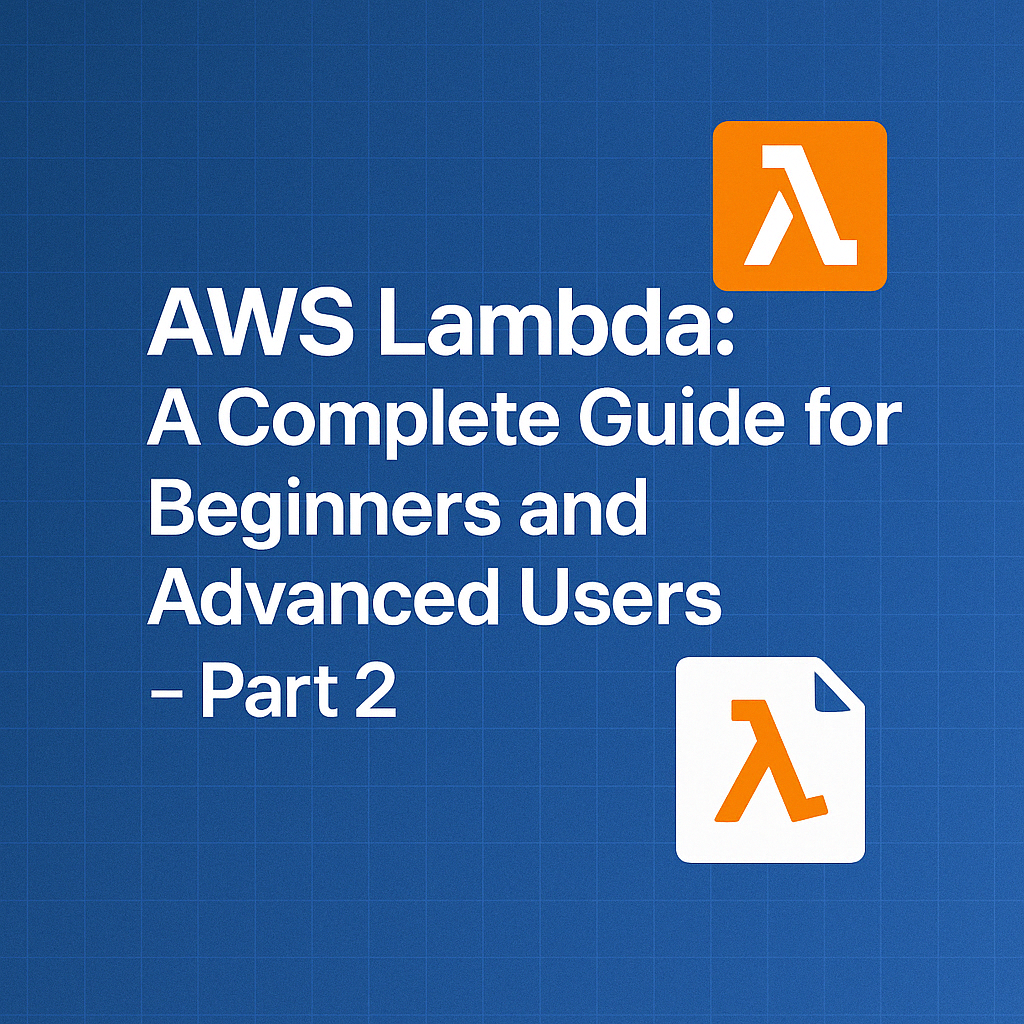
Table of Contents
Share This Post
AWS Lambda: A Complete Guide for Beginners and Advanced Users - Part 2
Best Practices for AWS Lambda
When working with AWS Lambda, it’s essential to follow best practices to ensure your functions run efficiently, are easy to monitor, and handle errors effectively. This section covers code optimization, monitoring, and error handling for AWS Lambda.
Code Optimization and Efficient Execution
Lambda functions are designed to be lightweight and execute quickly. However, there are several strategies to minimize the execution time and make sure that Lambda functions perform at their best.
Minimize Cold Start Times
- What is a cold start? A cold start occurs when AWS Lambda needs to initialize the runtime environment for a function that hasn’t been executed recently. The longer the cold start, the more time your function takes to respond to requests.
Best Practices for Minimizing Cold Starts:
- Keep your function code small: The less code your function has to load, the faster the cold start.
- Use smaller package sizes: Avoid unnecessary dependencies in your deployment package.
- Use Provisioned Concurrency: This feature keeps a set number of Lambda instances warm, reducing cold start times.
Example: Imagine you’re building an API with Lambda. The first request might take a little longer because Lambda needs to initialize the environment (cold start), but subsequent requests will be faster because the environment is already initialized (warm start).
aws lambda put-provisioned-concurrency-config --function-name MyLambdaFunction --qualifier "$LATEST" --provisioned-concurrent-executions 5- This command configures Provisioned Concurrency for the Lambda function
MyLambdaFunction, keeping 5 instances always ready to process requests. - Outcome: This ensures that the function won’t experience cold starts for the first 5 concurrent requests.
Optimizing Lambda Execution Memory and Timeout
AWS Lambda allows you to configure the memory and timeout for your functions. Properly adjusting these parameters ensures efficient execution.
Memory: Allocating more memory not only increases the available RAM but also increases CPU power. If your function needs more CPU, increase the memory.
Timeout: Ensure that your timeout is set high enough for your function to complete but not too high, as it could lead to unnecessary costs.
Example: If your Lambda function processes images and you want to give it enough memory and time to resize large images, you could set it like this:
aws lambda update-function-configuration --function-name ImageResizeFunction --memory-size 1024 --timeout 120- This command updates the Lambda function
ImageResizeFunction, setting its memory to 1024 MB and its timeout to 120 seconds. - Outcome: Your function will have more resources to handle larger images and will be allowed to run for up to 2 minutes before being stopped.
Monitoring and Debugging Lambda Functions
Proper monitoring ensures your Lambda functions run smoothly and enables you to quickly identify and fix issues.
Using CloudWatch Logs for Lambda Debugging
- AWS CloudWatch Logs automatically capture logs from Lambda functions. These logs can help you debug and monitor the behavior of your function.
Best Practices for Debugging:
- Enable detailed logging: Use
console.log(Node.js) or the equivalent in your programming language to capture useful information like input, output, and execution time. - Use custom log levels: Use different log levels like
INFO,ERROR, orDEBUGto categorize log messages.
Example: Here’s how you can log the input to your Lambda function in Node.js:
exports.handler = async (event) => { console.log("Received event:", JSON.stringify(event, null, 2)); // Logs the event // Function logic };- This command logs the incoming event to CloudWatch, allowing you to view the input data Lambda received.
- Outcome: You will be able to see exactly what data is passed to the function, making it easier to debug issues.
Lambda Metrics and Monitoring with CloudWatch
- AWS CloudWatch also provides Lambda-specific metrics such as invocation count, duration, and error count.
Best Practices for Monitoring:
- Set CloudWatch Alarms: You can create alarms to notify you when certain metrics exceed predefined thresholds, like when the error rate is too high.
Example: Set an alarm to notify you if the error count exceeds a certain threshold:
aws cloudwatch put-metric-alarm --alarm-name LambdaErrorAlarm --metric-name Errors --namespace AWS/Lambda --statistic Sum --period 60 --threshold 5 --comparison-operator GreaterThanOrEqualToThreshold --evaluation-periods 1 --alarm-actions arn:aws:sns:region:account-id:sns-topic- This command creates a CloudWatch alarm named
LambdaErrorAlarm. It triggers if there are 5 or more errors in the last 60 seconds. - Outcome: If the error count exceeds 5 in one minute, you will be notified via the specified SNS topic.
Error Handling and Retries in Lambda
Handling errors effectively and implementing retry strategies ensures that your Lambda functions can recover from temporary issues and provide a more robust user experience.
Configuring Dead-Letter Queues and Retry Policies
- Dead-Letter Queue (DLQ): A DLQ captures failed events so that you can review them later. It’s useful when your Lambda function cannot process an event.
- Retry Policies: Lambda automatically retries failed invocations for certain event sources (like SQS and SNS). You can configure the retry behavior and specify the maximum number of retries.
Best Practices:
- Use DLQs for failed events: This ensures that you can inspect and retry processing later.
- Configure retries for idempotent operations: Idempotency ensures that retrying an operation won’t have unintended side effects.
Example: Create a DLQ for your Lambda function:
aws sns create-topic --name LambdaDLQ aws lambda update-function-configuration --function-name MyLambdaFunction --dead-letter-config TargetArn=arn:aws:sns:region:account-id:LambdaDLQ- The first command creates an SNS topic
LambdaDLQto store failed events. - The second command updates the
MyLambdaFunctionLambda function to send failed events to this DLQ. - Outcome: If the Lambda function fails to process an event, it will be sent to the DLQ for later inspection or reprocessing.
Best Practices Summary
Following the best practices for Lambda functions—like optimizing cold start times, monitoring with CloudWatch, and handling errors with DLQs and retries—will ensure your functions run smoothly, scale well, and are easy to maintain. By applying these techniques, you can avoid common pitfalls, improve the efficiency of your functions, and ensure that they provide reliable, high-performance experiences for your users.
Cost Management and Optimization
When using AWS Lambda, understanding the pricing model and optimizing costs is essential for managing your cloud expenses effectively. This section will cover how AWS Lambda pricing works, followed by strategies to optimize your Lambda costs.
Pricing Model for AWS Lambda
AWS Lambda pricing is primarily based on two factors: requests and duration. Let’s break down each one:
Requests: AWS Lambda charges you for every request (or invocation) made to your function. A request is counted when a function is triggered, regardless of whether it executes successfully or not.
- Example: Suppose you have a Lambda function that is triggered by an API request. If 1000 users hit your API in one day, your Lambda function will be invoked 1000 times, and you will be charged for those 1000 requests.
Duration: Duration refers to how long your function takes to execute, measured in milliseconds (ms). AWS Lambda charges based on the amount of time your function runs, from the time it starts executing until it finishes (rounded up to the nearest 100 ms).
Example: If your function takes 200 milliseconds to execute, AWS will charge you for 300 milliseconds (rounding up to the nearest 100 ms).
The formula for calculating duration costs is:
Cost = (Duration in seconds) * (Number of requests) * (Price per second)
Free Tier: AWS Lambda provides a free tier that offers 1 million requests and 400,000 GB-seconds of compute time per month at no cost.
- Example: If your Lambda function is used 1 million times in a month and the total compute time is less than 400,000 GB-seconds, you won’t incur any charges.
What does this mean for costs?
- If your function is invoked frequently but runs for only a few milliseconds, you could still be paying primarily for the requests.
- If your function takes a long time to process data, the duration cost could be the dominant factor.
Cost Optimization Strategies
Here are a few strategies you can use to minimize Lambda costs:
1. Using Provisioned Concurrency
While AWS Lambda automatically scales your functions in response to traffic, you might experience cold starts when your function has not been invoked recently. Cold starts can introduce latency, which might increase the duration of each request and lead to higher costs.
Provisioned Concurrency allows you to keep a specified number of Lambda instances pre-warmed and ready to handle requests, eliminating cold starts and improving response times.
- Benefit: By keeping Lambda functions warm, you can reduce the cold start overhead and achieve consistent performance.
- Cost Consideration: While Provisioned Concurrency guarantees that a certain number of instances are always running, you will incur additional charges based on the allocated memory and the number of instances running.
Example: If you set up Provisioned Concurrency with 5 instances, AWS Lambda will keep 5 instances warm for you, which can handle incoming requests immediately without any cold start delays.
aws lambda put-provisioned-concurrency-config --function-name MyFunction --qualifier "$LATEST" --provisioned-concurrent-executions 5
- This command configures Provisioned Concurrency for the Lambda function
MyFunctionto always have 5 instances pre-warmed and ready to handle requests. - Outcome: You ensure that your function can handle traffic quickly, but you will incur extra costs for the pre-warmed instances.
2. Combining Lambda with Step Functions to Optimize Workflows
AWS Step Functions is a service that helps you coordinate multiple AWS services into serverless workflows. When you combine Lambda with Step Functions, you can break down complex tasks into smaller, more efficient Lambda functions.
- Benefit: By using Step Functions, you can ensure that each Lambda function performs a small, focused task, reducing execution time and optimizing costs.
- Cost Consideration: With Step Functions, you are charged for the number of state transitions, but since each Lambda function performs only a small piece of the work, the overall execution time (and cost) can be reduced.
Example: Let’s say you have a process where a Lambda function does data processing, and another Lambda function handles notifications. Instead of processing all the steps within a single Lambda function, you can use Step Functions to call each Lambda function in sequence, which could potentially reduce the duration of each individual Lambda execution.
aws stepfunctions create-state-machine \
--name "ProcessDataWorkflow" \
--definition file://state-machine-definition.json \
--role-arn arn:aws:iam::account-id:role/service-role
- This command creates a new Step Functions state machine named
ProcessDataWorkflow. The state machine definition is provided in thestate-machine-definition.jsonfile, which specifies how Lambda functions are invoked in sequence. - Outcome: This allows you to break down your tasks into smaller Lambda functions, improving efficiency and reducing costs.
Cost Management Summary
AWS Lambda pricing is based on the number of requests and the duration of each request. You can optimize costs by minimizing the duration of your functions, using Provisioned Concurrency to avoid cold starts, and using Step Functions to break down large tasks into smaller, more efficient Lambda invocations. By carefully managing memory allocation, setting timeouts appropriately, and using these strategies, you can keep Lambda usage cost-effective while maintaining high performance.
Securing AWS Lambda
Security is a critical aspect of any cloud-based function, and AWS Lambda is no exception. Securing your Lambda functions ensures that only authorized users and services can invoke them, and sensitive data is handled properly. In this section, we’ll go over some best practices for securing Lambda functions and protecting sensitive data.
Best Practices for Securing Lambda Functions
1. Using IAM Roles and Policies Effectively
IAM (Identity and Access Management) roles are used to assign permissions to your Lambda functions, which defines what resources they can access or perform actions on. Ensuring that your Lambda functions are assigned the least privilege necessary is a fundamental security practice.
- IAM Role: This is like an identity assigned to a Lambda function, which tells AWS what it can do (e.g., read data from S3, write logs to CloudWatch).
- IAM Policy: These are rules attached to IAM roles that define permissions. They specify which actions are allowed or denied.
Example: Suppose you have a Lambda function that needs to read from an S3 bucket but should not modify it. You would create an IAM policy that allows the s3:GetObject action but denies any s3:PutObject action. You then attach this policy to your Lambda function’s execution role.
IAM Role and Policy Creation Example:
aws iam create-role --role-name LambdaExecutionRole --assume-role-policy-document file://trust-policy.json
This command creates a new IAM role named
LambdaExecutionRolewith the permissions defined in thetrust-policy.jsonfile. Thetrust-policy.jsonfile outlines the conditions under which AWS services (like Lambda) can assume this role.Outcome: The Lambda function will be able to assume the role and perform the actions allowed by the attached policy.
2. Securing Lambda Functions from Unauthorized Access
While Lambda functions are typically triggered by AWS services (like API Gateway or S3), you can also expose them to the internet. To prevent unauthorized access, you should:
- Use API Gateway with Lambda: When exposing Lambda through an API Gateway, you should secure the endpoint using API keys, OAuth, or IAM permissions.
- Restrict permissions: Make sure the Lambda function only accepts requests from trusted sources (e.g., a particular service or user).
Example: Suppose you have an API Gateway endpoint that triggers your Lambda function, but you want to ensure that only authorized users can invoke it. You can configure the API Gateway to require IAM authentication for any request, meaning only users with specific IAM roles can call the function.
Command for enabling IAM authentication for an API Gateway endpoint:
aws apigateway update-method --rest-api-id abc123 --resource-id xyz456 --http-method GET --authorization-type IAM
This command configures the API Gateway method (GET) to require IAM-based authorization. This means only authenticated and authorized users (with the appropriate IAM policies) can invoke this Lambda function.
Outcome: Unauthorized requests are blocked, and only requests from users with valid IAM credentials will be allowed.
Protecting Sensitive Data in Lambda
Lambda functions may need to handle sensitive data like API keys, database credentials, or other secrets. AWS provides a few ways to ensure that this data is secure both at rest and in transit.
1. Using Environment Variables for Configuration
Lambda allows you to define environment variables, which can be used to store configuration values like API keys or database connection strings. To keep this data secure, you should:
- Encrypt Environment Variables: AWS allows you to encrypt environment variables with KMS (Key Management Service) for extra protection.
- Limit access: Ensure that only Lambda functions that need to access these variables can do so.
Example: Let’s say you need to store an API key as an environment variable for your Lambda function. You can store it securely by encrypting it using AWS KMS.
Command for creating an encrypted environment variable:
aws lambda update-function-configuration \
--function-name MyLambdaFunction \
--environment Variables={API_KEY=encrypted_value}
This command updates the environment variables of the Lambda function
MyLambdaFunction, settingAPI_KEYto an encrypted value. AWS KMS can be used to automatically encrypt and decrypt this value when the function is invoked.Outcome: The Lambda function has access to the encrypted API key at runtime, but it’s not stored in plain text.
2. Securing Data with AWS Secrets Manager
Instead of storing sensitive information directly in Lambda environment variables, you can use AWS Secrets Manager to securely store and manage secrets, such as API keys, passwords, and other sensitive data.
- Why use Secrets Manager? Secrets Manager allows you to rotate secrets regularly, control access to them, and automatically retrieve secrets in your Lambda functions without exposing them in plaintext.
Example: Suppose you have a database password that you need your Lambda function to access. You can store this password in Secrets Manager and retrieve it securely at runtime.
Command to store a secret in Secrets Manager:
aws secretsmanager create-secret --name DBPassword --secret-string '{"username":"admin","password":"yourpassword"}'
This command creates a new secret named
DBPasswordin Secrets Manager, which stores the username and password in a secure, encrypted manner.Outcome: The password is securely stored and can be retrieved in a Lambda function, eliminating the need to hardcode sensitive information in environment variables or the Lambda function code.
AWS Lambda in Production
Running AWS Lambda functions in production requires a good setup for continuous integration (CI), continuous delivery (CD), real-time monitoring, and efficient troubleshooting. Let’s walk through how to ensure your Lambda functions operate smoothly in a production environment.
1. Setting up CI/CD for Lambda Functions
CI/CD (Continuous Integration/Continuous Delivery) is the practice of automating the process of integrating code changes, testing, and deploying them to production. For Lambda functions, setting up CI/CD pipelines helps streamline the deployment process and ensures that your Lambda functions are always up-to-date.
Integrating with AWS CodePipeline or Third-Party Tools
AWS provides tools like AWS CodePipeline for automating the deployment of Lambda functions. You can also integrate Lambda with third-party CI/CD tools like Jenkins or GitHub Actions.
Example: You have a Lambda function stored in a GitHub repository, and you want to automatically deploy it to AWS whenever you push changes to GitHub. You can integrate GitHub with AWS CodePipeline to automate this process.
Example Command for AWS CodePipeline setup:
aws codepipeline create-pipeline --pipeline-name LambdaDeploymentPipeline \
--role-arn arn:aws:iam::123456789012:role/AWSCodePipelineServiceRole \
--artifact-store location=s3://my-codepipeline-bucket \
--stages file://pipeline-stages.json
This command creates a new pipeline named
LambdaDeploymentPipelinethat automates the deployment of Lambda functions. The pipeline stages (defined in thepipeline-stages.jsonfile) will include actions like pulling code from GitHub and deploying it to AWS.Outcome: Once the pipeline is created, your Lambda function will be automatically deployed to AWS every time you push changes to GitHub.
2. Monitoring Lambda in Production
Once your Lambda function is live in production, monitoring its performance is essential for ensuring it runs smoothly and efficiently.
Real-time Monitoring with CloudWatch
AWS CloudWatch provides real-time monitoring for Lambda functions. It collects logs, metrics, and events, allowing you to track performance and identify issues like high execution times or error rates.
Example: Let’s say you want to monitor the execution time of your Lambda function to make sure it doesn’t exceed a certain threshold.
Example Command for viewing CloudWatch logs:
aws logs filter-log-events --log-group-name "/aws/lambda/MyLambdaFunction" --filter-pattern "Execution time"
This command retrieves CloudWatch log events for the
MyLambdaFunctionLambda, filtering the results based on the string “Execution time”. It helps you monitor how long your Lambda function takes to execute in real-time.Outcome: You’ll be able to see how long each invocation of your Lambda function takes to complete, helping you ensure that the function is running efficiently.
Logging and Tracing with AWS X-Ray
AWS X-Ray allows you to trace requests made to your Lambda function, helping you identify bottlenecks, errors, and performance issues. This is especially useful in production environments where tracing an entire request lifecycle is crucial for debugging.
Example: Suppose your Lambda function integrates with multiple services like DynamoDB and S3. You can use X-Ray to trace how the request flows through these services.
Example Command to enable X-Ray tracing:
aws lambda update-function-configuration --function-name MyLambdaFunction \
--tracing-config Mode=Active
This command updates the configuration of the Lambda function
MyLambdaFunctionto enable AWS X-Ray tracing, which tracks requests and helps diagnose issues.Outcome: Once tracing is enabled, you can see detailed information on how the request moves through your Lambda function and other AWS services it interacts with, making it easier to identify where delays or errors occur.
3. Troubleshooting Lambda in Production
Even with proper monitoring in place, issues may still arise. The key is identifying and resolving them quickly.
Common Lambda Issues and Solutions
Cold Starts: Cold starts occur when Lambda functions are invoked after being idle for a while. This delay can be a problem in production, especially for latency-sensitive applications.
Solution: Optimize the Lambda function by minimizing the package size, reducing initialization time, or using Provisioned Concurrency to keep instances warm.
Timeouts: If your Lambda function performs long-running tasks, it may hit the execution timeout limit.
Solution: Increase the timeout setting in Lambda or break the function into smaller, quicker tasks.
Out of Memory Errors: Lambda functions can run out of memory if the allocated memory is too low for the tasks it needs to perform.
Solution: Increase the memory allocation for the Lambda function.
Example Command for updating Lambda memory settings:
aws lambda update-function-configuration --function-name MyLambdaFunction \
--memory-size 1024
This command increases the memory allocation for the Lambda function
MyLambdaFunctionto 1024 MB, which can help prevent out-of-memory errors.Outcome: With more memory, your Lambda function may perform better, especially for resource-intensive tasks.
Real-World Use Cases
AWS Lambda is used in various real-world applications to build scalable, event-driven architectures without the need for managing servers. Below are some of the most common real-world use cases for AWS Lambda that demonstrate how powerful and versatile Lambda can be in production environments.
1. Serverless Web Applications
AWS Lambda is often used to build serverless web applications where you don’t have to manage servers, and the backend is highly scalable. In a serverless web application, you can rely on Lambda to handle the business logic while other AWS services handle routing, storage, and data management.
Building a Serverless Web Application with Lambda, API Gateway, and DynamoDB
- API Gateway: API Gateway is used to create REST APIs for your Lambda functions. It acts as the interface for users to interact with the Lambda functions over HTTP.
- Lambda: AWS Lambda processes requests sent via the API Gateway, performing business logic like authentication, data validation, etc.
- DynamoDB: AWS DynamoDB stores the data for your application, such as user profiles, settings, etc.
Example: Let’s say you want to build a serverless application where users can sign up and store their profiles.
- Step 1: Create a REST API in API Gateway with the endpoint
POST /usersthat triggers a Lambda function to handle the user data. - Step 2: The Lambda function receives the data and stores it in DynamoDB.
Example Command for creating a Lambda function to insert data into DynamoDB:
aws lambda create-function --function-name CreateUserProfile \
--runtime nodejs14.x --role arn:aws:iam::123456789012:role/execution-role \
--handler index.handler --zip-file fileb://function.zip
This command creates a Lambda function called
CreateUserProfilewith the specified IAM role (execution-role) that allows it to interact with DynamoDB. Theindex.handleris the function’s entry point, andfunction.zipis the deployment package containing the code.Outcome: This Lambda function will be able to insert new user profiles into DynamoDB every time a user interacts with the API endpoint.
2. Event-driven Architectures with Lambda
Event-driven architectures are where services or functions react to specific events. AWS Lambda excels in this type of architecture because it can trigger automatically based on events from various sources like S3, DynamoDB, SNS, and more.
Implementing Microservices with Lambda and SNS/SQS
AWS Lambda can be integrated with SNS (Simple Notification Service) and SQS (Simple Queue Service) to build a microservices architecture where different services react to events asynchronously.
- SNS: SNS is used to send notifications (events) to different subscribers (services).
- SQS: SQS stores events in a queue so that they can be processed by a Lambda function asynchronously.
Example: Let’s say you have multiple microservices that need to react to a user creating a new profile. Instead of each service calling the others directly, you can use SNS to notify each service asynchronously.
Example Command for setting up SNS to trigger a Lambda function:
aws sns create-topic --name UserCreationTopic
aws lambda add-permission --function-name ProcessUserProfileEvent \
--principal sns.amazonaws.com --statement-id "SNSInvokePermission" \
--action "lambda:InvokeFunction" --source-arn arn:aws:sns:region:account-id:UserCreationTopic
create-topic: Creates a new SNS topic namedUserCreationTopic.add-permission: Adds permission for SNS to invoke theProcessUserProfileEventLambda function whenever an event is published to the SNS topic.Outcome: Whenever a new user is created, an event is sent to the
UserCreationTopic, and any subscribed Lambda functions will be triggered to process the event.
3. Data Processing with Lambda
AWS Lambda is commonly used for real-time data processing where you need to analyze or transform data as it’s generated. For example, Lambda can be triggered by streams of data, process the data, and store the results in databases or file storage.
Real-time Data Processing and Analysis Using Lambda and Kinesis
- Kinesis: AWS Kinesis is used to collect real-time data streams such as logs, metrics, or even social media posts.
- Lambda: Lambda functions process these data streams, enabling real-time analytics or transformations.
Example: Imagine you want to analyze a stream of social media posts in real-time. You could use Kinesis to collect the data, and Lambda would process the posts to determine sentiment or extract keywords.
Example Command for creating a Lambda function that processes Kinesis data:
aws lambda create-event-source-mapping --function-name ProcessSocialMediaPosts \
--event-source arn:aws:kinesis:region:account-id:stream/SocialMediaStream \
--batch-size 100 --starting-position LATEST
This command sets up an event source mapping that triggers the
ProcessSocialMediaPostsLambda function whenever there are new records in theSocialMediaStreamKinesis stream. It processes up to 100 records at a time and starts from the latest data.Outcome: Lambda processes new posts in real-time, analyzing sentiment or performing other analysis as needed.
Real-World Benefits
AWS Lambda is a great fit for real-world use cases because it allows developers to build scalable, event-driven applications without worrying about managing servers. Some benefits include:
- Serverless: No need to provision or manage servers.
- Scalable: Lambda automatically scales based on the number of requests.
- Cost-effective: Pay only for the actual compute time you use.
- Easy integration: Lambda integrates seamlessly with other AWS services like API Gateway, DynamoDB, SNS, SQS, and Kinesis.
By using Lambda in real-world use cases like serverless web applications, event-driven architectures, and data processing, businesses can build efficient, cost-effective, and highly scalable applications.
Conclusion
In this section, we’ll recap the key points discussed throughout the blog, highlight why AWS Lambda is a great tool to start using in your projects, and encourage you to dive deeper into learning about Lambda and exploring its potential.
Recap of AWS Lambda Features and Benefits
AWS Lambda is a powerful serverless compute service that helps developers build scalable, efficient, and event-driven applications without the need for managing servers. Here’s a quick recap of some of its core features and benefits:
Serverless architecture: With Lambda, you don’t need to provision or manage servers. It automatically scales based on the number of requests, meaning you only pay for the compute time used.
Integration with other AWS services: Lambda works seamlessly with services like API Gateway, DynamoDB, S3, SNS, and many others to create complex workflows and applications.
Cost-effective: Lambda’s pricing is based on the number of requests and the duration of the function, meaning you only pay for what you use, making it an economical choice for many use cases.
Event-driven execution: Lambda automatically triggers functions based on events, such as file uploads to S3, database changes in DynamoDB, or messages in an SNS topic.
Example in layman terms: Think of AWS Lambda like a vending machine. You don’t have to manage the machine or worry about its maintenance. You only pay when you use it—when you press a button and the machine gives you your snack. Similarly, with Lambda, you only pay for the functions you execute.
Final Thoughts on Why You Should Start Using AWS Lambda
AWS Lambda is not just for large enterprises; it can be a valuable tool for developers of all levels. Whether you’re building a small web application, automating tasks, or creating large-scale microservices architectures, Lambda can help you focus on what matters most—your code—while AWS handles the infrastructure.
Why should you start using Lambda?
- Time-saving: Lambda abstracts away the need to worry about servers and infrastructure, letting you focus solely on writing code.
- Scalability: Lambda automatically adjusts to traffic, so if your application experiences a sudden spike in demand, Lambda can scale up without you having to manage additional resources.
- Flexibility: It supports multiple programming languages (Node.js, Python, Java, etc.), and can be triggered by a wide range of AWS services, making it suitable for a wide variety of applications.
Example: Let’s say you’re building an app to process image uploads. With AWS Lambda, when a user uploads an image to an S3 bucket, Lambda can automatically process that image (e.g., resize, watermark, etc.) without you needing to manage servers. This reduces overhead and ensures your app scales efficiently.
Encouraging Further Learning and Experimentation with AWS Lambda
AWS Lambda is just the beginning of the vast ecosystem of AWS services. To fully harness its power, I encourage you to explore its integration with other services like Step Functions (for workflows), SQS (for messaging), and CloudWatch (for monitoring).
- Experiment with different use cases: Build a serverless web application, create event-driven architectures with SNS/SQS, or process real-time data streams with Kinesis.
- Learn from the AWS documentation: AWS provides extensive documentation and examples to help you get started with Lambda, from simple functions to more complex integrations.
Example of further learning: If you’re curious about using Lambda for more complex workflows, consider checking out AWS Step Functions, which lets you combine multiple Lambda functions in a sequence (like a relay race), ensuring each step is executed in order.
What is Step Functions?
Step Functions allows you to design workflows that connect multiple Lambda functions into a series of steps. It’s like planning a chain of events, where each function performs part of a task and passes the results to the next.
Example Command to Create a Simple Step Function Workflow:
aws stepfunctions create-state-machine \
--name "ImageProcessingWorkflow" \
--definition file://workflow-definition.json \
--role-arn arn:aws:iam::123456789012:role/StepFunctionsExecutionRole
This command creates a Step Functions state machine that runs a sequence of tasks, where each task could be an individual Lambda function. The
workflow-definition.jsonfile contains the workflow logic (step-by-step).Outcome: Once set up, this Step Functions workflow can automatically chain together tasks, like processing images, performing analysis, and sending results, without manual intervention.
How to Start Using AWS Lambda in Your Projects
To start using AWS Lambda, follow these steps:
- Sign up for AWS: If you don’t already have an AWS account, create one at aws.amazon.com.
- Explore AWS Lambda Console: AWS provides an easy-to-use console to create and manage Lambda functions.
- Build Your First Lambda Function: Use the AWS console or AWS CLI to create a simple function, like a “Hello, World!” in your preferred language.
- Integrate Lambda with Other Services: Start integrating Lambda with API Gateway, S3, or DynamoDB to see how Lambda can handle real-world workloads.
- Experiment with Serverless Frameworks: You can use frameworks like the Serverless Framework or AWS SAM to manage Lambda functions and resources more easily.
Takeaways
- AWS Lambda is a flexible, serverless compute service: You pay for the compute time you use and don’t need to worry about infrastructure.
- It integrates seamlessly with many AWS services, making it ideal for building event-driven applications, serverless architectures, and scalable web apps.
- Lambda can save you time and money, allowing you to focus on code and logic instead of managing servers.
- Dive deeper into Lambda: Experiment with more advanced features and integrations, and explore how Lambda fits into the larger AWS ecosystem.
