Building an End-to-End CI/CD Pipeline for Java Applications - Part 2: Using Docker and Kubernetes
The second part of our end-to-end CI/CD series, focusing on extending your pipeline with Kubernetes for container orchestration and deployment.
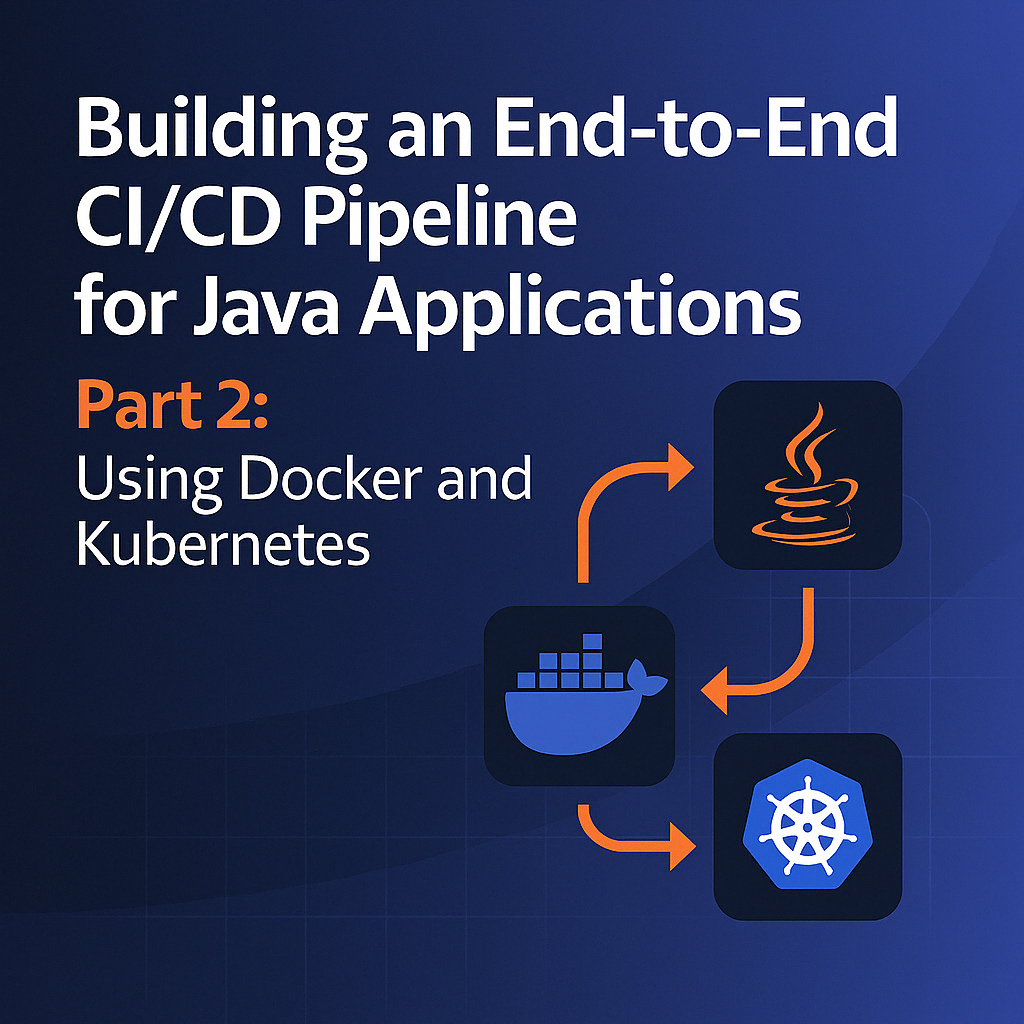
Table of Contents
Share This Post
Introduction
In this tutorial, we’ll walk through the process of creating a robust end-to-end Continuous Integration and Continuous Deployment (CI/CD) pipeline for a Java application. This is the second part of our E2E CI/CD series, focusing on Jenkins integration with Docker and Kubernetes for CD. We’ll leverage industry-standard tools to automate building, testing, and deploying applications efficiently.
Code Repository
The sample code for this project is available at Spring PetClinic GitHub Repository.
Prerequisites
Before starting this project, make sure you have the following prerequisites:
- Jenkins: Ensure Jenkins is installed and running on a server. Jenkins Installation Guide
- Kubernetes: Set up a Kubernetes cluster. Kubernetes Installation Guide
- Docker: Install Docker on your server. Docker Installation Guide
- Java: Ensure your Java application is built and ready for deployment.
- Maven: Install Maven or use the Maven version bundled with Jenkins.
Setting up Jenkins
For this we need to use an EC2 instance of type t2.large so that we have enough resources to run the Jenkins server. And also to install other services like Docker, SonarQube and Trivy.
Steps to install Jenkins on an EC2 instance:
- SSH into the EC2 instance first install java
sudo apt update -y
sudo apt install openjdk-17-jdk -y or sudo apt install default-jre
java -version
- Download and install Jenkins
sudo wget -O /usr/share/keyrings/jenkins-keyring.asc \
https://pkg.jenkins.io/debian-stable/jenkins.io-2023.key
echo "deb [signed-by=/usr/share/keyrings/jenkins-keyring.asc]" \
https://pkg.jenkins.io/debian-stable binary/ | sudo tee \
/etc/apt/sources.list.d/jenkins.list > /dev/null
sudo apt-get update
sudo apt-get install jenkins
Don’t forget to open port 8080 in security group to access Jenkins.
Open the Jenkins URL in the browser and get the initial admin password by following the instructions in the browser.
Install suggested plugins.
Set up the admin user.
Once Jenkins is set up, you can access the Jenkins dashboard.
Two important plugins you need to install:
- JDK –> Eclipse Temurin
- SonarQube Scanner
- Trivy
Next we need to configure it so go to Global Tool Configuration:
- JDK –> Add JDK –> Name it as jdk11 –> Install automatically –> Install from Adoptium. –> Click on 11 version.
- Maven –> Add Maven –> Name it as maven3 –> Install automatically –> Add the path of the maven on your server.–> Use the version 3.8.6
- SonarQube Scanner –> Add SonarQube Scanner –> Name it as sonarqube scanner –> And then add the path of the sonarqube scanner on your server.
- Trivy –> Add Trivy –> Name it as trivy –> And then add the path of the trivy on your server.
Next is to create a pipeline job:
- Go to Dashboard –> New Item –> Enter the name of the project –> Select Pipeline –> OK
- First choose the discard old builds –> And then choose the number of builds to keep. For me it is 2.
- Next choose the SCM as Git.
- Add the repository URL.
- Add the credentials if any.
- Next choose the branch as main.
- In the pipeline section add the following code:
Setting up Docker
We are installing docker in jenkins server/ec2 instance.
Steps to install Docker on the EC2 instance:
sudo apt-get update
sudo apt-get install docker.io -y
sudo systemctl start docker
sudo docker run hello-world
sudo systemctl enable docker
docker --version
sudo usermod -a -G docker $(whoami)
newgrp docker
Setting up Kubernetes
For this we need at least 2 EC2 instances of type t2.medium. One will be master node and other will be worker node. Follow this link and create it:
Here’s a summary of the steps to set up a Kubernetes cluster:
Setting up the Kubernetes Master Node
Update and Install Required Packages on Master Node
sudo apt update sudo apt install -y apt-transport-https ca-certificates curlAdd Kubernetes Repository
sudo mkdir -p /etc/apt/keyrings curl -fsSL https://pkgs.k8s.io/core:/stable:/v1.29/deb/Release.key | sudo gpg --dearmor -o /etc/apt/keyrings/kubernetes-apt-keyring.gpg echo 'deb [signed-by=/etc/apt/keyrings/kubernetes-apt-keyring.gpg] https://pkgs.k8s.io/core:/stable:/v1.29/deb/ /' | sudo tee /etc/apt/sources.list.d/kubernetes.listInstall Kubernetes Components
sudo apt update sudo apt install -y kubelet kubeadm kubectl sudo apt-mark hold kubelet kubeadm kubectlDisable Swap
sudo swapoff -a sudo sed -i '/ swap / s/^\(.*\)$/#\1/g' /etc/fstabConfigure Containerd
cat <<EOF | sudo tee /etc/modules-load.d/containerd.conf overlay br_netfilter EOF sudo modprobe overlay sudo modprobe br_netfilter cat <<EOF | sudo tee /etc/sysctl.d/99-kubernetes-cri.conf net.bridge.bridge-nf-call-iptables = 1 net.bridge.bridge-nf-call-ip6tables = 1 net.ipv4.ip_forward = 1 EOF sudo sysctl --systemInstall Containerd
sudo apt install -y containerd sudo mkdir -p /etc/containerd sudo containerd config default | sudo tee /etc/containerd/config.toml sudo sed -i 's/SystemdCgroup \= false/SystemdCgroup \= true/g' /etc/containerd/config.toml sudo systemctl restart containerdInitialize Kubernetes Cluster
sudo kubeadm init --pod-network-cidr=10.244.0.0/16Configure kubectl
mkdir -p $HOME/.kube sudo cp -i /etc/kubernetes/admin.conf $HOME/.kube/config sudo chown $(id -u):$(id -g) $HOME/.kube/configDeploy Network Plugin (Flannel)
kubectl apply -f https://github.com/flannel-io/flannel/releases/latest/download/kube-flannel.yml
Setting up the Kubernetes Worker Node
Update and Install Required Packages on Worker Node
sudo apt update sudo apt install -y apt-transport-https ca-certificates curlAdd Kubernetes Repository
sudo mkdir -p /etc/apt/keyrings curl -fsSL https://pkgs.k8s.io/core:/stable:/v1.29/deb/Release.key | sudo gpg --dearmor -o /etc/apt/keyrings/kubernetes-apt-keyring.gpg echo 'deb [signed-by=/etc/apt/keyrings/kubernetes-apt-keyring.gpg] https://pkgs.k8s.io/core:/stable:/v1.29/deb/ /' | sudo tee /etc/apt/sources.list.d/kubernetes.listInstall Kubernetes Components
sudo apt update sudo apt install -y kubelet kubeadm kubectl sudo apt-mark hold kubelet kubeadm kubectlDisable Swap
sudo swapoff -a sudo sed -i '/ swap / s/^\(.*\)$/#\1/g' /etc/fstabConfigure Containerd
cat <<EOF | sudo tee /etc/modules-load.d/containerd.conf overlay br_netfilter EOF sudo modprobe overlay sudo modprobe br_netfilter cat <<EOF | sudo tee /etc/sysctl.d/99-kubernetes-cri.conf net.bridge.bridge-nf-call-iptables = 1 net.bridge.bridge-nf-call-ip6tables = 1 net.ipv4.ip_forward = 1 EOF sudo sysctl --systemInstall Containerd
sudo apt install -y containerd sudo mkdir -p /etc/containerd sudo containerd config default | sudo tee /etc/containerd/config.toml sudo sed -i 's/SystemdCgroup \= false/SystemdCgroup \= true/g' /etc/containerd/config.toml sudo systemctl restart containerdJoin Worker Node to the Cluster
Run the join command provided from the master node. It will look something like:
sudo kubeadm join <master-ip>:6443 --token <token> --discovery-token-ca-cert-hash <hash>
Integrating Kubernetes with Jenkins
Once your Kubernetes cluster is set up, you need to integrate it with Jenkins:
1. Install Required Jenkins Plugins
- Go to Jenkins dashboard → Manage Jenkins → Manage Plugins → Available
- Search for and install these plugins:
- Kubernetes
- Kubernetes CLI
- Kubernetes Credentials
2. Configure Kubernetes Credentials in Jenkins
- Go to Jenkins → Manage Jenkins → Manage Credentials → Jenkins → Global credentials → Add Credentials
- Select “Kubernetes Configuration” as the credential type
- Enter:
- ID: kubernetes-config
- Description: Kubernetes Configuration
- Kubeconfig: Copy the content from
~/.kube/configon your Kubernetes master node - Click “OK” to save
3. Test the Kubernetes Connection
Create a simple Jenkins pipeline job to test the connection:
pipeline {
agent any
stages {
stage('Test Kubernetes Connection') {
steps {
withKubeConfig([credentialsId: 'kubernetes-config']) {
sh 'kubectl get nodes'
}
}
}
}
}
Creating Deployment Files for Kubernetes
Now, let’s create the necessary Kubernetes YAML files for deploying our Java application:
1. Create Deployment YAML
Create a file named deployment.yaml:
apiVersion: apps/v1
kind: Deployment
metadata:
name: petclinic
labels:
app: petclinic
spec:
replicas: 2
selector:
matchLabels:
app: petclinic
template:
metadata:
labels:
app: petclinic
spec:
containers:
- name: petclinic
image: ${DOCKER_IMAGE}:${IMAGE_TAG}
ports:
- containerPort: 8080
resources:
limits:
memory: "512Mi"
cpu: "500m"
requests:
memory: "256Mi"
cpu: "250m"
2. Create Service YAML
Create a file named service.yaml:
apiVersion: v1
kind: Service
metadata:
name: petclinic-service
spec:
selector:
app: petclinic
ports:
- port: 80
targetPort: 8080
type: LoadBalancer
3. Create Ingress YAML (Optional)
If you’re using an Ingress controller, create a file named ingress.yaml:
apiVersion: networking.k8s.io/v1
kind: Ingress
metadata:
name: petclinic-ingress
annotations:
nginx.ingress.kubernetes.io/rewrite-target: /
spec:
rules:
- host: petclinic.example.com
http:
paths:
- path: /
pathType: Prefix
backend:
service:
name: petclinic-service
port:
number: 80
Building the Complete CI/CD Pipeline with Kubernetes Deployment
Now let’s create a complete Jenkins pipeline that builds, tests, and deploys our application to Kubernetes:
pipeline {
agent any
tools {
maven "maven3"
jdk "jdk11"
}
environment {
DOCKER_IMAGE = "your-dockerhub-username/petclinic"
IMAGE_TAG = "${BUILD_NUMBER}"
SONAR_URL = tool name: 'sonarqube-scanner'
}
stages {
stage('Git Checkout') {
steps {
git branch: 'main', url: 'https://github.com/spring-projects/spring-petclinic.git'
}
}
stage('Build & Test') {
steps {
sh 'mvn clean package'
}
}
stage('SonarQube Analysis') {
steps {
withSonarQubeEnv('sonarqube') {
sh '''
${SONAR_URL}/bin/sonar-scanner \
-Dsonar.projectKey=petclinic \
-Dsonar.projectName=petclinic \
-Dsonar.sources=src/main \
-Dsonar.tests=src/test \
-Dsonar.java.binaries=target/classes
'''
}
}
}
stage('Build & Push Docker Image') {
steps {
script {
withDockerRegistry([credentialsId: 'docker-hub', url: '']) {
sh "docker build -t ${DOCKER_IMAGE}:${IMAGE_TAG} ."
sh "docker push ${DOCKER_IMAGE}:${IMAGE_TAG}"
}
}
}
}
stage('Security Scan') {
steps {
sh "trivy image ${DOCKER_IMAGE}:${IMAGE_TAG}"
}
}
stage('Deploy to Kubernetes') {
steps {
script {
withKubeConfig([credentialsId: 'kubernetes-config']) {
sh "envsubst < deployment.yaml | kubectl apply -f -"
sh "kubectl apply -f service.yaml"
// Optional: apply ingress configuration
// sh "kubectl apply -f ingress.yaml"
}
}
}
}
stage('Verify Deployment') {
steps {
withKubeConfig([credentialsId: 'kubernetes-config']) {
sh "kubectl rollout status deployment/petclinic"
sh "kubectl get services petclinic-service"
}
}
}
}
post {
success {
echo "Pipeline executed successfully!"
}
failure {
echo "Pipeline execution failed!"
}
}
}
Understanding Key Components
Dockerfile
Your application will need a Dockerfile. Here’s a sample for a Spring Boot application:
FROM openjdk:11-jre-slim
WORKDIR /app
COPY target/*.jar app.jar
EXPOSE 8080
ENTRYPOINT ["java", "-jar", "app.jar"]
Kubernetes Resources
The pipeline deploys three Kubernetes resources:
- Deployment: Manages the pods running your application
- Service: Exposes your application to the network
- Ingress: (Optional) Routes external HTTP traffic to your service
Environment Substitution
The pipeline uses environment variables in the Kubernetes deployment file:
${DOCKER_IMAGE}: The Docker image name (from Jenkins environment)${IMAGE_TAG}: The image tag (build number)
The envsubst command replaces these variables with their actual values before deployment.
Monitoring and Troubleshooting
Checking Deployment Status
kubectl get deployments
kubectl get pods
kubectl get services
Viewing Application Logs
kubectl logs -l app=petclinic
Debugging Deployment Issues
kubectl describe deployment petclinic
kubectl describe pod <pod-name>
Scaling the Application
You can scale your application horizontally by updating the replicas in the deployment.yaml or using kubectl:
kubectl scale deployment petclinic --replicas=5
Conclusion
In this tutorial, we’ve created a complete CI/CD pipeline for Java applications using Jenkins and Kubernetes. This pipeline:
- Checks out code from Git
- Builds and tests the application
- Analyzes code quality with SonarQube
- Builds and pushes a Docker image
- Scans the image for vulnerabilities
- Deploys the application to Kubernetes
- Verifies the deployment
In the next part of this series, we’ll explore integrating this pipeline with Azure DevOps for a more comprehensive CI/CD solution.
