Building an End-to-End CI/CD Pipeline for Node.js Applications - Part 3: Jenkins with Trivy Security Scanning
The third part of our Node.js CI/CD pipeline series, focusing on implementing advanced security scanning with Trivy in a Jenkins pipeline.
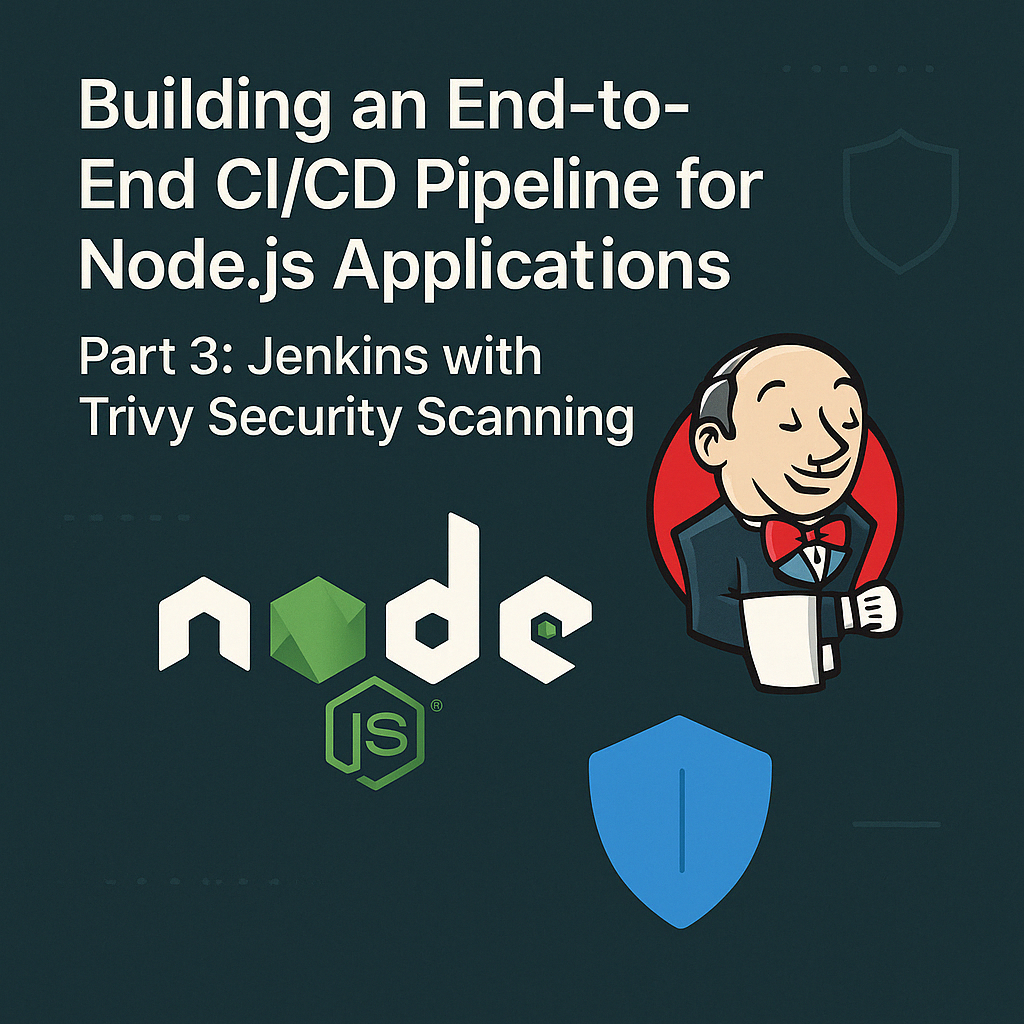
Table of Contents
Share This Post
Introduction
In this final part of our Node.js CI/CD pipeline series, we will enhance our Jenkins pipeline from Part 1 by incorporating Trivy, a comprehensive vulnerability scanner for containers and application dependencies. By integrating security scanning into our CI/CD pipeline, we ensure that security issues are detected early in the development lifecycle, significantly reducing the risk of deploying vulnerable applications to production.
Code Repository
For this tutorial, we will be using the To-Do App repository: To-Do App GitHub Repository.
Prerequisites
Before starting this project, make sure you have the following prerequisites:
- Jenkins: Ensure Jenkins is installed and running on a server (as covered in Part 1).
- Docker: Install Docker on your server.
- Node.js: Ensure Node.js is installed.
- SonarQube: SonarQube server for code quality and security scanning.
- Trivy: Install Trivy for container vulnerability scanning.
- OWASP Dependency Check: For scanning application dependencies.
- EC2 Instance: AWS EC2 instance of type t2.large for sufficient resources.
Setting Up Jenkins
If you haven’t already set up Jenkins from Part 1, follow these steps:
- SSH into the EC2 instance and install Java:
sudo apt update -y
sudo apt install openjdk-17-jdk -y
java -version
- Download and install Jenkins:
sudo wget -O /usr/share/keyrings/jenkins-keyring.asc \
https://pkg.jenkins.io/debian-stable/jenkins.io-2023.key
echo "deb [signed-by=/usr/share/keyrings/jenkins-keyring.asc]" \
https://pkg.jenkins.io/debian-stable binary/ | sudo tee \
/etc/apt/sources.list.d/jenkins.list > /dev/null
sudo apt-get update
sudo apt-get install jenkins
Don’t forget to open port 8080 in your security group to access Jenkins.
Installing Required Jenkins Plugins
For our enhanced pipeline, install the following plugins:
- NodeJS Plugin: For Node.js build environment
- SonarQube Scanner: For code quality and security analysis
- Docker Pipeline: For Docker integration
- OWASP Dependency-Check: For vulnerability scanning of dependencies
To install these plugins:
- Go to Manage Jenkins → Manage Plugins → Available
- Search for and select each plugin
- Click “Install without restart”
- Restart Jenkins after all plugins are installed
Configuring Jenkins Tools
Configure the required tools in Jenkins:
Go to Manage Jenkins → Global Tool Configuration
Node.js:
- Add NodeJS → Name it as “node18” → Install automatically → Select version 18.x
SonarQube Scanner:
- Add SonarQube Scanner → Name it as “sonarqube scanner” → Install automatically
OWASP Dependency-Check:
- Add Dependency-Check → Name it as “DP” → Install automatically
Setting Up Trivy
Trivy is a simple yet comprehensive vulnerability scanner for containers. Install it on your Jenkins server:
sudo apt-get install wget apt-transport-https gnupg lsb-release
wget -qO - https://aquasecurity.github.io/trivy-repo/deb/public.key | sudo apt-key add -
echo deb https://aquasecurity.github.io/trivy-repo/deb $(lsb_release -sc) main | sudo tee -a /etc/apt/sources.list.d/trivy.list
sudo apt-get update
sudo apt-get install trivy
Verify the installation:
trivy --version
Setting Up SonarQube
If you haven’t already set up SonarQube from Part 1, run it using Docker:
docker run -d --name sonarqube -p 9000:9000 sonarqube:lts-community
Access SonarQube at http://<your-ec2-ip>:9000 with the default login credentials (admin/admin).
Generate a token for Jenkins integration:
- Log in to SonarQube
- Go to Administration → Security → Users
- Click on the update token option for the admin user
- Generate a token named “jenkins”
- Save the token for Jenkins configuration
Add the token to Jenkins:
- Go to Manage Jenkins → Manage Credentials → Global
- Add Credentials
- Choose “Secret text” as the kind
- In the Secret field, paste your SonarQube token
- Set ID as “sonar” and description as “sonar”
- Click OK
Configure SonarQube in Jenkins:
- Go to Manage Jenkins → Configure System
- Find the SonarQube servers section
- Add a SonarQube installation:
- Name: “SonarQube”
- Server URL: http://:9000
- Server authentication token: Select your sonar credential
- Save the configuration
Creating an Advanced Jenkins Pipeline
Now, let’s create an enhanced pipeline with Trivy scanning:
- Go to Dashboard → New Item → Enter “nodejs-advanced-pipeline” as the name → Select Pipeline → OK
- Under “General”, check “Discard old builds” and set “Max # of builds to keep” to 2
- Under “Pipeline”, select “Pipeline script” and use the following script:
pipeline {
agent any
tools {
nodejs 'node18'
}
environment {
SONARQUBE_URL = tool name: 'sonarqube scanner'
}
stages {
stage('Git Checkout') {
steps {
git url: 'https://github.com/jaiswaladi246/to-do-app', branch: 'main'
}
}
stage('SonarQube Analysis') {
steps {
withSonarQubeEnv('SonarQube') {
sh '''
$SONARQUBE_URL/bin/sonar-scanner \
-Dsonar.projectKey=to-do-app \
-Dsonar.qualitygate.wait=true \
-Dsonar.sources=. \
-Dsonar.projectName=to-do-app \
-Dsonar.projectVersion=1.0
'''
}
}
}
stage('Install Dependencies') {
steps {
sh 'npm install'
}
}
stage('OWASP Dependency Check') {
steps {
dependencyCheck additionalArguments: '--scan ./', odcInstallation: 'DP'
dependencyCheckPublisher pattern: '**/dependency-check-report.xml'
}
}
stage('Build Docker Image') {
steps {
script {
withDockerRegistry([credentialsId: 'docker-hub-credentials', toolName: 'docker']) {
sh 'docker build -t jaiswaladi246/to-do-app:latest .'
}
}
}
}
stage('Trivy Scan') {
steps {
sh 'trivy image --severity HIGH,CRITICAL --format json -o trivy-results.json jaiswaladi246/to-do-app:latest'
sh 'cat trivy-results.json'
// Optional: Add threshold for failing the build based on vulnerabilities
script {
def trivyResults = readJSON file: 'trivy-results.json'
def vulnerabilitiesCount = trivyResults.Results.sum { result ->
result.Vulnerabilities ? result.Vulnerabilities.size() : 0
}
echo "Found ${vulnerabilitiesCount} HIGH or CRITICAL vulnerabilities"
// Fail the build if more than 5 high or critical vulnerabilities are found
if (vulnerabilitiesCount > 5) {
error "Build failed due to too many HIGH or CRITICAL vulnerabilities: ${vulnerabilitiesCount}"
}
}
}
}
stage('Push Docker Image') {
steps {
script {
withDockerRegistry([credentialsId: 'docker-hub-credentials', toolName: 'docker']) {
sh 'docker push jaiswaladi246/to-do-app:latest'
}
}
}
}
stage('Deploy Container') {
steps {
script {
withDockerRegistry([credentialsId: 'docker-hub-credentials', toolName: 'docker']) {
sh 'docker stop to-do-app || true'
sh 'docker rm to-do-app || true'
sh 'docker run -d --name to-do-app -p 80:80 jaiswaladi246/to-do-app:latest'
}
}
}
}
}
post {
always {
// Archive the Trivy scan results
archiveArtifacts artifacts: 'trivy-results.json', fingerprint: true
// Clean up workspace
cleanWs()
}
success {
echo 'Pipeline completed successfully!'
}
failure {
echo 'Pipeline failed!'
}
}
}
Adding Docker Hub Credentials
Before running the pipeline, add Docker Hub credentials to Jenkins:
- Go to Manage Jenkins → Manage Credentials → Global
- Click on Add Credentials
- Choose Username with password
- Enter your Docker Hub username and password
- Set ID as “docker-hub-credentials” and description as “Docker Hub”
- Click OK
Understanding the Enhanced Pipeline
Let’s break down the key components of our enhanced pipeline:
1. Git Checkout
Fetches the code from the GitHub repository.
2. SonarQube Analysis
Performs static code analysis to identify code quality issues and potential security vulnerabilities.
3. Dependency Installation
Installs all required npm dependencies.
4. OWASP Dependency Check
Scans all dependencies for known vulnerabilities using the OWASP Dependency Check tool.
5. Docker Image Build
Builds a Docker image for the application.
6. Trivy Scan
This is the key enhancement in this pipeline. Trivy scans the built Docker image for vulnerabilities and:
- Focuses on HIGH and CRITICAL severity vulnerabilities
- Outputs results in JSON format for processing
- Can conditionally fail the build if too many serious vulnerabilities are found
7. Docker Image Push
Pushes the Docker image to Docker Hub.
8. Container Deployment
Deploys the application as a Docker container.
9. Post Actions
Archives the scan results and cleans up the workspace after the pipeline completes.
Understanding Trivy Scan Results
Trivy provides detailed vulnerability information, including:
- CVE IDs: Unique identifiers for vulnerabilities
- Severity: Rating of the vulnerability impact (CRITICAL, HIGH, MEDIUM, LOW)
- Package: The vulnerable package
- Installed Version: The version containing the vulnerability
- Fixed Version: The version that fixes the vulnerability
- Title/Description: Details about the vulnerability
Sample Trivy output:
{
"Results": [
{
"Target": "jaiswaladi246/to-do-app:latest (node)",
"Vulnerabilities": [
{
"VulnerabilityID": "CVE-2021-43138",
"PkgName": "json-schema",
"InstalledVersion": "0.2.3",
"FixedVersion": "0.4.0",
"Severity": "HIGH",
"Description": "json-schema is vulnerable to Prototype Pollution...",
"References": [
"https://nvd.nist.gov/vuln/detail/CVE-2021-43138",
"https://github.com/advisories/GHSA-896r-f27r-55mw"
]
}
]
}
]
}
Strategies for Handling Vulnerabilities
There are several approaches to handling vulnerabilities found by Trivy:
1. Threshold-Based
As shown in our pipeline, set a threshold for the maximum number of HIGH or CRITICAL vulnerabilities allowed.
2. Zero Critical Vulnerability Policy
Fail the build if any CRITICAL vulnerabilities are found:
script {
def trivyResults = readJSON file: 'trivy-results.json'
def criticalVulnerabilities = trivyResults.Results.sum { result ->
result.Vulnerabilities ? result.Vulnerabilities.findAll { it.Severity == "CRITICAL" }.size() : 0
}
if (criticalVulnerabilities > 0) {
error "Build failed due to CRITICAL vulnerabilities found"
}
}
3. Vulnerability Age Consideration
Allow vulnerabilities without fixes or those discovered very recently:
script {
def trivyResults = readJSON file: 'trivy-results.json'
def currentDate = new Date()
def recentVulnerabilities = trivyResults.Results.sum { result ->
result.Vulnerabilities ? result.Vulnerabilities.findAll { vuln ->
// Convert publication date to a Date object
def publishedDate = Date.parse("yyyy-MM-dd", vuln.PublishedDate.substring(0, 10))
// Calculate days since publication
def daysSincePublication = (currentDate.time - publishedDate.time) / (1000 * 60 * 60 * 24)
// Allow vulnerabilities less than 30 days old
return vuln.Severity == "CRITICAL" && daysSincePublication > 30
}.size() : 0
}
if (recentVulnerabilities > 0) {
error "Build failed due to non-recent CRITICAL vulnerabilities"
}
}
4. Exclusion Lists
Maintain an exclusion list for vulnerabilities that can’t be immediately fixed:
script {
def trivyResults = readJSON file: 'trivy-results.json'
def excludedVulnerabilities = ["CVE-2021-43138", "CVE-2022-12345"]
def criticalVulnerabilities = trivyResults.Results.sum { result ->
result.Vulnerabilities ? result.Vulnerabilities.findAll { vuln ->
return vuln.Severity == "CRITICAL" && !excludedVulnerabilities.contains(vuln.VulnerabilityID)
}.size() : 0
}
if (criticalVulnerabilities > 0) {
error "Build failed due to non-excluded CRITICAL vulnerabilities"
}
}
Extending the Pipeline with Additional Security Tools
Beyond Trivy, consider adding these security tools to your pipeline:
1. ESLint for Security Rules
Add a step for ESLint with security plugins:
stage('ESLint Security Scan') {
steps {
sh 'npm install [email protected]'
sh 'npm install eslint-plugin-security'
sh 'npx eslint . --config .eslintrc-security.json'
}
}
Create a .eslintrc-security.json file:
{
"plugins": ["security"],
"extends": ["plugin:security/recommended"]
}
2. npm audit
Integrate npm’s built-in security auditing:
stage('npm Audit') {
steps {
sh 'npm audit --json > npm-audit.json || true'
script {
def auditReport = readJSON file: 'npm-audit.json'
if (auditReport.metadata.vulnerabilities.high > 0 || auditReport.metadata.vulnerabilities.critical > 0) {
echo "WARNING: npm audit found ${auditReport.metadata.vulnerabilities.high} high and ${auditReport.metadata.vulnerabilities.critical} critical vulnerabilities"
}
}
}
}
3. Integration with Security Information and Event Management (SIEM) System
Send security results to a SIEM system:
stage('Report to SIEM') {
steps {
script {
def trivyResults = readJSON file: 'trivy-results.json'
def vulnerabilitiesCount = trivyResults.Results.sum { result ->
result.Vulnerabilities ? result.Vulnerabilities.size() : 0
}
// Example: Send to a webhook
sh """
curl -X POST \
-H 'Content-Type: application/json' \
-d '{"build": "${env.BUILD_NUMBER}", "vulnerabilities": ${vulnerabilitiesCount}}' \
https://your-siem-webhook-url
"""
}
}
}
Visualization and Reporting
To improve visibility of security issues:
1. Integrate with Jenkins Warnings Plugin
stage('Process Trivy Results') {
steps {
recordIssues enabledForFailure: true, tool: trivy(pattern: 'trivy-results.json')
}
}
2. Generate HTML Reports
stage('Generate Security Report') {
steps {
script {
def trivyResults = readJSON file: 'trivy-results.json'
// Create HTML report
def htmlReport = """
<html>
<head>
<title>Security Scan Report</title>
<style>
body { font-family: Arial, sans-serif; }
table { border-collapse: collapse; width: 100%; }
th, td { border: 1px solid #ddd; padding: 8px; }
th { background-color: #f2f2f2; }
.critical { background-color: #ffcccc; }
.high { background-color: #ffffcc; }
</style>
</head>
<body>
<h1>Security Scan Report</h1>
<h2>Trivy Scan Results</h2>
<table>
<tr>
<th>Vulnerability ID</th>
<th>Package</th>
<th>Installed Version</th>
<th>Fixed Version</th>
<th>Severity</th>
</tr>
"""
trivyResults.Results.each { result ->
if (result.Vulnerabilities) {
result.Vulnerabilities.each { vuln ->
def rowClass = vuln.Severity == "CRITICAL" ? "critical" : vuln.Severity == "HIGH" ? "high" : ""
htmlReport += """
<tr class="${rowClass}">
<td>${vuln.VulnerabilityID}</td>
<td>${vuln.PkgName}</td>
<td>${vuln.InstalledVersion}</td>
<td>${vuln.FixedVersion ?: 'Not Available'}</td>
<td>${vuln.Severity}</td>
</tr>
"""
}
}
}
htmlReport += """
</table>
</body>
</html>
"""
writeFile file: 'security-report.html', text: htmlReport
publishHTML(target: [
allowMissing: false,
alwaysLinkToLastBuild: true,
keepAll: true,
reportDir: '.',
reportFiles: 'security-report.html',
reportName: 'Security Scan Report'
])
}
}
}
Remediation Workflows
When vulnerabilities are found, implement a remediation workflow:
Automated PRs for Dependency Updates:
- Use tools like Dependabot to automatically create PRs for updating vulnerable dependencies
Integration with Issue Tracking Systems:
- Create Jira tickets for vulnerabilities that need manual remediation
stage('Create Remediation Tickets') {
steps {
script {
def trivyResults = readJSON file: 'trivy-results.json'
trivyResults.Results.each { result ->
if (result.Vulnerabilities) {
result.Vulnerabilities.findAll { it.Severity == "CRITICAL" }.each { vuln ->
// Example: Create Jira ticket
sh """
curl -X POST \
-H 'Content-Type: application/json' \
-u '${JIRA_USERNAME}:${JIRA_API_TOKEN}' \
-d '{
"fields": {
"project": { "key": "SEC" },
"summary": "Security Vulnerability: ${vuln.VulnerabilityID}",
"description": "Package: ${vuln.PkgName}\\nSeverity: ${vuln.Severity}\\nDescription: ${vuln.Description}",
"issuetype": { "name": "Bug" },
"priority": { "name": "High" }
}
}' \
https://your-jira-instance/rest/api/2/issue/
"""
}
}
}
}
}
}
Continuous Security Monitoring
Beyond CI/CD pipeline integration, implement continuous security monitoring:
Scheduled Scans:
- Configure Jenkins to run security scans on a regular schedule, even if there are no code changes
Runtime Security Monitoring:
- Implement runtime application security monitoring with tools like Falco or Aqua Security
Conclusion
In this final part of our Node.js CI/CD pipeline series, we’ve enhanced our Jenkins pipeline with comprehensive security scanning using Trivy. By integrating security into our CI/CD process, we can:
- Identify vulnerabilities early in the development lifecycle
- Prevent deploying vulnerable applications to production
- Maintain a systematic approach to security in our DevOps practices
- Create a tangible security posture measurement through trend analysis
This advanced pipeline provides a solid foundation for building secure Node.js applications with automated security testing and deployment. By implementing the strategies and tools covered in this tutorial, you can significantly reduce the risk of security issues in your applications while maintaining development velocity.
Together with Parts 1 and 2 of this series, you now have a comprehensive understanding of different approaches to implementing CI/CD pipelines for Node.js applications, with options ranging from Jenkins to CircleCI, and from basic pipelines to security-enhanced advanced implementations.
