Comprehensive Guide to CDN and CloudFront on AWS - Part 1
Dive deeper into AWS CloudFront with advanced commands, scripting techniques, automation strategies, and essential best practices
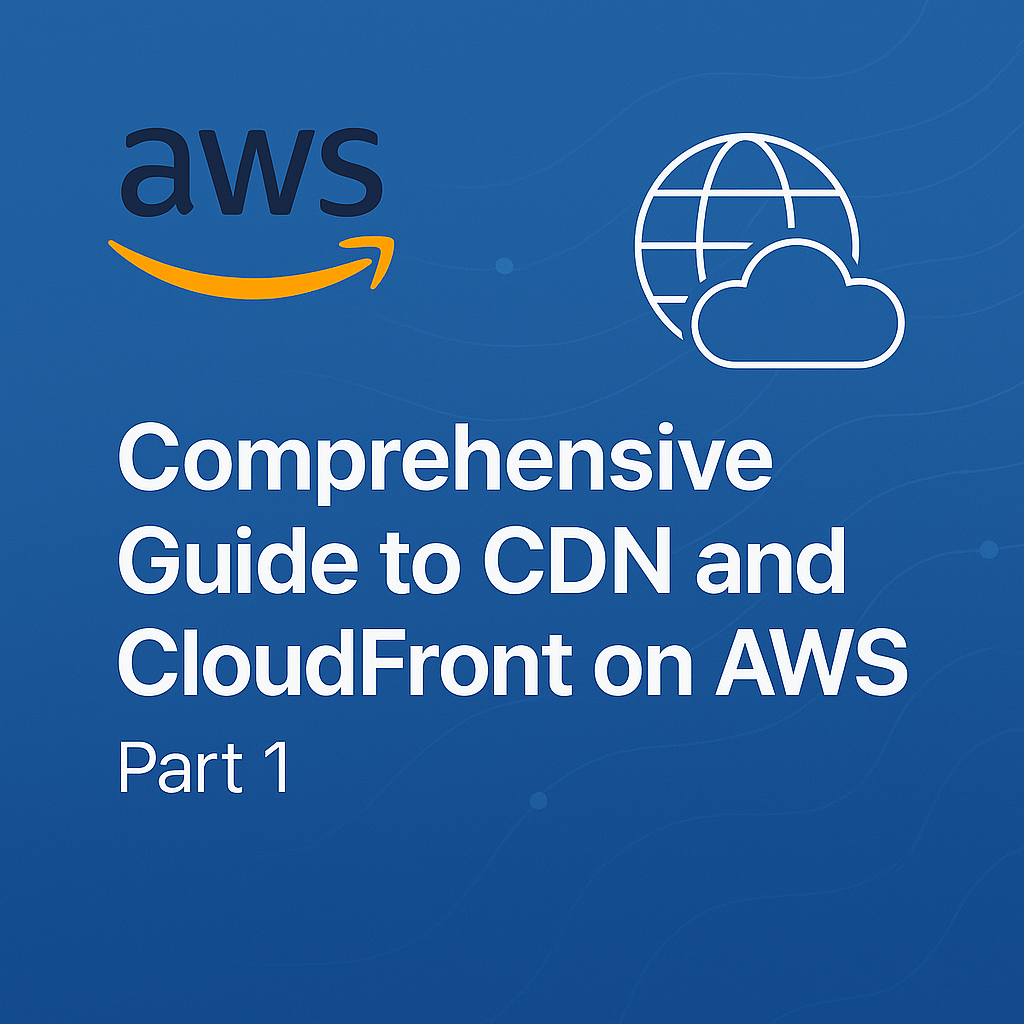
Table of Contents
Share This Post
Comprehensive Guide to CDN and CloudFront on AWS - Part 1
Introduction
What is a CDN (Content Delivery Network)?
Brief Overview of CDN: A Content Delivery Network (CDN) is a system of servers strategically placed across the globe that work together to deliver web content (like images, videos, scripts, and style sheets) quickly to users. The idea behind a CDN is simple: rather than serving content from a single server (like a web host), a CDN uses multiple servers located in different geographic regions to distribute content to users from the nearest or most optimal server.
How CDN Improves Website Performance and User Experience: Imagine you are watching a video on a website. If the video is hosted on a server halfway around the world, it might take longer to load, especially if your internet connection is not super-fast. A CDN helps by storing copies of this video in multiple locations, so users can access the nearest copy. This means the video can load faster because it doesn’t have to travel as far. Not only does this improve loading times, but it also reduces latency, keeps content secure, and enhances overall user experience.
What is AWS CloudFront?
AWS CloudFront as a CDN Service: AWS CloudFront is a globally distributed Content Delivery Network (CDN) service provided by Amazon Web Services (AWS). It helps deliver content to users in a faster, more efficient, and cost-effective way by leveraging a network of servers (edge locations) spread across different regions worldwide.
Importance of CloudFront in Global Content Delivery: AWS CloudFront plays a critical role in optimizing the delivery of web content, applications, and media to users all over the world. By using CloudFront, you can ensure that content like images, videos, or web applications are served from the nearest edge location, reducing the time it takes for the user to load the content. This is especially important for websites with global audiences, large media streaming services, or e-commerce platforms that need to maintain optimal performance for users across different time zones.
Why Use a CDN?
Benefits of Using a CDN for Websites, Applications, and Media: CDNs are a powerful tool for any online business or website because they offer a wide range of benefits. Here are some key advantages:
- Faster Load Times: With servers placed closer to your users, content can be delivered faster. This means videos and images load quickly, keeping users engaged.
- Reduced Latency: CDNs can reduce the time it takes for content to travel from the server to the user’s device, especially for global audiences.
- Scalability: As your website or application grows, a CDN helps to scale effortlessly, ensuring that it can handle more visitors without compromising performance.
- Security: CDNs help protect your website from distributed denial-of-service (DDoS) attacks and can also assist in keeping your data secure by caching content and using HTTPS.
- Cost Savings: By distributing content closer to users, CDNs can help reduce costs associated with serving large amounts of traffic, especially from high-traffic areas.
In simple terms, a CDN acts like a super-efficient delivery service for your content, ensuring that it reaches your users faster and with less buffering. By storing copies of your website content across different servers around the world, CDNs minimize the time it takes for data to travel from the server to the user’s device, enhancing the overall experience for visitors to your website or application.
Getting Started with AWS CloudFront
AWS CloudFront Overview
How CloudFront Integrates with AWS Services: AWS CloudFront seamlessly integrates with other AWS services like S3, EC2, Lambda, and Route 53. For example:
- If you’re hosting a static website on an S3 bucket, you can use CloudFront to deliver the content faster to global users.
- It also works well with AWS Shield for DDoS protection and AWS Lambda@Edge for running custom code close to your users.
Think of CloudFront as the “middleman” that ensures your content is delivered quickly, securely, and reliably, no matter where the user is located.
Key Components of AWS CloudFront:
- Distributions: A distribution is how you configure and manage CloudFront to deliver content. It defines what content is served and how.
- Origin: The origin is the source of your content (e.g., an S3 bucket or an EC2 instance).
- Edge Locations: These are the globally distributed servers where content is cached for faster delivery.
- Cache Behavior: Defines how CloudFront handles requests, such as which files to cache and how long to cache them.
Setting Up CloudFront for the First Time
Step-by-Step Instructions for Setting Up CloudFront via AWS Console
Here’s a beginner-friendly guide to setting up CloudFront:
Log in to AWS Management Console: Navigate to the CloudFront service under the Networking & Content Delivery section.
Create a Distribution:
- Click on Create Distribution.
- Select the Web delivery method for delivering content over HTTP or HTTPS.
Specify the Origin:
- For a static website hosted on S3:
- Enter the S3 bucket’s name as the origin.
- Set the Origin Access Control (OAC) to ensure the bucket is private, and only CloudFront can access it.
- For custom origins like EC2 or on-premise servers, enter the domain name or IP address.
- For a static website hosted on S3:
Configure Default Cache Behavior:
- Leave most settings as default for the first-time setup.
- Set the caching policy to Managed-CachingOptimized for better performance.
Set Up Distribution Settings:
- Provide a name for the distribution.
- Enable logging for monitoring performance.
- Choose a price class that matches your budget.
Review and Create:
- Review the settings and click Create Distribution.
- CloudFront takes a few minutes to deploy the distribution.
Example: Setting Up CloudFront for a Static Website Hosted on S3
Let’s say you have an S3 bucket called my-static-site hosting your website files. Here’s how to set up CloudFront:
- Origin: Specify
my-static-site.s3.amazonaws.comas the origin. - Restrict Bucket Access: Enable CloudFront’s origin access control to prevent direct access to the S3 bucket.
- Cache Behavior: Set the cache policy to cache files like
index.htmlfor one day (TTL=86400seconds). - Distribution Settings: Use default settings for HTTPS and pricing.
Once deployed, CloudFront provides a unique domain name like d12345678.cloudfront.net, which you can use as the website URL.
Understanding CloudFront Distributions
What is a distribution?
- A distribution is how you configure and manage CloudFront to deliver content. It defines what content is served and how.
Types of Distributions
CloudFront offers two main types of distributions tailored to different use cases:
Web Distribution:
- Designed for delivering static and dynamic content over HTTP/HTTPS.
- Ideal for websites, APIs, and content-heavy applications.
- Example: Delivering a static website hosted on S3 or serving images, JavaScript, and CSS files for your web app.
RTMP Distribution:
- Specifically used for media streaming via Adobe’s Real-Time Messaging Protocol (RTMP).
- Ideal for streaming large media files (like videos) directly to a user’s Flash Player.
- Note: This distribution type is less commonly used today due to the shift towards modern streaming protocols.
- Web Distribution is used for typical website content and API delivery. If your goal is to enhance the performance of your website or app, this is the distribution you should choose.
- RTMP Distribution is used for streaming large media files, but consider newer protocols like HLS or MPEG-DASH for modern streaming requirements.
Configuring CloudFront Distributions
Step-by-Step Guide to Configuring a Web Distribution
Log in to AWS Management Console: Navigate to CloudFront under Networking & Content Delivery.
Create a New Distribution:
- Choose Create Distribution and select Web.
Specify the Origin:
- Enter the source of your content, such as:
- An S3 bucket:
my-static-site.s3.amazonaws.com. - An EC2 instance: The public DNS of your server.
- An HTTP server: Any publicly accessible server URL.
- An S3 bucket:
- Enter the source of your content, such as:
Set Cache Behaviors:
- Define how CloudFront caches content.
- Example: Serve HTML files with a short Time-To-Live (TTL) for frequent updates and images with a long TTL.
Enable HTTPS:
- Configure an SSL/TLS certificate for secure content delivery.
Review and Deploy:
- Review all configurations and click Create Distribution.
Example: Adding an S3 Bucket as the Origin for Your Distribution
Scenario: You have a static website hosted on an S3 bucket called my-website.
Steps:
- Select your S3 bucket as the origin in the CloudFront distribution setup.
- Enable “Restrict Bucket Access” to ensure the S3 bucket can only be accessed through CloudFront.
- Configure cache behaviors to cache files like
index.htmlfor 1 hour (TTL=3600 seconds) and images for 24 hours (TTL=86400 seconds).
Outcome: CloudFront caches your website’s content at edge locations worldwide, delivering it faster to users based on their geographic location.
Origins and Behaviors
Understanding Origin Configuration
- An origin is the source of your content. Common origins include:
- S3 Buckets: Ideal for static files (e.g., images, videos, HTML, CSS, JavaScript).
- EC2 Instances: Used for dynamic content or backend processing.
- HTTP Servers: Any publicly accessible web server hosting your content.
Customizing Cache Behaviors
Cache behaviors define how different types of requests are handled. You can:
- Set Specific Rules for File Types:
- Example: Cache
.cssfiles for 30 days,.htmlfiles for 1 day.
- Example: Cache
- Restrict Access to Certain Paths:
- Example: Block access to
/adminunless authenticated.
- Example: Block access to
Example Command: To set cache behavior for images in CloudFront:
aws cloudfront update-distribution \
--id <Distribution_ID> \
--default-cache-behavior '{
"TargetOriginId": "S3-my-bucket",
"ViewerProtocolPolicy": "redirect-to-https",
"MinTTL": 3600,
"DefaultTTL": 86400,
"MaxTTL": 31536000,
"Compress": true
}'
- Explanation:
TargetOriginId: Specifies the S3 bucket as the origin.MinTTL: The minimum time content is cached (1 hour).DefaultTTL: Default cache duration (1 day).MaxTTL: Maximum cache duration (1 year).Compress: Enables gzip compression for faster delivery.
Outcome: CloudFront serves image files efficiently while maintaining performance and flexibility.
CloudFront Cache and Edge Locations
What is Caching in CloudFront?
Caching is a technique used to store a copy of data (like a web page or media file) closer to the end user to reduce the time it takes to retrieve it.
- How Caching Works in CloudFront:
- When a user requests content, CloudFront first checks its cache at the nearest edge location.
- If the content is cached, it is delivered directly from that location (a cache hit), speeding up the delivery.
- If not, CloudFront fetches the content from the origin server (a cache miss) and caches it for future requests.
Example: Suppose you have a website with an image hosted in an S3 bucket in the US. A user in Japan requests the image:
- If the image is cached at the Tokyo edge location, it is served instantly from there.
- If it’s not cached, CloudFront fetches the image from the S3 bucket in the US, caches it in Tokyo, and serves it to the user. Subsequent requests in Japan will retrieve the image from Tokyo.
Outcome: This process reduces the time it takes to deliver content, improves website speed, and saves bandwidth on the origin server.
Understanding Edge Locations and Latency
What Are Edge Locations?
Edge locations are data centers around the world where CloudFront caches copies of your content. AWS has hundreds of edge locations globally, ensuring that content is delivered from the location closest to the user.
How Edge Locations Reduce Latency
Latency refers to the time it takes for a user’s request to reach the server and the server’s response to return. Edge locations help minimize this time by:
- Reducing the physical distance between users and the cached content.
- Serving content locally from edge locations rather than the origin server.
Edge locations serve content from the nearest data center, reducing the need for user requests to travel all the way to the origin server. For example:
- Without an edge location: A user in Australia accesses a server in the US, experiencing a delay.
- With an edge location: The same user’s request is served from an Australian edge location, resulting in faster delivery.
TTL (Time to Live) and Cache Expiry
What Is TTL?
TTL defines how long content stays cached at an edge location before CloudFront checks for an updated version at the origin server.
- Short TTL: Useful for frequently updated content (e.g., news articles).
- Long TTL: Ideal for static resources like images, videos, and CSS files that rarely change.
Configuring Cache Expiration and TTL
You can configure TTL values for your CloudFront distribution via the AWS Management Console or using the AWS CLI.
Example:
Imagine you have an image file (logo.png) that rarely changes. You want to cache it for 30 days (2,592,000 seconds).
Steps to Set TTL via AWS CLI:
aws cloudfront update-distribution \
--id <Distribution_ID> \
--default-cache-behavior '{
"TargetOriginId": "S3-my-bucket",
"ViewerProtocolPolicy": "redirect-to-https",
"MinTTL": 0,
"DefaultTTL": 2592000,
"MaxTTL": 31536000
}'
- Explanation:
MinTTL: The minimum time the content is cached (0 seconds, allowing immediate updates if needed).DefaultTTL: The default time (30 days in seconds) for caching.MaxTTL: The maximum time (1 year) the content is cached.
Outcome: The image will be served from the cache for 30 days. After that, CloudFront will fetch a new copy from the origin server if requested.
Why Cache Expiry Matters
Properly configuring TTL and cache behaviors can:
- Significantly improve the performance of your application.
- Reduce load on your origin server.
- Save costs by minimizing data transfer from the origin.
Layman Example: Think of caching like keeping a bottle of water in your fridge:
- If it’s there, you grab it instantly (cache hit).
- If it’s empty, you fetch a new bottle from the store (cache miss) and restock the fridge.
By optimizing TTL, you’re ensuring the fridge is always stocked appropriately without overloading the store (origin).
CloudFront and Security
Securing Content with CloudFront
Using HTTPS to Secure Content Delivery
HTTPS ensures that data transmitted between users and your CloudFront distribution is encrypted, protecting against eavesdropping and man-in-the-middle attacks.
- Steps to Enable HTTPS:
- Attach an SSL certificate to your CloudFront distribution. AWS Certificate Manager (ACM) can generate a free certificate.
- Configure your distribution to enforce HTTPS by setting the Viewer Protocol Policy to Redirect HTTP to HTTPS.
Example:
If a user types http://example.com, CloudFront automatically redirects them to https://example.com, ensuring secure communication.
Outcome: Users always access your website securely, protecting sensitive data like login credentials and payment information.
CloudFront and SSL Certificates
SSL certificates are digital certificates that authenticate your website’s identity and enable encrypted connections.
- Custom SSL Certificate: Use your domain’s certificate for brand consistency.
- Default CloudFront Certificate: If you don’t have a custom certificate, you can use the default one provided by AWS.
Signed URLs and Signed Cookies
How to Control Access to Private Content
To restrict access to specific users or groups, you can use signed URLs and signed cookies:
Signed URLs:
- Grant time-limited access to a specific file.
- Useful for download links or media files.
Signed Cookies:
- Grant access to multiple restricted files via cookies.
- Useful for streaming or multiple file access in a single session.
Example: Generating a Signed URL
Let’s say you have a video stored in an S3 bucket and want to share it with users for a limited time.
Step 1: Create a CloudFront key pair: Generate a key pair in the AWS Management Console.
Step 2: Use a tool or script to create the signed URL: Here’s a Python snippet to generate a signed URL:
import datetime import boto3 cloudfront = boto3.client('cloudfront') signed_url = cloudfront.generate_presigned_url( ClientMethod='get_object', Params={ 'Bucket': 'my-private-bucket', 'Key': 'video.mp4' }, ExpiresIn=3600 # 1 hour ) print("Signed URL:", signed_url)- What it does:
generate_presigned_url: Creates a URL that expires in one hour.ExpiresIn: Defines how long the URL is valid.
- What it does:
Outcome: Users can access the video for one hour using the signed URL. After that, access is revoked.
You can secure your CloudFront distribution and control access by:
- Enforcing HTTPS for secure communication.
- Using signed URLs for time-restricted access to individual files.
- Employing signed cookies for session-based access to multiple resources.
- Adding AWS WAF to protect against malicious requests (explained below).
Integrating CloudFront with AWS WAF (Web Application Firewall)
AWS WAF is a security tool that helps protect your web applications from common web exploits like SQL injection and cross-site scripting (XSS).
Adding AWS WAF to Protect CloudFront
You can integrate AWS WAF with your CloudFront distribution to filter malicious traffic.
Create a Web ACL (Access Control List):
- Define rules to allow or block specific requests.
- Example rules:
- Block IP addresses from a suspicious region.
- Allow only GET and POST HTTP methods.
Associate the Web ACL with your CloudFront distribution:
- In the AWS Management Console, select your CloudFront distribution.
- Add the Web ACL in the Security section.
Example: Setting Up Basic AWS WAF Rules
Go to the WAF & Shield section in the AWS Console.
Create a Web ACL with the following rules:
- Allow Rule: Allow traffic from trusted IPs.
- Block Rule: Block traffic containing malicious patterns (e.g.,
DROP TABLEin SQL queries).
Associate the Web ACL with your CloudFront distribution.
Outcome: Your distribution is now protected from malicious traffic, reducing the risk of data breaches and downtime.
Layman Example for Signed URLs, HTTPS, and WAF
- Signed URLs: Think of it like giving a key to your house that only works for an hour. After that, the lock changes, and the key no longer works.
- HTTPS: Imagine sealing your letters in envelopes before sending them. Without HTTPS, it’s like sending open postcards.
- AWS WAF: It’s like having a security guard at your house gate who checks each visitor for suspicious behavior.
