Docker: A Comprehensive Guide to Containerization
A comprehensive guide to Docker covering containerization fundamentals, networking, volumes, and essential commands for developers and DevOps professionals.
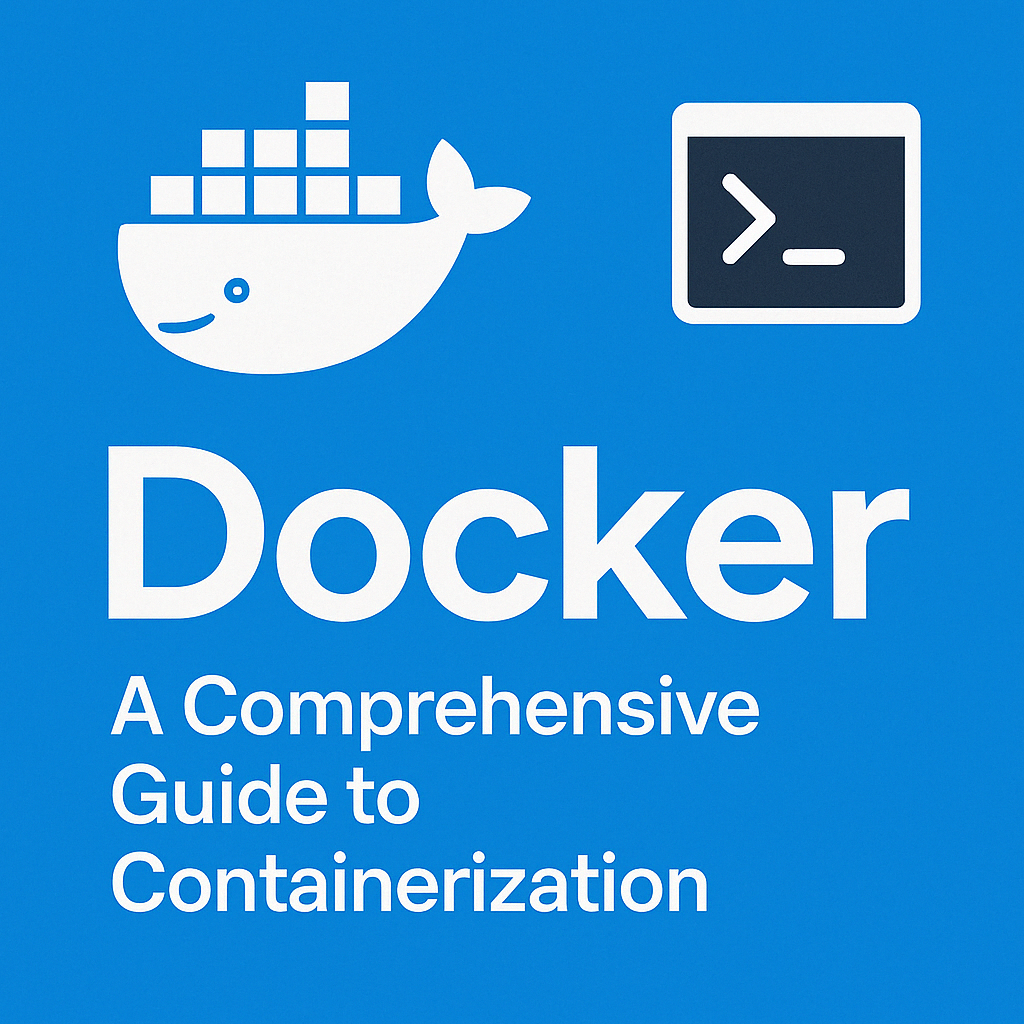
Table of Contents
Share This Post
Docker: A Comprehensive Guide to Containerization
In today’s cloud-native world, containers have revolutionized how we build, ship, and run applications. Docker, as the leading containerization platform, has become an essential tool in modern software development and deployment pipelines. This comprehensive guide will walk you through Docker fundamentals, networking concepts, volume management, and essential commands to help you master containerization.
Understanding Containers
What is a Container?
A container is a standard unit of software that packages code and all its dependencies so the application runs quickly and reliably across different computing environments. In simpler terms:
A container is a bundle of an application, its required libraries, and minimum system dependencies.
Containers provide consistency across multiple development, testing, and production environments, eliminating the infamous “it works on my machine” problem.

Containers vs. Virtual Machines
Both containers and virtual machines isolate applications and their dependencies, but they differ significantly in several aspects:
| Aspect | Containers | Virtual Machines |
|---|---|---|
| Resource Utilization | Share the host OS kernel, making them lightweight | Require a full-fledged OS and hypervisor, more resource-intensive |
| Portability | Highly portable, run on any system with a compatible host OS | Less portable, need a compatible hypervisor |
| Security | Provide less isolation as they share the host OS | Higher level of isolation with separate OS instances |
| Startup Time | Seconds | Minutes |
| Size | Typically megabytes | Often gigabytes |
| Management | Easier due to lightweight nature | More complex with full OS instances |
Why Are Containers Lightweight?
Containers achieve their lightweight nature through sharing the host operating system’s kernel while maintaining isolation through Linux namespaces and control groups (cgroups). For example:
- An Ubuntu container image is approximately 22MB compared to a full Ubuntu VM image of about 2.3GB
- Containers include only essential binaries and libraries
- Host operating system provides the kernel and core system capabilities
Files and Folders in Container Base Images
Container images typically include minimal directory structures:
/bin # Binary executables
/sbin # System binary executables
/etc # Configuration files
/lib # Library files
/usr # User-related files and utilities
/var # Variable data (logs, temp files)
/root # Root user home directory
Resources Used from Host Operating System
Containers leverage the following from the host:
- Host file system (through bind mounts)
- Networking stack
- System calls
- Linux namespaces (for isolation)
- Control groups (for resource management)
Docker Fundamentals
What is Docker?
Docker is a containerization platform that provides an easy way to containerize applications, allowing you to build container images, run them as containers, and share them through registries like DockerHub or private repositories.
In simple terms, if containerization is the concept, Docker is the most popular implementation of that concept.
Docker Architecture
Docker follows a client-server architecture consisting of:
- Docker Client: The primary way users interact with Docker through commands
- Docker Daemon (dockerd): The background service that manages Docker objects
- Docker Registry: Stores Docker images (e.g., Docker Hub)

Docker Lifecycle
The Docker lifecycle revolves around three key operations:
- Build: Creating images from a Dockerfile
- Run: Instantiating containers from images
- Share: Pushing images to registries

Docker Components
Dockerfile
A Dockerfile is a text document containing instructions to build a Docker image. It specifies the base image, working directory, dependencies to install, files to copy, environment variables, and commands to run.
Example of a simple Dockerfile:
FROM python:3.9-slim
WORKDIR /app
COPY requirements.txt .
RUN pip install --no-cache-dir -r requirements.txt
COPY . .
ENV PORT=8080
EXPOSE 8080
CMD ["python", "app.py"]
Images
Images are read-only templates used to create containers. They’re built in layers, making them efficient to store and transfer. Each instruction in a Dockerfile creates a new layer in the image.
Images follow a naming convention:
[registry/][username/]repository[:tag]
For example: docker.io/nginx:latest or myregistry.com/myuser/myapp:1.0
Containers
Containers are runnable instances of images. You can start, stop, move, or delete containers. Each container is an isolated and secure platform for your application.
Installing Docker
Docker is available for Linux, macOS, and Windows. For production environments, Linux is the recommended platform.
Installing Docker on Ubuntu
# Update package index
sudo apt update
# Install Docker
sudo apt install docker.io -y
# Start Docker and enable it to start on boot
sudo systemctl start docker
sudo systemctl enable docker
# Verify installation
sudo docker run hello-world
Post-Installation Steps
Start Docker Daemon
Verify if the Docker daemon is running:
sudo systemctl status docker
If not running, start it:
sudo systemctl start docker
Grant User Permissions
Add your user to the Docker group to run Docker commands without sudo:
sudo usermod -aG docker $USER
Note: You need to log out and log back in for this change to take effect.
Working with Docker
Building Your First Docker Image
- Create a simple Python application (
app.py):
import os
name = os.environ.get('NAME', 'World')
print(f"Hello {name}")
- Create a Dockerfile:
FROM python:3.9-alpine
WORKDIR /app
COPY . /app
ENV NAME World
CMD ["python", "app.py"]
- Build the image:
docker build -t myuser/my-first-docker-image:latest .
Running Your First Container
docker run myuser/my-first-docker-image
This should output: Hello World
Pushing to Docker Hub
- Log in to Docker Hub:
docker login
- Push your image:
docker push myuser/my-first-docker-image
Docker Networking
Docker networking enables containers to communicate with each other and with the host system. Docker provides several network drivers to accommodate different use cases.
Default Networks
Docker comes with three default networks:
docker network ls
Output:
NETWORK ID NAME DRIVER SCOPE
xxxxxxxxxxxx bridge bridge local
xxxxxxxxxxxx host host local
xxxxxxxxxxxx none null local
Bridge Network
The default network mode in Docker. It creates a private network between the host and containers, allowing containers to communicate with each other and with the host system.

Creating a Custom Bridge Network
For better isolation, you can create your own bridge network:
docker network create -d bridge my_custom_network
Running Containers on Custom Networks
# Run a database container on the custom network
docker run -d --network=my_custom_network --name db postgres:13
# Run a web application container on the custom network
docker run -d --network=my_custom_network --name web -p 8080:80 nginx
Containers on the same network can communicate using their container names as hostnames, for example, the web container can connect to the database using db as the hostname.
Connecting Containers to Multiple Networks
You can connect an existing container to additional networks:
docker network connect my_custom_network existing_container
Host Network
This mode allows containers to share the host system’s network stack, providing direct access to the host’s network interface:
docker run --network=host nginx
With host networking:
- The container uses the host’s IP address
- Port mapping is not required
- Network performance is slightly better
- There’s less network isolation, which may present security concerns
Overlay Network
Overlay networks enable communication between containers across multiple Docker host machines, making them essential for Docker Swarm and other orchestration systems.
Macvlan Network
Macvlan allows a container to appear as a physical device on your network with its own MAC address:
# Create a macvlan network
docker network create -d macvlan \
--subnet=192.168.1.0/24 \
--gateway=192.168.1.1 \
-o parent=eth0 macvlan_network
# Run a container with a specific IP
docker run --network=macvlan_network --ip=192.168.1.10 -d nginx
Docker Volumes
Understanding Data Persistence in Containers
By default, the file system inside a Docker container is ephemeral - when the container stops or is removed, the data is lost. For applications that need to persist data, Docker provides two primary solutions:
- Volumes: Docker-managed data storage
- Bind Mounts: Mounting host directories into containers
Docker Volumes
Volumes are the preferred mechanism for persisting data in Docker. They are completely managed by Docker and isolated from the host machine’s core functionality.

Creating and Managing Volumes
# Create a volume
docker volume create my_data
# List volumes
docker volume ls
# Inspect a volume
docker volume inspect my_data
# Remove a volume
docker volume rm my_data
# Remove unused volumes
docker volume prune
Using Volumes with Containers
# Run a container with a volume
docker run -d \
--name mysql_db \
-e MYSQL_ROOT_PASSWORD=secret \
-v my_data:/var/lib/mysql \
mysql:8.0
In this example, the my_data volume is mounted to /var/lib/mysql in the container, ensuring that the database files persist even if the container is removed.
Bind Mounts
Bind mounts link a container path to a host path:
# Run a container with a bind mount
docker run -d \
--name nginx_server \
-p 8080:80 \
-v $(pwd)/website:/usr/share/nginx/html \
nginx
This mounts the website directory from the current working directory into the container’s web server directory.
Volume vs. Bind Mount: When to Use Each
| Feature | Volumes | Bind Mounts |
|---|---|---|
| Management | Managed by Docker | Managed by the user |
| Location | Docker area on host filesystem | Anywhere on host filesystem |
| Content | Empty initially | Existing host content is available |
| Backup | Can be backed up with Docker commands | Requires separate backup strategy |
| Sharing | Can be shared among containers | Can be shared among containers |
| Security | More secure, less accessible to host processes | Less secure, more accessible to host processes |
| Use Case | Database storage, application data | Development, configuration files |
Essential Docker Commands
Image Management
# List images
docker images
# Pull an image
docker pull nginx:latest
# Build an image
docker build -t myapp:1.0 .
# Remove an image
docker rmi nginx:latest
# Remove dangling images
docker image prune
Container Management
# Run a container
docker run -d --name web -p 8080:80 nginx
# List running containers
docker ps
# List all containers (including stopped)
docker ps -a
# Stop a container
docker stop web
# Start a stopped container
docker start web
# Remove a container
docker rm web
# Execute a command in a running container
docker exec -it web bash
# View container logs
docker logs web
# Remove all stopped containers
docker container prune
Network Management
# List networks
docker network ls
# Create a network
docker network create my_network
# Inspect a network
docker network inspect my_network
# Connect a container to a network
docker network connect my_network container_name
# Disconnect a container from a network
docker network disconnect my_network container_name
# Remove a network
docker network rm my_network
Volume Management
# Create a volume
docker volume create my_volume
# List volumes
docker volume ls
# Inspect a volume
docker volume inspect my_volume
# Remove a volume
docker volume rm my_volume
# Remove all unused volumes
docker volume prune
Docker Compose
Docker Compose is a tool for defining and running multi-container Docker applications:
# Start services
docker-compose up -d
# Stop services
docker-compose down
# View service logs
docker-compose logs
# Scale a service
docker-compose up -d --scale web=3
System Commands
# Show Docker system info
docker info
# Display Docker disk usage
docker system df
# Clean up unused data
docker system prune -a
Best Practices for Working with Docker
Security Best Practices
- Use Official Images: Prefer official images from Docker Hub as they’re maintained and regularly updated.
- Scan Images for Vulnerabilities: Use tools like Docker Scan, Trivy, or Clair.
- Run Containers as Non-Root: Add a user in your Dockerfile and use the USER instruction.
- Use Multi-Stage Builds: Reduce image size and potential attack surface.
- Apply Resource Limits: Prevent DoS scenarios with memory and CPU limits.
Performance Optimization
- Minimize Layer Size: Combine RUN commands with
&&and clean up in the same layer. - Use .dockerignore: Exclude unnecessary files from the build context.
- Alpine Base Images: Use smaller base images when possible.
- Optimize Caching: Order Dockerfile instructions from least to most frequently changing.
- Don’t Install Development Tools: Avoid including compilers and dev dependencies in production images.
Efficient Development Workflow
- Docker Compose for Development: Use compose for multi-container applications.
- Volume Mounts for Development: Mount source code for quick iterations without rebuilding.
- Hot Reloading: Configure applications for hot reloading when possible.
- Consistent Environments: Use the same image across development, testing, and production.
Real-World Docker Use Cases
Microservices Architecture
Docker excels at running microservices applications, where each service runs in its own container:
# docker-compose.yml example for a microservices application
version: "3"
services:
api:
build: ./api
ports:
- "3000:3000"
depends_on:
- db
- redis
environment:
- DATABASE_URL=postgres://postgres:secret@db:5432/myapp
- REDIS_URL=redis://redis:6379
worker:
build: ./worker
depends_on:
- db
- redis
environment:
- DATABASE_URL=postgres://postgres:secret@db:5432/myapp
- REDIS_URL=redis://redis:6379
db:
image: postgres:13
volumes:
- postgres_data:/var/lib/postgresql/data
environment:
- POSTGRES_PASSWORD=secret
- POSTGRES_DB=myapp
redis:
image: redis:6
volumes:
- redis_data:/data
volumes:
postgres_data:
redis_data:
Continuous Integration/Continuous Deployment
Docker containers provide consistent environments for CI/CD pipelines:
# Example GitHub Actions workflow using Docker
name: CI/CD Pipeline
on:
push:
branches: [main]
jobs:
build-and-test:
runs-on: ubuntu-latest
steps:
- uses: actions/checkout@v2
- name: Build Docker image
run: docker build -t myapp:test .
- name: Run tests in Docker
run: docker run myapp:test npm test
- name: Push to Docker Hub
if: success()
run: |
echo ${{ secrets.DOCKER_PASSWORD }} | docker login -u ${{ secrets.DOCKER_USERNAME }} --password-stdin
docker tag myapp:test ${{ secrets.DOCKER_USERNAME }}/myapp:latest
docker push ${{ secrets.DOCKER_USERNAME }}/myapp:latest
Local Development Environments
Docker can create consistent development environments:
# docker-compose.yml for development
version: "3"
services:
web:
build: .
ports:
- "3000:3000"
volumes:
- .:/app
- node_modules:/app/node_modules
environment:
- NODE_ENV=development
command: npm run dev
volumes:
node_modules:
Conclusion
Docker has transformed how we develop, ship, and run applications. By understanding the core concepts of containerization, Docker’s architecture, networking, volume management, and essential commands, you now have the foundation to leverage Docker effectively in your projects.
Whether you’re a developer looking for consistent environments, a DevOps engineer optimizing deployment pipelines, or an infrastructure architect designing scalable systems, Docker provides the tools to make your job easier and your applications more reliable.
As you continue your Docker journey, remember that the ecosystem is constantly evolving with new tools and best practices. Keep exploring, learning, and containerizing!
