Docker Compose Guide Part 1: Introduction and Fundamentals
The first part of our comprehensive guide to Docker Compose covers fundamentals, key concepts, and prerequisites to help you get started with orchestrating multi-container applications.
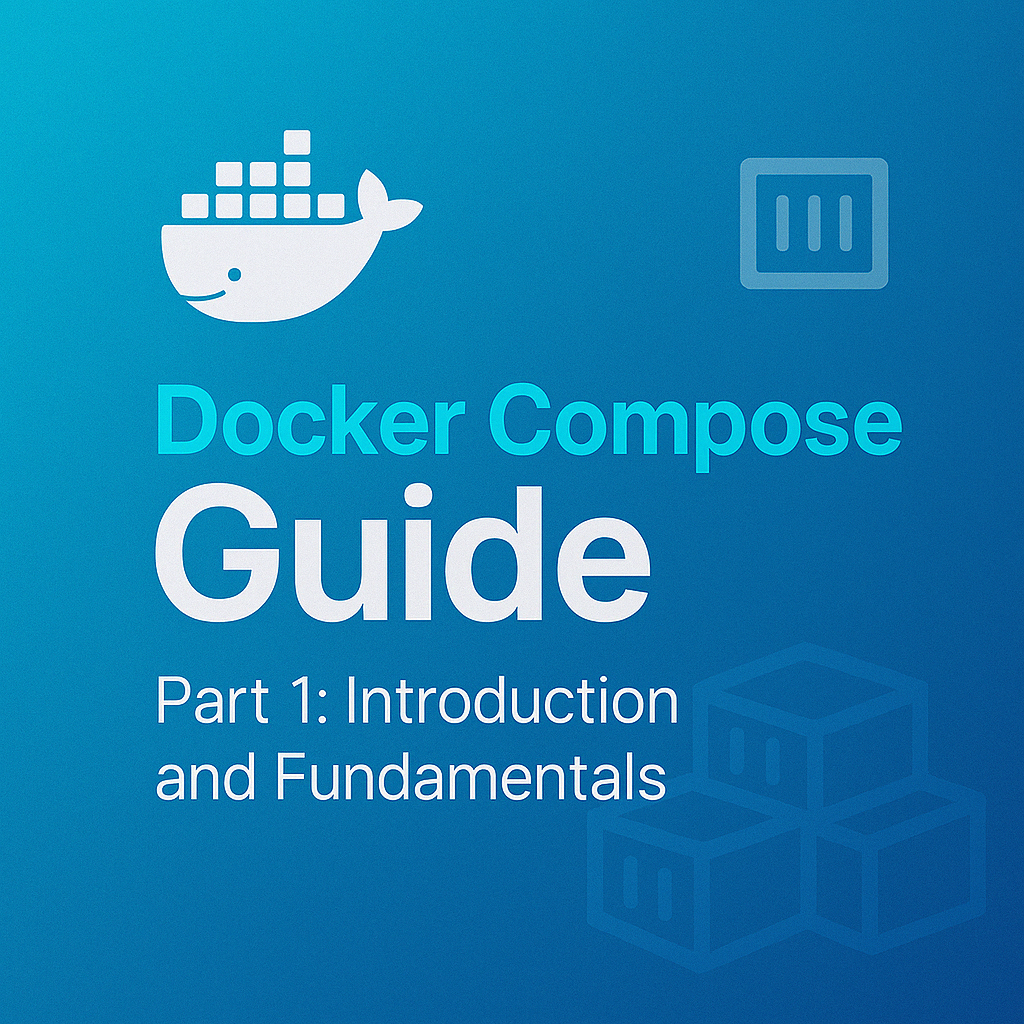
Table of Contents
Share This Post
Docker Compose Guide Part 1: Introduction and Fundamentals
In the modern application development landscape, containerization has become the standard for delivering software that runs consistently across different environments. While Docker has revolutionized how we package applications, managing multiple interconnected containers quickly becomes complex. This is where Docker Compose enters the picture.
This four-part series will take you from Docker Compose basics to mastery. In this first part, we’ll explore what Docker Compose is, why it’s valuable, and the prerequisites you need to get started.
What is Docker Compose?
Docker Compose is a tool for defining and managing multi-container Docker applications. Instead of running individual docker commands for each container, Docker Compose allows you to define all the services, networks, and volumes required for your application in a single YAML file called docker-compose.yml.
Think of Docker Compose as a project manager that ensures all the containers in your application start, stop, and communicate seamlessly. It orchestrates your multi-container setup with minimal effort from you.
The Problem Docker Compose Solves
Imagine you’re building a web application with:
- A frontend container running React
- A backend API container running Node.js
- A database container running PostgreSQL
Without Docker Compose, you’d need to:
- Run each container with the correct configuration
- Create networks manually
- Set up volumes for data persistence
- Ensure containers start in the right order
- Manage environment variables for each container
This approach quickly becomes unwieldy, error-prone, and difficult to reproduce across environments.
Why Use Docker Compose Instead of Individual Docker Commands?
Let’s compare the approaches with a practical analogy:
Without Docker Compose:
Imagine managing a food truck. Every morning, you need to:
- Start the generator
- Set up the grill
- Prepare the ingredients
- Set up the cash register
If you do this manually every day, it’s time-consuming and error-prone.
With Docker Compose:
You have an automated checklist. With a single command, the generator starts, the grill is set up, the ingredients are prepped, and the cash register is ready—saving time and reducing mistakes.
Technical Comparison
Without Docker Compose (running these commands manually):
docker network create myapp_network
docker volume create db_data
docker run -d --name postgres --network myapp_network -v db_data:/var/lib/postgresql/data -e POSTGRES_PASSWORD=secret postgres:13
docker run -d --name backend --network myapp_network -p 5000:5000 -e DB_HOST=postgres myapp-backend
docker run -d --name frontend --network myapp_network -p 3000:3000 frontend-image
With Docker Compose (a single command):
docker-compose up
With all the configuration defined in a docker-compose.yml file:
version: "3.8"
services:
frontend:
image: frontend-image
ports:
- "3000:3000"
networks:
- myapp_network
backend:
image: myapp-backend
ports:
- "5000:5000"
environment:
- DB_HOST=postgres
networks:
- myapp_network
depends_on:
- postgres
postgres:
image: postgres:13
environment:
- POSTGRES_PASSWORD=secret
volumes:
- db_data:/var/lib/postgresql/data
networks:
- myapp_network
networks:
myapp_network:
volumes:
db_data:
The advantages are clear:
- Fewer commands to remember
- Automated setup of networks, services, and volumes
- Self-documenting configuration
- Reproducible environment setup
Key Benefits of Docker Compose
1. Multi-container Application Management
Docker Compose excels at running applications that require multiple containers to work together. Each container runs a single service, and Docker Compose makes it easy to define how these services interact.
For example, when you run docker-compose up with the configuration above:
- All three containers start automatically
- The backend service waits until the database service is ready
- All services are connected to the same network
2. Simplified Orchestration and Scalability
Orchestration means managing how your containers interact and scale. With Docker Compose, you can scale services with ease.
Example: Scaling a Web App
Suppose you want to run 3 instances of your backend service for high traffic:
docker-compose up --scale backend=3
Now, 3 instances of your backend are running, all connected to the same database. Compose ensures everything works together, handling port assignments and load distribution.
3. Easy Environment Replication
Docker Compose ensures that your application behaves the same across different environments:
- Local development
- Testing environment
- Staging environment
- Production environment
This consistency is achieved by defining everything in the docker-compose.yml file, which can be version-controlled and shared among team members.
Real-world example:
A development team can use the same Compose file to:
- Run the application locally for testing
- Deploy it on a staging server for QA
- Move it to production with minimal configuration changes
This eliminates the “it works on my machine” problem that has plagued development teams for decades.
Prerequisites for Using Docker Compose
Before diving deeper into Docker Compose, let’s ensure you have the necessary foundation to follow along with the rest of this series.
1. Basic Understanding of Docker
To work effectively with Docker Compose, you should have a foundational knowledge of Docker. Here’s a quick recap:
What is Docker?
Docker is a platform that allows you to package and run applications in lightweight, portable containers. These containers include everything your application needs to run, such as the code, runtime, libraries, and system tools.
Key Docker Concepts:
- Images: Blueprints for containers (e.g., a Node.js image with your application code)
- Containers: Running instances of Docker images
- Dockerfile: A script that defines how to build a Docker image
Essential Docker Commands:
Building an Image:
docker build -t my-app .This creates a Docker image named
my-appusing the Dockerfile in the current directory.Running a Container:
docker run -d -p 5000:5000 my-appThis starts a container in detached mode (-d) and maps port 5000 on your machine to port 5000 in the container.
2. Docker and Docker Compose Installation
To follow along with this series, you’ll need both Docker and Docker Compose installed on your system.
Installing Docker
Windows/macOS Users:
Install Docker Desktop from the official Docker website.Linux Users:
Use the package manager for your distribution.
For example, on Ubuntu:sudo apt-get update sudo apt-get install docker-ce docker-ce-cli containerd.ioConfirm the installation:
docker --version
Installing Docker Compose
Docker Compose is often bundled with Docker Desktop for Windows and macOS. On Linux, you may need to install it manually.
Check if Docker Compose is installed:
docker-compose --versionInstall Docker Compose (Linux):
sudo curl -L "https://github.com/docker/compose/releases/download/v2.18.1/docker-compose-$(uname -s)-$(uname -m)" -o /usr/local/bin/docker-compose sudo chmod +x /usr/local/bin/docker-composeVerify the installation:
docker-compose --version
3. Additional Helpful Tools
While not strictly necessary, these tools can enhance your Docker Compose experience:
- Visual Studio Code with the Docker extension for editing Docker and Docker Compose files
- Git for version control of your Docker Compose configurations
- A terminal or command prompt for executing Docker Compose commands
Frequently Asked Questions
Do I need to be an expert in Docker to use Docker Compose?
No, you don’t need to be a Docker expert. A basic understanding of Docker concepts (images, containers, and the Dockerfile) is sufficient to get started with Docker Compose. As you progress through this series, you’ll learn both Docker and Docker Compose concepts in more depth.
Can Docker Compose be used in production environments?
Yes, Docker Compose can be used in production, particularly for smaller deployments. However, for larger, more complex production environments, you might want to consider orchestration tools like Kubernetes or Docker Swarm, which provide additional features for high availability, scaling, and management.
What happens if I don’t have Docker Compose installed?
Without Docker Compose, you would need to manage containers individually using Docker commands, which becomes cumbersome for multi-container applications. If Docker Compose isn’t installed, follow the installation instructions provided earlier in this article.
Looking Ahead
In this first part of our Docker Compose series, we’ve covered the fundamentals of Docker Compose and why it’s an essential tool for managing multi-container applications. We’ve also outlined the prerequisites you need to follow along with the rest of the series.
In Part 2, we’ll dive deeper into the anatomy of the docker-compose.yml file, exploring its structure and components in detail. We’ll learn how to define services, networks, and volumes, and understand the various directives that make up a Docker Compose file.
Stay tuned for the next installment, where we’ll start building our first Docker Compose configuration from scratch!
Continue to Part 2: Anatomy of docker-compose.yml Files
