Docker Compose Guide Part 4: Advanced Topics and Production Deployment
The final part of our Docker Compose series covers advanced configurations, production deployment strategies, security best practices, and integrations with container orchestration systems.
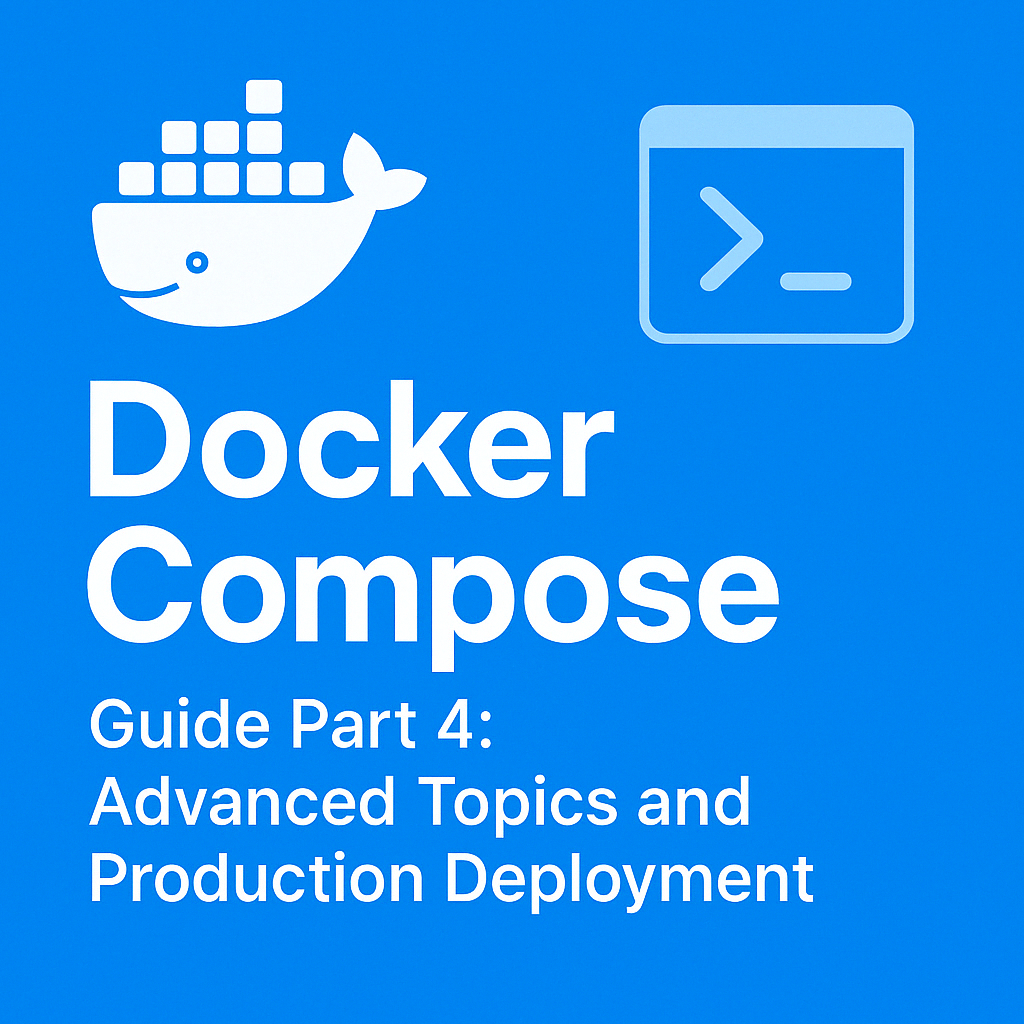
Table of Contents
Share This Post
Docker Compose Guide Part 4: Advanced Topics and Production Deployment
Welcome to the final installment of our Docker Compose series! In Part 1, we covered the fundamentals. In Part 2, we explored the docker-compose.yml file structure. In Part 3, we examined essential commands and operations.
Now, we’ll dive into advanced topics and production considerations for Docker Compose. While Docker Compose was originally designed for development and testing environments, it can be adapted for production use with the right approach and considerations.
Docker Compose in Production: Considerations
Before using Docker Compose in production, consider these factors:
Advantages of Docker Compose in Production
- Simplicity: Docker Compose configurations are easier to understand and maintain than complex orchestration systems
- Consistency: The same configuration works across environments
- Low overhead: Minimal resource usage compared to full orchestration platforms
- Quick deployment: Simple to deploy on a single host
Limitations to Consider
- Single-host by default: Without additional tools, Docker Compose typically runs on a single host
- Limited auto-healing: No built-in monitoring to restart failed containers (though restart policies help)
- Manual scaling: No automated scaling based on load
- Simplified networking: Lacks advanced networking features of orchestration platforms
For small to medium applications with moderate traffic, Docker Compose can be a viable production solution. For large, mission-critical applications that require high availability and auto-scaling, consider container orchestration platforms like Kubernetes or Docker Swarm.
Production-Ready Compose Configurations
Let’s transform a development-focused Docker Compose configuration into a production-ready setup:
Development vs. Production Compose Files
A common approach is to maintain separate Compose files:
docker-compose.yml: Base configurationdocker-compose.override.yml: Development-specific settings (loaded automatically)docker-compose.prod.yml: Production-specific overrides
Here’s how these files might look for a web application:
docker-compose.yml (base configuration):
version: "3.9"
services:
web:
build: ./web
depends_on:
- api
- db
networks:
- frontend
- backend
api:
build: ./api
depends_on:
- db
networks:
- backend
db:
image: postgres:13
volumes:
- db-data:/var/lib/postgresql/data
networks:
- backend
networks:
frontend:
backend:
volumes:
db-data:
docker-compose.override.yml (development settings):
services:
web:
ports:
- "3000:80"
volumes:
- ./web/src:/app/src
environment:
- DEBUG=true
- API_URL=http://api:8000
api:
ports:
- "8000:8000"
volumes:
- ./api/src:/app/src
environment:
- DEBUG=true
- LOG_LEVEL=debug
- DB_HOST=db
- DB_PASSWORD=devpassword
db:
environment:
- POSTGRES_PASSWORD=devpassword
ports:
- "5432:5432"
docker-compose.prod.yml (production settings):
services:
web:
image: ${REGISTRY}/myapp-web:${TAG}
build:
context: ./web
args:
- NODE_ENV=production
ports:
- "80:80"
- "443:443"
restart: unless-stopped
deploy:
replicas: 2
resources:
limits:
cpus: "0.5"
memory: 512M
environment:
- DEBUG=false
- API_URL=http://api:8000
api:
image: ${REGISTRY}/myapp-api:${TAG}
build:
context: ./api
args:
- ENV=production
restart: unless-stopped
deploy:
replicas: 2
resources:
limits:
cpus: "1"
memory: 1G
environment:
- DEBUG=false
- LOG_LEVEL=info
- DB_HOST=db
- DB_PASSWORD=${DB_PASSWORD}
db:
restart: unless-stopped
deploy:
resources:
limits:
cpus: "2"
memory: 2G
environment:
- POSTGRES_PASSWORD=${DB_PASSWORD}
volumes:
- db-data:/var/lib/postgresql/data
- ./backups:/backups
To start the production configuration:
docker-compose -f docker-compose.yml -f docker-compose.prod.yml up -d
Key Differences in Production Configurations
Note the key differences in the production configuration:
- Using pre-built images: References to registry images rather than building on deploy
- Resource constraints: Limiting CPU and memory usage
- Restart policies: Ensuring containers restart after failures
- Replica specifications: Running multiple instances of services
- Removed development volumes: No source code mounting
- Secure environment variables: Using external environment variables for secrets
- Additional ports: Exposing both HTTP and HTTPS
- Backup volumes: Adding a backup directory mount
Securing Docker Compose for Production
Security is critical for production deployments. Here are key areas to address:
Managing Secrets
Never commit secrets to your repository. Instead, use environment variables:
services:
db:
environment:
- POSTGRES_PASSWORD=${DB_PASSWORD}
For a more robust solution, use Docker’s secrets management:
services:
api:
secrets:
- db_password
environment:
- DB_PASSWORD_FILE=/run/secrets/db_password
secrets:
db_password:
file: ./secrets/db_password.txt # Local development
# external: true # In Swarm mode, reference an existing secret
Network Security
Isolate services using multiple networks:
services:
web:
networks:
- frontend
- backend
api:
networks:
- backend
db:
networks:
- backend
networks:
frontend:
# External-facing network
backend:
# Internal-only network
internal: true
This ensures the database is not directly accessible from the internet.
Container Security Best Practices
- Use specific version tags: Always specify exact versions (e.g.,
postgres:13.4) rather than usinglatest - Run as non-root: Configure services to run as non-root users
- Read-only filesystem: Mount filesystems as read-only where possible
- Drop capabilities: Limit Linux capabilities to the minimum required
Example implementing these practices:
services:
api:
image: myapp-api:1.2.3
user: "1000:1000" # Non-root user
read_only: true
tmpfs:
- /tmp
volumes:
- type: bind
source: ./data
target: /data
read_only: true # Read-only mount
cap_drop:
- ALL # Drop all capabilities
cap_add:
- NET_BIND_SERVICE # Add only what's needed
Docker Compose with Container Orchestration
For larger production environments, you might need to combine Docker Compose with container orchestration.
Docker Compose with Docker Swarm
Docker Compose files are compatible with Docker Swarm with a few adjustments. To deploy a Compose file to Swarm:
docker stack deploy -c docker-compose.yml -c docker-compose.prod.yml myapp
Swarm-specific features in Compose files include:
services:
web:
deploy:
mode: replicated
replicas: 3
update_config:
parallelism: 1
delay: 10s
order: start-first
restart_policy:
condition: on-failure
max_attempts: 3
placement:
constraints:
- node.role == worker
labels:
- "traefik.enable=true"
- "traefik.http.routers.web.rule=Host(`example.com`)"
Integration with Traefik for Load Balancing
Traefik is a popular reverse proxy and load balancer that works well with Docker Compose:
version: "3.9"
services:
traefik:
image: traefik:v2.5
command:
- "--providers.docker=true"
- "--providers.docker.exposedbydefault=false"
- "--entrypoints.web.address=:80"
- "--entrypoints.websecure.address=:443"
- "--certificatesresolvers.myresolver.acme.tlschallenge=true"
- "[email protected]"
- "--certificatesresolvers.myresolver.acme.storage=/letsencrypt/acme.json"
ports:
- "80:80"
- "443:443"
volumes:
- "/var/run/docker.sock:/var/run/docker.sock:ro"
- "./letsencrypt:/letsencrypt"
networks:
- frontend
web:
image: myapp-web:latest
labels:
- "traefik.enable=true"
- "traefik.http.routers.web.rule=Host(`example.com`)"
- "traefik.http.routers.web.entrypoints=websecure"
- "traefik.http.routers.web.tls.certresolver=myresolver"
networks:
- frontend
networks:
frontend:
This configuration:
- Sets up Traefik as a reverse proxy
- Automatically handles HTTPS with Let’s Encrypt certificates
- Routes traffic to your web service based on the hostname
Advanced Configuration Techniques
Using Environment Variables for Configuration
Create a .env file for environment-specific values:
# .env.prod
TAG=v1.2.3
REGISTRY=registry.example.com
DB_PASSWORD=secure_password
EXTERNAL_PORT=443
REPLICAS=3
Then reference these variables in your Compose file:
services:
web:
image: ${REGISTRY}/myapp-web:${TAG}
deploy:
replicas: ${REPLICAS:-2}
Using Extensions and Custom Fragments
For complex configurations, you can use YAML extensions to avoid repetition:
x-common-config: &common-config
restart: unless-stopped
logging:
driver: "json-file"
options:
max-size: "10m"
max-file: "3"
services:
web:
<<: *common-config
image: myapp-web
api:
<<: *common-config
image: myapp-api
Multi-Environment Configuration with .env Files
Maintain different environment files:
.env.dev.env.staging.env.prod
Then specify which one to use:
# Load production environment
env $(cat .env.prod | xargs) docker-compose -f docker-compose.yml -f docker-compose.prod.yml up -d
High Availability and Scalability
Configuring for High Availability
To maximize uptime:
- Use health checks to ensure services are functioning correctly
- Configure appropriate restart policies to recover from failures
- Implement monitoring to detect issues early
services:
api:
healthcheck:
test: ["CMD", "curl", "-f", "http://localhost:8000/health"]
interval: 1m
timeout: 10s
retries: 3
start_period: 30s
restart: unless-stopped
Scalable Architecture Patterns
Design your Compose configuration for scaling:
- Stateless services: Keep services stateless when possible
- Shared storage: Use volumes for persistent data
- Load balancing: Distribute traffic across service instances
- Service discovery: Allow services to find each other
Example of a scalable web service:
services:
web:
image: myapp-web
deploy:
replicas: 3
environment:
- SESSION_STORE=redis
redis:
image: redis:6-alpine
volumes:
- redis-data:/data
Real-World Production Example
Let’s look at a complete example for deploying a production-ready application with Docker Compose:
Multi-Service E-commerce Application
version: "3.9"
# Common configurations
x-logging: &logging
logging:
driver: "json-file"
options:
max-size: "20m"
max-file: "5"
x-deploy: &deploy
deploy:
resources:
limits:
cpus: "0.5"
memory: 512M
restart: unless-stopped
services:
# Reverse proxy and load balancer
traefik:
image: traefik:v2.5
<<: *logging
command:
- "--providers.docker=true"
- "--providers.docker.exposedbydefault=false"
- "--entrypoints.web.address=:80"
- "--entrypoints.websecure.address=:443"
- "--certificatesresolvers.myresolver.acme.tlschallenge=true"
- "--certificatesresolvers.myresolver.acme.email=${ADMIN_EMAIL}"
- "--certificatesresolvers.myresolver.acme.storage=/letsencrypt/acme.json"
ports:
- "80:80"
- "443:443"
volumes:
- "/var/run/docker.sock:/var/run/docker.sock:ro"
- "traefik-certificates:/letsencrypt"
networks:
- frontend
deploy:
resources:
limits:
cpus: "0.5"
memory: 256M
restart_policy:
condition: any
# Frontend web application
web:
image: ${REGISTRY}/ecommerce-web:${TAG}
<<: *logging
<<: *deploy
depends_on:
- api
networks:
- frontend
- backend
labels:
- "traefik.enable=true"
- "traefik.http.routers.web.rule=Host(`${DOMAIN}`)"
- "traefik.http.routers.web.entrypoints=websecure"
- "traefik.http.routers.web.tls.certresolver=myresolver"
environment:
- API_URL=http://api:8000
- CACHE_URL=redis://redis:6379
healthcheck:
test: ["CMD", "wget", "-qO-", "http://localhost/health"]
interval: 30s
timeout: 5s
retries: 3
# Backend API service
api:
image: ${REGISTRY}/ecommerce-api:${TAG}
<<: *logging
<<: *deploy
depends_on:
- db
- redis
networks:
- backend
labels:
- "traefik.enable=true"
- "traefik.http.routers.api.rule=Host(`api.${DOMAIN}`)"
- "traefik.http.routers.api.entrypoints=websecure"
- "traefik.http.routers.api.tls.certresolver=myresolver"
environment:
- DB_HOST=db
- DB_USER=${DB_USER}
- DB_PASSWORD=${DB_PASSWORD}
- DB_NAME=${DB_NAME}
- REDIS_URL=redis://redis:6379
- JWT_SECRET=${JWT_SECRET}
- LOG_LEVEL=info
healthcheck:
test: ["CMD", "curl", "-f", "http://localhost:8000/health"]
interval: 30s
timeout: 5s
retries: 3
# Database service
db:
image: postgres:13-alpine
<<: *logging
volumes:
- db-data:/var/lib/postgresql/data
- ./backups:/backups
networks:
- backend
environment:
- POSTGRES_USER=${DB_USER}
- POSTGRES_PASSWORD=${DB_PASSWORD}
- POSTGRES_DB=${DB_NAME}
deploy:
resources:
limits:
cpus: "2"
memory: 2G
restart_policy:
condition: any
placement:
constraints:
- node.labels.db == true # For Swarm deployment
healthcheck:
test: ["CMD-SHELL", "pg_isready -U ${DB_USER}"]
interval: 30s
timeout: 5s
retries: 3
# Cache service
redis:
image: redis:6-alpine
<<: *logging
volumes:
- redis-data:/data
networks:
- backend
deploy:
resources:
limits:
cpus: "0.5"
memory: 512M
restart_policy:
condition: any
command: ["redis-server", "--appendonly", "yes"]
healthcheck:
test: ["CMD", "redis-cli", "ping"]
interval: 30s
timeout: 5s
retries: 3
# Monitoring service
prometheus:
image: prom/prometheus:v2.30.0
<<: *logging
volumes:
- ./prometheus.yml:/etc/prometheus/prometheus.yml
- prometheus-data:/prometheus
networks:
- monitoring
- backend
deploy:
resources:
limits:
cpus: "0.5"
memory: 512M
command:
- "--config.file=/etc/prometheus/prometheus.yml"
- "--storage.tsdb.path=/prometheus"
- "--web.console.libraries=/usr/share/prometheus/console_libraries"
- "--web.console.templates=/usr/share/prometheus/consoles"
# Dashboard service
grafana:
image: grafana/grafana:8.2.0
<<: *logging
volumes:
- grafana-data:/var/lib/grafana
networks:
- monitoring
- frontend
labels:
- "traefik.enable=true"
- "traefik.http.routers.grafana.rule=Host(`monitoring.${DOMAIN}`)"
- "traefik.http.routers.grafana.entrypoints=websecure"
- "traefik.http.routers.grafana.tls.certresolver=myresolver"
environment:
- GF_SECURITY_ADMIN_PASSWORD=${GRAFANA_PASSWORD}
- GF_USERS_ALLOW_SIGN_UP=false
deploy:
resources:
limits:
cpus: "0.5"
memory: 512M
networks:
frontend:
backend:
internal: true
monitoring:
volumes:
db-data:
redis-data:
prometheus-data:
grafana-data:
traefik-certificates:
This comprehensive example includes:
- Traefik for reverse proxy, HTTPS, and load balancing
- Web and API services for the application
- PostgreSQL for persistent data storage
- Redis for caching and session management
- Prometheus and Grafana for monitoring
- Secure networking with isolated backend network
- Persistent volumes for all stateful services
- Health checks for all services
- Resource constraints to prevent resource exhaustion
- Environment variables for configuration
Deployment Process
To deploy this production stack:
- Create a
.env.prodfile with all required variables - Push your images to the registry
- Initialize the swarm if using Docker Swarm
- Deploy the stack
# Set environment variables
export $(cat .env.prod | xargs)
# Login to registry
docker login $REGISTRY
# Build and push images
docker-compose -f docker-compose.yml -f docker-compose.prod.yml build
docker-compose -f docker-compose.yml -f docker-compose.prod.yml push
# Deploy the stack
docker stack deploy -c docker-compose.yml -c docker-compose.prod.yml ecommerce
Monitoring and Managing Production Deployments
Essential Monitoring Tools
Integrate monitoring to keep track of your application’s health:
- Prometheus for metrics collection
- Grafana for dashboards and visualization
- Loki for log aggregation
- Alertmanager for alerts
services:
api:
labels:
- "prometheus.scrape=true"
- "prometheus.port=8000"
- "prometheus.path=/metrics"
Backup and Disaster Recovery
Implement regular backups for stateful services:
services:
db-backup:
image: postgres:13-alpine
volumes:
- ./backups:/backups
networks:
- backend
environment:
- PGPASSWORD=${DB_PASSWORD}
command: |
sh -c 'pg_dump -h db -U ${DB_USER} ${DB_NAME} | gzip > /backups/backup_$(date +%Y%m%d_%H%M%S).sql.gz'
deploy:
restart_policy:
condition: none
Schedule this backup service to run periodically using a cron job or external scheduler.
Zero-Downtime Updates
For zero-downtime updates in a Swarm environment:
services:
web:
deploy:
replicas: 3
update_config:
parallelism: 1
delay: 10s
order: start-first
failure_action: rollback
This ensures:
- Only one container is updated at a time
- New containers are started before old ones are removed
- Updates automatically rollback on failure
Best Practices Summary
Based on our exploration of Docker Compose in production, here’s a summary of best practices:
Security Best Practices
- Never store secrets in Docker Compose files
- Use proper network isolation
- Run containers as non-root users
- Keep base images updated
- Use specific version tags
- Implement proper access controls
Performance Best Practices
- Set resource constraints for all services
- Use volumes for persistent data
- Optimize Docker image sizes
- Implement health checks for all services
- Monitor resource usage
Reliability Best Practices
- Use restart policies
- Implement proper logging
- Set up monitoring and alerting
- Have a backup strategy
- Configure automatic rollbacks for failed deployments
- Use health checks to verify service availability
Maintainability Best Practices
- Use environment variables for configuration
- Separate development and production configurations
- Document all services and configurations
- Use version control for your Docker Compose files
- Implement a CI/CD pipeline for automated testing and deployment
Frequently Asked Questions
Should I use Docker Compose or Kubernetes for production?
It depends on your scale and requirements:
- Docker Compose: Suitable for smaller applications or single-host deployments
- Kubernetes: Better for large, distributed applications requiring advanced orchestration
How do I handle database migrations?
Create a separate service for migrations that runs before your application starts:
services:
migrate:
image: ${REGISTRY}/api:${TAG}
command: ["./migrate.sh"]
depends_on:
- db
How can I implement blue-green deployments with Docker Compose?
For simple blue-green deployments:
- Deploy a new stack with a different name
- Test the new deployment
- Switch your load balancer to the new stack
- Remove the old stack when ready
What about secrets management in production?
For proper secrets management:
- Use Docker secrets in Swarm mode
- Consider external secrets managers like HashiCorp Vault
- Never store secrets in your images or compose files
Conclusion
Docker Compose is a versatile tool that can be adapted for production use with the right approach and considerations. While it may not replace full container orchestration platforms for large-scale applications, it offers a simpler alternative for small to medium deployments.
By following the best practices outlined in this series, you can create robust, secure, and maintainable Docker Compose configurations that work reliably in production environments.
Remember:
- Security should always be a primary concern
- Proper monitoring is essential for production deployments
- Plan for failure and implement proper recovery mechanisms
- Keep your configurations DRY and maintainable
- Use the right tool for your specific use case and scale
With these guidelines in mind, Docker Compose can be an effective part of your production deployment strategy.
Go back to Part 3: Docker Compose Commands and Operations or return to Part 1: Introduction and Fundamentals
