GitLab CI/CD Ultimate Guide - Part 2: Advanced Features & Integrations
Take your GitLab CI/CD skills to the next level with advanced pipeline features, integrations with popular tools, best practices, and real-world examples for efficient automated workflows.
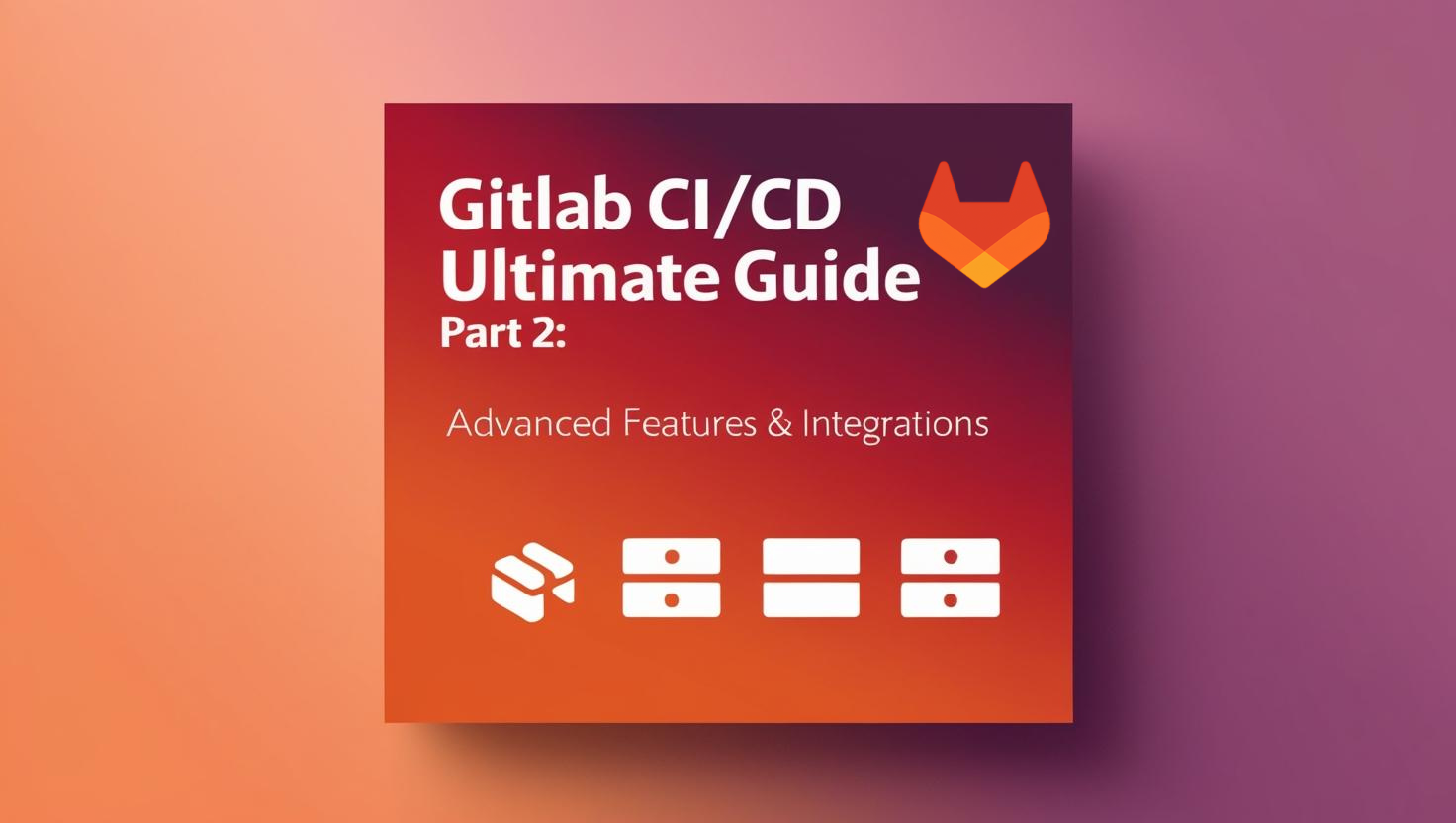
Table of Contents
Share This Post
Introduction
Welcome to the second part of our GitLab CI/CD Ultimate Guide. While the first part covered the fundamentals, this guide dives into advanced GitLab CI/CD features and integrations that will help you build sophisticated pipelines for complex workflows. We’ll explore conditional jobs, parallel processing, multi-project pipelines, cloud integrations, and real-world examples to showcase GitLab’s full potential.
Advanced GitLab CI/CD Features
GitLab CI/CD offers advanced features that provide more control, scalability, and automation for sophisticated workflows. In this section, we’ll cover conditional jobs, parallelization, multi-project pipelines, and GitLab’s capabilities for Kubernetes deployments and Auto DevOps.
1. Conditional Jobs in GitLab CI/CD
Conditional jobs allow you to define when specific jobs should run in your pipeline based on certain conditions, making pipelines dynamic and adaptable.
Using only and except Keywords:
These keywords help control job execution based on branch names, tags, or events.
Example:
build-job:
script:
- echo "Building..."
only:
- main
except:
- tags
- What it does:
Thebuild-jobwill run only on themainbranch and exclude tag events.
What if I want to trigger jobs for merge requests?
Use the rules keyword for more complex conditions.
Using rules for Advanced Conditions:
deploy-job:
script:
- echo "Deploying..."
rules:
- if: '$CI_COMMIT_REF_NAME == "main"'
when: always
- if: '$CI_PIPELINE_SOURCE == "schedule"'
when: manual
- What it does:
Runs thedeploy-jobautomatically on themainbranch and allows manual triggering for scheduled pipelines.
Outcome:
Conditional jobs enable better control over pipelines, ensuring resources are used efficiently by running jobs only when needed.
2. Parallel Jobs and Matrix Builds
Parallel jobs and matrix builds allow you to speed up pipelines by running multiple jobs simultaneously or testing against multiple configurations.
Parallel Jobs:
Define jobs that can run at the same time.
Example:
test-job:
script:
- echo "Running tests..."
parallel: 4
- What it does:
Runs the sametest-jobon four different runners in parallel.
What’s a real use case?
Parallel jobs are useful for dividing large datasets into smaller chunks, such as processing files or splitting tests across runners to dramatically reduce test execution time.
Matrix Builds:
Matrix builds let you test across different configurations, such as OS or software versions.
Example:
matrix-test-job:
stage: test
script:
- echo "Testing on $OS with $VERSION"
parallel:
matrix:
- OS: ubuntu
VERSION: 22.04
- OS: ubuntu
VERSION: 20.04
- OS: alpine
VERSION: 3.17
- What it does:
Creates three jobs: one for each OS and version combination. This is extremely powerful for testing compatibility across multiple environments.
3. Multi-project Pipelines
Multi-project pipelines allow you to define workflows that span across multiple repositories or GitLab projects, providing better integration between related projects.
Triggering a Pipeline in Another Project:
trigger-other-project:
stage: deploy
trigger:
project: group/project-name
branch: main
- What it does:
Triggers a pipeline in another project on themainbranch.
How do I pass data between projects?
You can use artifacts or environment variables to share data. For sensitive information, use GitLab CI/CD variables with appropriate scopes.
Benefits:
- Connect microservices managed in separate repositories
- Orchestrate deployments across multiple projects
- Build complex multi-tier application deployments with dependencies
4. GitLab Auto DevOps
GitLab Auto DevOps simplifies CI/CD by automating common tasks such as building, testing, and deploying applications with minimal configuration.
How to Enable Auto DevOps:
- Go to your project in GitLab.
- Navigate to Settings > CI/CD > Auto DevOps.
- Enable Auto DevOps and configure the domain for deployments.
Features:
- Automatic Detection: Detects project type and builds pipelines accordingly.
- Predefined Templates: Provides ready-to-use CI/CD configurations.
- Integrated Deployment: Deploys applications to Kubernetes clusters with ease.
- Security Scanning: Includes automatic SAST, DAST, and dependency scanning.
Outcome:
Auto DevOps is ideal for teams looking to get started quickly with GitLab CI/CD without crafting custom pipelines.
What if I need custom pipelines?
You can disable Auto DevOps for full control over .gitlab-ci.yml, or extend its functionality with custom jobs.
5. Deployments with GitLab CI/CD
Deploying applications is a critical part of CI/CD. GitLab supports multiple deployment strategies, such as rolling updates and blue-green deployments.
Rolling Updates:
Deploy new application versions gradually without downtime.
deploy-job:
stage: deploy
script:
- echo "Deploying version $VERSION gradually..."
- kubectl set image deployment/app container=$IMAGE:$VERSION
Blue-Green Deployment:
Deploy to a staging environment first, then switch traffic to the new version.
staging-deploy:
stage: deploy
script:
- echo "Deploying to staging..."
- kubectl apply -f staging-deployment.yaml
switch-traffic:
stage: deploy
script:
- echo "Switching traffic to new version..."
- kubectl patch service app -p '{"spec":{"selector":{"version":"new"}}}'
when: manual
When should I use blue-green deployment?
Use this strategy when downtime is unacceptable or for quick rollback options. It’s ideal for customer-facing applications where availability is critical.
Outcome:
Using these strategies ensures reliable and user-friendly deployments with minimal disruption.
6. GitLab CI/CD for Kubernetes
GitLab integrates seamlessly with Kubernetes, allowing for automated deployments and management of containerized applications.
Setting Up Kubernetes Integration:
- Go to your project in GitLab.
- Navigate to Infrastructure > Kubernetes Clusters.
- Add your Kubernetes cluster.
Example Pipeline for Kubernetes Deployment:
deploy-to-k8s:
stage: deploy
script:
- kubectl apply -f k8s/deployment.yaml
environment:
name: production
url: https://myapp.com
- What it does:
Applies thedeployment.yamlfile to the Kubernetes cluster and links it to a production environment.
How do I handle secrets in Kubernetes deployments?
Use GitLab Secrets to store sensitive data like kubeconfig files or API keys. For Kubernetes-specific secrets, you can use the Kubernetes secrets management and reference them in your deployments.
Outcome:
GitLab CI/CD for Kubernetes provides a streamlined way to deploy and manage containerized applications, reducing complexity and improving efficiency.
Integrating GitLab with Other Tools
GitLab is a powerful platform that allows seamless integration with various tools for building, deploying, and monitoring applications. This section covers integrations with Docker, cloud platforms (AWS/GCP/Azure), Slack, and how to leverage GitLab for Continuous Integration (CI) and Continuous Delivery (CD).
1. Integrating GitLab with Docker
Integrating Docker with GitLab helps streamline CI/CD processes by allowing you to build, test, and deploy containerized applications directly within your GitLab pipeline.
Why Use Docker with GitLab?
By using Docker, you can ensure consistent environments across development, testing, and production. GitLab CI/CD allows you to automate Docker container creation, testing, and deployment.
Setting Up Docker in GitLab CI/CD
Install Docker on GitLab Runner:
To use Docker in GitLab CI/CD, you need to ensure that your GitLab Runner has Docker installed. This is required for building Docker images during the pipeline execution.Creating a
.gitlab-ci.ymlFile for Docker:
A simple.gitlab-ci.ymlfile that builds and pushes a Docker image to Docker Hub could look like this:
stages:
- build
- deploy
# Build the Docker image
build:
stage: build
script:
- docker build -t my-app .
- docker login -u $DOCKER_USERNAME -p $DOCKER_PASSWORD # This is the username and password for the docker hub account stored in the gitlab secrets variables
- docker push my-app
# Deploy to Docker (optional step)
deploy:
stage: deploy
script:
- echo "Deploying to Docker..."
- docker run -p 8080:80 my-app # This is the command to run the docker image
- What it does:
- In the
buildstage, the Docker imagemy-appis built and pushed to Docker Hub. - The
docker logincommand logs into Docker Hub using environment variables for credentials.
- In the
What if I want to run Docker inside Docker in GitLab Runner?
You can use the docker:19.03.12 image as your GitLab runner’s executor and run Docker commands inside the pipeline with a special Docker-in-Docker service:
build:
image: docker:19.03.12
services:
- docker:19.03.12-dind
variables:
DOCKER_TLS_CERTDIR: "/certs"
script:
- docker build -t my-app .
Outcome:
This integration makes it easy to automate the process of containerizing applications and pushing them to Docker Hub, which is essential for containerized DevOps workflows.
2. Integrating GitLab with AWS/GCP/Azure
Cloud platforms like AWS, GCP, and Azure are integral for deploying applications and managing infrastructure. GitLab allows you to automate deployments to these cloud services using CI/CD pipelines.
Integrating GitLab with AWS
AWS Credentials Setup:
Use GitLab’s CI/CD Environment Variables to store AWS credentials securely (e.g.,AWS_ACCESS_KEY_IDandAWS_SECRET_ACCESS_KEY).Deploying to AWS EC2 with GitLab:
In your.gitlab-ci.ymlfile, use AWS CLI commands to deploy to an EC2 instance:
deploy-aws:
stage: deploy
script:
- aws ec2 describe-instances --region us-east-1 # This is the command to describe the instances
- aws ec2 start-instances --instance-ids i-1234567890abcdef0 --region us-east-1 # This is the command to start the instances
- What it does:
It starts an EC2 instance on AWS using the AWS CLI commands.
How do I deploy an application to an AWS EC2 instance using GitLab?
You would use commands like aws ec2 to interact with your EC2 instance, and scripts to transfer application files and deploy. For example:
deploy-to-ec2:
stage: deploy
script:
- aws s3 cp ./app.zip s3://my-bucket/
- aws ssm send-command --instance-ids i-1234567890abcdef0 --document-name "AWS-RunShellScript" --parameters commands="cd /app && aws s3 cp s3://my-bucket/app.zip . && unzip -o app.zip && sudo service app restart"
Integrating GitLab with GCP
Similar to AWS, you can use Google Cloud SDK in your pipeline to deploy to GCP.
deploy-gcp:
stage: deploy
script:
- gcloud auth activate-service-account --key-file=$GCP_SERVICE_ACCOUNT_KEY
- gcloud app deploy
- What it does:
It authenticates using a service account key and deploys an app to Google App Engine.
Integrating GitLab with Azure
For Azure, use the Azure CLI within the pipeline to interact with Azure services:
deploy-azure:
stage: deploy
script:
- az login --service-principal -u $AZURE_CLIENT_ID -p $AZURE_CLIENT_SECRET --tenant $AZURE_TENANT_ID
- az webapp up --name my-webapp --resource-group my-resource-group
- What it does:
Logs in using a service principal and deploys the application to Azure Web Apps.
Outcome:
GitLab allows you to easily automate deployments across AWS, GCP, and Azure, reducing manual effort and enabling continuous delivery to cloud platforms.
3. Integrating GitLab with Slack
Slack is a powerful communication tool, and integrating GitLab with Slack allows you to receive notifications about your CI/CD pipeline status, merges, issues, and more.
How to Set Up GitLab Slack Integration
Create a Slack Incoming Webhook:
- In Slack, create a new Incoming Webhook in the channel where you want to receive notifications.
- Copy the webhook URL.
Add Webhook URL to GitLab:
Go to Settings > Integrations > Slack Notifications in GitLab and paste the webhook URL.Add Slack Notifications to
.gitlab-ci.yml:
notify-slack:
stage: .post
script:
- curl -X POST -H 'Content-type: application/json' --data '{"text":"Pipeline status: $CI_PIPELINE_STATUS"}' $SLACK_WEBHOOK_URL
rules:
- when: always
- What it does:
This sends a message to Slack about the pipeline’s status using the defined webhook. The.poststage ensures it runs after all other pipeline stages.
How can I customize Slack notifications for specific events?
GitLab allows fine-grained control over Slack notifications. In the Slack integration settings, you can choose to send notifications on build success, failure, or any custom event. You can also customize the message format:
notify-slack-custom:
stage: .post
script:
- |
if [ "$CI_PIPELINE_STATUS" = "success" ]; then
EMOJI=":white_check_mark:"
COLOR="#36a64f"
else
EMOJI=":x:"
COLOR="#d00000"
fi
curl -X POST -H 'Content-type: application/json' \
--data "{\"attachments\": [{\"color\": \"$COLOR\", \"text\": \"$EMOJI Pipeline for $CI_PROJECT_NAME - Job $CI_JOB_NAME $CI_PIPELINE_STATUS\", \"title\": \"$CI_PROJECT_URL/pipelines/$CI_PIPELINE_ID\"}]}" \
$SLACK_WEBHOOK_URL
rules:
- when: always
Outcome:
Slack notifications help teams stay informed about the status of their pipelines, errors, and successful deployments, improving collaboration and response time to issues.
4. Using GitLab for Continuous Delivery (CD) and Continuous Integration (CI)
GitLab excels in both Continuous Integration (CI) and Continuous Delivery (CD), providing a full-fledged DevOps pipeline automation solution.
Continuous Integration (CI) with GitLab
What is CI?
Continuous Integration involves automatically testing and integrating new code changes into the main branch to ensure software quality and reduce integration issues.How GitLab Automates CI:
GitLab CI uses the.gitlab-ci.ymlfile to define jobs that automatically run on every code commit. These jobs can include unit tests, linting, and building code.
test:
script:
- npm install
- npm test
- What it does:
This job installs dependencies and runs tests automatically on every push to the repository.
Continuous Delivery (CD) with GitLab
What is CD?
Continuous Delivery automates the deployment of applications to production or staging environments after passing tests.How GitLab Automates CD:
GitLab allows you to set up deployment pipelines that automatically push code to production environments after successful testing.
deploy:
script:
- aws s3 cp dist/ s3://my-bucket/ --recursive
environment:
name: production
url: https://example.com
- What it does:
Deploys files to an S3 bucket after the build and test stages are completed successfully, and registers the deployment with the “production” environment.
What’s the difference between Continuous Integration and Continuous Delivery?
- CI ensures that the code is continuously integrated and tested, preventing integration problems.
- CD ensures that code is continuously delivered to production, streamlining the release process and making deployments more reliable and less risky.
Outcome:
With GitLab, both CI and CD workflows are fully automated, ensuring faster development cycles and more reliable deployments.
Best Practices for GitLab CI/CD
GitLab CI/CD is a powerful tool, but to fully leverage it, it’s important to follow best practices that ensure your pipelines are efficient, secure, and easy to maintain. This section will walk through the best practices for organizing pipelines, optimizing performance, securing your pipelines, troubleshooting issues, and using GitLab’s version control and CI/CD features in harmony.
1. Organizing GitLab Pipelines
Organizing pipelines effectively is essential to ensure that your CI/CD process is clean, maintainable, and easy to scale as your projects grow.
Best Practices for Structuring Pipelines:
- Define Stages Clearly:
In your.gitlab-ci.yml, define clear stages such asbuild,test,deploy, etc. This helps with pipeline readability and maintains a logical flow.
stages:
- build
- test
- deploy
- What it does:
This defines the pipeline stages, ensuring that the jobs will run in this order.
- Use Templates for Reusability:
If you have similar pipelines across multiple projects, create reusable templates to avoid redundancy.
include:
- project: "group/project"
file: "/templates/ci-template.yml"
Group Jobs Logically:
Group similar jobs into one pipeline. For example, you can group all deployment jobs into thedeploystage.Avoid Complex and Long Pipelines:
Split large pipelines into smaller ones, especially if they are complex, to improve maintainability and readability.
Why is organizing pipelines important?
Organizing pipelines ensures that your workflow is predictable and scalable. It also makes it easier to maintain the CI/CD process, especially as your project and team grow.
Outcome:
By following these practices, you ensure that your GitLab pipelines are structured logically, making it easier for your team to collaborate and troubleshoot.
2. Optimizing Pipeline Performance
Pipeline speed is critical for continuous development. Slower pipelines lead to delays in feedback and a slower development process. Here are some strategies for optimizing pipeline performance:
Best Practices for Speeding Up Pipelines:
- Use Caching:
- Caching dependencies can significantly speed up builds. You can cache dependencies so they don’t need to be installed every time.
cache:
paths:
- node_modules/
- What it does:
This caches thenode_modulesdirectory, ensuring that dependencies are reused between pipeline runs.
- Parallelize Jobs:
- Running jobs in parallel can drastically reduce pipeline execution time. For example, you can run tests for different environments concurrently.
test:
parallel: 3
script:
- npm run test:ci
- What it does:
This configuration runs the test job in 3 parallel instances, potentially reducing the test time by a factor of 3.
- Avoid Unnecessary Jobs:
- Remove any jobs or steps that are not essential to the process to speed up the pipeline.
- Use conditional jobs to run only when needed:
lint:
script:
- npm run lint
only:
changes:
- "*.js"
- "*.jsx"
How can I use parallel jobs to speed up testing?
Using the parallel feature in GitLab CI/CD, you can run multiple test suites at once, significantly reducing the time spent on testing. You can also use matrix builds to test different configurations in parallel.
Outcome:
By caching dependencies, parallelizing jobs, and eliminating unnecessary steps, you can drastically reduce the pipeline runtime, making your development process more efficient.
3. Securing GitLab Pipelines
Security is paramount in CI/CD workflows. Protecting sensitive data, ensuring safe configurations, and following best practices can help keep your pipelines secure.
Best Practices for Securing Pipelines:
Protect Sensitive Variables:
- Store sensitive data such as API keys, passwords, or any other secrets in GitLab CI/CD variables, and ensure they are marked as protected or masked.
Use Secure Runners:
- Always configure GitLab runners securely. Use dedicated runners for production and avoid running sensitive tasks on shared runners.
Limit Job Access:
- Control who can trigger jobs using
onlyandexceptconditions to limit which branches or tags trigger the pipeline jobs.
- Control who can trigger jobs using
deploy:
only:
- master
- What it does:
This ensures that thedeployjob only runs when changes are pushed to themasterbranch, improving security by restricting deployment to trusted sources.
Ensure Least Privilege:
- Give users and jobs the minimum level of access required to perform their tasks.
- Use protected branches and protected environments for sensitive deployments.
Use Security Scanning:
- Enable GitLab’s built-in security scanning features (SAST, DAST, dependency scanning) to detect vulnerabilities.
include:
- template: Security/SAST.gitlab-ci.yml
- template: Security/Dependency-Scanning.gitlab-ci.yml
How can I keep secrets safe in GitLab pipelines?
GitLab allows you to securely store variables in the CI/CD settings, ensuring that sensitive information like tokens or credentials never get exposed in logs. Use masked variables for extra protection and restrict access to only trusted branches.
Outcome:
Securing your GitLab pipelines ensures that sensitive data remains protected and that the pipeline execution is safe from unauthorized access.
4. Troubleshooting GitLab Pipelines
Despite following best practices, issues will arise in any pipeline. Knowing how to troubleshoot effectively can save you time and frustration.
Common Issues and How to Troubleshoot:
Job Failures:
Check the job logs for detailed error messages. Often, the cause of a failure is shown here (e.g., missing dependencies or incorrect configurations).Timeouts:
If jobs are timing out, you may need to increase the timeout value or optimize your jobs to avoid delays.
long-job:
script:
- echo "This is a long job"
timeout: 2 hours
Unsuccessful Deployments:
Verify that the deployment script works as expected locally. If the job fails, it’s often because of incorrect configuration or missing dependencies.Runner Issues:
- If runners are failing to pick up jobs, verify they’re online and properly registered.
- Check resource utilization - runners might be overloaded.
What should I do if my pipeline is stuck or failing?
Look at the logs of the specific job that’s failing. GitLab’s CI/CD logs provide detailed output that can help identify what went wrong. If necessary, you can re-run failed jobs or start a pipeline from the specific job that failed.
Outcome:
By effectively troubleshooting pipeline issues, you can quickly identify and fix problems, minimizing downtime and improving workflow efficiency.
5. Using GitLab for Version Control and CI/CD
GitLab’s strength lies in its integrated approach to version control (Git) and CI/CD. Using them together allows for seamless management of code and its automated deployment.
Best Practices for Integrating Version Control and CI/CD:
Use GitLab’s Built-in Git Features:
- GitLab’s built-in Git features (like branches, merge requests, and tagging) work seamlessly with its CI/CD pipelines.
- Use branch protection rules to enforce code quality before merging.
Tag Releases for Easy Deployment:
- Use Git tags to mark stable versions of your code. This helps with managing releases in CI/CD.
deploy:
only:
- tags
- What it does:
This configuration ensures that deployments only occur when a new Git tag is created, marking a release point.
Automate Version Bumps:
- Use GitLab CI/CD to automate version number updates based on commits or tags. This can help streamline the release process.
Integrate Merge Requests with CI/CD:
- Use GitLab’s merge request pipelines to run tests and validations before allowing merges.
- Configure the settings to require pipeline success before merging.
How do version control and CI/CD complement each other in GitLab?
GitLab integrates version control and CI/CD in a way that allows code changes to be automatically tested, built, and deployed based on Git events like commits, pushes, or tags. This tight integration ensures that your deployment processes are directly tied to your code changes, making the entire development lifecycle more seamless.
Outcome:
Using GitLab for both version control and CI/CD provides a streamlined workflow, where every code change can be automatically tested, built, and deployed.
Real-world Examples and Use Cases
In this section, we will look at several real-world use cases of GitLab CI/CD. Each use case is designed to show how GitLab CI/CD can be applied to different types of projects and technologies. These examples will help you understand the practical applications of CI/CD pipelines and how they can streamline your development, testing, and deployment processes.
1. Simple Web Application CI/CD Pipeline
A basic CI/CD pipeline for a web application involves automating the process of building, testing, and deploying your web app whenever changes are made to the codebase. Let’s walk through a simple pipeline configuration.
GitLab CI/CD Pipeline Configuration for a Web App:
stages:
- build
- test
- deploy
variables:
NODE_ENV: "production"
build:
script:
- npm install
- npm run build
artifacts:
paths:
- build/
test:
script:
- npm run test
deploy:
script:
- scp -r build/* user@yourserver:/path/to/deploy/
only:
- main
- What it does:
- Build Stage: Installs dependencies and builds the web application.
- Test Stage: Runs the tests for the application to ensure code quality.
- Deploy Stage: Deploys the built web application to the server, but only from the main branch.
Why is automating the build, test, and deploy process beneficial?
Automating these steps helps ensure consistency and speed up the feedback loop, allowing for faster development cycles and reducing human error. It also allows for easy rollbacks if needed.
Outcome:
This pipeline ensures that every change in the repository goes through the same standardized process of building, testing, and deploying, which improves efficiency and consistency.
2. Automated Testing Pipeline
Automating tests in your CI/CD pipeline is critical for maintaining the quality of your code and preventing bugs from reaching production. Let’s look at a simple automated testing pipeline configuration.
GitLab CI/CD Pipeline for Automated Testing:
stages:
- test
variables:
NODE_ENV: "test"
lint:
script:
- npm install
- npm run lint
unit-test:
script:
- npm install
- npm run test:unit
integration-test:
script:
- npm install
- npm run test:integration
e2e-test:
script:
- npm install
- npm run test:e2e
only:
- merge_requests
- What it does:
- Lint: Checks code style and formatting.
- Unit Test: Tests individual components.
- Integration Test: Tests interaction between components.
- E2E Test: Runs end-to-end tests, but only on merge requests to save resources.
How can automated testing benefit the development process?
Automated testing ensures that code is thoroughly tested before being merged or deployed, reducing the chances of bugs in production and helping developers catch issues early in the process. It also serves as documentation for how the code should behave.
Outcome:
By running automated tests, you ensure that only properly tested code is deployed, leading to more reliable applications and faster iterations.
3. Deployment to Cloud (AWS, GCP, Azure)
Deploying applications to cloud services is a common use case for CI/CD pipelines. Here’s an example of how you can set up GitLab CI/CD to deploy to a cloud platform like AWS, GCP, or Azure.
Deploying to AWS:
stages:
- build
- test
- deploy
build:
script:
- npm install
- npm run build
test:
script:
- npm test
deploy_to_aws:
stage: deploy
script:
- aws configure set aws_access_key_id $AWS_ACCESS_KEY_ID
- aws configure set aws_secret_access_key $AWS_SECRET_ACCESS_KEY
- aws configure set region us-east-1
- aws s3 sync build/ s3://your-bucket-name/ --delete
- aws cloudfront create-invalidation --distribution-id $CLOUDFRONT_ID --paths "/*"
only:
- main
- What it does:
- Build: Builds the application.
- Test: Runs the tests.
- Deploy: Deploys to AWS S3 and invalidates the CloudFront cache, but only from the main branch.
What are the benefits of deploying to the cloud using GitLab CI/CD?
Deploying to the cloud automates the release process, allowing you to scale, update, and manage applications more efficiently. It ensures that deployments are consistent and repeatable, reducing the chance of human error.
Outcome:
This pipeline uploads your application to AWS, ensuring that the deployment is automated and only happens when the main branch is updated, ensuring safe and reliable deployments.
4. CI/CD for Microservices Architecture
Microservices are often composed of multiple small services that need to be deployed independently. A GitLab CI/CD pipeline for microservices needs to handle multiple repositories and services simultaneously.
GitLab CI/CD Pipeline for Microservices:
stages:
- build
- test
- deploy
microservice_1:
stage: build
script:
- docker build -t microservice1 ./service1
only:
changes:
- service1/**/*
microservice_2:
stage: build
script:
- docker build -t microservice2 ./service2
only:
changes:
- service2/**/*
test_microservice_1:
stage: test
script:
- cd service1 && npm test
only:
changes:
- service1/**/*
test_microservice_2:
stage: test
script:
- cd service2 && npm test
only:
changes:
- service2/**/*
deploy_microservices:
stage: deploy
script:
- kubectl apply -f k8s/deployment.yml
only:
- main
- What it does:
- Build Stage: Builds the specific microservice that has changes.
- Test Stage: Tests the specific microservice that has changes.
- Deploy Stage: Deploys all microservices to a Kubernetes cluster from the main branch.
How does CI/CD benefit a microservices architecture?
CI/CD pipelines help ensure that each microservice is tested, built, and deployed independently, which reduces complexity and allows teams to release changes to individual services without affecting the whole system. This leads to faster development and more resilient systems.
Outcome:
By using CI/CD for microservices, you ensure that each service is built, tested, and deployed automatically, reducing manual interventions and making the system more flexible and scalable.
5. GitLab CI/CD for Mobile Applications
Mobile application development can also benefit from automated CI/CD pipelines. Here’s how you can set up GitLab CI/CD for mobile apps.
GitLab CI/CD Pipeline for Mobile Applications:
stages:
- build
- test
- deploy
variables:
XCODE_PROJECT: "MyApp.xcodeproj"
XCODE_SCHEME: "MyApp"
build_ios:
stage: build
script:
- fastlane build
tags:
- ios
test_ios:
stage: test
script:
- fastlane test
tags:
- ios
deploy_ios:
stage: deploy
script:
- fastlane beta
only:
- main
tags:
- ios
- What it does:
- Build Stage: Builds the mobile application using Fastlane.
- Test Stage: Runs tests on the mobile app.
- Deploy Stage: Deploys the app to TestFlight using Fastlane, but only from the main branch.
Why is setting up CI/CD important for mobile applications?
CI/CD for mobile apps ensures that code is automatically tested and deployed, improving release cycles and reducing manual errors. It also makes it easier to track changes, ensuring that the latest version of the app is always available to testers or users.
Outcome:
This pipeline automates the build, test, and deployment process for mobile applications, ensuring that the latest version of the app is always released quickly and reliably.
Conclusion
As we wrap up this guide on GitLab CI/CD, let’s review why GitLab is a popular choice for CI/CD, explore its future in DevOps, and summarize the key takeaways from this post.
1. Why Choose GitLab for CI/CD?
GitLab is a comprehensive DevOps platform that provides an integrated solution for both Continuous Integration (CI) and Continuous Delivery (CD). Here are some reasons why GitLab stands out:
- Single Application: GitLab combines version control, CI/CD, and monitoring all in one application, making it easier to manage and integrate your workflow.
- Easy Integration: It integrates seamlessly with multiple tools, including Docker, AWS, Kubernetes, and more.
- Scalability: GitLab scales from small projects to enterprise-level applications, allowing it to handle complex and large-scale CI/CD pipelines.
- Security: Built-in security features like secret management, vulnerability scanning, and access controls help protect your codebase and pipeline processes.
Why is GitLab’s integration with multiple tools beneficial for DevOps teams?
The ability to integrate seamlessly with a variety of tools like Docker, AWS, and Kubernetes makes GitLab a versatile platform, allowing DevOps teams to customize and automate their workflows according to their specific needs. It eliminates silos and helps teams work more efficiently across different technologies.
Outcome:
By choosing GitLab for CI/CD, teams gain an all-in-one platform that is both powerful and flexible, simplifying the management of the entire development lifecycle from code to production.
2. Future of GitLab CI/CD
GitLab is continuously evolving to stay ahead in the DevOps space. In the future, we can expect the following developments for GitLab CI/CD:
- Increased Automation: More advanced features to automate complex workflows, allowing for easier management of microservices, serverless architectures, and hybrid cloud environments.
- Enhanced Kubernetes Support: With the growing adoption of Kubernetes, GitLab will continue improving its integration with Kubernetes for seamless deployments and management.
- AI and Machine Learning Integration: As AI continues to play a bigger role in DevOps, GitLab may incorporate AI-driven automation, testing, and performance optimization features.
- Better Monitoring and Observability: GitLab is expected to further integrate monitoring and observability features within CI/CD pipelines, making it easier to track deployments and application performance.
How will the future of GitLab CI/CD impact DevOps workflows?
The future of GitLab CI/CD will likely make DevOps workflows more streamlined and efficient, with improved automation and deeper integrations. This will allow DevOps teams to focus more on innovation and less on manual tasks, accelerating delivery cycles and improving reliability.
Outcome:
As GitLab continues to evolve, it will likely offer even more powerful tools for automating and optimizing the CI/CD pipeline, helping teams to build, test, and deploy applications faster and more reliably.
3. Final Thoughts
GitLab CI/CD is a robust solution that provides everything needed for modern DevOps workflows. From version control to automated deployments, GitLab offers a comprehensive platform for managing your entire software development lifecycle. By leveraging GitLab CI/CD, teams can improve collaboration, automate manual processes, and ensure faster and more reliable software delivery.
While GitLab is already a powerful tool, the platform’s future enhancements will only make it more indispensable to DevOps teams worldwide. As you move forward with GitLab CI/CD, consider implementing best practices like automated testing, parallel job execution, and secure pipeline management to get the most out of the platform.
What are the best practices for implementing GitLab CI/CD in a team or organization?
Best practices include:
- Start with simple pipelines and gradually introduce complexity as your team grows more comfortable.
- Use GitLab’s built-in security features to ensure that sensitive information is protected throughout the pipeline.
- Automate testing, deployment, and monitoring to reduce manual work and ensure consistency.
- Regularly review and optimize your pipelines to improve speed and reliability.
- Document your pipeline configurations and share knowledge across the team.
Outcome:
Implementing these best practices will help your team get the most out of GitLab CI/CD, making your development cycles faster and your software more reliable.
References/Resources
- Official Documentation: GitLab documentation
- Tutorials and Courses: GitLab tutorials
- Community and Forums: GitLab community
- Additional Blogs and Articles: GitLab blogs
