Introduction to Jenkins: The Ultimate CI/CD Automation Server
A comprehensive guide to Jenkins, covering its fundamentals, installation, configuration, architecture, and best practices for implementing effective CI/CD pipelines.
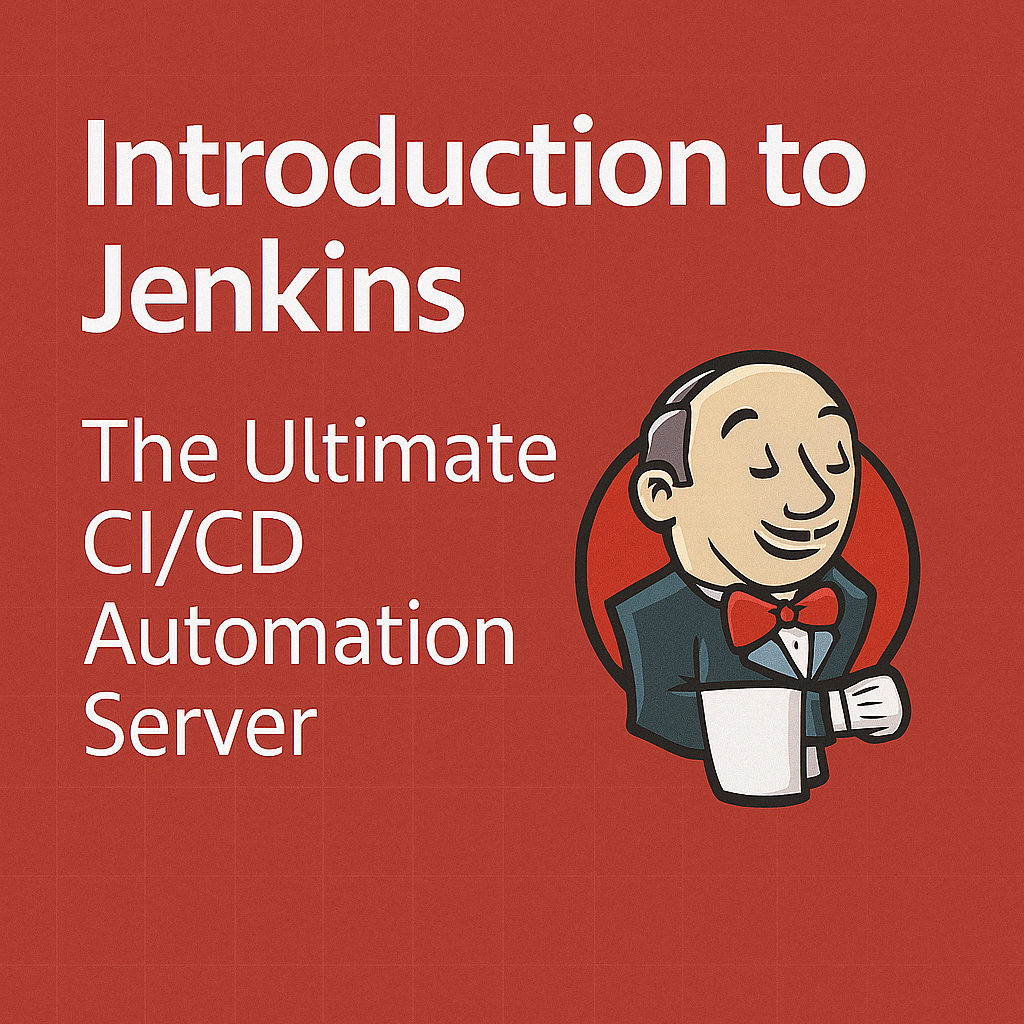
Table of Contents
Share This Post
What is Jenkins?
Jenkins is an open-source automation server that facilitates the automation of software development processes like building, testing, and deploying applications. It plays a crucial role in Continuous Integration (CI) and Continuous Delivery (CD) pipelines, making it indispensable in modern DevOps practices.
Key Features
- Continuous Integration (CI): Automatically builds and tests code changes to catch issues early in the development process.
- Continuous Delivery (CD): Automates application deployment, ensuring consistency and reliability.
- Extensibility: Supports over 1,500 plugins for added functionality, allowing integration with almost any tool in the development ecosystem.
- Integration: Works seamlessly with tools like GitHub, Docker, AWS, Kubernetes, and many more.
- Distributed Builds: Supports distributed build environments across multiple machines.
- Pipeline Support: Defines delivery pipelines as code using a domain-specific language.
How Jenkins Works
Jenkins operates through a series of automated steps that together form a comprehensive CI/CD pipeline:
- Triggering: Initiates actions through repository pushes, scheduled tasks, or external events.
- Build: Fetches code, performs build steps, and compiles the application.
- Test: Runs automated tests to validate the code.
- Deploy: Deploys the validated application to the desired environment.
Problems Solved by Jenkins
- Slow Build Times: Parallel execution of builds significantly speeds up the process.
- Manual Builds: Automates repetitive tasks, reducing human error and freeing up developer time.
- Non-Repeatable Builds: Ensures consistency across builds through standardized environments.
- Lack of Visibility: Provides comprehensive logs and notifications for build status.
Prerequisites: Understanding Software Development Models
Before diving deeper into Jenkins, it’s important to understand the evolution of software development methodologies and how they led to the need for CI/CD tools like Jenkins.
The Waterfall Model
The Waterfall Model is a linear and sequential approach to software development.
Steps in the Waterfall Model
- Requirements Gathering: Collecting and documenting project requirements.
- System Design: Creating a high-level design of system architecture and components.
- Implementation: Coding the software according to design specifications.
- Testing: Verifying that the software meets requirements through various testing methods.
- Deployment: Releasing the software to production.
- Maintenance: Supporting and enhancing the software after deployment.
Challenges of the Waterfall Model
- Linear Process: Phases are sequential, making changes difficult and costly once a phase is completed.
- Costly Adjustments: Changes post-requirement phase are expensive and time-consuming.
- Limited Client Involvement: Lack of feedback loops can result in unmet expectations as clients only see the final product.
The Agile Model
The Agile model emerged to address the limitations of the Waterfall approach by embracing flexibility and collaboration.
Core Principles
- Iterative Development: Building software in small, manageable increments for flexibility and adaptability.
- Continuous Feedback: Regular client involvement through the development process.
- Frequent Testing: Testing is integrated throughout the development cycle.
- Continuous Improvement: Regular reviews and feedback sessions to enhance processes.
Limitation of Agile
Despite its advantages, Agile doesn’t fully address the gap between development and operations teams, particularly in production environments. This gap often leads to deployment delays and production issues.
DevOps: The Evolution of Agile
DevOps emerged as a natural extension of Agile, specifically addressing the collaboration between development and operations teams.
DevOps Workflow
- Development: Code is written and pushed to a shared repository.
- Continuous Integration: Automated builds and unit tests verify code quality.
- Continuous Testing: Comprehensive testing ensures production readiness.
- Continuous Deployment: Automated deployment processes enable fast, reliable releases.
- Continuous Monitoring: Real-time tracking of application performance for quick issue resolution.
Important Note: DevOps isn’t just about tools and practices; it’s fundamentally a cultural shift that encourages collaboration and breaking down silos between development and operations teams.
Understanding CI/CD
CI/CD is the backbone of modern software development and deployment processes. Let’s clarify these terms:
What is CI/CD?
Continuous Integration (CI): A development practice where developers integrate code into a shared repository frequently, preferably several times a day. Each integration is verified by an automated build and tests.
Continuous Delivery (CD): A software development practice where code changes are automatically prepared for a release to production. The software can be reliably released at any time.
Continuous Deployment (CD): An extension of continuous delivery where every change that passes all stages of the production pipeline is automatically released to customers without human intervention.
The key difference between Continuous Delivery and Continuous Deployment is that Continuous Delivery requires manual approval for production deployment, while Continuous Deployment is fully automated.
Why CI/CD?
- Faster Development Cycles: Automates integration and deployment processes, allowing more frequent and reliable releases.
- Improved Code Quality: Automated testing catches bugs early in the development process.
- Reduced Manual Effort: Automation reduces human error and saves time.
- Enhanced Collaboration: Frequent integration promotes better team collaboration.
- Consistent Deployment: Ensures software is always in a deployable state.
- Scalability and Reliability: CI/CD pipelines can handle large projects while maintaining reliability.
Why Choose Jenkins?
Key Advantages
- Open-Source and Free: No licensing costs, accessible to all.
- Vast Plugin Ecosystem: Over 1,500 plugins extend functionality.
- Active Community Support: Large community for troubleshooting and knowledge sharing.
- Complete CI/CD Lifecycle Automation: From code commit to deployment.
- Scalability: Handles everything from small projects to enterprise-level applications.
- Tool Integration: Works with virtually any development, testing, and deployment tool.
Installing Jenkins
Jenkins can be installed in multiple ways depending on your requirements and infrastructure. Here are the most common methods:
Using Docker
Setting up Jenkins using Docker provides flexibility and isolation.
Steps:
Pull the Jenkins Docker image:
docker pull jenkins/jenkins:ltsRun Jenkins in a container:
docker run -d -p 8080:8080 -p 50000:50000 -v jenkins_home:/var/jenkins_home jenkins/jenkins:ltsRetrieve the initial admin password:
docker exec <container_id> cat /var/jenkins_home/secrets/initialAdminPassword
Installing Jenkins on EC2
For cloud-based deployments, EC2 is a popular choice.
Launch an EC2 instance with sufficient resources (recommended: t2.medium or larger).
Install Java (Jenkins requires Java to run):
sudo yum install java-17-openjdk -yAdd the Jenkins repository and install:
sudo wget -O /etc/yum.repos.d/jenkins.repo https://pkg.jenkins.io/redhat-stable/jenkins.repo sudo rpm --import https://pkg.jenkins.io/redhat-stable/jenkins.io-2023.key sudo yum install jenkins -yStart Jenkins:
sudo systemctl start jenkins sudo systemctl enable jenkinsConfigure security groups to allow traffic on port 8080.
Access Jenkins at
http://<your-ec2-ip>:8080.
Customizing Jenkins Port
If you need to change the default port (8080):
Edit the Jenkins configuration file:
sudo vi /etc/sysconfig/jenkinsOr for systems using systemd:
sudo vi /lib/systemd/system/jenkins.serviceUpdate the port:
JENKINS_PORT="8090"Or in systemd:
Environment="JENKINS_PORT=8090"Reload and restart Jenkins:
sudo systemctl daemon-reload sudo systemctl restart jenkinsUpdate firewall rules if necessary:
sudo firewall-cmd --permanent --add-port=8090/tcp sudo firewall-cmd --reload
Understanding Jenkins CLI, Plugins, and UI Configurations
Jenkins CLI (Command Line Interface)
Jenkins CLI allows interaction with Jenkins server directly from the command line, enabling automation of administrative tasks.
How to Access Jenkins CLI
Download the
jenkins-cli.jarfile:wget http://your-jenkins-server:8080/jnlpJars/jenkins-cli.jarRun commands using the JAR file:
java -jar jenkins-cli.jar -s http://your-jenkins-server:8080/ -auth username:apitoken command
Sample Jenkins CLI Commands
List all jobs:
java -jar jenkins-cli.jar -s http://your-jenkins-server:8080/ -auth username:apitoken list-jobsBuild a job:
java -jar jenkins-cli.jar -s http://your-jenkins-server:8080/ -auth username:apitoken build job-name -s -vInstall a plugin:
java -jar jenkins-cli.jar -s http://your-jenkins-server:8080/ -auth username:apitoken install-plugin plugin-name
Jenkins Plugins and Integrations
Plugins are at the heart of Jenkins’ extensibility, adding features and integrations with other tools.
What is a Jenkins Plugin?
A Jenkins plugin is an extension that adds functionality to Jenkins. Plugins enable integration with version control systems, build tools, cloud providers, and much more.
How to Install a Jenkins Plugin
- Navigate to Manage Jenkins → Manage Plugins.
- In the Available tab, search for your desired plugin.
- Select the plugin and click Install without restart or Download now and install after restart.
- If necessary, restart Jenkins to activate the plugin.
Essential Jenkins Plugins
- Git Plugin: Integrates with Git repositories.
- Pipeline: Supports defining pipelines as code.
- Docker: Builds and uses Docker containers.
- Blue Ocean: Provides a modern UI for Jenkins Pipelines.
- SonarQube Scanner: Integrates with SonarQube for code quality analysis.
Jenkins Pipeline Steps
Pipeline steps are the individual actions performed during pipeline execution.
Common Pipeline Steps
git: Checkout code from a Git repository.
git 'https://github.com/your-repo.git'sh: Execute shell commands.
sh 'npm install'docker: Build or run Docker containers.
docker.build('my-image:latest')archiveArtifacts: Save build artifacts for later use.
archiveArtifacts artifacts: 'build/*.jar', allowEmptyArchive: truejunit: Process JUnit test results.
junit 'test-results/*.xml'
Exploring Jenkins UI
Understanding “Manage Jenkins”
The Manage Jenkins section is the central hub for Jenkins administration, containing crucial configuration options.
System Configuration
- Configure System: Global settings affecting Jenkins’ operation.
- Global Security: Authentication and authorization settings.
- Credentials: Manage credentials for various services.
- Plugins: Install, update, and remove plugins.
Global Tool Configuration
- Configure tools like JDK, Maven, Git, Docker, Node.js, etc.
- Specify versions and installation directories.
Key Differences Between System and Global Tool Configurations
| Feature | System Configuration | Global Tool Configuration |
|---|---|---|
| Scope | Applies globally to Jenkins | Affects tools used in specific jobs |
| Purpose | Controls Jenkins’ overall behavior | Manages build tools and versions |
| Examples | Email setup, Jenkins URL, security | JDK versions, Maven installations |
Example: Setting Up SonarQube in Jenkins
SonarQube integration requires configurations in both sections:
System Configuration:
- Go to Manage Jenkins → Configure System.
- Find SonarQube servers section.
- Add the SonarQube server URL and authentication token.
Global Tool Configuration:
- Go to Manage Jenkins → Global Tool Configuration.
- Configure SonarQube Scanner with the appropriate version.
- Specify installation directory if necessary.
This dual configuration allows Jenkins to communicate with SonarQube (system config) and use the appropriate scanner tool during builds (tool config).
User Management and Security
What is LDAP?
LDAP (Lightweight Directory Access Protocol) is a protocol for accessing and maintaining directory information services over an IP network, commonly used for centralized authentication.
Key Features of LDAP:
- Centralized user management and authentication.
- Hierarchical data structure for organizing user information.
- Compatible with Active Directory and other directory services.
- Simplifies access control across multiple systems.
How LDAP is Used in Jenkins:
Jenkins can authenticate users against an LDAP directory, eliminating the need for separate user accounts within Jenkins and centralizing user management.
Controlling Access to Jenkins Server
Using Role-Based Authorization Strategy
The Role-Based Authorization Strategy plugin provides fine-grained access control in Jenkins.
Steps to Add Roles and Assign Them to Users
Install the Plugin:
- Go to Manage Jenkins → Manage Plugins → Available tab.
- Search for “Role-Based Authorization Strategy” and install it.
Enable the Plugin:
- Navigate to Manage Jenkins → Configure Global Security.
- Under Authorization, select Role-Based Strategy.
- Save the configuration.
Define Roles:
- Go to Manage Jenkins → Manage and Assign Roles → Manage Roles.
- Create roles with specific permissions:
- Global Roles: Apply to the entire Jenkins instance (e.g., Admin, Developer, Reader).
- Project Roles: Apply to specific jobs or projects.
- Slave Roles: Control access to specific agents.
Assign Roles to Users:
- Go to Manage Jenkins → Manage and Assign Roles → Assign Roles.
- Add users to the appropriate roles based on their responsibilities.
Save the Configuration.
Best Practices for Securing Jenkins Access
- Use LDAP or Active Directory for centralized user management.
- Implement firewall rules to restrict access to Jenkins.
- Enable SSL/TLS for encrypted communication.
- Regularly audit user permissions and access logs.
- Use Two-Factor Authentication (2FA) for additional security.
- Apply the principle of least privilege when assigning permissions.
Understanding Jenkins Architecture
Jenkins uses a master-agent (formerly master-slave) architecture to distribute build workloads across multiple machines.
What are Distributed Builds?
Distributed builds involve running jobs across multiple nodes (master and agents) to improve performance and scalability.
Benefits of Distributed Builds:
- Parallel Execution: Run multiple builds simultaneously.
- Environment-Specific Builds: Test on different platforms or configurations.
- Resource Optimization: Distribute workload based on available resources.
- Scalability: Add agents as needed to handle increased build demands.
Setting Up Master and Agent Nodes
Master Node Responsibilities:
- Scheduling builds
- Dispatching builds to agents
- Monitoring agents and recording build results
- Presenting the user interface
Agent Node Responsibilities:
- Executing build tasks assigned by the master
- Reporting results back to the master
Communication Between Master and Agent Nodes
Jenkins uses the Java Network Launch Protocol (JNLP) for secure communication between the master and agent nodes.
What is JNLP?
JNLP (Java Network Launch Protocol) is a protocol that allows Java applications to be launched via a web browser. In Jenkins, it’s used to establish a secure connection between the master and agent nodes.
How to Enable JNLP in Jenkins
- Navigate to Manage Jenkins → Configure Global Security.
- Under Agents, select TCP port for JNLP agents and choose:
- Random: Jenkins selects a random port for security (recommended).
- Fixed: Specify a fixed port (useful behind firewalls).
Steps to Add an Agent Node
- Go to Manage Jenkins → Manage Nodes and Clouds → New Node.
- Enter a name for the node and select Permanent Agent.
- Configure the agent:
- Description: Provide details about the agent’s purpose.
- Number of executors: How many concurrent builds the agent can run.
- Remote root directory: Work directory on the agent (e.g.,
/home/jenkinsorD:\jenkins). - Labels: Tags to target specific agents for jobs (e.g.,
linux,windows,docker). - Launch method: Choose how to connect to the agent:
- Launch agent via Java Web Start (JNLP)
- Launch agent via SSH
- Launch agent via execution of command on the master
- Save the configuration.
- Follow the connection instructions provided for the selected launch method.
Running Agent Nodes in Docker
Using Docker containers as Jenkins agents provides isolation and consistency.
Pull the official Jenkins agent image:
docker pull jenkins/agent:latestRun the agent container:
docker run -d --name jenkins-agent \ -v /var/run/docker.sock:/var/run/docker.sock \ jenkins/agent:latest \ -url http://jenkins-master:8080 \ -workDir=/home/jenkins/agent \ <secret-key> <agent-name>Configure the Jenkins master to recognize the Docker agent.
Backing Up Jenkins Configuration and Plugins
Regular backups are essential for disaster recovery and migration.
Using the ThinBackup Plugin:
- Install the ThinBackup plugin from Manage Plugins.
- Go to Manage Jenkins → ThinBackup → Settings.
- Configure:
- Backup Directory: Where backups will be stored.
- Backup Schedule: Set up automatic backups.
- Backup Content: Select what to include (jobs, plugins, etc.).
- Click Save and perform a manual backup to test.
Manual Backup Method:
To back up the entire Jenkins installation:
tar -czf jenkins-backup.tar.gz /var/jenkins_home
Or for a Docker installation:
docker cp jenkins-container:/var/jenkins_home ./jenkins-backup
Advanced Jenkins Pipeline Features
Triggering One Job from Another
There are several ways to trigger downstream jobs:
Build Triggers Method:
- In the upstream job, go to Post-build Actions.
- Select Build other projects and specify downstream jobs.
- Choose trigger conditions (success, failure, etc.).
Pipeline Method:
pipeline { agent any stages { stage('Build') { steps { echo 'Building..' } } } post { success { build job: 'downstream-job', wait: false } } }
Visualizing Jenkins Pipelines
The Blue Ocean plugin provides modern visualization for pipelines.
- Install the Blue Ocean plugin from Manage Plugins.
- Access Blue Ocean by clicking the Open Blue Ocean link in the sidebar.
- View pipeline visualizations with parallel stages, statuses, and logs.
Alternatively, use the Delivery Pipeline Plugin:
- Install the plugin and create a new view.
- Select Delivery Pipeline View as the view type.
- Add initial jobs and configure visualization options.
Understanding Post Blocks in Jenkins Pipelines
Post blocks execute actions based on the pipeline’s result:
pipeline {
agent any
stages {
stage('Test') {
steps {
echo 'Running tests...'
}
}
}
post {
always { echo "This will always run" }
success { echo "This runs on success" }
failure { echo "This runs on failure" }
unstable { echo "This runs if unstable" }
changed { echo "This runs if the status changed from the previous run" }
}
}
Post Block Types:
- always: Executes regardless of the pipeline outcome.
- success: Executes only if the pipeline was successful.
- failure: Executes only if the pipeline failed.
- unstable: Executes if the pipeline is unstable (tests failed but build succeeded).
- changed: Executes if the pipeline’s status is different from the previous run.
Parallel Job Execution
Parallel execution speeds up pipelines by running stages concurrently:
pipeline {
agent none
stages {
stage('Parallel Stages') {
parallel {
stage('Windows Tests') {
agent { label "windows" }
steps {
echo 'Running tests on Windows'
}
}
stage('Linux Tests') {
agent { label "linux" }
steps {
echo 'Running tests on Linux'
}
}
}
}
}
}
Using a Jenkinsfile
A Jenkinsfile is a text file containing the pipeline definition, stored with the source code:
Create a Jenkinsfile in your repository root:
pipeline { agent any stages { stage('Build') { steps { echo 'Building..' sh 'npm install' } } stage('Test') { steps { echo 'Testing..' sh 'npm test' } } stage('Deploy') { steps { echo 'Deploying....' } } } }Configure the Pipeline Job in Jenkins:
- Create a new Pipeline job.
- Under Pipeline, select Pipeline script from SCM.
- Specify your repository and branch.
- Set the Script Path to
Jenkinsfile.
Benefits of Using a Jenkinsfile:
- Version Control: Pipeline configuration is stored with the code.
- Code Review: Changes to the pipeline can be reviewed like regular code.
- Audit Trail: History of pipeline changes is preserved.
- Single Source of Truth: Pipeline definition lives with the application it builds.
Conclusion
Jenkins remains one of the most powerful and flexible CI/CD automation servers available. Its extensive plugin ecosystem, distributed build capabilities, and pipeline-as-code support make it suitable for projects of any size, from small teams to large enterprises.
By implementing Jenkins in your development workflow, you can achieve faster release cycles, improved code quality, and greater collaboration between development and operations teams - the core principles of DevOps.
