Linux Essentials: A Comprehensive Guide - Part 1 - Introduction to Shell
Master Linux fundamentals with this comprehensive guide covering shell basics, essential commands, filesystem hierarchy, and core Linux concepts.
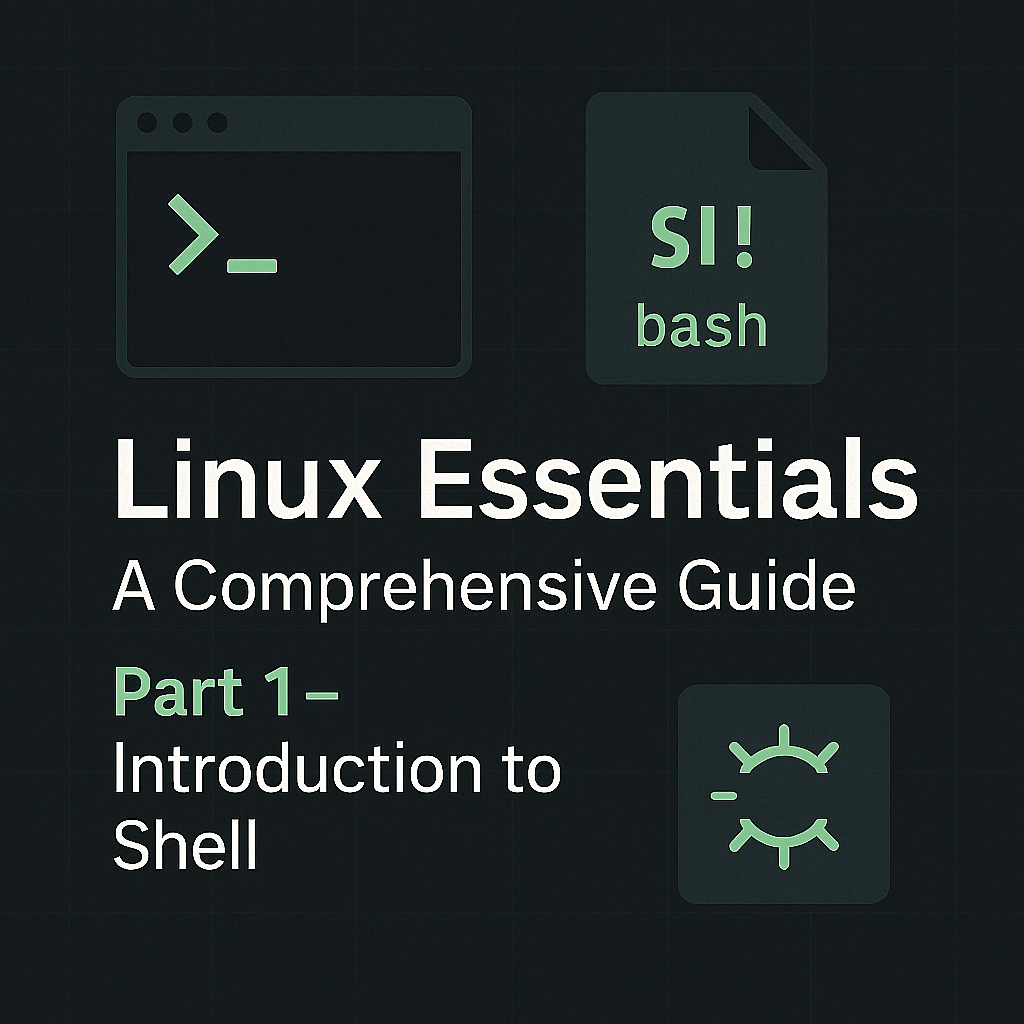
Table of Contents
Share This Post
Introduction to Shell
What is a shell?
A shell in Linux is a command-line interpreter that provides a user interface for the Linux operating system. It acts as an intermediary between you and the system kernel, allowing you to execute commands, run programs, and manage system resources. Common shells include Bash (Bourne Again SHell), Zsh, and Fish.

The Home Directory
The home directory in Linux serves as your personal workspace. It contains your personal files, configuration settings, and directories. Each user has their own home directory, typically located at /home/username, where username is your login name.
The home directory is usually represented by the tilde symbol (~). When you see ~ in a path, it refers to your home directory.
Commands and Arguments
In Linux, interactions with the shell involve using commands and arguments:
- Commands: Instructions given to the shell to perform specific operations
- Arguments: Additional information provided to commands to specify how they should operate
For example, in the command ls -l /home/username:
lsis the command (list directory contents)-lis an option argument (use long listing format)/home/usernameis an argument specifying which directory to list
Types of Commands
Linux commands fall into several categories:
Built-in Commands: These are part of the shell itself and don’t exist as separate files. Examples include
cd,echo, andexit.External Commands: These are executable files stored in the filesystem. Examples include
ls,grep, andfind.Shell Scripts: These are files containing a series of commands that the shell can execute, used to automate tasks.
Alias Commands: Custom shortcuts created by users to represent longer commands or command sequences.
Functions: Similar to shell scripts but defined within the shell session for reuse.
To check whether a command is built-in or external, use the type command:
$ type cd
cd is a shell builtin
$ type uptime
uptime is /usr/bin/uptime
Essential Linux Commands
Here are some fundamental commands you’ll use regularly in Linux:
Navigation and File Management
pwd- Print Working Directory
Shows the current directory path.ls- List Storage
Lists files and directories.ls -l: Long listing format with detailsls -a: Show all files (including hidden)ls -lt: Sort by modification timels -ltr: Sort by modification time in reverse order
mkdir- Make Directory
Creates new directories.mkdir -p dir1/dir2/dir3: Create nested directories
cd- Change Directory
Changes your current location.cd ~: Go to home directorycd ..: Go to parent directorycd -: Go to previous directory
mv- Move
Moves or renames files and directories.mv source destination
cp- Copy
Copies files or directories.cp source destinationcp -r source destination: Copy directories recursively
rm- Remove
Deletes files or directories.rm filename: Remove a filerm -r directory: Remove a directory and its contentsrm -f filename: Force removal without confirmation
rmdir- Remove Directory
Removes empty directories.
Viewing File Contents
cat- Concatenate
Displays file contents.cat filenamecat > filename: Create a new file and add content
touch
Creates empty files or updates timestamps.touch filename
more/less
Display file contents one screen at a time.more filename: Basic pagerless filename: Advanced pager with backward navigation
head/tail
Show beginning or end of files.head -n 5 filename: First 5 linestail -n 5 filename: Last 5 linestail -f logfile: Follow log updates in real-time
grep- Global Regular Expression Print
Searches for patterns in files.grep "pattern" filenamegrep -i "pattern" filename: Case-insensitive searchgrep -r "pattern" directory: Recursive searchgrep -v "pattern" filename: Show non-matching linesgrep -n "pattern" filename: Show line numbers
File Permissions
chmod- Change Mode
Changes file permissions.chmod 755 filename: Set permissions using octal notationchmod +x filename: Make file executablechmod -w filename: Remove write permission
chown- Change Owner
Changes file owner.chown username:groupname filename
chgrp- Change Group
Changes file group.chgrp groupname filename
Getting Help
When you need assistance with commands, these tools are invaluable:
man- Manual
Displays the manual page for a command.man ls
--helpoption
Most commands provide basic help with this flag.ls --help
whatis
Shows a one-line description of a command.whatis grep
apropos
Searches for commands related to a keyword.apropos file
Understanding Paths
There are two ways to specify file and directory locations in Linux:
Absolute Path
An absolute path specifies the complete location from the root directory (/).
- Always starts with
/ - Example:
/home/username/documents/file.txt
Relative Path
A relative path specifies a location relative to your current directory.
- Does not start with
/ - Example: If you’re in
/home/username, the relative path tofile.txtwould bedocuments/file.txt
Path Navigation Tools
For more efficient navigation, you can use:
pushdandpopd: Manage a directory stackpushd /var/log: Save current directory and move to/var/logpopd: Return to the previously saved directory
Environment Variables
Environment variables store information about your system environment. Here are some important ones:
$HOME: Your home directory$PATH: List of directories for executable programs$PWD: Current working directory$SHELL: Your shell type$USER: Your username$HOSTNAME: Your computer’s name$OSTYPE: Your operating system type
View all environment variables:
printenv
View a specific variable:
echo $HOME
Set a temporary environment variable:
export VARIABLE_NAME=value
Make environment changes permanent by adding them to configuration files:
echo "export VARIABLE_NAME=value" >> ~/.bashrc
source ~/.bashrc
The PATH Variable
The PATH variable is particularly important as it tells the shell where to look for executable files when you type a command. Directories in the PATH are separated by colons (:).
View your PATH:
echo $PATH
Add a new directory to your PATH:
export PATH=$PATH:/new/directory/path
To find the location of a command’s executable, use:
which command_name
Customizing Your Shell Prompt
The shell prompt is the text displayed before you type commands. You can customize it by modifying the PS1 environment variable:
export PS1="\u@\h:\w\$ "
Common prompt elements:
\u: Username\h: Hostname\w: Current working directory\d: Date\t: Time\$: Shows#for root,$for regular users
Make prompt changes permanent:
echo 'PS1="\u@\h:\w\$ "' >> ~/.bashrc
Linux Core Concepts
The Linux Kernel
The Linux kernel is the core component of the Linux operating system. It acts as an intermediary between hardware and software, managing:
- Process Management: Scheduling and executing processes
- Memory Management: Allocating and managing system memory
- Device Management: Interfacing with hardware through drivers
- File System Management: Handling data storage and retrieval
- Networking: Managing network connections and protocols
The Linux kernel is both monolithic and modular:
- Monolithic: Runs as a single large process in a single address space
- Modular: Supports dynamically loadable kernel modules for extending functionality
Check your kernel version:
uname -r
uname -a
User Space vs. Kernel Space
Linux memory is divided into two distinct areas:
User Space:
- Where user applications and processes run
- Limited access to system resources
- Process isolation prevents crashes from affecting the system
Kernel Space:
- Where the kernel and core system services run
- Full access to hardware and system resources
- Operations require privileged access

When a user application needs a system resource, it makes a system call that transitions from user space to kernel space, performs the operation, and returns to user space.
Hardware Management
Linux provides several commands for hardware discovery and management:
dmesg: Displays kernel ring buffer messages, useful for hardware details and debugginglspci: Lists all PCI devices (network cards, graphics, etc.)lsblk: Lists block devices (hard drives, SSDs, etc.)lscpu: Displays CPU architecture informationlsmem: Lists memory blocks and informationfree: Shows memory usage statisticslshw: Provides comprehensive hardware configuration details
Linux Boot Sequence
The Linux boot process follows these steps:
BIOS/UEFI Initialization:
- Performs Power-On Self Test (POST)
- Locates boot device
Bootloader (GRUB):
- Loads the Linux kernel and initial RAM disk
- Presents a boot menu if configured
Kernel Initialization:
- Initializes hardware
- Mounts the root filesystem
- Starts the
initprocess orsystemd
Init/Systemd:
- Initializes the user-space environment
- Starts system services according to runlevel/target
Runlevel/Target Initialization:
- Defines the system state (multi-user, graphical, etc.)
- Starts appropriate services
Login Prompt:
- Presents a text or graphical login interface
Init and Systemd
The init process is the first process started during boot (PID 1). Modern Linux distributions often use systemd as the init system.
Runlevels define the state of the system:
- 0: Shutdown
- 1: Single-user mode (maintenance)
- 2: Multi-user mode without networking
- 3: Multi-user mode with networking (text)
- 5: Multi-user mode with networking and GUI
- 6: Reboot
In systemd systems, runlevels are replaced by targets:
poweroff.target(runlevel 0)rescue.target(runlevel 1)multi-user.target(runlevel 3)graphical.target(runlevel 5)reboot.target(runlevel 6)
Check your current target:
systemctl get-default
Linux File Types
Linux supports several types of files, each serving a specific purpose:

Regular Files (
-):- Text files or binary files
Directories (
d):- Containers for other files and directories
Symbolic Links (
l):- Pointers to other files or directories
Special Files:
- Character Device Files (
c): Handle data as character streams - Block Device Files (
b): Handle data in fixed-size blocks
- Character Device Files (
Sockets (
s):- Facilitate inter-process communication
Named Pipes/FIFOs (
p):- Allow unidirectional data flow between processes
Use the file command to identify file types:
file filename
To see file types in a directory listing, use:
ls -l
Filesystem Hierarchy Standard
The Linux filesystem is organized according to the Filesystem Hierarchy Standard (FHS), which defines the purpose and contents of each directory:

/(Root): The top-level directory/bin: Essential user command binaries/boot: Boot loader files and kernel/dev: Device files/etc: System configuration files/home: User home directories/lib,/lib64: Essential shared libraries/media: Mount points for removable media/mnt: Temporary mount points/opt: Optional application software/proc: Virtual filesystem for process information/root: Home directory for the root user/run: Runtime variable data/sbin: Essential system binaries/srv: Data for services provided by the system/sys: Virtual filesystem for system information/tmp: Temporary files/usr: Secondary hierarchy for user data/var: Variable data (logs, databases, etc.)
This organization ensures consistency across Linux distributions and helps users and administrators locate specific files and directories.
