Mastering AWS RDS: A Comprehensive Guide - Part 1
A detailed exploration of Amazon Relational Database Service (RDS), covering fundamentals, setup, connection, and management of your cloud databases.
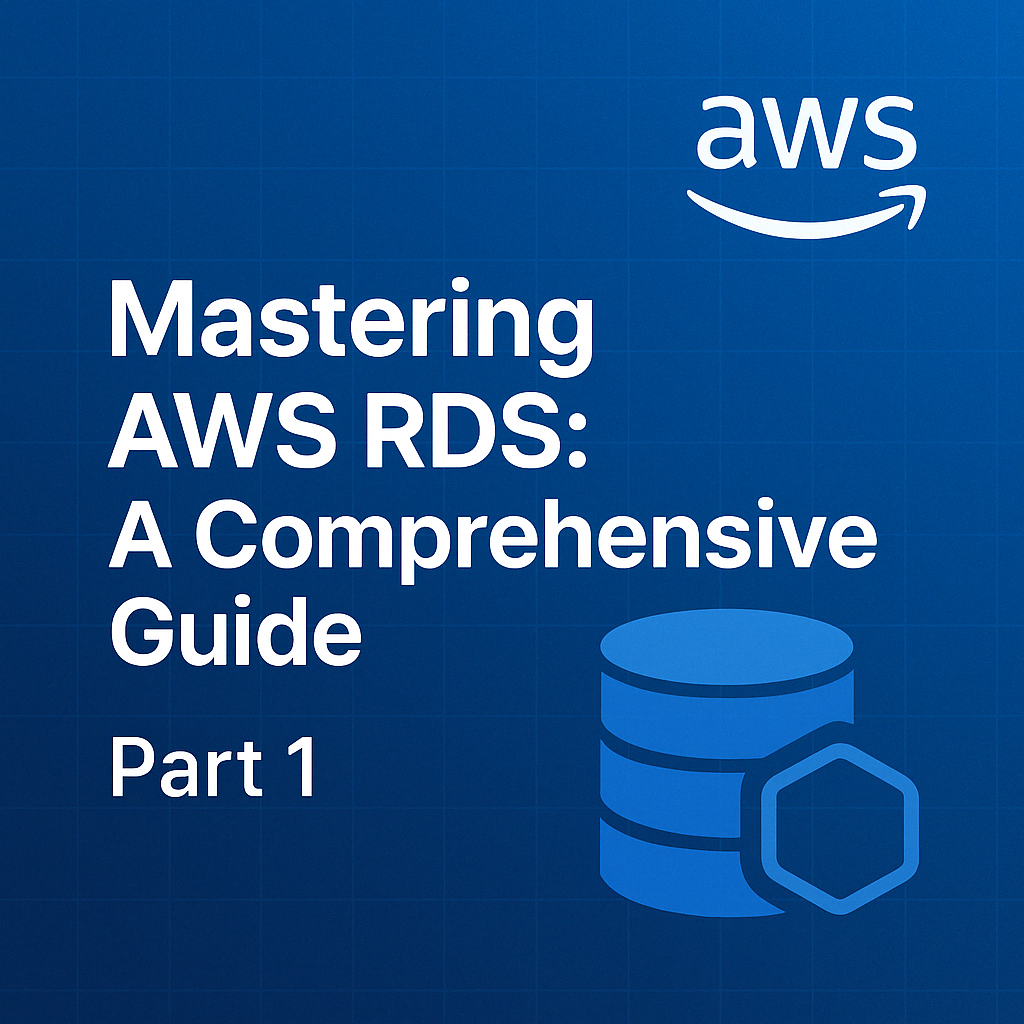
Table of Contents
Share This Post
Mastering AWS RDS: A Comprehensive Guide for Beginners to Advanced Users - Part 1
Introduction
AWS RDS
AWS RDS (Amazon Relational Database Service) is a fully managed relational database service provided by Amazon Web Services. It simplifies the setup, operation, and scaling of relational databases in the cloud. RDS supports popular database engines like MySQL, PostgreSQL, MariaDB, SQL Server, Oracle, and Amazon Aurora.
Why Use AWS RDS?
Ease of Management:
Managing your own database involves tasks like software installation, hardware provisioning, backups, scaling, and patching. AWS RDS automates these tasks so you can focus on developing your applications.Example: Imagine you’re running an e-commerce site with a growing customer base. Instead of worrying about hardware upgrades when traffic spikes, RDS automatically scales to meet the demand.
Scalability:
With RDS, you can easily scale up or down based on your application needs. You don’t have to predict your future database requirements in advance.High Availability:
AWS RDS offers Multi-AZ Deployments for automatic failover in case of an outage. This means your database can switch to a standby instance in another availability zone without downtime.Example in Layman Terms: Think of it like having a backup generator. If the main power supply fails, the generator kicks in automatically to ensure continuous power.
Cost-Efficiency:
You only pay for what you use, and there are no upfront hardware costs. Additionally, features like Reserved Instances can help reduce costs further.Security:
AWS provides robust security options, such as encryption at rest and in transit, and integrates with IAM (Identity and Access Management) for secure access control.
Why Not Manage Your Own Database?
Managing an on-premises or self-hosted database often comes with significant challenges:
- Hardware costs: Buying and maintaining physical servers.
- Operational overhead: Managing backups, patches, and updates.
- Scalability issues: Upgrading hardware when the database grows.
- Disaster recovery: Setting up complex systems for failover and backups.
AWS RDS solves these problems by abstracting away the heavy lifting of database management, so you can focus on innovation rather than infrastructure.
What Will This Guide Cover?
In this guide, you’ll learn:
- The basics of AWS RDS and its key features.
- Step-by-step instructions to set up and connect to an RDS instance.
- Best practices for managing, scaling, and securing your database.
- Advanced topics like using Read Replicas, Multi-AZ Deployments, and cost optimization strategies.
By the end of this guide, even first-time users will have a solid understanding of how to leverage AWS RDS effectively.
Example: Starting with AWS RDS
Let’s say you’re developing a simple blogging platform. Your users will create and read posts, and you need a database to store this data. Instead of setting up a database manually, you decide to use AWS RDS.
Here’s a quick AWS CLI command to create a MySQL database instance:
aws rds create-db-instance \
--db-instance-identifier blogdb \
--allocated-storage 20 \
--db-instance-class db.t2.micro \
--engine mysql \
--master-username admin \
--master-user-password securepassword123
Explanation:
--db-instance-identifier blogdb: Names your database instance “blogdb.”--allocated-storage 20: Allocates 20 GB of storage for your database.--db-instance-class db.t2.micro: Chooses an instance type suitable for small-scale applications.--engine mysql: Specifies MySQL as the database engine.--master-username admin: Sets “admin” as the database’s root user.--master-user-password securepassword123: Sets the password for the root user.
Outcome:
This command creates a MySQL database instance in AWS RDS, ready for use in your blogging platform. AWS will handle backups, updates, and scaling as your user base grows.
What is AWS RDS?
Definition of AWS RDS
AWS RDS (Amazon Relational Database Service) is a cloud-based, fully managed service that simplifies the process of setting up, operating, and scaling relational databases. It eliminates the need for manual database management tasks like hardware provisioning, software patching, backups, and scaling, allowing developers to focus on building applications.
In Simple Terms:
Imagine you run a library. Instead of worrying about arranging bookshelves, cleaning the library, or expanding space when new books arrive, you hire a service that does all this for you. That’s what AWS RDS does for your database needs—it handles the backend tasks so you can focus on using the database effectively.
Benefits of Using RDS
Fully Managed Service:
AWS RDS takes care of tedious tasks like patching, backups, and updates, saving you time and effort. It ensures your database runs smoothly and securely without manual intervention.Example: Suppose you have an online store with a database for storing customer orders. With RDS, you don’t have to worry about creating daily backups—AWS handles it for you automatically.
Supports Multiple Database Engines:
AWS RDS offers compatibility with popular database engines:- MySQL: Ideal for open-source and small to medium-sized projects.
- PostgreSQL: Great for complex queries and advanced functionality.
- Oracle and SQL Server: Suitable for enterprise applications with specific requirements.
- Amazon Aurora: A high-performance database engine built for the cloud.
Automatic Backups, Patching, and Scalability:
- Backups: AWS automatically creates point-in-time backups, allowing you to restore your database in case of an issue.
- Patching: AWS ensures your database is running the latest security and feature updates.
- Scalability: You can easily adjust your database size and performance to handle growing application needs.
Layman Example: Think of a smartphone that automatically updates its software, backs up your photos to the cloud, and lets you add more storage when needed.
Use Cases for AWS RDS
AWS RDS is versatile and can be used in various scenarios, such as:
Web Applications:
Storing user data, sessions, and content for dynamic websites.Example: A social media app where RDS stores user profiles, posts, and interactions.
Business Applications:
Managing customer relationship management (CRM), enterprise resource planning (ERP), and analytics tools.Example: A company using Salesforce-like software with an RDS database storing customer data.
Mobile Applications:
Backend support for mobile apps, storing user information, preferences, and app data.Example: A ride-hailing app like Uber, where RDS stores driver and passenger details and ride history.
Data Warehousing:
Aggregating and analyzing large datasets for business intelligence.Example: A retail company using RDS to track inventory and sales trends across multiple stores.
Practical Example: Creating an RDS Instance Using AWS Management Console
Here’s how you can create an RDS instance for a MySQL database:
Log in to the AWS Management Console.
Go to RDS and click Create database.
Choose the following settings:
- Database Engine: MySQL.
- Template: Free Tier (if you’re eligible for AWS Free Tier).
- DB Instance Class: db.t3.micro (suitable for small-scale applications).
- Storage: 20 GB (default is fine for starting).
- Master Username:
admin. - Password: Enter a strong password.
Click Create Database and wait for the instance to be ready.
Outcome:
Once the instance is available, you’ll have a fully functional MySQL database ready for use. AWS will handle backups, updates, and scaling as needed.
Setting Up Your First RDS Instance (Basic Guide)
Creating an RDS Instance Step-by-Step
Follow these steps to create your first RDS instance using the AWS Management Console:
1. Choose a Database Engine
Log in to the AWS Management Console.
Navigate to the RDS service.
Click Create database under the Databases section.
Choose a database creation method:
- Select Standard Create (for complete control over options).
- Alternatively, Easy Create provides fewer options but faster setup.
Select a Database Engine:
- MySQL, PostgreSQL, MariaDB, Oracle, SQL Server, or Amazon Aurora.
Example: Choose MySQL if you’re building a small web application.
- MySQL, PostgreSQL, MariaDB, Oracle, SQL Server, or Amazon Aurora.
2. Specify Database Details
Templates: Choose a template based on your use case:
- Production: For high-availability production workloads.
- Dev/Test: For development or testing purposes.
- Free Tier: For testing without cost (if eligible for the AWS Free Tier).
DB Instance Class:
- Select the instance type based on workload:
db.t3.microfor small-scale applications (Free Tier eligible).- Larger classes (
db.m5.large) for more intensive workloads.
- Select the instance type based on workload:
Layman’s Example:
Think of the instance class as the horsepower of your car. A small car (micro) works fine for city driving (basic apps), but for off-road adventures (intense apps), you’ll need an SUV (large).
- Storage Options:
- Allocated Storage: Start with 20 GB (minimum).
- Enable storage autoscaling to expand storage as your data grows.
3. Configure Networking
VPC (Virtual Private Cloud):
- Select a VPC to host your database. Use the default VPC for simplicity if you’re a beginner.
- Ensure the VPC has proper internet access if your application is public-facing.
Subnet Group:
- Subnets allow the database to reside in multiple availability zones for fault tolerance.
- Use the default subnet group for your VPC unless you have a custom configuration.
Security Group:
- Select or create a security group to define which IPs or applications can connect to the database. Example: Allow access only from your web server’s IP address for security.
4. Set Up Database Credentials
Enter the Master Username:
- Default is
admin, but you can choose any username.
Example:mydbadmin.
- Default is
Set a Master Password:
- Use a strong password for security (e.g.,
MySecurePwd123!). - You can use AWS Secrets Manager to manage your credentials securely or use Self-managed credentials for now.
- Use a strong password for security (e.g.,
Note: Save these credentials securely; you’ll need them to connect your application to the database.
5. Launch the RDS Instance
- Review the configuration details.
- Click Create database to launch the instance.
- Wait for the status to change to Available. This may take a few minutes.
Outcome:
You now have a running RDS instance. AWS automatically handles backups, scaling, and maintenance based on your chosen settings.
6. Connect to Your RDS Instance
After launching the RDS instance, you’ll need to connect it to your application.
Find the Endpoint:
- In the AWS Console, select your RDS instance.
- Copy the endpoint (e.g.,
mydbinstance.123456789012.us-east-1.rds.amazonaws.com).
Example Connection String for MySQL:
Use a tool like MySQL Workbench or a command-line interface to connect:
mysql -h mydbinstance.123456789012.us-east-1.rds.amazonaws.com \
-u mydbadmin \
-p
Explanation:
-h: Specifies the database host (the RDS endpoint).-u: Sets the username (mydbadmin).-p: Prompts for the password.
Outcome:
Once connected, you can create tables, insert data, and run queries and this has a backup retention period of 7 days.
Command Example: Creating an RDS Instance Using AWS CLI
For users who prefer automation or scripting:
aws rds create-db-instance \
--db-instance-identifier mydbinstance \
--db-instance-class db.t3.micro \
--engine mysql \
--allocated-storage 20 \
--master-username admin \
--master-user-password MySecurePwd123! \
--backup-retention-period 7 \
--vpc-security-group-ids sg-0123456789abcdef0
Explanation:
--db-instance-identifier: The unique name for your database instance.--db-instance-class: Specifies the instance type (e.g.,db.t3.micro).--engine: Selects the database engine (e.g., MySQL).--allocated-storage: Sets the initial storage size (e.g., 20 GB).--backup-retention-period: Configures automatic backups for 7 days.--vpc-security-group-ids: Specifies the security group for database access.
Outcome:
This command creates and configures an RDS instance with the specified settings.
Tips for Beginners
- Start Small: Use the Free Tier for learning and experimentation.
- Secure Connections: Always use security groups to restrict database access.
- Monitor Costs: Track usage in the AWS Billing Dashboard to avoid unexpected charges.
By following this step-by-step guide, even a first-time user can confidently set up an RDS instance and understand its components.
Connecting to Your RDS Instance
Once your AWS RDS instance is up and running, the next step is connecting to it. This section covers connecting to your RDS database from various platforms and troubleshooting common issues.
1. How to Connect to Your RDS Instance
There are different ways to connect to your RDS database depending on your setup. Let’s explore them:
a. Using MySQL Workbench (GUI Tool)
MySQL Workbench is a popular graphical tool for managing MySQL databases.
Open MySQL Workbench.
Click on “New Connection”.
Fill in the required details:
- Connection Name: Any name you prefer (e.g., “My AWS RDS”).
- Hostname: Paste the endpoint of your RDS instance (found in the AWS Console under your RDS instance details).
- Port: Default is
3306for MySQL. - Username: Enter the username you set up (e.g.,
admin). - Password: Enter your password (or choose “Store in Vault” to save it).
Click Test Connection to verify connectivity.
Outcome: Once connected, you can manage your database, execute SQL queries, and view tables from MySQL Workbench.
b. Using pgAdmin (For PostgreSQL Databases)
pgAdmin is a GUI tool for managing PostgreSQL databases.
Open pgAdmin and right-click Servers > Create > Server.
In the dialog box:
- Name: Give the server a name (e.g., “My AWS RDS”).
- Connection Tab:
- Host: Enter the RDS endpoint.
- Port: Default is
5432for PostgreSQL. - Username: Your database master username.
- Password: Your database password.
Click Save and navigate to the new server to access your PostgreSQL instance.
c. Connecting Through a Web Application
If you’re building a web application, you’ll need to establish a database connection from your app. Here’s an example for a Node.js application using MySQL:
const mysql = require("mysql");
const connection = mysql.createConnection({
host: "<endpoint>",
user: "admin",
password: "<your-password>",
database: "<your-database>",
});
connection.connect((err) => {
if (err) {
console.error("Error connecting to the database:", err);
return;
}
console.log("Connected to the database!");
});
Explanation:
host: The RDS endpoint.user: The database username.password: The master password you set.database: The specific database name you want to connect to.
Outcome: This script establishes a connection to your RDS instance and logs a success message if successful.
2. Example Connection String for MySQL
To connect via the command line:
mysql -h <endpoint> -u admin -p
Explanation:
-h: Specifies the host, which is your RDS endpoint.-u: Indicates the username (e.g.,admin).-p: Prompts for the password (you’ll be asked to enter it).
Outcome: After entering the password, you’ll be connected to the database and can execute SQL commands.
3. Troubleshooting Common Connection Issues
If you face issues while connecting to your RDS instance, here are common causes and fixes:
a. Security Group Configuration
- Problem: Your RDS instance’s security group is not allowing traffic from your IP.
- Solution:
- Go to the EC2 Dashboard > Security Groups.
- Find the security group associated with your RDS instance.
- Edit the Inbound Rules:
- Add a rule allowing traffic from your IP on the database port (e.g.,
3306for MySQL,5432for PostgreSQL).
- Add a rule allowing traffic from your IP on the database port (e.g.,
Example Rule:
- Type: MySQL/Aurora
- Protocol: TCP
- Port Range: 3306
- Source: Your IP (e.g.,
192.168.1.1/32).
b. VPC and Subnet Issues
- Problem: Your RDS instance resides in a private subnet without internet access.
- Solution:
- Ensure your VPC has a NAT Gateway or an Internet Gateway attached.
- Check your subnet routing table to verify outbound traffic is allowed.
c. Incorrect Credentials
- Problem: You’re using the wrong username or password.
- Solution: Verify your master username and reset the password if needed via the AWS Console.
d. Database Not Accessible from Public Internet
- Problem: Public access is disabled for your RDS instance.
- Solution:
- In the RDS Console, select your instance.
- Under Connectivity & security, enable Publicly accessible.
- Update security group rules to allow access from your IP.
4. Bonus Tip: Testing with telnet or nc
To quickly test connectivity to your RDS instance:
telnet <endpoint> 3306
or
nc -zv <endpoint> 3306
Explanation:
- These commands check if the specified port (
3306for MySQL) is reachable. - Outcome: If successful, the command confirms that your network setup allows traffic to the RDS instance.
5. Best Practices for Secure Connections
- Use SSL/TLS to encrypt connections.
- Restrict database access to specific IP addresses.
- Rotate credentials periodically and use strong passwords.
By following these steps and tips, you’ll establish a secure and functional connection to your AWS RDS instance with minimal hassle.
Managing Your RDS Instance
Managing an RDS instance effectively ensures optimal performance and scalability for your application. This section covers how to monitor your instance’s performance and scale it based on your requirements.
1. Monitoring RDS Instance Performance
a. Why is monitoring important?
Monitoring helps ensure your database operates smoothly by detecting bottlenecks like high CPU usage, memory overload, or excessive database connections. It also helps proactively address issues before they impact users.
b. Using Amazon CloudWatch for Monitoring
AWS RDS integrates with Amazon CloudWatch to provide insights into your instance’s health.
Metrics to Monitor:
- CPU Utilization: Percentage of CPU resources used by the instance.
- Free Storage Space: Remaining disk space.
- Database Connections: Number of active connections to the database.
- Read/Write Latency: Time taken to perform read/write operations.
How to Access Metrics:
- Open the AWS Management Console.
- Navigate to CloudWatch > Metrics.
- Choose RDS from the list of services.
- Select your instance to view metrics like CPUUtilization, DatabaseConnections, etc.
c. Setting Up CloudWatch Alarms
CloudWatch alarms notify you when a metric exceeds a predefined threshold.
Example: Setting an Alarm for High CPU Usage
Go to CloudWatch Alarms:
- In the AWS Console, go to CloudWatch > Alarms > Create Alarm.
Select a Metric:
- Choose the metric:
CPUUtilizationfor your RDS instance.
- Choose the metric:
Set the Threshold:
- For example: Trigger an alarm if CPU usage exceeds 80% for 5 minutes.
Configure Notifications:
- Add an SNS topic to receive notifications via email or SMS.
Outcome: When CPU usage exceeds the threshold, CloudWatch sends an alert, allowing you to take action promptly.
Layman’s Example: Think of CloudWatch like a car dashboard. If your car engine’s temperature gauge crosses the red mark, you know something’s wrong. Similarly, CloudWatch tells you if your database is overheating (e.g., CPU overload).
2. Scaling Your RDS Instance
Scaling ensures your database can handle increased traffic or data load. AWS RDS supports two types of scaling: vertical and horizontal.
a. Vertical Scaling
Vertical scaling involves changing the instance type to one with more resources (CPU, memory, or storage).
How to Scale Vertically:
- Go to RDS Console:
- Select your RDS instance.
- Modify the Instance:
- Click on Modify.
- Under Instance Specifications, choose a larger instance type (e.g., from
db.t3.microtodb.m5.large).
- Apply Changes:
- You can choose to apply changes immediately or during the next maintenance window.
Outcome: The instance is upgraded to handle more workload.
Layman’s Example: Imagine upgrading your computer’s RAM or processor to make it run faster when your current setup struggles.
b. Horizontal Scaling with Read Replicas
Horizontal scaling adds Read Replicas, which are read-only copies of your database. They help distribute read traffic and improve performance.
Use Case: If your website has heavy read traffic, like users fetching data frequently, read replicas reduce the load on your primary database.
How to Create a Read Replica:
- Go to RDS Console:
- Select your RDS instance.
- Create Read Replica:
- Click on Actions > Create Read Replica.
- Configure the Replica:
- Choose the instance class, storage, and availability zone.
- Launch the Replica:
- Confirm and create the replica.
Outcome: The replica is created, and you can redirect read queries to it.
Example: In a bookstore, the main cashier handles both payments and queries. To reduce their workload, you hire assistants (read replicas) to only answer queries, leaving the cashier free to handle payments.
3. When to Scale Your RDS Instance?
- Vertical Scaling:
- When CPU or memory usage is consistently high.
- When queries take longer due to insufficient resources.
- Horizontal Scaling:
- When read traffic significantly exceeds write traffic.
- When applications require low-latency responses for read queries.
4. Commands to Monitor Performance (CLI Example)
Using the AWS CLI, you can monitor RDS metrics or describe instances.
Example: Describe an RDS Instance
aws rds describe-db-instances --db-instance-identifier <instance-name>
Explanation:
- This command retrieves details about your RDS instance, including its status, endpoint, and configuration.
Outcome: Displays information like:
{
"DBInstanceIdentifier": "mydb",
"DBInstanceClass": "db.t3.micro",
"Engine": "mysql",
"DBInstanceStatus": "available",
...
}
Example: Monitor CloudWatch Metrics
aws cloudwatch get-metric-data \
--metric-data-queries file://metric-queries.json \
--start-time 2024-01-01T00:00:00Z \
--end-time 2024-01-02T00:00:00Z
Explanation:
- Retrieves specific CloudWatch metrics for your RDS instance.
Outcome: Displays the metric data, such as CPUUtilization or FreeStorageSpace, over the specified time range.
5. Best Practices for Managing RDS Instances
- Enable Auto Scaling:
- Use storage auto-scaling to handle unexpected growth in data size.
- Monitor Regularly:
- Set up alarms for critical metrics to stay proactive.
- Optimize Queries:
- Use query optimization tools to reduce database load.
By leveraging these monitoring and scaling strategies, you can ensure your RDS instance is always performing efficiently and ready to scale as your application grows.
Continue reading in Part 2: Advanced AWS RDS Features, Backup, Security and Optimization
