Mastering AWS RDS: A Comprehensive Guide - Part 2
The second part of our AWS RDS guide covering backup strategies, security best practices, advanced features, cost optimization, and troubleshooting.
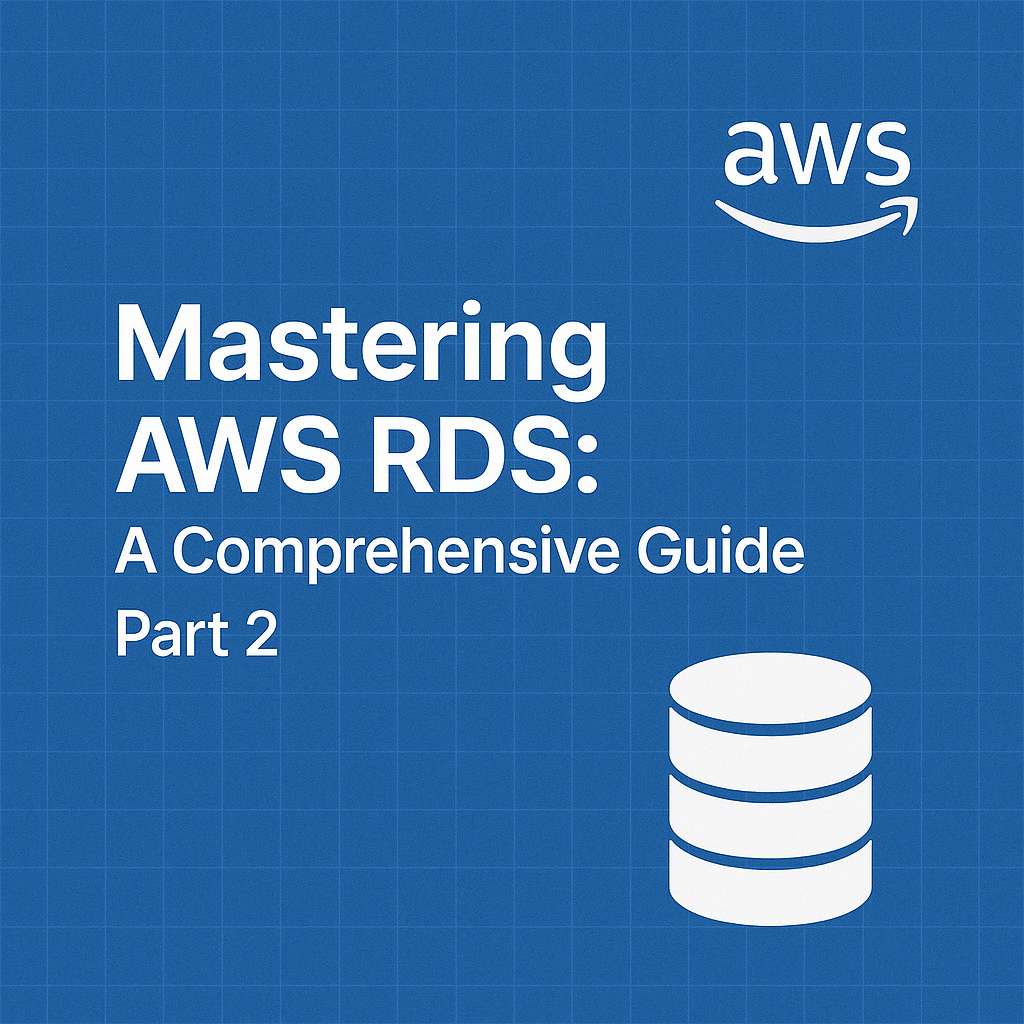
Table of Contents
Share This Post
Mastering AWS RDS: A Comprehensive Guide for Beginners to Advanced Users - Part 2
This is the second part of our AWS RDS series. Read Part 1 here.
Backup and Recovery
Ensuring your database data is backed up and recoverable is crucial for maintaining business continuity. AWS RDS simplifies this by providing automated and manual backup options, as well as disaster recovery capabilities.
1. Automated Backups in RDS
a. What are Automated Backups?
Automated backups in AWS RDS are a feature that continuously backs up your database to ensure you can restore it to a specific point in time if something goes wrong.
- Key Features:
- Backups include your database, transaction logs, and configuration settings.
- Point-in-Time Recovery allows you to restore data to a specific second within the backup retention period (default is 7 days, extendable up to 35 days).
b. How to Enable and Configure Automated Backups
Go to the AWS Management Console:
- Navigate to the RDS dashboard.
Modify an Existing Instance:
- Select your RDS instance and click Modify.
- In the Backup section:
- Enable Automated Backups.
- Set the Retention Period (e.g., 7 days).
- Configure a Backup Window if needed.
Save Changes:
- Click Apply to enable backups.
c. Restoring from Automated Backups
If you need to restore your database to a specific point:
Go to the RDS Dashboard:
- Select Databases > Actions > Restore to Point in Time.
Choose a Restore Option:
- Select the Latest Restorable Time or a custom timestamp.
Configure the Restored Instance:
- Provide a new instance identifier for the restored database.
Outcome:
- A new RDS instance is created with the restored data.
Layman’s Example: Think of automated backups like the “Undo” feature in a text editor. If you accidentally delete a paragraph, you can undo the action and get back your work from a previous point.
2. Manual Snapshots
a. What are Manual Snapshots?
Manual snapshots are user-initiated backups of an RDS instance. Unlike automated backups, these snapshots persist indefinitely until manually deleted.
- Why Use Snapshots?:
- Save the database state before major updates or migrations.
- Keep a long-term archive of critical data.
b. How to Take a Manual Snapshot
Go to the AWS Console:
- Navigate to RDS > Databases.
Take a Snapshot:
- Select the instance, click Actions, and choose Take Snapshot.
- Provide a snapshot name (e.g.,
pre_upgrade_snapshot).
Outcome:
- A snapshot of your database is saved and can be restored anytime.
c. How to Restore a Manual Snapshot
Navigate to Snapshots:
- Go to the Snapshots section in the RDS console.
Restore the Snapshot:
- Select a snapshot and click Actions > Restore Snapshot.
Configure the New Instance:
- Set instance specifications and launch.
Outcome:
- A new RDS instance is created using the data in the snapshot.
Layman’s Example: Imagine taking a photo of your living room before rearranging furniture. If the new layout doesn’t work, you can refer back to the photo to restore everything to its original place.
3. Cross-Region Backups
a. What are Cross-Region Backups?
Cross-region backups allow you to replicate automated backups and snapshots to another AWS region. This is a critical disaster recovery strategy in case of regional failures.
- Key Benefits:
- Protects data from regional outages.
- Enables quicker recovery by restoring backups in a different region.
b. Setting Up Cross-Region Automated Backups
Enable Cross-Region Backups:
- Go to the RDS instance, click Modify, and enable cross-region backup.
Select the Destination Region:
- Choose the AWS region where backups should be replicated.
Outcome:
- Automated backups are replicated to the selected region.
c. Using CLI for Cross-Region Snapshots
You can use the AWS CLI to copy a snapshot to another region.
Example: Copy a Snapshot
aws rds copy-db-snapshot \
--source-db-snapshot-identifier arn:aws:rds:us-west-2:123456789012:snapshot:my-snapshot \
--target-db-snapshot-identifier my-snapshot-copy \
--destination-region us-east-1
Explanation:
--source-db-snapshot-identifier: The ARN of the snapshot to copy.--target-db-snapshot-identifier: The name of the new snapshot in the target region.--destination-region: The AWS region to copy the snapshot to.
Outcome: The snapshot is copied to the specified region for disaster recovery.
Layman’s Example: Think of it like storing a backup copy of your important documents in another city. If something happens to the original location, you still have access to the documents elsewhere.
4. Best Practices for Backup and Recovery
- Enable Automated Backups: Always enable automated backups for production databases.
- Take Manual Snapshots: Before major updates or schema changes.
- Use Cross-Region Backups: Ensure disaster recovery readiness by enabling cross-region backups for critical databases.
Security Best Practices for RDS
Security is paramount when managing relational databases in the cloud. AWS RDS provides multiple features to ensure your data is secure, both at rest and in transit, while also safeguarding against unauthorized access.
1. IAM Roles and Policies
a. What are IAM Roles and Policies?
IAM (Identity and Access Management) roles and policies allow you to define who or what can access your RDS instances and what actions they are allowed to perform.
- Why is this important?
- Prevent unauthorized access to your RDS instance.
- Ensure only specific applications or users can perform certain actions (e.g., read/write data).
b. Setting Up IAM Roles for RDS
Go to the AWS Management Console:
- Navigate to IAM > Roles.
Create a New Role:
- Select AWS Service as the trusted entity.
- Choose RDS as the service.
Attach a Policy:
- Example: Attach the policy
AmazonRDSFullAccessto allow full control. - For more granular control, create a custom policy using JSON.
- Example: Attach the policy
Example Custom Policy: Allow read-only access to specific databases:
{
"Version": "2012-10-17",
"Statement": [
{
"Effect": "Allow",
"Action": "rds:Describe*",
"Resource": "*"
}
]
}
Layman’s Example: Think of IAM roles as ID cards for employees, specifying what areas of the office they can access. Some can only enter the meeting room, while others have access to the server room.
2. Encryption at Rest and in Transit
a. What is Encryption at Rest?
Encryption at rest protects your data when it’s stored on disk. AWS RDS uses AWS Key Management Service (KMS) to encrypt your database instances.
- How to Enable Encryption at Rest:
- When creating a new RDS instance, choose an encryption key in the Storage Options section.
- Note: Encryption cannot be enabled for an existing instance; you’ll need to create a new encrypted instance and migrate data.
b. What is Encryption in Transit?
Encryption in transit ensures that data is secure while being transferred between the client application and the RDS database.
- How to Enable Encryption in Transit:
- Use SSL/TLS to encrypt connections.
- Download the RDS certificate bundle and configure your client to use it.
Example Connection String with SSL for MySQL:
mysql -h <endpoint> -u admin -p --ssl-ca=/path/to/rds-combined-ca-bundle.pem
Explanation:
--ssl-ca: Specifies the SSL certificate for encryption.- Outcome: Ensures data transferred between the client and the RDS database is encrypted.
Layman’s Example: Encryption at rest is like locking sensitive documents in a safe, while encryption in transit is like sealing them in a secure envelope before mailing.
3. Security Groups and VPC Configuration
a. What are Security Groups?
Security groups act as virtual firewalls for your RDS instance, controlling inbound and outbound traffic.
b. Configuring Security Groups
Navigate to the RDS Dashboard:
- Select your RDS instance and go to the Connectivity & Security tab.
Modify Security Groups:
- Add rules to allow traffic only from trusted IP addresses or application servers.
Example Rule: Allow only your application server to connect:
- Type: MySQL/Aurora
- Protocol: TCP
- Port Range: 3306
- Source:
<Application Server IP>/32
- Outcome:
- Blocks unauthorized access to your database from outside sources.
Layman’s Example: Security groups are like bouncers at a club, allowing only specific people (IP addresses) inside.
4. Multi-AZ Deployments
a. What are Multi-AZ Deployments?
Multi-AZ (Availability Zone) deployments create a standby replica of your database in a different availability zone. If the primary instance fails, AWS automatically switches to the standby replica.
- Key Benefits:
- High availability for production workloads.
- Automatic failover in case of hardware or network failure.
b. Setting Up Multi-AZ Deployment
Create or Modify an RDS Instance:
- Enable Multi-AZ Deployment during instance creation.
- For an existing instance, choose Modify, enable Multi-AZ, and apply changes.
Outcome:
- Your database is now replicated to a standby instance in another availability zone.
Layman’s Example: Multi-AZ is like having a backup generator at a hospital. If the main power fails, the generator automatically kicks in, ensuring uninterrupted service.
5. Best Practices for Securing Your RDS Instance
Use Least Privilege Access:
- Grant users and applications only the permissions they need.
Enable Encryption by Default:
- Always use encryption at rest and in transit to protect sensitive data.
Regularly Audit Security Groups:
- Check and update rules to prevent unauthorized access.
Enable Multi-AZ for Production Databases:
- Ensure high availability and minimize downtime.
By following these best practices, you can secure your AWS RDS instance against unauthorized access, data breaches, and service interruptions, ensuring robust database management in the cloud.
Advanced Features of AWS RDS
AWS RDS offers advanced features that enhance scalability, reliability, and integration with other AWS services, making it a robust choice for a variety of use cases.
1. Read Replicas
a. What Are Read Replicas?
Read Replicas are read-only copies of your primary database instance. They help offload read traffic, improving performance for applications with high read demands.
b. Setting Up a Read Replica
Go to the AWS RDS Console:
- Select your primary database instance.
Choose “Create Read Replica”:
- Specify the target region if you want a cross-region replica.
- Select the instance type for the replica.
Outcome:
- The Read Replica will automatically sync with the primary database.
c. Using Read Replicas
- Applications with heavy read queries can connect to the replica using its endpoint, reducing the load on the primary instance.
- Example Connection String for MySQL Read Replica:Explanation:
mysql -h <read-replica-endpoint> -u user -p-h: Host endpoint (Read Replica’s endpoint).-u: Username for authentication.-p: Password (you’ll be prompted to enter it).
Layman’s Example: Think of the primary database as a teacher and the Read Replicas as assistants. While the teacher (primary) focuses on teaching (writes), the assistants (replicas) handle questions from students (reads).
2. Database Migration with AWS DMS
a. What is AWS Database Migration Service (DMS)?
AWS DMS simplifies the process of migrating databases from on-premises or other cloud platforms to RDS. It supports heterogeneous migrations (e.g., Oracle to MySQL) and homogeneous migrations (e.g., MySQL to MySQL).
b. Steps to Migrate a Database Using AWS DMS
Create a Replication Instance:
- In the AWS DMS console, create a replication instance.
Configure Source and Target Endpoints:
- Source: Your existing database (e.g., on-premises or another cloud).
- Target: Your RDS instance.
Create a Migration Task:
- Specify the tables and schemas to migrate.
- Choose between full load, ongoing replication, or both.
Outcome:
- AWS DMS will migrate the data and keep the target database synchronized with the source.
Layman’s Example: Think of DMS as a moving truck that transfers furniture (data) from your old house (on-premises database) to your new house (RDS), ensuring nothing is lost during the move.
3. Automatic Failover and Recovery
a. What is Automatic Failover?
Automatic failover ensures high availability by switching to a standby instance if the primary instance fails. This feature is part of Multi-AZ deployments.
b. How Does Failover Work?
- AWS RDS continuously monitors the health of the primary instance.
- If a failure is detected (e.g., hardware issue, network problem), it automatically redirects traffic to the standby instance in another Availability Zone.
What Happens During Failover?
- Your application experiences minimal downtime.
- The new primary instance retains the same endpoint, so no application changes are needed.
c. Setting Up Multi-AZ for Automatic Failover
Enable Multi-AZ During Instance Creation:
- Select the “Multi-AZ Deployment” option when creating the instance.
Outcome:
- High availability with automatic failover capabilities.
Layman’s Example: Multi-AZ is like having a spare tire in your car. If one tire bursts, you can quickly switch to the spare and continue your journey.
4. RDS for Analytics and Data Warehousing
a. What Is RDS Used For in Analytics?
While RDS is primarily a transactional database, it can integrate with tools like Amazon Redshift and data lakes for analytics and data warehousing.
b. Using RDS with Amazon Redshift
Export Data to S3:
- Use the RDS feature to export snapshots to Amazon S3 in Parquet format.
Query Data with Redshift Spectrum:
- Load the S3 data into Redshift Spectrum for analysis.
Example Use Case:
- Analyze customer purchase data stored in RDS for trends using Redshift.
c. Setting Up Data Lakes with RDS
Export Database Snapshots to S3:
- Use the RDS console or CLI to export snapshots.
Integrate with a Data Lake:
- Use AWS Glue to crawl and catalog the data.
- Query the data using Amazon Athena or QuickSight.
Layman’s Example: Think of RDS as a collection of detailed daily sales records and Redshift as a tool to analyze monthly or yearly sales trends.
5. Best Practices for Advanced Features
- Use Read Replicas Strategically:
- Route read-heavy applications to replicas.
- Plan Migrations Carefully:
- Test migrations in a non-production environment first.
- Enable Multi-AZ for Production Databases:
- Minimize downtime during failures.
- Integrate RDS with Analytics Tools:
- Leverage data for business insights.
By leveraging these advanced features, you can scale your applications, ensure high availability, and derive valuable insights from your data. AWS RDS’s versatility makes it suitable for diverse workloads, from transactional systems to large-scale analytics.
Cost Management for AWS RDS
Managing costs effectively is crucial when using AWS RDS. Understanding how pricing works, optimizing your setup, and monitoring expenses can save your organization significant resources.
1. AWS RDS Pricing
AWS RDS pricing can be broken down into several components. Let’s go through them step-by-step:
a. Instance Type
The cost depends on the instance type you choose (e.g., db.t4g.micro for small workloads or db.m6g.large for larger workloads).
- On-Demand Instances: Pay for the compute capacity you use by the hour or second.
- Reserved Instances: Commit to a term (1 or 3 years) for a significant discount.
b. Storage
You are charged based on the type and size of storage:
- General Purpose (SSD): Cost-effective for most workloads.
- Provisioned IOPS (SSD): Optimized for high I/O-intensive applications.
c. Backup Costs
- Automated Backups: Included up to the size of your database. Extra storage incurs charges.
- Manual Snapshots: Charged based on the size and duration of storage.
d. Data Transfer
- Data transfer into RDS is free.
- Data transfer out of RDS to other AWS services or the internet incurs costs.
Example Calculation
If you’re using a db.t3.medium instance with 50 GB of General Purpose (SSD) storage and transferring 10 GB of data out to the internet:
- Compute Cost: ~$0.041/hour (On-Demand)
- Storage Cost: ~$0.10/GB x 50 GB = $5/month
- Data Transfer Cost: ~$0.09/GB x 10 GB = $0.90/month
Total Monthly Cost: ~$35 (compute + storage + data transfer).
2. Cost Optimization
Reducing RDS costs without compromising performance is key. Here’s how you can do it:
a. Reserved Instances
Reserved Instances allow you to commit to using an instance for 1 or 3 years, providing up to 72% savings compared to On-Demand pricing.
- When to Use: For steady workloads (e.g., a production database).
- How to Buy:
- Go to the AWS Management Console > Billing > Reserved Instances.
- Select the RDS instance type, term, and payment plan (All Upfront, Partial Upfront, No Upfront).
b. Spot Instances (Does AWS RDS use Spot Instances?)
No, AWS RDS does not directly support Spot Instances, which are used for interruptible workloads. However, for Aurora Serverless, costs can be reduced by automatically scaling capacity based on demand.
c. Use the Right Instance Type
Choose the instance size based on workload needs. Avoid over-provisioning by using monitoring tools to assess resource usage.
d. Turn Off Non-Production Instances
For development and testing environments, stop RDS instances when not in use.
e. Use Aurora Serverless
For unpredictable workloads, Aurora Serverless adjusts capacity based on demand, ensuring you only pay for what you use.
Example of Cost-Saving
A company running a production database on a db.m5.large On-Demand instance switches to a Reserved Instance with a 3-year term.
- On-Demand:
$0.096/hour ($70/month). - Reserved:
$0.048/hour ($35/month).
Savings: ~50% reduction in costs!
3. Monitoring and Cost Reporting with AWS Cost Explorer
AWS Cost Explorer is a powerful tool to track and analyze costs associated with your AWS resources, including RDS.
a. Setting Up Cost Explorer
- Open the AWS Billing Console.
- Go to Cost Explorer and enable it.
b. Analyzing Costs
- Filter costs by service (RDS), region, or tags (e.g., “Production” or “Development”).
- View usage trends and identify areas of overspending.
c. Setting Budgets and Alarms
Create a Budget:
- Go to the Budgets section in the Billing Console.
- Set thresholds for total RDS spending (e.g., $50/month).
Set Alarms:
- Use Amazon CloudWatch to send alerts when spending exceeds your budget.
Layman’s Example: Think of AWS Cost Explorer as your bank statement. It shows where your money (resources) is being spent, helping you plan better for the future.
4. Best Practices for Cost Management
- Regularly review usage and spending using AWS Cost Explorer.
- Tag resources (e.g., “Dev”, “Prod”) to track spending per environment.
- Use Reserved Instances for predictable workloads.
- Turn off or downscale non-critical instances during low usage periods.
By understanding AWS RDS pricing, leveraging cost-saving strategies, and monitoring expenses, you can effectively manage costs while maximizing the value of your database instances. Whether you’re running a small-scale application or a large enterprise system, these practices will ensure you stay within budget without compromising performance.
Troubleshooting Common RDS Issues
When managing an RDS instance, you may encounter challenges such as connection problems, degraded performance, or backup failures. This guide provides a step-by-step approach to identifying and resolving these issues.
1. Connection Issues
Common Problems and Solutions
Incorrect Security Group Settings
- Problem: Your application cannot connect to the RDS instance due to blocked inbound traffic.
- Solution:
- Check the Security Group attached to your RDS instance. Ensure that the correct port (default for MySQL:
3306, PostgreSQL:5432) is open for inbound traffic. - Update the Security Group rules:Explanation: This command opens port
aws ec2 authorize-security-group-ingress \ --group-id sg-123456 \ --protocol tcp \ --port 3306 \ --cidr 0.0.0.0/03306for all IP addresses. Replace0.0.0.0/0with a specific IP or range for better security.
- Check the Security Group attached to your RDS instance. Ensure that the correct port (default for MySQL:
Wrong Endpoint
- Problem: Using an incorrect endpoint or forgetting to include the port in the connection string.
- Solution: Verify the RDS instance’s endpoint in the AWS Management Console under the Connectivity & Security tab.
- Correct connection string example for MySQL:
mysql -h your-instance-endpoint.rds.amazonaws.com -P 3306 -u admin -p - Explanation:
-hspecifies the host (endpoint),-Pspecifies the port, and-uspecifies the username.
- Correct connection string example for MySQL:
VPC/Subnet Configuration Issues
- Problem: The RDS instance is in a private subnet without proper NAT or internet gateway configuration.
- Solution: Ensure that:
- The RDS instance is in a public or private subnet with appropriate routing.
- If using a private subnet, set up a NAT Gateway to allow outbound connections.
2. Performance Issues
How to Identify and Resolve Performance Bottlenecks
High CPU Usage
- Identification: Use Amazon CloudWatch to monitor the CPU utilization metric.
- Resolution:
- Optimize queries by identifying slow SQL statements using the Performance Insights tool.
- Consider scaling up the instance type if CPU is persistently high.
Example: Use the following query in MySQL to identify slow queries:
SHOW FULL PROCESSLIST;Explanation: This command shows all active threads and their states, helping you identify slow or stuck queries.
Memory Issues
- Identification: Look for high memory usage in CloudWatch metrics.
- Resolution:
- Adjust database parameter group settings to optimize memory allocation.
- Scale up to an instance type with more memory if necessary.
I/O Performance Problems
- Identification: Monitor ReadIOPS and WriteIOPS metrics in CloudWatch.
- Resolution:
- If the database is read-heavy, use Read Replicas to offload read traffic.
- For write-heavy applications, consider switching to Provisioned IOPS (SSD) for better performance.
Example of Troubleshooting with CloudWatch
Scenario: Your RDS instance is experiencing high CPU usage.
- Open the CloudWatch Console and navigate to Metrics > RDS > CPUUtilization.
- Identify spikes and correlate them with query logs from the Performance Insights tool.
- Optimize or terminate problematic queries and monitor if the issue persists.
3. Backup Failures
Common Backup Issues and Solutions
Automatic Backup Failures
- Problem: Backup fails due to insufficient storage space in the RDS instance.
- Solution:
- Increase the allocated storage using the Modify DB Instance option in the AWS Console.
- Enable Storage Auto Scaling for the RDS instance to prevent future issues.
Manual Snapshot Issues
- Problem: Snapshot creation fails due to insufficient IAM permissions.
- Solution:
- Ensure your IAM role has the
rds:CreateDBSnapshotpermission:{ "Effect": "Allow", "Action": "rds:CreateDBSnapshot", "Resource": "arn:aws:rds:region:account-id:db:db-instance-id" } - Recreate the snapshot after fixing permissions.
- Ensure your IAM role has the
Restoring Backups
- Problem: Restoring from a snapshot leads to errors such as invalid parameters.
- Solution: Ensure that:
- The instance class for the restored snapshot matches your workload.
- The restored instance is in the correct VPC and subnet.
Example: Restoring a snapshot using the AWS CLI:
aws rds restore-db-instance-from-db-snapshot \ --db-instance-identifier restored-instance \ --db-snapshot-identifier snapshot-idExplanation: This command creates a new RDS instance (
restored-instance) from the specified snapshot (snapshot-id).
4. Best Practices for Troubleshooting
- Use CloudWatch Alarms to proactively identify issues like high CPU or disk usage.
- Regularly test restoring backups to ensure the process works during an emergency.
- Keep your RDS instance updated with the latest engine version for improved stability and performance.
- Use Performance Insights to continuously monitor and optimize database performance.
By understanding the common RDS issues and their resolutions, you can effectively manage your database instance, minimize downtime, and ensure consistent performance. These troubleshooting steps will help you stay prepared for unexpected challenges while maintaining an optimal database setup.
Conclusion
In this section, we’ll summarize the key points covered in the blog and encourage you to take the next steps in exploring AWS RDS (Relational Database Service).
Recap of AWS RDS and Its Importance
Amazon Web Services (AWS) RDS is a powerful, fully-managed database service that simplifies database management tasks such as provisioning, patching, backup, recovery, and scaling.
In simple terms, think of AWS RDS as an easy-to-use service that allows you to run a database (like MySQL or PostgreSQL) on the cloud without worrying about managing the server or hardware yourself. It handles most of the heavy lifting so you can focus on your application instead.
- Why is it important?
AWS RDS saves you time and resources by automating common database management tasks, reducing the likelihood of human error, and providing features like automatic backups, scalability, and enhanced security.
Key Takeaways: Scalability, Security, and Cost-effectiveness
When it comes to managing databases, AWS RDS provides three key advantages:
Scalability:
RDS allows you to scale your database easily. If your application grows and needs more power, you can either upgrade the instance (vertical scaling) or add read replicas (horizontal scaling).- Example in Layman’s Terms: If you’re running a small bakery and get 50 orders a day, your small oven works fine. But if you get 500 orders, you might need a bigger oven or a second oven. Scaling in RDS is like adding another oven when your business grows.
Security:
AWS RDS offers features such as data encryption at rest and in transit, ensuring that your data is always secure. You can also manage access with IAM roles and policies to control who can access your database.- Layman’s Example: Think of RDS security like having a locked vault (encryption) and only giving the keys to trusted people (IAM roles).
Cost-effectiveness:
AWS RDS offers flexible pricing models that let you pay only for what you use. By using Reserved Instances or Spot Instances, you can save costs compared to running traditional on-premise databases.- Example: It’s like renting a car only when you need it instead of owning it. If you only need the car for a weekend trip, renting it saves you a lot of money.
Encouraging Readers to Start Small with Simple Instances
If you’re new to AWS RDS, the best approach is to start small. Begin by launching a simple, low-cost instance for a personal project or a small application.
Why start small?
Starting with a simple instance lets you explore AWS RDS without the complexity of managing larger, more advanced features. As you become more familiar with how the service works, you can gradually move to more complex setups like scaling, backup strategies, and multi-region configurations.- Example: It’s like learning to bake a simple cake before attempting a wedding cake. You master the basics first and then build on that knowledge.
Call to Action: Try AWS RDS for a Personal Project
To gain hands-on experience, try using AWS RDS for a personal project. Whether you’re building a simple blog, a small e-commerce website, or a task management app, using RDS for your database will give you practical experience with the service.
Why should you try it?
By working on a real project, you’ll get comfortable with creating, managing, and troubleshooting RDS instances. This experience will help you apply what you’ve learned to more complex systems and give you a deeper understanding of cloud database management.- Example in Layman’s Terms: Think of it like learning to drive on a quiet street before you hit the freeway. The personal project lets you practice without the pressure of a large-scale application.
Final Thoughts
AWS RDS is an invaluable tool for developers and businesses looking for a reliable, scalable, and secure database solution. With its ease of use, robust features, and cost-effective pricing, it’s an ideal choice for anyone looking to manage databases on the cloud. By starting with a small project, you can dive into AWS RDS at your own pace and unlock the full potential of this powerful service.
Read Part 1: Introduction, Setup, Connection, and Management for the first half of this comprehensive guide.
