Mastering AWS S3: A Complete Guide to Scalable Cloud Storage
A comprehensive guide to Amazon Simple Storage Service (S3) - from core concepts to advanced features and best practices
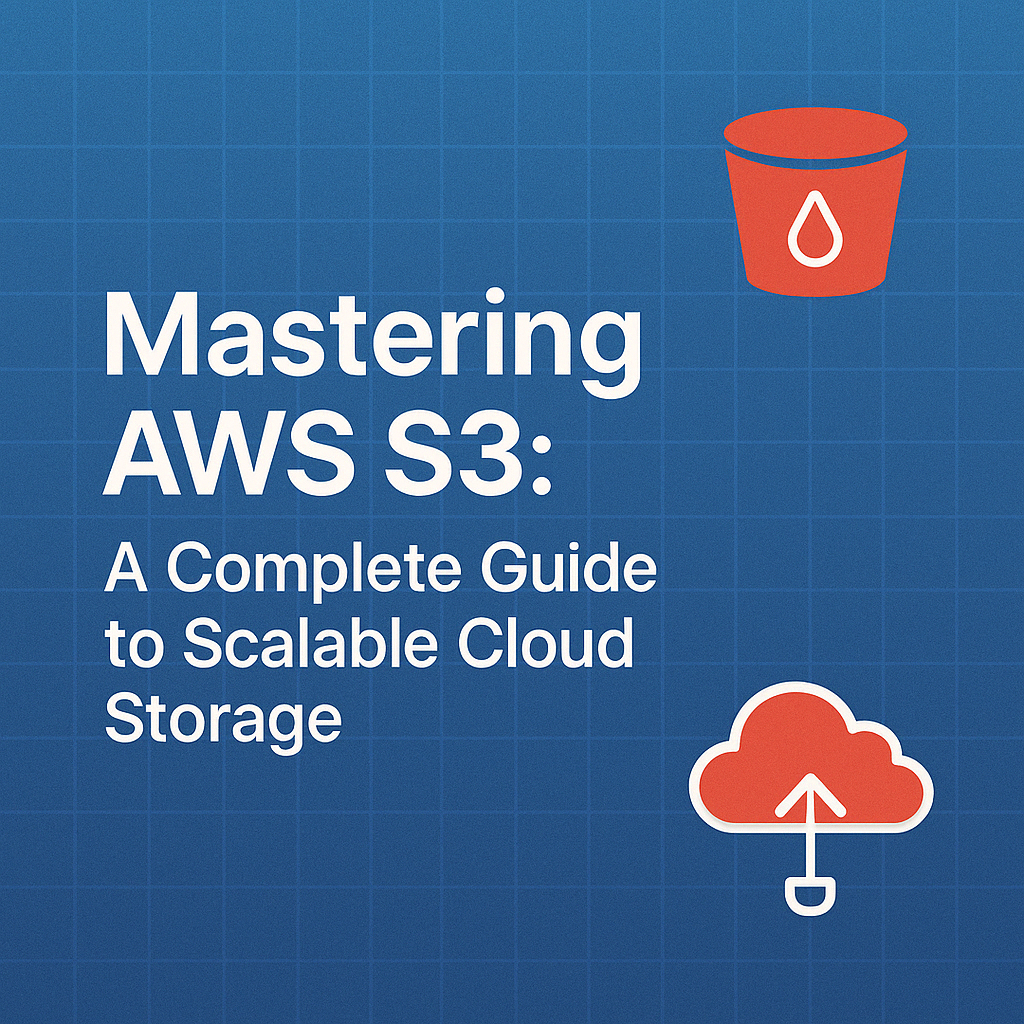
Table of Contents
Share This Post
Mastering AWS S3: A Complete Guide to Scalable Cloud Storage
Introduction
What is Amazon S3?
Amazon Simple Storage Service (S3) is a cloud-based object storage service offered by Amazon Web Services (AWS).
Think of it as a massive online storage locker that you can access from anywhere in the world. It’s designed for storing and retrieving large amounts of data, whether it’s files, images, videos, or backups.
Example
Imagine you’re a photographer with thousands of pictures. Instead of storing them on your local hard drive, you can upload them to S3. You’ll have access to them anywhere, and they’ll be safe even if your computer crashes.
Why Use Amazon S3?
Amazon S3 is incredibly versatile, offering solutions for various storage needs. Here are some common use cases:
Backup and Restore: Keep a backup of your personal files or business data.
- Example: A small company uses S3 to back up its customer database daily, ensuring no data is lost in case of system failure.
Website Content Hosting: Use S3 to store images, videos, or entire static websites.
- Example: An online store hosts its product images on S3 to ensure faster delivery to users worldwide.
Big Data Analytics: Store data for analysis using AWS services like Athena or Redshift.
Key Benefits
- Durability: S3 ensures 11 nines of durability (99.999999999%), meaning your data is almost never lost.
- What does this mean?
If you store 10 million files, statistically, you might lose only one file every 10,000 years!
- What does this mean?
- Scalability: You don’t need to worry about running out of space; S3 grows as your data grows.
- Security: Offers encryption, access control, and monitoring features to keep your data safe.
- Cost-Effective: Pay only for the storage you use.
Key Features of S3
Durability and Availability
- Data in S3 is stored across multiple devices and facilities, ensuring it’s safe even if one data center goes down.
- Example: If a company’s customer data is stored in S3 and one AWS facility fails, users can still access the data seamlessly from another facility.
Scalability
- With S3, you can start small and grow without changing your setup.
- Layman’s Example: Imagine storing your photos on a hard drive that magically grows larger as you add more files, without requiring a new purchase.
Security Features
- Encryption: Data can be encrypted automatically when stored and during transmission.
- Access Control: You can set fine-grained permissions to decide who can access your data.
- Example: A business restricts S3 access so only its IT team can update files, while the public can only view them.
Cost-Efficiency
- S3 offers different storage classes to save costs based on your access patterns.
- Example: Store archived data in the S3 Glacier class to reduce storage costs, as it’s not accessed frequently.
Answering Key Questions
Q: How does S3 ensure data durability?
S3 automatically creates and stores multiple copies of your data across different locations (known as availability zones) within a region. Even if one location fails, your data remains intact.
Q: Is S3 only for large businesses?
No! S3 is for everyone. Whether you’re a student storing project files or a multinational company hosting its entire website, S3 scales to fit your needs.
Real-World Scenario
Imagine you’re building an app where users can upload their profile pictures. Using S3, you can:
- Store each uploaded image as an object in an S3 bucket.
- Generate a unique link for each image.
- Serve the image quickly to users via their browsers.
Command Example: Creating a Bucket via AWS CLI
aws s3 mb s3://my-example-bucket --region us-east-1
Explanation:
aws s3 mbis the command to make a bucket.s3://my-example-bucketis the name of your new bucket.--region us-east-1specifies the AWS region for the bucket.
Outcome:
This creates a new S3 bucket called my-example-bucket in the US East (N. Virginia) region. You can now upload and manage files in this bucket.
Getting Started with S3
Amazon S3 is a powerful tool, but getting started can seem daunting. This section will walk you through the basics to ensure a smooth introduction.
What are S3 Buckets?
At its core, an S3 bucket is a container for your data. Think of a bucket as a folder in the cloud where you can store objects (files, images, videos, backups). Everything you upload to S3 is stored in these buckets.
Key Points about Buckets
- Buckets are global but reside in a specific AWS region.
- Each bucket must have a unique name across all AWS users.
Layman’s Example
Imagine you’re moving to a new city and need storage for your belongings. You rent a self-storage unit (bucket). Each box you place in the unit represents an object (file) stored in the bucket.
- The storage unit’s address (location) is like the region you choose when creating a bucket.
- The label on the storage unit (unique bucket name) ensures only you have access to that specific unit.
Naming and Configuring S3 Buckets
Bucket Naming Rules
When naming your bucket, AWS has a few simple rules:
- Bucket names must be unique globally.
- Use lowercase letters, numbers, and hyphens only.
- Bucket names cannot be formatted like an IP address (e.g.,
192.168.1.1). - Names must be between 3 and 63 characters long.
Choosing the Right Region
S3 buckets are located in specific AWS regions, which you select when creating the bucket. Choosing the correct region impacts latency (how quickly your data can be accessed) and costs.
- Example: If your primary users are in Asia, creating a bucket in the Asia Pacific (Mumbai) region ensures faster access.
Pro Tip: Regions with cheaper storage costs may save you money if latency isn’t a concern.
Creating Your First Bucket
Now that you understand buckets, let’s create one! We’ll cover three methods:
- AWS Console (UI-based)
- AWS CLI (Command Line Interface)
- Terraform (Infrastructure as Code)
1. Using the AWS Console
- Log in to your AWS Management Console.
- Navigate to S3 under the “Storage” section.
- Click Create bucket.
- Enter a unique Bucket name (e.g.,
my-first-s3-bucket). - Choose a Region (e.g.,
us-east-1). - Configure Public access settings:
- By default, all buckets and objects are private.
- Leave block public access enabled unless you want public access.
- Click Create bucket.
Outcome: You now have an S3 bucket ready for uploading files.
2. Using AWS CLI
The AWS Command Line Interface (CLI) allows you to create a bucket programmatically.
Command:
aws s3 mb s3://my-first-s3-bucket --region us-east-1
Explanation:
aws s3 mbcreates (makes) a new bucket.s3://my-first-s3-bucketis the bucket name.--region us-east-1specifies the AWS region where the bucket is created.
Outcome:
This creates a new S3 bucket named my-first-s3-bucket in the us-east-1 region. You can now upload objects to this bucket.
Check the Bucket:
Run the following command to list all your buckets:
aws s3 ls
3. Using Terraform
For users looking to automate infrastructure, Terraform is an excellent choice.
Terraform Configuration:
Here’s a simple configuration to create an S3 bucket.
provider "aws" {
region = "us-east-1"
}
resource "aws_s3_bucket" "my_bucket" {
bucket = "my-first-s3-bucket"
acl = "private"
tags = {
Name = "My First S3 Bucket"
Environment = "Dev"
}
}
Steps:
- Save the configuration to a file (e.g.,
s3-bucket.tf). - Run the following commands:
- Initialize Terraform:
terraform init - Plan the Changes:This shows what Terraform will create without making any changes.
terraform plan - Apply the Changes:
terraform apply
- Initialize Terraform:
Outcome:
Terraform creates a private S3 bucket with the name my-first-s3-bucket in the us-east-1 region. Tags are also added for easy identification.
FAQ (Answering Potential Questions)
Q: Can I rename an S3 bucket after creating it?
No, you can’t rename a bucket once it’s created. Instead, you’ll need to create a new bucket, transfer the data, and delete the old one.
Q: Why does AWS require globally unique bucket names?
Bucket names form part of the URL when accessing objects. To avoid conflicts, names must be unique across all AWS accounts.
- Example: If your bucket is
my-first-s3-bucket, the URL might be:https://my-first-s3-bucket.s3.amazonaws.com/my-file.txt
Q: What happens if I don’t specify a region?
If you don’t specify a region, AWS uses the default region configured in your CLI or SDK settings. This might not be the most cost-effective or efficient region for your needs.
Uploading and Managing Objects
Once your S3 bucket is created, the next step is uploading and managing the data (referred to as objects) in your bucket. This section walks you through various methods, highlights key object properties, explains encryption, and simplifies handling large files.
Uploading Files to S3
You can upload files to S3 in several ways depending on your needs:
1. Using the AWS Console
The console provides a graphical interface and is the simplest way to upload files.
Steps:
- Open your bucket in the S3 Console.
- Click Upload → Add Files → Choose the file(s) to upload.
- Configure additional options (e.g., encryption, metadata) if needed.
- Click Upload.
Outcome:
Your file will appear in the bucket with its name and properties visible.
2. Using the AWS CLI
Command:
aws s3 cp /path/to/file.txt s3://my-first-s3-bucket/
Explanation:
/path/to/file.txt: The local file you want to upload.s3://my-first-s3-bucket/: The bucket where the file will be stored.
Outcome:
The file file.txt will be uploaded to the my-first-s3-bucket.
Pro Tip: Use the sync command to upload multiple files:
aws s3 sync /local/folder s3://my-first-s3-bucket/
3. Using Terraform
Terraform allows you to manage object uploads as part of your infrastructure.
Example Configuration:
resource "aws_s3_object" "my_object" {
bucket = "my-first-s3-bucket"
key = "example-folder/file.txt"
source = "file.txt"
}
- bucket: The name of your bucket.
- key: The path and name of the file in the bucket.
- source: The local file to upload.
Steps:
- Save this configuration and run
terraform apply. - Terraform uploads the file to the specified bucket and path.
Outcome:
The file file.txt will appear in the example-folder in your S3 bucket.
Object Metadata and Properties
When uploading files to S3, you can assign metadata—key-value pairs that provide additional information about the object. It includes attributes like content type, cache control, encryption settings, and custom metadata. These properties help in managing and organizing objects within the bucket.
What is Metadata?
Metadata is like sticky notes attached to your files, helping you organize and identify them. There are two types:
- System metadata: Automatically added by AWS (e.g., file size, last modified date).
- User-defined metadata: Added by you to customize object properties.
Example Use Case
Imagine uploading product images for an e-commerce site.
- You could add metadata such as
Category: ElectronicsorProductID: 12345. - This helps developers or systems quickly identify files programmatically.
Adding Metadata in CLI:
aws s3 cp /path/to/image.jpg s3://my-first-s3-bucket/ --metadata "Category=Electronics,ProductID=12345"
Object Encryption
S3 supports various file formats, including text files, images, videos, and more. Data security is crucial. S3 supports Server-Side Encryption (SSE) to protect your objects.
Types of Server-Side Encryption:
- SSE-S3: AWS encrypts your data using its keys.
- SSE-KMS: AWS Key Management Service (KMS) manages encryption keys.
- SSE-C: You provide the encryption keys for AWS to use.
Layman’s Example
Imagine locking a box (your file):
- SSE-S3: AWS provides the lock and key.
- SSE-KMS: AWS provides the lock, but you control the key’s permissions.
- SSE-C: You bring your own lock and key.
Command for SSE-S3 Encryption:
aws s3 cp /path/to/file.txt s3://my-first-s3-bucket/ --sse AES256
Explanation:
--sse AES256: Enables SSE-S3 encryption for the object.
Outcome:
The file is encrypted using AES-256 encryption upon upload.
Managing Large Files
Uploading large files (e.g., videos, backups) can be inefficient or fail due to timeouts. S3 solves this with multipart uploads.
What is Multipart Upload?
Instead of uploading the entire file at once, S3 breaks it into smaller parts, uploads them separately, and then combines them.
Why Use Multipart Upload?
- Faster uploads by parallel processing.
- Improved reliability (retrying only failed parts).
- Supports files larger than 5 GB.
Multipart Upload Example (CLI)
- Initiate Upload:
aws s3api create-multipart-upload --bucket my-first-s3-bucket --key large-file.mp4
- This creates an upload ID, which you’ll use for subsequent parts.
- Upload Parts:
aws s3api upload-part --bucket my-first-s3-bucket --key large-file.mp4 --part-number 1 --upload-id <Upload-ID> --body part1.mp4
aws s3api upload-part --bucket my-first-s3-bucket --key large-file.mp4 --part-number 2 --upload-id <Upload-ID> --body part2.mp4
--part-number: The sequence of the part.--upload-id: The unique ID for this multipart upload.--body: The part of the file being uploaded.
- Complete Upload:
After uploading all parts, finalize the process:
aws s3api complete-multipart-upload --bucket my-first-s3-bucket --key large-file.mp4 --upload-id <Upload-ID> --multipart-upload file://parts.json
FAQ (Answering Potential Questions)
Q: Can I upload files larger than 5 GB without multipart uploads?
No, S3 requires multipart uploads for files over 5 GB. For files over 100 MB, AWS recommends using multipart uploads for better performance.
Q: What happens if a multipart upload fails midway?
You can retry uploading only the failed parts. If you no longer need the upload, abort it using:
aws s3api abort-multipart-upload --bucket my-first-s3-bucket --key large-file.mp4 --upload-id <Upload-ID>
Q: How do I check object encryption status?
Use the AWS Console or run:
aws s3api head-object --bucket my-first-s3-bucket --key file.txt
Advanced S3 Features
Once you’re comfortable with the basics of S3, it’s time to explore its advanced features. These features help optimize cost, automate processes, and integrate with other AWS services.
Lifecycle Policies
What Are Lifecycle Policies?
Lifecycle policies allow you to automate the transition of objects between different S3 storage classes or delete objects after a set period.
Layman’s Example:
Imagine you’re managing a digital photo album. After one year, you want to move old photos to a cheaper storage space (like a basement). Lifecycle policies are like instructions to automatically move or delete items based on their age.
Common Use Cases:
- Move infrequently accessed files to S3 Standard-IA or S3 Glacier.
- Automatically delete temporary files after 30 days.
Example Policy:
Suppose you want to move files to S3 Glacier after 60 days and delete them after 365 days.
JSON Policy Example:
{
"Rules": [
{
"ID": "MoveToGlacierAndDelete",
"Filter": {},
"Status": "Enabled",
"Transitions": [
{
"Days": 60,
"StorageClass": "GLACIER"
}
],
"Expiration": {
"Days": 365
}
}
]
}
Steps to Apply This Policy:
- Open the S3 Console → Select your bucket.
- Go to Management → Lifecycle Rules → Create Rule.
- Configure the rule based on the policy above.
Outcome:
Files are automatically moved to Glacier after 60 days and deleted after 365 days.
S3 Storage Classes Explained
S3 provides multiple storage classes to balance cost and performance based on your needs.
| Storage Class | Use Case | Cost | Availability/Durability |
|---|---|---|---|
| S3 Standard | Frequently accessed data. | High | 99.99% / 99.999999999% |
| S3 Standard-IA | Infrequently accessed but needed quickly when required. | Lower than Standard | 99.9% / 99.999999999% |
| S3 Glacier | Archive data accessed once in months. | Very Low | 99.99% / 99.999999999% |
| S3 Glacier Deep Archive | Long-term archival for compliance or records. | Lowest | 99.99% / 99.999999999% |
| S3 Intelligent-Tiering | Automatically moves objects between Standard and IA based on access. | Variable | 99.9% - 99.99% / 99.999999999% |
Layman’s Example:
- S3 Standard: Your frequently used phone apps.
- S3 Standard-IA: Your old holiday photos you rarely open.
- S3 Glacier: Archived tax records you access once a year.
- S3 Glacier Deep Archive: Historical documents you may never need but must keep.
Replication
What Is Replication?
Replication copies objects across buckets in the same or different AWS regions.
Types of Replication:
- Cross-Region Replication (CRR): Copies data to a bucket in a different region.
- Same-Region Replication (SRR): Copies data to a bucket within the same region.
Use Cases:
- CRR: For disaster recovery. If one region goes down, your data is safe in another region.
- SRR: For compliance or to keep separate copies for different teams.
Example Scenario:
You have a bucket in the us-east-1 region but want a backup in ap-south-1.
Steps to Set Up Replication**:
- Enable Versioning on both source and destination buckets.
- Create a replication rule in the S3 Console:
- Go to the bucket → Management → Replication Rules → Create Rule.
- Select source and destination buckets, and specify permissions.
Outcome:
Every object uploaded to the source bucket is automatically replicated to the destination bucket.
Event Notifications
What Are Event Notifications?
S3 can trigger other AWS services (like Lambda, SNS, or SQS) when specific events occur, such as file uploads, deletions, or updates.
Layman’s Example:
Think of a doorbell camera that notifies you every time someone rings the bell. Similarly, S3 can notify or trigger actions based on events.
Example Use Case:
You want to process uploaded images with a Lambda function.
Steps to Set Up Event Notifications**:
- Open your S3 bucket in the console.
- Navigate to Properties → Event Notifications → Create Event Notification.
- Specify:
- Event Types: E.g.,
PUT(file upload). - Destination: E.g., Lambda function.
- Event Types: E.g.,
CLI Example to Set Up Lambda Notification**:
Create an S3 event notification configuration:
{ "LambdaFunctionConfigurations": [ { "LambdaFunctionArn": "arn:aws:lambda:region:account-id:function:process-images", "Events": ["s3:ObjectCreated:*"] } ] }Apply the configuration:
aws s3api put-bucket-notification-configuration --bucket my-first-s3-bucket --notification-configuration file://config.json
Outcome:
When a new file is uploaded, S3 triggers the process-images Lambda function to process the image.
FAQ (Answering Potential Questions)
Q: Can lifecycle rules apply to only specific objects in a bucket?
Yes, you can use filters to target specific prefixes (folders) or tags. For example, apply rules only to objects under the backup/ folder.
Q: Can I replicate data across accounts?
Yes, CRR supports replication across accounts, but you need to configure bucket policies and IAM roles.
Q: Can I use event notifications for multiple destinations?
Yes, you can configure notifications for multiple services (e.g., Lambda and SNS) simultaneously, but each event type can only trigger one configuration.
Security and Compliance
Security is crucial when managing data in the cloud, and Amazon S3 offers several features to help you secure your data, monitor access, and ensure compliance. In this section, we will cover securing your S3 buckets, best practices for encryption, and ways to monitor and log activities.
Securing Your S3 Buckets
What Are Bucket Policies and IAM Roles?
S3 buckets are containers that store objects, but they can also be vulnerable if not properly secured. To protect your data, you can use bucket policies, IAM roles, and access controls to define who can access the bucket and what actions they can perform.
Layman’s Example:
Imagine you own a private storage locker, and you want to control who can open it, add items, or remove items. A bucket policy is like a set of rules that specify who can access the locker and what they can do with the items inside. IAM roles are like keys that allow people to perform specific tasks, such as putting items in the locker or taking them out.
Bucket Policies
A bucket policy is a JSON document that defines permissions for your S3 bucket. You can specify actions such as Read, Write, or Delete, and restrict access based on conditions like IP addresses, AWS accounts, or even specific time frames.
Example Bucket Policy:
Here’s an example of a bucket policy that allows only specific AWS users to read and write files in a bucket:
{
"Version": "2012-10-17",
"Statement": [
{
"Effect": "Allow",
"Principal": {
"AWS": "arn:aws:iam::123456789012:user/MyUser"
},
"Action": "s3:*",
"Resource": "arn:aws:s3:::my-bucket/*"
}
]
}
Explanation:
- This policy allows the user MyUser (specified by the ARN) to perform any S3 action (
s3:*) on all objects inside the my-bucket bucket. - Outcome: The specified user can interact with the objects in the bucket, but no one else can.
IAM Roles and Permissions
An IAM role grants specific permissions to an entity (like an EC2 instance, Lambda function, or another AWS user) to access S3. IAM roles provide a flexible way to delegate permissions without using long-term credentials.
Example Command to Create an IAM Role:
aws iam create-role --role-name S3AccessRole --assume-role-policy-document file://trust-policy.json
This command creates a new role named S3AccessRole that can be assumed by other AWS services, and the permissions for this role are defined in the trust-policy.json document.
Outcome: An IAM role is created, and you can attach policies to it, granting access to S3 resources.
Encryption Best Practices
What Is Data Encryption in S3?
Data encryption ensures that your files are unreadable by anyone without the correct decryption key, whether the data is at rest (stored in S3) or in transit (being transferred over the network).
Layman’s Example:
Think of encryption like putting your documents into a locked safe. Even if someone breaks into your house and steals the safe, they won’t be able to read the documents without the key. There are two main ways to lock your documents:
- Encryption at rest: Locks the documents when they are sitting in the safe (S3).
- Encryption in transit: Locks the documents while they are being transferred from one location to another (over the internet).
Encryption at Rest
S3 offers several ways to encrypt data at rest:
- SSE-S3 (Server-Side Encryption with S3): Amazon S3 manages the encryption process for you.
- SSE-KMS (AWS Key Management Service): You can use KMS to manage encryption keys.
- SSE-C (Server-Side Encryption with Customer-Provided Keys): You provide your own encryption key.
Example Command for SSE-S3:
aws s3 cp myfile.txt s3://my-bucket/ --sse AES256
Explanation:
- This command uploads myfile.txt to the my-bucket S3 bucket with server-side encryption using the AES256 algorithm (SSE-S3).
- Outcome: The file is uploaded securely, and S3 manages the encryption for you.
Encryption in Transit
S3 automatically encrypts data in transit using HTTPS, ensuring the data is secure while being transferred over the internet.
Layman’s Example:
Imagine sending a letter through a secure courier service that uses an encrypted envelope. Even if someone intercepts the package, they won’t be able to read the letter inside without the proper key.
Outcome: All data transferred to and from S3 is automatically protected.
Monitoring and Logging
Setting Up Access Logs
S3 access logs track requests made to your S3 bucket, such as who accessed the files, from which IP address, and what actions they performed. This helps with security audits and compliance.
Layman’s Example:
Think of access logs as a security camera that records everyone who enters your storage locker. The logs tell you who accessed the locker and what actions they took, helping you monitor for suspicious activity.
How to Enable Access Logs**:
- Open the S3 console and select the bucket.
- Go to Properties → Server Access Logging.
- Enable logging and specify a target bucket to store the log files.
Example Command to Enable Access Logging:
aws s3api put-bucket-logging --bucket my-bucket --bucket-logging-status '{"LoggingEnabled": {"TargetBucket": "my-log-bucket", "TargetPrefix": "logs/"}}'
Explanation:
- This command enables logging for the my-bucket and stores the logs in the my-log-bucket under the logs/ prefix.
- Outcome: All access events to my-bucket are logged in my-log-bucket for auditing purposes.
CloudWatch Alarms
CloudWatch can monitor S3 bucket metrics and send alarms if certain thresholds are met, such as high access activity or errors in file uploads.
Layman’s Example:
Think of CloudWatch alarms as a security guard who alerts you if there’s unusual activity at your storage locker, like multiple people trying to break in.
Example Command to Create a CloudWatch Alarm:
aws cloudwatch put-metric-alarm --alarm-name HighRequestsAlarm --metric-name NumberOfObjects --namespace AWS/S3 --statistic Sum --period 3600 --threshold 100 --comparison-operator GreaterThanThreshold --dimensions Name=BucketName,Value=my-bucket --evaluation-periods 1 --alarm-actions arn:aws:sns:us-east-1:123456789012:MyTopic
Explanation:
- This command creates an alarm that triggers if the number of requests to the my-bucket exceeds 100 within an hour. The alarm sends notifications to the MyTopic SNS topic.
- Outcome: If your bucket experiences unusually high activity, CloudWatch will notify you through SNS.
FAQ (Answering Potential Questions)
Q: Can I encrypt data using my own keys?
Yes, with SSE-KMS and SSE-C, you can use your own keys for encryption. SSE-KMS gives you more control over key management, while SSE-C requires you to provide the key when uploading or accessing data.
Q: How do I protect my S3 buckets from public access?
You can prevent public access by enabling the Block Public Access setting in the S3 console, ensuring that no one can access your data publicly without proper permissions.
Q: How long are S3 access logs retained?
Access logs are retained as long as you store them in the target bucket. You can set retention policies to automatically delete old logs.
S3 Management and Tools
Managing S3 effectively goes beyond just uploading and storing data. With the right tools and integrations, you can streamline operations, automate workflows, and enhance the functionality of your S3 environment. In this section, we will cover how to use the AWS CLI and SDK, integrate S3 with other AWS services, and explore third-party management tools.
AWS CLI and SDK Usage
What is AWS CLI and SDK?
The AWS CLI (Command Line Interface) is a tool that allows you to interact with AWS services using simple commands in your terminal. The AWS SDK (Software Development Kit) provides libraries and tools that let you integrate AWS services, including S3, into your code, enabling programmatic access to AWS services.
Layman’s Example:
Think of the CLI as a remote control for your TV (AWS services), allowing you to perform operations with commands. The SDK is like a set of instructions that lets your app talk directly to AWS, just like a TV app might control your TV through the remote.
AWS CLI Commands for S3 Operations
Here are some basic commands to interact with S3 using the AWS CLI:
Listing all Buckets
To see all your buckets:aws s3 lsExplanation: This command lists all the buckets you have in your account.
Outcome: You’ll see a list of your S3 buckets, including their creation date.Uploading a File to S3
To upload a file to your S3 bucket:aws s3 cp myfile.txt s3://my-bucket/Explanation: This command uploads the file myfile.txt to the my-bucket bucket.
Outcome: After running the command, the file will be available in your S3 bucket.Downloading a File from S3
To download a file from your bucket:aws s3 cp s3://my-bucket/myfile.txt .Explanation: This command downloads myfile.txt from your S3 bucket to your current directory.
Outcome: The file is downloaded locally.
Using AWS SDK to Interact with S3
You can use the SDK to interact with S3 in your programming language. Here’s an example in Python using boto3, the AWS SDK for Python.
Python Example to Upload a File:
import boto3
# Create an S3 client
s3 = boto3.client('s3')
# Upload a file to the bucket
s3.upload_file('myfile.txt', 'my-bucket', 'myfile.txt')
Explanation:
- This code creates an S3 client using boto3 and uploads myfile.txt to my-bucket.
- Outcome: The file is uploaded to S3 through the Python application.
Integrating with Other AWS Services
What is S3 Integration with Other AWS Services?
S3 can be integrated with many other AWS services to automate workflows and enhance functionality. For instance, integrating Lambda with S3 allows you to trigger functions automatically when certain events occur in your S3 bucket.
Layman’s Example:
Imagine that S3 is like a storage locker and AWS Lambda is like a robot. When a new file is added to the locker, the robot can automatically perform tasks like resizing images, processing data, or sending notifications. You don’t need to manually do these tasks.
Example: Linking S3 with Lambda
Let’s say you want to automatically trigger a Lambda function whenever a new file is uploaded to your S3 bucket. Here’s how you can do it:
Create a Lambda Function
Go to the Lambda console and create a function that will process files from your S3 bucket (for example, to resize an image).Set Up an S3 Trigger
In the S3 console, go to the Events section of your bucket, and create a trigger for the Lambda function to execute every time a new file is uploaded.Example Lambda Code (Python)
Here’s a simple Lambda function that prints the name of the uploaded file:def lambda_handler(event, context): # Extract the bucket and file name from the event bucket = event['Records'][0]['s3']['bucket']['name'] file_name = event['Records'][0]['s3']['object']['key'] print(f"New file uploaded: {file_name} in bucket: {bucket}")
Explanation:
- The Lambda function prints the name of the file that was uploaded to the S3 bucket.
- Outcome: Whenever a file is uploaded, this function will automatically run and print the file’s name to the logs.
Third-Party Management Tools
What Are Third-Party Management Tools?
While the AWS console and CLI are powerful, third-party tools can offer a more user-friendly interface for managing S3. Tools like Cyberduck and CloudBerry provide graphical interfaces for uploading, downloading, and managing files in S3 buckets.
Layman’s Example:
Think of third-party tools like using a friendly shopping app to browse through a store (S3) rather than manually searching each shelf (CLI). These apps make the process simpler and more visually intuitive.
Cyberduck
Cyberduck is a free and open-source application for managing S3 and other cloud storage services.
How to Use Cyberduck with S3:
- Download and install Cyberduck.
- Open Cyberduck and click Open Connection.
- Select Amazon S3 from the list of protocols.
- Enter your AWS access key and secret key.
- You’ll now have a graphical interface where you can upload, download, and manage your S3 files easily.
Explanation:
Cyberduck allows you to manage your S3 bucket using a simple drag-and-drop interface, making it easier than using CLI commands for file management.
Outcome: You can easily upload or download files from S3 without needing to use command-line commands.
CloudBerry
CloudBerry Explorer is another popular tool for managing S3. It provides a file explorer-style interface to manage S3 files.
How to Use CloudBerry with S3:
- Download and install CloudBerry Explorer.
- Configure your AWS S3 account in CloudBerry by adding your AWS credentials.
- Use the file explorer to browse and manage your S3 buckets.
Explanation:
CloudBerry makes managing your S3 storage as easy as managing files on your computer. You can move files around, rename them, and perform other operations without needing any technical knowledge.
Outcome: It simplifies file management with a graphical interface and adds more advanced features like batch file uploads.
FAQ (Answering Potential Questions)
Q: Can I use S3 with other AWS services for automation?
Yes, integrating S3 with services like Lambda, EC2, and CloudFront can automate tasks like file processing, content delivery, and server-side actions.
Q: Are third-party tools better than the AWS CLI?
It depends on your needs. The CLI offers powerful scripting capabilities, but third-party tools like Cyberduck or CloudBerry provide more visual and user-friendly interfaces for less technical users.
Q: Can I automate tasks with the AWS SDK?
Yes, the AWS SDK allows you to automate S3 tasks programmatically from your applications, whether you are uploading files, creating buckets, or managing permissions.
Troubleshooting Common Issues
Even though S3 is highly reliable, users can sometimes run into issues that require troubleshooting. This section will help you resolve common problems, such as access denied errors, connectivity issues, and recovering lost data.
Access Denied Errors
What Causes Access Denied Errors in S3?
Access Denied errors typically occur when the AWS credentials you are using don’t have the necessary permissions to perform the requested operation on an S3 bucket or object. This could be because of misconfigured Bucket Policies, IAM (Identity and Access Management) Roles, or ACLs (Access Control Lists).
Layman’s Example:
Imagine you’re trying to enter a restricted room (S3 bucket) without the right key (permissions). If you don’t have the key, the door won’t open, and you’ll get an access denied message.
How to Fix Permissions-Related Issues?
Check IAM Role Permissions
Ensure that the IAM role or user has the correct permissions to access the bucket or object. For instance, to allow read access to a bucket, you need a policy like:{ "Version": "2012-10-17", "Statement": [ { "Effect": "Allow", "Action": "s3:GetObject", "Resource": "arn:aws:s3:::my-bucket/*" } ] }Explanation: This IAM policy allows the user or role to read objects in the
my-bucketbucket.
Outcome: The user can now access files in the bucket without receiving the access denied error.Check Bucket Policies
If the IAM permissions are correct, you might need to check the bucket policy. Make sure the bucket policy allows the actions you want to perform. For example, to allow public read access, the policy could look like:{ "Version": "2012-10-17", "Statement": [ { "Effect": "Allow", "Principal": "*", "Action": "s3:GetObject", "Resource": "arn:aws:s3:::my-bucket/*" } ] }Explanation: This allows anyone (Principal:
*) to read objects in the bucket.
Outcome: The public can now access the files in your S3 bucket.
(Why does my S3 bucket give “Access Denied” even if I’m sure the permissions are correct?)
This could happen due to conflicts between IAM user policies, bucket policies, and ACLs. Make sure the policies aren’t contradicting each other.
Bucket Not Found and Network Errors
What Causes Bucket Not Found Errors?
The “Bucket Not Found” error usually occurs if you are trying to access a bucket that doesn’t exist or if there’s a typo in the bucket name or region. S3 bucket names are globally unique, so if the bucket has been deleted or misspelled in the URL, you will get this error.
Layman’s Example:
Imagine you’re looking for a specific box (bucket) in a giant warehouse (S3), but either the box doesn’t exist or you’re looking in the wrong aisle (wrong region). You can’t find it, and the system tells you “Bucket Not Found.”
How to Fix Bucket Not Found Errors?
- Double-check the Bucket Name
Ensure the bucket name is correct, and remember that S3 bucket names are case-sensitive. For example,My-Bucketandmy-bucketare different. - Verify the Region
Each S3 bucket resides in a specific AWS region. Ensure that you’re accessing the bucket from the correct region. If your bucket is in theus-west-2region, make sure the request is directed there:Explanation: This command lists the contents of my-bucket in theaws s3 ls s3://my-bucket --region us-west-2us-west-2region.
Outcome: You will only see the bucket’s contents if you are accessing it from the correct region.
(How can I verify if my bucket exists or has been deleted?)
You can use the AWS CLI to check if the bucket exists or not:
aws s3api head-bucket --bucket my-bucket
Explanation: This command checks the status of my-bucket. If the bucket exists, it will return no output. If not, it will throw an error.
Outcome: You’ll know whether the bucket exists or has been deleted.
Recovering Deleted Data
What Happens When Data is Deleted in S3?
By default, when you delete an object from S3, it’s permanently removed. However, if you have versioning enabled, you can recover the deleted file.
Layman’s Example:
Imagine you accidentally throw away a document. If you have a backup of the document (versioning), you can retrieve the copy from the backup and restore it. Without a backup, the document is gone forever.
Using Versioning to Recover Data
Enable Versioning
To enable versioning on an S3 bucket, you can use the following command:aws s3api put-bucket-versioning --bucket my-bucket --versioning-configuration Status=EnabledExplanation: This command enables versioning on the
my-bucketbucket.
Outcome: Any future objects in this bucket will have versions that can be restored if deleted.Recover Deleted Objects
If versioning is enabled and you accidentally delete a file, you can retrieve a previous version of it. Use the following command to list all versions of a specific file:aws s3api list-object-versions --bucket my-bucket --prefix myfile.txtExplanation: This command lists all the versions of myfile.txt in the
my-bucketbucket.
Outcome: You can identify the version of the file to restore.To restore the file:
aws s3 cp s3://my-bucket/myfile.txt?versionId=your-version-id .Explanation: This command copies the file back to your local machine using its version ID.
Outcome: The deleted file is restored to your local machine.
(What if I don’t have versioning enabled, can I still recover my data?)
If versioning is not enabled and the data is deleted, recovery is much harder. You may need to use Cross-Region Replication (CRR) or AWS Backup (if configured) for disaster recovery, or rely on any third-party backups.
Conclusion
As we conclude this guide, let’s quickly recap what we’ve covered. Throughout this blog, we’ve explored how to use Amazon S3 effectively, from uploading and managing files to troubleshooting common issues. Now that you have a solid understanding of the basics of S3, it’s time to take what you’ve learned and apply it to real-world scenarios. Here’s a brief overview of what we’ve covered:
Recap Key Learnings
Uploading and Managing Objects:
- We learned how to upload files to S3 using various methods, like the AWS Management Console, AWS CLI, and SDKs.
- We discussed the importance of metadata and encryption for securing data.
- We explored the process of managing large files using multipart uploads.
Layman’s Example:
Imagine you’re organizing your photo albums (files). S3 is like a digital storage closet where you can store, encrypt, and organize your photos into specific folders (buckets). You can even break large albums (large files) into smaller sections (multipart uploads) for easier handling.Advanced S3 Features:
- We covered storage classes, lifecycle policies for automatic file transitions, and how to replicate data across regions for redundancy.
- We also learned how to set up event notifications for automating tasks with services like AWS Lambda or SNS.
Layman’s Example:
Think of S3 storage classes as different types of storage options for your photos: some are for quick access (frequent use), while others are cheaper options for long-term storage (infrequent use). Lifecycle policies automatically move old photos to cheaper storage when you no longer need quick access to them.Security and Compliance:
- We went over the importance of securing your S3 buckets using IAM roles, policies, and encryption for both data at rest and in transit.
- We also explored logging and monitoring methods to track and audit access to your S3 data.
Layman’s Example:
Imagine locking up your storage closet (S3 bucket) and only allowing certain people (permissions) to access it. You also make a list of who enters the closet and when (logging) to keep track of any suspicious activity.Troubleshooting Common Issues:
- We discussed how to troubleshoot common issues like access denied errors, bucket not found errors, and how to recover deleted data using versioning and CRR (Cross-Region Replication).
Layman’s Example:
If your closet (S3 bucket) is locked and you can’t get in, we showed you how to check if you have the right key (permissions) and whether the closet is in the right location (region). If something is accidentally thrown away (deleted), we also explained how to retrieve it using backup versions (versioning).
Encourage Readers to Explore Hands-On with S3
Now that you have a foundation in Amazon S3, it’s time to get hands-on! The best way to learn is through practice. You can try uploading files, setting up versioning, creating lifecycle policies, and even integrating with other AWS services like Lambda for automation. By experimenting with these features, you’ll gain valuable experience and become more comfortable working with S3.
Actionable Tip:
Start with a simple project. For example, create an S3 bucket to store personal files (images, documents, etc.) and experiment with enabling versioning and lifecycle policies. As you grow more comfortable, move on to integrating S3 with Lambda or CloudFront to automate some processes. This hands-on approach will build your confidence.
Layman’s Example:
Think of learning S3 as organizing your own digital storage system. The more you practice storing and organizing files, the easier it becomes. You can even automate tasks like sorting photos by year or moving old files to a backup storage.
Link to Additional Resources for Advanced S3 Knowledge
As you progress with S3, you’ll find that there are more advanced topics and techniques to explore. Here are a few resources to help you deepen your knowledge of Amazon S3:
AWS Documentation – Official and comprehensive resource for all things S3:
Amazon S3 DocumentationAWS Blogs and Tutorials – Great for learning through examples and best practices:
AWS Blog - S3AWS Training and Certification – For structured courses that take you from beginner to advanced:
AWS Training and CertificationS3 FAQ – Quick reference for commonly asked questions:
S3 Frequently Asked Questions
(What’s the best way to continue learning about S3 after this blog?)
The best approach is to start applying S3 concepts in your own projects. Set up an S3 bucket, manage permissions, experiment with file uploads, and integrate it with other services like Lambda. Once you’re comfortable with the basics, dive into more advanced topics like cross-region replication or setting up CloudFront for content delivery.
Conclusion
To sum up, Amazon S3 is a powerful and flexible service for storing and managing data. By understanding its core features, security options, and advanced capabilities, you can effectively use S3 for everything from simple file storage to complex, automated cloud-based workflows. Whether you’re just starting out or looking to deepen your expertise, the resources and techniques provided in this blog will help you succeed.
