Understanding AWS EC2: A Comprehensive Guide
A comprehensive guide to Amazon Elastic Compute Cloud (EC2) - from core concepts to best practices
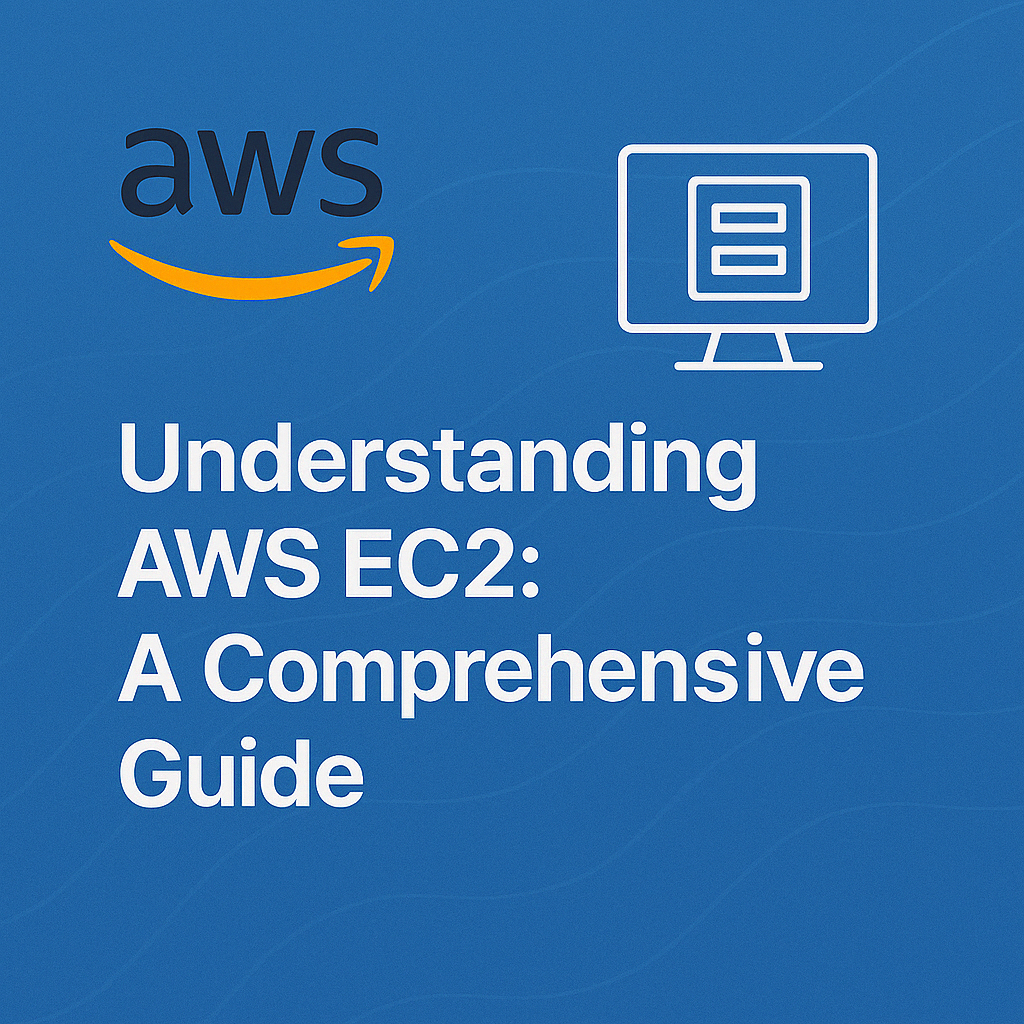
Table of Contents
Share This Post
Understanding EC2
Introduction to EC2: What is it and Why is it Important?
1. Understanding Compute: How It Was Before EC2 and How It Is Now with EC2
Before cloud computing, if businesses or developers needed to run applications or store data, they had to rely on physical servers. These servers were housed in on-premise data centers, and companies had to buy, maintain, and manage the hardware. If they needed more compute power, they had to physically add more servers, which took time and increased costs. Scaling resources for heavy traffic or projects would often involve complex, time-consuming processes.
With EC2 (Elastic Compute Cloud) from AWS, computing power can be accessed on-demand, eliminating the need to own or manage physical hardware. EC2 lets users launch and manage virtual servers (called instances) in the cloud, which can be scaled up or down based on demand. This flexibility is one of the core benefits of cloud computing — businesses no longer have to worry about infrastructure limitations and maintenance.
Image Suggestion: A simple diagram that contrasts “Traditional Server Infrastructure” vs. “Cloud Computing (EC2)”, showing how physical servers are replaced by virtual instances. This would clarify the change in paradigm, helping users understand the shift from physical hardware to cloud-based compute resources.
2. What Is EC2 in Layman’s Terms?
Think of EC2 as a virtual computer in the cloud that you can rent whenever you need it. Imagine you need to run an application or store data, but you don’t want to go through the hassle of buying and maintaining a physical server. Instead, you can rent computing power, just like renting a car for a trip. You can use it for as long as you need, and when you’re done, you simply stop using it — no need to worry about hardware failures, repairs, or maintenance.
For example, if you’re running an online store and expect more visitors during the holidays, you can “rent” more virtual computers to handle the traffic and then scale down when the traffic decreases. This makes EC2 highly flexible and cost-effective because you only pay for what you use.
Image Suggestion: A simple visual showing the concept of “Renting a Virtual Computer” – depicting a user accessing cloud servers as if they are renting cars. This could be placed after the layman’s analogy to visualize the concept clearly.
3. Understanding What EC2 Is: The Official Definition
Amazon EC2 (Elastic Compute Cloud) is a core component of Amazon Web Services (AWS) that provides scalable compute capacity in the cloud. It allows users to rent virtual servers (called instances) on-demand to run applications and services. EC2 instances come in a variety of sizes and configurations to meet different computing needs, from small web applications to large enterprise workloads.
EC2 gives users full control over their virtual servers, including the operating system, the ability to install and configure software, and the choice of hardware specifications (like CPU power and memory). It also integrates with other AWS services, allowing users to build complex, highly scalable, and reliable applications.
Key features of EC2 include:
- Elasticity: Scale your computing capacity up or down based on demand.
- Pay-as-you-go: Only pay for the resources you actually use, making it cost-effective.
- Security: With VPC, security groups, and IAM, you can ensure that your EC2 instances are protected.
- Flexibility: Choose from a variety of instance types and operating systems.
EC2 is designed to handle any workload, from simple websites to large-scale enterprise applications, making it a powerful tool for businesses and developers.
Image Suggestion: A detailed graphic showing the components of EC2, such as instances, volumes, security groups, and availability zones. This could be placed right after the definition to help users visualize the architecture of EC2.
Why do we need EC2?
1. Understanding the Importance of EC2
Before the introduction of EC2, companies had to manage their own physical servers, which was costly and time-consuming. They had to worry about hardware failure, maintenance, and scaling. With EC2, businesses can rent virtual servers that can be quickly scaled up or down based on demand, without the hassle of managing physical infrastructure.
EC2 makes cloud computing accessible by providing an easy, cost-effective way to handle compute needs. This flexibility allows organizations to be more agile, focus on their core business functions, and innovate without worrying about hardware limitations. With EC2, companies can avoid over-provisioning (buying excess hardware) or under-provisioning (insufficient resources), optimizing both cost and performance.
Image Suggestion: A visual of “Before vs. After EC2,” highlighting the challenges of traditional server management (cost, scalability, maintenance) versus the flexibility and scalability of EC2.
2. Advantages and Disadvantages of EC2
Advantages of EC2:
- Scalability: EC2 allows you to scale your computing capacity up or down based on demand. Whether you need to handle a sudden surge in traffic or reduce resources during a quiet period, EC2 can adapt to your needs.
- Cost-Effectiveness: With EC2’s pay-as-you-go model, you only pay for what you use. There’s no need to purchase hardware upfront or manage it, so it’s ideal for businesses of all sizes.
- Flexibility: EC2 offers a wide range of instance types and operating systems. Whether you need a lightweight server for a small website or a powerful instance for high-performance computing, EC2 can meet your needs.
- Security: EC2 integrates with AWS’s security services, such as Virtual Private Cloud (VPC), IAM (Identity and Access Management), and security groups, to ensure your applications and data are secure.
- Global Reach: EC2 is available in multiple AWS regions and availability zones, allowing you to deploy applications close to your users for lower latency.
- Reliability: Access reliable, scalable infrastructure on demand. Scale capacity within minutes with SLA commitment of 99.99% availability.
Disadvantages of EC2:
- Complexity: For beginners, EC2 can be overwhelming due to the many configuration options (instance types, storage options, etc.). Proper management and optimization can require a good understanding of AWS services.
- Cost Management: While EC2 is cost-effective for many use cases, without careful monitoring and optimization, costs can quickly spiral, especially if resources are left running when they’re not needed.
- Performance Variability: While EC2 offers good performance for most workloads, depending on the instance type and workload, users may experience performance variability. For example, “burstable” instance types can sometimes result in slower performance when maximum capacity is exceeded.
Image Suggestion: A simple table or infographic comparing the advantages and disadvantages of EC2.
3. How EC2 Works
EC2 works by providing virtual instances, which are like virtual computers, that you can configure to your specific needs. Here’s a simplified breakdown of how EC2 works:
Launching an EC2 Instance: When you launch an EC2 instance, you essentially create a virtual machine that runs on AWS’s physical infrastructure. You choose the instance type (size), operating system (like Linux or Windows), and any additional configurations (e.g., storage, security settings).
Connecting to EC2: Once your instance is up and running, you can connect to it using SSH (for Linux) or RDP (for Windows) to install software, configure settings, and run your application.
Scaling EC2: If you need more power or resources, you can scale vertically by upgrading your instance size, or scale horizontally by adding more instances to handle increased load.
Termination of EC2: When your work is done, you can terminate the instance, which will stop billing for that instance. You only pay for the time the instance is running.
Image Suggestion: A flowchart showing the lifecycle of an EC2 instance: Launch -> Configure -> Use -> Scale (optional) -> Terminate.
What are some of the components of EC2?
Amazon EC2 (Elastic Compute Cloud) is built on a collection of core components that work together to provide scalable, on-demand compute resources. These components allow you to fully customize, configure, and manage your EC2 instances based on your needs.
1. EC2 Instances
EC2 instances are the virtual servers that run your applications. They are the compute resources that you provision to run your software and services. EC2 instances come in various sizes and configurations, depending on your application’s needs. The size of an EC2 instance is determined by factors such as CPU, memory, storage, and networking capabilities.
Importance: EC2 instances are the foundation of your EC2 setup. Without them, you would not be able to run any applications. The flexibility of choosing from different instance types allows you to optimize performance and cost for your workload.
2. Amazon Machine Images (AMIs)
An AMI is a pre-configured template used to launch EC2 instances. It contains the operating system, software, and settings that your instance will run. You can use AWS’s pre-built AMIs or create custom AMIs tailored to your needs.
Importance: AMIs simplify the process of provisioning EC2 instances. You can quickly launch an instance using an AMI without the need for installing software manually. Custom AMIs also enable fast and consistent deployments across multiple instances.
3. Elastic Block Store (EBS)
EBS provides persistent block storage for EC2 instances. It functions like an external hard drive, allowing you to store data independently of the life cycle of the EC2 instance. EBS volumes are essential for data that needs to persist after the instance is stopped or terminated.
Importance: EBS is crucial for applications that need to store data, such as databases, logs, or application files. It also provides redundancy and backup options in case of failure.
4. Elastic Load Balancer (ELB)
ELB automatically distributes incoming application traffic across multiple EC2 instances to ensure that no single instance is overwhelmed. This helps in maintaining application availability and scalability, particularly in high-traffic scenarios.
Importance: ELB improves the availability and fault tolerance of applications. By distributing traffic across multiple EC2 instances, it ensures that your application can handle large volumes of traffic efficiently and remains highly available.
5. Security Groups
Security groups act as virtual firewalls for your EC2 instances, controlling incoming and outgoing traffic based on rules you define. You can specify which IP addresses are allowed to access your instance and which ports should be open for communication.
Importance: Security groups are essential for controlling access to your EC2 instances. They help ensure that only authorized users or services can communicate with your instances, adding an extra layer of security.
6. Key Pairs
A key pair consists of a public key and a private key. The public key is stored on the EC2 instance, and the private key is used by the user to securely access the instance via SSH (for Linux) or RDP (for Windows).
Importance: Key pairs provide secure access to EC2 instances. Using SSH keys (for Linux) or RDP (for Windows), users can log in to their instances without needing a password, reducing the risk of unauthorized access.
7. Virtual Private Cloud (VPC)
A VPC is a virtual network that you create within AWS to host your EC2 instances and other resources. It gives you control over your network configuration, including IP address ranges, subnets, and route tables.
Importance: VPC allows you to isolate your EC2 instances from the public internet and securely manage network traffic between your resources. It’s essential for setting up a secure and organized infrastructure within AWS.
8. Auto Scaling
Auto Scaling allows you to automatically adjust the number of EC2 instances in your environment based on demand. If the traffic increases, Auto Scaling can add more instances to handle the load. When traffic decreases, it will reduce the number of instances to save costs.
Importance: Auto Scaling is vital for ensuring that your application remains available under high traffic loads, while also optimizing costs by only using the resources you need when you need them.
Summary
These components of EC2 are the building blocks that allow you to create, configure, and manage your virtual servers in the cloud. Understanding how they work together will help you design and deploy robust, scalable, and secure applications using EC2. The flexibility of EC2 components ensures that you can optimize your resources for performance, availability, and cost, depending on the needs of your application.
Understanding the Real World Use Cases of EC2
Example 1: Layman’s Example (E-commerce Website)
Imagine you own an online store. You sell items ranging from electronics to clothing, and your customers are from all over the world. When you first launch your website, traffic is manageable. But as your store becomes more popular, you start to notice that your website is slowing down, especially during big sales events like Black Friday.
Now, let’s see how EC2 helps you in this situation:
EC2 Instances: You create virtual servers (EC2 instances) to host your website and handle all your customer traffic. Initially, you might only need a couple of instances, but as more customers visit, you can scale up and add more instances.
Elastic Load Balancer (ELB): Since you have multiple EC2 instances, you use an ELB to distribute traffic equally between all the servers. This ensures no single instance is overwhelmed and helps maintain a smooth user experience.
Elastic Block Store (EBS): All the product images, customer orders, and inventory information are stored on EBS volumes. These volumes provide persistent storage, meaning your data will remain intact even if you have to stop or restart an EC2 instance.
Security Groups: You configure security groups to only allow customer traffic on specific ports, ensuring that unauthorized users cannot access your servers.
Auto Scaling: As the number of customers visiting your website increases during a sale, Auto Scaling automatically adds more EC2 instances to meet demand. When traffic decreases, it reduces the number of instances to save costs.
In simple terms, EC2 is like renting virtual computers to run your website, while the other components (like ELB and Auto Scaling) ensure your website stays fast, secure, and can grow with demand.
Example 2: Real-World Use Case in Finance (Banking Application)
Now, let’s consider a real-world scenario of a banking application for a global bank. This bank needs a robust infrastructure to manage high volumes of transactions securely and efficiently.
In this case, EC2 components are crucial to meet the bank’s requirements for scalability, security, and availability.
EC2 Instances: The bank uses EC2 instances to run its core banking applications, which process transactions, handle user data, and provide access to customers. These instances run on high-performance hardware and are optimized for the bank’s heavy workload.
Amazon Machine Images (AMIs): The bank has custom AMIs with all the necessary software, including the banking application, database systems, and monitoring tools. The AMIs are used to quickly deploy new EC2 instances in case of failures or when scaling the infrastructure.
Elastic Block Store (EBS): All sensitive data such as transaction records and customer information is stored in encrypted EBS volumes. These volumes provide fast, secure, and persistent storage for data, ensuring that the bank’s operations are not interrupted in case of instance failures.
Elastic Load Balancer (ELB): The bank uses ELB to balance the load between multiple EC2 instances, ensuring that transaction requests are evenly distributed. This is crucial for high availability during periods of heavy banking activity, such as when users perform online transactions.
Security Groups: Security is a top priority in the banking sector, so the bank uses highly restrictive security groups to control which IP addresses and ports can access its EC2 instances. Only authorized personnel, applications, and services can communicate with the instances.
Auto Scaling: The bank’s traffic fluctuates with different banking hours and seasonal events. Auto Scaling ensures that the EC2 instances automatically scale up during peak transaction hours or seasonal surges and scale down during off-peak hours to reduce costs.
VPC (Virtual Private Cloud): The bank creates a private, isolated network (VPC) to host its EC2 instances, ensuring that the communication between the instances and the database is secure. The VPC allows them to segment the network for different environments like development, testing, and production, with controlled access.
Summary
In the banking example, the EC2 components work together to provide a secure, scalable, and highly available solution for handling sensitive data and transactions. By utilizing EC2 instances, security groups, EBS, and auto-scaling, the bank can ensure that its online services are always available, secure, and efficient, even during periods of high demand.
What are some of the different instance types in EC2?
Amazon EC2 offers a variety of instance types that are optimized for different use cases. Understanding the differences between these instance types will help you choose the right one for your application based on its specific needs, such as CPU performance, memory capacity, and networking speed.
Here’s a breakdown of the key EC2 instance types:
1. General Purpose Instances
What it is:
General-purpose EC2 instances are ideal for workloads that require a balance of compute, memory, and networking resources. They are versatile and can handle a variety of tasks, such as web servers, development environments, and small databases.
Common Instance Types:
- t3, t3a, t2 (Burstable performance instances): Best suited for workloads that do not require a constant high level of CPU performance but occasionally burst. For example, small to medium-sized applications, websites, and microservices.
- m6g, m5, m5a (Standard instances): Provide a balance of compute, memory, and network performance. These instances are typically used for general-purpose applications, small to medium-sized databases, and application servers.
When to use it:
- Web servers
- Development environments
- Small to medium-sized databases
- Microservices
- Testing and staging environments
2. Compute Optimized Instances
What it is:
Compute-optimized instances are designed for applications that require high processing power, such as batch processing, video encoding, scientific modeling, and high-performance web servers. These instances provide a high level of CPU performance relative to memory.
Common Instance Types:
- c7g, c6g, c5, c5a, c5n: These instances are great for compute-intensive applications where CPU is the primary resource.
When to use it:
- High-performance web servers
- Batch processing workloads
- Media encoding
- High-performance computing (HPC)
- Machine learning model training and inference
3. Memory Optimized Instances
What it is:
Memory-optimized instances are ideal for applications that require a lot of memory (RAM) relative to CPU power. These instances are often used for workloads that process large datasets in memory, like real-time big data analytics, high-performance databases, and in-memory caches.
Common Instance Types:
- r6g, r5, r5a, r5n: Great for applications that need large amounts of memory and moderate CPU capacity.
- x1e, x1: These instances are designed for extremely memory-intensive applications like SAP HANA, high-performance databases, and real-time big data processing.
- u-series: These instances provide massive amounts of memory, suitable for memory-intensive workloads like in-memory analytics and databases with high transaction rates.
When to use it:
- Real-time big data analytics
- High-performance databases
- In-memory caches (e.g., Redis, Memcached)
- SAP HANA and other in-memory applications
4. Storage Optimized Instances
What it is:
Storage-optimized instances are designed for workloads that require high, sequential read and write access to very large datasets, such as NoSQL databases, distributed file systems, and data warehousing.
Common Instance Types:
- i3, i3en: High storage throughput with local NVMe SSD storage.
- d2, h1: These instances offer high storage density for applications that require large amounts of local storage, such as Hadoop distributed storage and big data analytics.
When to use it:
- High-frequency trading applications
- NoSQL databases (e.g., Cassandra, MongoDB)
- Data warehousing applications
- Distributed file systems and big data applications
5. Accelerated Computing Instances
What it is:
Accelerated computing instances are optimized for workloads that require specialized hardware to perform complex computations more efficiently. These include machine learning, deep learning, and high-performance computing (HPC).
Common Instance Types:
- p4, p3 (GPU instances): Designed for machine learning training and inference, and high-performance computing.
- inf1: Instances that are optimized for machine learning inference using AWS Inferentia chips.
- f1: Instances with FPGAs (Field-Programmable Gate Arrays), ideal for custom hardware acceleration.
When to use it:
- Machine learning and deep learning training and inference
- Video rendering
- HPC applications (e.g., simulations, modeling)
- Financial risk modeling
- Custom hardware acceleration using FPGA
How These Instance Types Differ from Each Other:
| Instance Type | CPU | Memory | Use Case |
|---|---|---|---|
| General Purpose | Balanced CPU & Memory | Balanced memory | Web servers, development environments |
| Compute Optimized | High CPU performance | Moderate memory | High-performance web servers, batch processing |
| Memory Optimized | Moderate CPU performance | High memory | Big data analytics, in-memory caches, SAP HANA |
| Storage Optimized | Moderate CPU performance | High storage throughput | NoSQL databases, data warehousing, big data |
| Accelerated Computing | GPU/Custom hardware | Variable (depends on GPU/FPGA) | Machine learning, HPC, video rendering |
What are some of the different instance families in EC2?
EC2 instances are grouped into families based on their use cases and capabilities. Each family is designed for specific types of workloads, and within each family, you have instances with varying capabilities to suit your needs.
Here’s a quick look at the EC2 instance families:
EC2 Instance Families:
- C – Compute: Optimized for compute-intensive workloads.
- D – Dense storage: Ideal for applications that require high storage capacity.
- F – FPGA: Instances with Field-Programmable Gate Arrays for custom hardware acceleration.
- G – GPU: Instances with Graphics Processing Units for tasks like machine learning, AI, and rendering.
- Hpc – High performance computing: Designed for high-performance and scientific computing.
- I – I/O: Optimized for I/O-intensive applications with high data throughput.
- Inf – AWS Inferentia: Instances optimized for machine learning inference with AWS Inferentia chips.
- M – Most scenarios: General-purpose instances for most workloads.
- P – GPU: Similar to G, but with a focus on deep learning and machine learning.
- R – Random access memory: Memory-optimized instances for workloads needing high RAM.
- T – Turbo: Burstable performance instances for variable workloads.
- Trn – AWS Tranium: Instances powered by AWS Tranium chips for machine learning training.
- U – Ultra-high memory: Instances with very large memory for in-memory databases and high-performance applications.
- VT – Video transcoding: Optimized for video processing workloads.
- X – Extra-large memory: Instances with extremely large memory for large-scale applications.
Additional Capabilities:
- a – AMD processors
- g – AWS Graviton processors (custom ARM-based processors)
- i – Intel processors
- d – Instance store volumes for local storage
- n – Network and EBS optimized for higher networking performance
- e – Extra storage or memory
- z – High-performance capabilities for specific workloads
These families allow you to choose the right type of EC2 instance based on your specific application requirements, helping optimize both performance and cost.
Understanding different modes of EC2 instances? Like On-Demand, Reserved, Spot, Dedicated, etc.
AWS EC2 instances can be launched under different pricing models or modes, each designed for specific use cases based on factors like cost, usage patterns, and instance availability. Understanding these modes can help you optimize costs while ensuring your application performs efficiently.
Here are the different modes of EC2 instances:
1. On-Demand Instances
- What it is: On-Demand Instances are the most flexible and commonly used EC2 instances. You pay for compute capacity by the second (with a minimum of 60 seconds), and you are charged only for the hours you use.
- When to use: This mode is ideal for applications with unpredictable usage patterns or when you want the flexibility to scale up or down without commitment. It’s a good choice for testing, development, or short-term workloads that don’t run constantly.
2. Reserved Instances
- What it is: Reserved Instances (RIs) are a way to reserve compute capacity in advance for a fixed term (1 or 3 years). By committing to use a specific instance type in a region, you get a significant discount (up to 75%) compared to On-Demand prices.
- When to use: Reserved Instances are suitable for applications with consistent, steady-state usage that requires long-term infrastructure. This is perfect for enterprise applications, databases, or workloads that run continuously over a longer period.
3. Spot Instances
- What it is: Spot Instances allow you to bid for unused EC2 capacity at a lower price (up to 90% cheaper than On-Demand prices). AWS can terminate your Spot Instance with a 2-minute warning if they need the capacity back.
- When to use: Spot Instances are best for workloads that are flexible and can tolerate interruptions, such as batch processing, big data analysis, or background tasks. Since they are cheaper, they are great for cost-sensitive applications that don’t require constant uptime.
4. Dedicated Instances
- What it is: Dedicated Instances run on hardware that is dedicated to your use. Unlike shared EC2 instances, Dedicated Instances ensure that your instances are physically separated from instances of other customers.
- When to use: Dedicated Instances are ideal for workloads that require isolation, such as sensitive applications or compliance-bound applications like those needing specific legal or regulatory certifications.
5. Dedicated Hosts
- What it is: Dedicated Hosts are physical servers that are dedicated to your use. They allow you to control the placement of your instances on the physical server, helping you meet specific licensing and compliance requirements.
- When to use: This mode is typically used for applications that require specific licensing constraints, such as BYOL (Bring Your Own License) scenarios, or when you need complete control over the physical server environment.
6. Savings Plans
- What it is: Savings Plans offer significant discounts (up to 72%) over On-Demand prices in exchange for a commitment to a consistent amount of usage over a 1 or 3-year period. These plans are flexible and apply to any instance type within a region.
- When to use: This is best for organizations that want cost savings but with flexibility across EC2 instance families, operating systems, and regions.
How to Choose the Right Mode
- Short-Term or Variable Usage: On-Demand Instances are the most flexible and ideal for short-term or unpredictable workloads.
- Long-Term Stable Workloads: Reserved Instances or Savings Plans are best for predictable, steady workloads that run 24/7, offering significant cost savings.
- Cost-Effective, Flexible: Spot Instances work best for non-critical, interruptible workloads, providing the lowest cost option.
- Compliance and Isolation: Dedicated Instances or Dedicated Hosts are suited for workloads that require physical isolation or strict compliance standards.
What are some of the best practices for EC2?
When using EC2 instances, it’s essential to follow best practices that help optimize costs, improve security, enhance performance, and ensure high availability. One of the most common challenges faced by users is unnecessary charges, which often arise due to poor resource management or improper configuration. Below are some best practices that can help avoid unnecessary EC2 charges and ensure your resources are used efficiently.
1. Use Auto Scaling to Match Demand:
EC2 instances should scale according to traffic and usage demands. Auto Scaling enables you to automatically adjust the number of instances in response to real-time demand, preventing under or over-provisioning of resources.
- Auto Scaling: Use EC2 Auto Scaling to automatically increase or decrease the number of running instances based on specified metrics (like CPU utilization or network traffic). This way, you’re only paying for the compute power you need at any given moment.
Tip:
- Set up scaling policies based on metrics like CPU utilization, memory, or request counts to ensure your EC2 instances automatically scale up or down according to actual traffic.
2. Use Reserved Instances for Predictable Workloads:
If you have workloads that run continuously or are predictable, you should consider using Reserved Instances. These are discounted instances that you commit to for a one- or three-year term, offering up to 75% savings compared to On-Demand prices.
- Reserved Instances: Reserved Instances are ideal for workloads that require constant or predictable usage. This helps save costs over the long term by offering significant discounts.
Tip:
- If you know you’ll need an instance running 24/7, purchasing a Reserved Instance can save you a significant amount of money compared to running On-Demand instances.
3. Use Spot Instances for Non-Critical Workloads:
Spot Instances allow you to take advantage of unused EC2 capacity at discounted rates. They are ideal for flexible, fault-tolerant workloads like batch processing, big data analysis, and development or test environments.
- Spot Instances: These instances can be interrupted by AWS, but they provide significant cost savings, often up to 90% compared to On-Demand instances.
Tip:
- Use Spot Instances for workloads that are not time-sensitive, like data analysis, scientific computing, or rendering tasks that can be paused or resumed if needed.
4. Stop or Terminate Unused Instances:
One of the most common ways to incur unnecessary charges is by leaving EC2 instances running when they’re not in use. If an instance is not needed, either stop or terminate it.
- Stopping Instances: Stopping an EC2 instance retains the instance’s configuration and associated Elastic IP (if any), but it stops the hourly charge for the instance itself. Keep in mind that you’re still charged for EBS storage while the instance is stopped.
- Terminating Instances: Termination will delete the instance and any associated data (unless you’ve backed it up). Make sure to terminate any instances that are no longer required.
Tip:
- Schedule your instances to stop after working hours or on weekends, especially for development or testing environments, to save on unnecessary compute costs.
5. Use Amazon EC2 Spot Fleet and Savings Plans:
To further optimize cost and resource allocation, consider EC2 Spot Fleet or AWS Savings Plans.
- EC2 Spot Fleet: Spot Fleet automatically launches and manages Spot Instances to meet your desired capacity, choosing instances based on availability and cost. It helps manage unpredictable workloads while minimizing costs.
- Savings Plans: AWS offers Savings Plans for EC2 instances (similar to Reserved Instances) but with more flexibility. You can choose from Compute Savings Plans and EC2 Instance Savings Plans, depending on your workload needs.
Tip:
- Use Savings Plans or Spot Fleet for cost-effective scaling of EC2 instances, especially when you have flexible workloads.
6. Right-Size Your EC2 Instances:
Choosing the right EC2 instance type is crucial for cost optimization. Right-sizing ensures that you’re using the appropriate instance for your workload, avoiding over-provisioning.
- Right-sizing: Review your instance usage regularly to ensure you’re not over-provisioning resources. If you notice that the instance is underutilized (low CPU, low memory usage), consider downgrading to a smaller instance type. Conversely, if your instance is consistently underperforming, it may be time to upgrade to a larger instance.
Tip:
- Use AWS Compute Optimizer to get recommendations on the most cost-effective EC2 instances for your workload based on performance metrics.
7. Use Elastic Load Balancing (ELB):
Elastic Load Balancers (ELB) distribute incoming traffic across multiple EC2 instances, ensuring that traffic is balanced to prevent overloading a single instance. This improves application performance, scalability, and availability.
- Elastic Load Balancing (ELB): By spreading traffic across several EC2 instances, ELB ensures that no single instance bears the entire load, which can result in cost savings by efficiently utilizing resources.
Tip:
- Always deploy EC2 instances behind an ELB to ensure better utilization of resources and prevent overloading an individual instance, which could result in unnecessary scaling costs.
8. Use Amazon EC2 Auto Recovery:
EC2 instances may fail or become unavailable due to hardware failure or other issues. Auto Recovery automatically recovers impaired EC2 instances to a healthy state without manual intervention.
- Auto Recovery: Enabling this feature ensures that AWS automatically recovers the instance if it becomes impaired. While the instance is being recovered, you’re not charged for the downtime.
Tip:
- Enable Auto Recovery for critical instances to minimize downtime and avoid manual intervention.
9. Efficiently Manage EBS Volumes:
EC2 instances are often paired with EBS (Elastic Block Store) volumes for persistent storage. Unused or unnecessary EBS volumes can add to your monthly costs.
- Monitor and Clean Up EBS Volumes: Regularly check if any EBS volumes are no longer required and delete them. Snapshots can be used for backup purposes, but make sure to delete old snapshots to avoid unnecessary charges.
Tip:
- Use Amazon EC2 Instance Store for temporary storage if your data is not critical and does not require persistent storage. For long-term storage, ensure you’re using EBS volumes efficiently.
10. Set Up Billing Alerts:
Lastly, it’s important to keep an eye on your EC2 usage to avoid unexpected costs. Setting up billing alerts can help you track usage and prevent overage charges.
- AWS Budgets and Billing Alerts: AWS Budgets can send you alerts based on your defined budget for EC2 usage, helping you monitor and control your spending.
Tip:
- Set up AWS Budgets to receive alerts when your EC2 usage approaches your budget threshold to avoid surprises at the end of the month.
Conclusion:
By following these best practices, you can effectively manage your EC2 instances and avoid unnecessary costs. Auto Scaling, right-sizing, and utilizing cost-saving options like Spot Instances and Reserved Instances can significantly help you reduce your AWS bill. Additionally, proper monitoring, cleanup, and efficient use of AWS tools can ensure that you’re only paying for the resources you need, without overpaying for unused instances or storage.
By applying these best practices, you can ensure your EC2 instances are both cost-effective and efficient, helping you make the most out of your AWS environment.
Conclusion
Throughout this guide, we’ve taken a deep dive into Amazon EC2 (Elastic Compute Cloud), a key service within AWS that provides resizable compute capacity in the cloud. EC2 offers a flexible and scalable way to run virtual servers, making it one of the most essential tools for developers, system administrators, and businesses that need to handle diverse workloads with varying demands.
Here’s a quick recap of everything we’ve covered:
What is EC2?
We started by understanding compute resources and how things worked before EC2, where you had to physically manage hardware for your servers. EC2 revolutionized this process by enabling users to create virtual servers (instances) in the cloud. In simple terms, EC2 is like renting a powerful computer in the cloud that you can scale up or down as needed, providing flexibility and cost-efficiency for running your applications.
Why Do We Need EC2?
We explored why EC2 is essential by looking at its advantages, like scalability, flexibility, and cost-effectiveness. EC2 helps businesses avoid the high upfront cost of owning physical hardware and the limitations of managing data centers. While it offers numerous advantages, we also learned that there are some disadvantages, such as potential security risks and the complexity of managing instances without proper best practices in place.
Components of EC2
We broke down the core components that make EC2 work:
- Instances (virtual servers),
- Amazon Machine Images (AMIs) to launch EC2 instances,
- Elastic IPs for fixed public IPs,
- Security Groups and Key Pairs for secure access,
- EBS (Elastic Block Store) for storage.
Each of these components plays a vital role in ensuring your EC2 instance functions smoothly, providing flexibility, security, and storage options.
Real-World Use Cases
In real-world scenarios, we saw how EC2 can power everything from small web applications to large-scale enterprise systems. In finance, for example, EC2 instances might run trading algorithms on-demand, scaling up when market volatility increases, and scaling down when demand is low. These EC2 instances, alongside other AWS tools like Elastic Load Balancing (ELB) and Auto Scaling, allow businesses to manage fluctuating loads efficiently and cost-effectively.
Instance Types and Families
We explored the different instance types such as General Purpose, Compute Optimized, and Memory Optimized, each designed to serve specific use cases based on resource requirements like CPU, RAM, and storage. We also discussed instance families, which further specialize EC2 instances for specific tasks (e.g., GPU for machine learning, I/O for database workloads, etc.). This level of customization allows you to pick the most appropriate instance for your workload, avoiding unnecessary costs.
Modes of EC2 Instances
EC2 offers different pricing models:
- On-Demand: Pay as you go.
- Reserved Instances: Long-term contracts for savings.
- Spot Instances: Purchase unused EC2 capacity at a discount.
- Dedicated Hosts: Physical servers for isolation. These modes help you choose the right cost structure based on your usage patterns, allowing you to optimize spending and match resource allocation with actual needs.
Launching and Managing EC2 Instances
We walked through how to launch an EC2 instance using the AWS Console, CLI, and Infrastructure as Code (IaC) tools like Terraform. From choosing an instance type to configuring security groups and setting up storage, managing EC2 instances involves several critical decisions that help ensure your application runs smoothly and securely.
Managing EC2 instances also includes tasks such as monitoring usage, updating instances, and ensuring they are efficiently scaled and terminated when not needed.
Best Practices for Cost Management and Efficiency
The importance of cost-efficiency was emphasized with best practices:
- Use Auto Scaling to adjust capacity based on demand.
- Leverage Reserved Instances and Spot Instances for savings.
- Implement cost monitoring tools like AWS Budgets to avoid unexpected charges.
- Right-size instances to avoid over-provisioning resources. By following these practices, you can ensure that EC2 is cost-effective and efficient, ensuring you only pay for what you actually use.
Final Thoughts
EC2 is a powerful service that can help businesses and developers meet their compute needs with scalability, flexibility, and cost optimization. Understanding the various components, pricing models, and best practices is essential to making the most out of EC2. Whether you’re running a small application or a global enterprise solution, EC2 provides the tools you need to scale your infrastructure with ease and efficiency. By following best practices, leveraging the right instance types, and selecting the appropriate pricing models, you can avoid unnecessary costs and ensure your application performs optimally.
Ultimately, EC2 isn’t just about computing power – it’s about providing the right resources at the right time, ensuring your infrastructure can grow with your business without breaking the bank.
Image Suggestions:
- EC2 Overview Diagram: A visual summary of the key components, showing how EC2 instances connect with other AWS services like Auto Scaling, Load Balancers, and EBS.
- Real-World Example: A flowchart or infographic of how EC2 is used in a real-world application, such as the finance industry or a media streaming platform.
