Understanding AWS IAM: A Comprehensive Guide
A comprehensive guide to AWS Identity and Access Management (IAM) - from core concepts to best practices
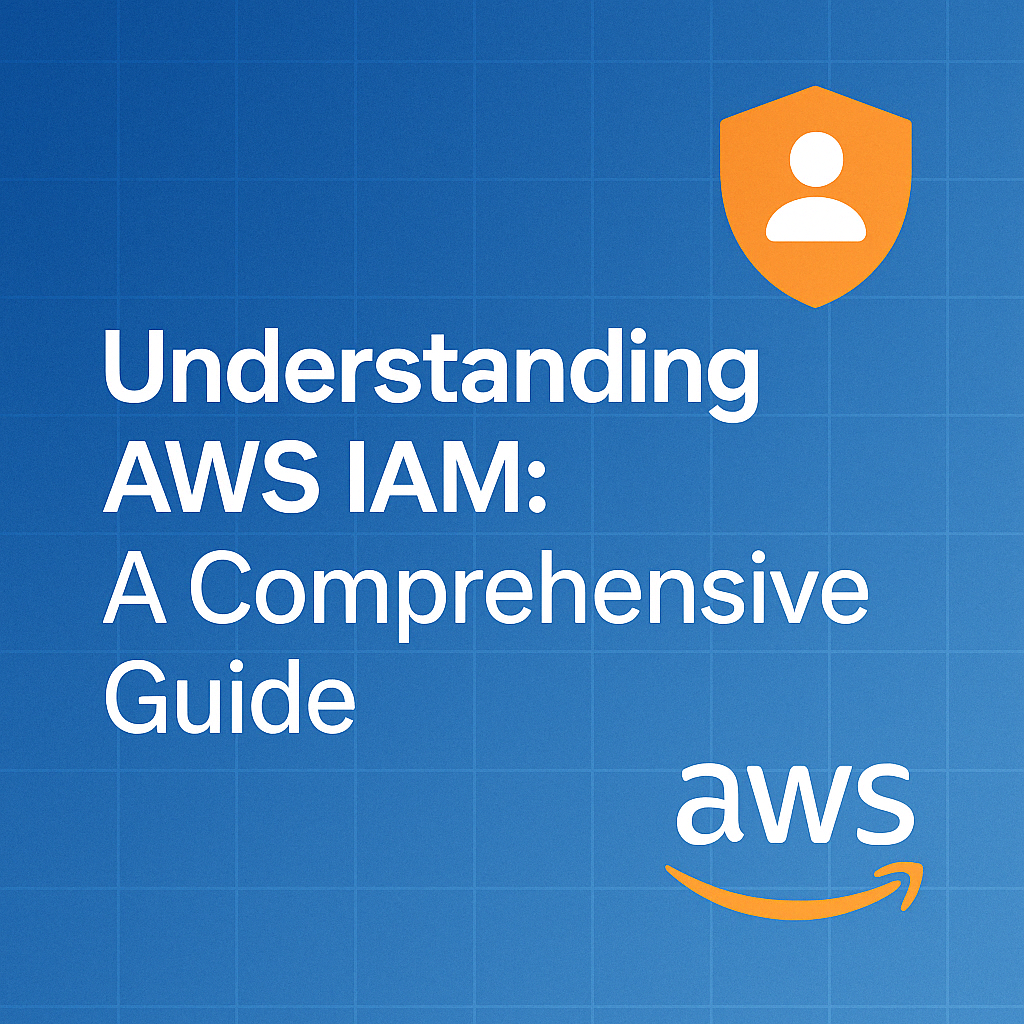
Table of Contents
Share This Post
Understanding IAM
Introduction to AWS IAM
AWS Identity and Access Management (IAM) is the backbone of access control within Amazon Web Services (AWS). It functions as a security framework that helps you manage who can access your AWS resources, what actions they can perform, and on which resources.
IAM enables you to:
- Create and manage users, groups, and roles:
- Users are individual accounts with specific access.
- Groups simplify permissions by grouping users with similar needs.
- Roles allow external services or users to assume temporary access.
- Define access permissions through policies: These JSON-formatted documents specify what actions are allowed or denied on AWS resources.
Key features like multi-factor authentication (MFA), audit trails, and the principle of least privilege ensure robust security by granting only the minimum required access. By leveraging IAM, you can secure your AWS environment, maintain accountability, and comply with security standards.
In essence, IAM is critical for protecting your AWS account, providing fine-grained control over permissions, and reducing risks associated with unauthorized access.
What is IAM?
Understanding IAM in Layman’s Terms
Imagine IAM as a digital gatekeeper for your AWS account. Just like you have keys to your house to ensure only trusted people can enter, IAM acts as a set of keys and rules to control who can access what within your AWS environment. Whether it’s a person, an application, or a service, IAM ensures they can only do what they are permitted to—nothing more, nothing less.
For example, think of an office building:
- Employees (users) have keycards for their work areas.
- Departments (groups) have shared permissions to access specific rooms or tools.
- Temporary contractors (roles) get guest passes with limited access for specific tasks.
This is what IAM does in the cloud—it manages who gets access, what they can do, and where they can go.
The Proper Definition
AWS Identity and Access Management (IAM) is a web service that enables secure control of access to AWS services and resources. It allows you to create and manage AWS users, groups, roles, and policies to define granular permissions for access and actions.
What Problem Does IAM Solve?
1. Unauthorized Access Control
Without IAM, anyone with access to your AWS account could potentially manipulate resources or data. IAM ensures only authorized individuals or systems can access sensitive information or services.
2. Granular Permissions
IAM provides fine-grained control over actions, allowing you to grant specific permissions to users or roles instead of blanket access. This reduces risks associated with accidental or malicious misuse.
3. Scalability and Automation
As organizations grow, managing access manually becomes unfeasible. IAM allows automated and scalable access management using roles and policies, ensuring consistency across large environments.
4. Compliance and Auditability
IAM logs every action, enabling traceability and compliance with regulations like GDPR, HIPAA, or SOC2.
Why do we need IAM
Understanding Why IAM is Essential
IAM is a cornerstone of AWS security and governance. It answers critical questions such as:
- Who can access your resources?
- What actions are they allowed to perform?
- How can you ensure access is secure, compliant, and auditable?
Without IAM, managing and securing access to AWS resources would be chaotic, leading to unauthorized access, accidental deletions, or service disruptions.
Advantages of IAM
Enhanced Security:
- Ensures only authorized individuals and services access sensitive resources.
- Supports multi-factor authentication (MFA) for added security.
Granular Access Control:
- Grants permissions based on the principle of least privilege, minimizing the risk of over-permissioning.
Scalability:
- Handles access control for a growing number of users and services without manual intervention.
Compliance and Auditability:
- Tracks and logs all user activities, helping with regulatory compliance.
Flexibility:
- Temporary roles allow third-party services or contractors limited access without sharing credentials.
Disadvantages of IAM
Complexity:
- Managing permissions and policies can become overwhelming in large environments.
Misconfiguration Risks:
- Incorrect policies may inadvertently grant excessive permissions or block necessary ones.
Steep Learning Curve:
- Understanding IAM policies, roles, and trust relationships requires time and expertise.
Other Relevant Data
Cost Efficiency:
- IAM is a free AWS service. Any costs are tied to the resources you control with IAM.
Integration:
- Seamlessly integrates with other AWS services and external identity providers like Google, Microsoft AD, and Okta.
Policy Updates and Automation:
- IAM supports automated updates via Infrastructure as Code (IaC) tools like Terraform, enabling better control and reducing manual errors.
Components of IAM
IAM consists of several interconnected components that collectively enable secure and efficient access management for AWS resources. Let’s explore each component:
1. Users
IAM users are individual entities (e.g., employees, applications) that interact with AWS resources. Each user is assigned:
- A unique username.
- Security credentials, such as passwords for the AWS Management Console or access keys for programmatic access.
Key Point: Each user is directly associated with permissions defining what actions they can perform.
2. Groups
Groups simplify permissions management by bundling users with similar access needs. For example:
- Developers can belong to a “Developers Group” with access to coding resources.
- Admins can belong to an “Admins Group” with broader privileges.
Key Point: Assign permissions to a group, and all members automatically inherit those permissions.
3. Roles
Roles are temporary entities designed for:
- Applications accessing AWS resources without storing long-term credentials.
- Cross-account access, enabling one AWS account to securely access resources in another.
Key Point: Roles use temporary security credentials issued dynamically.
4. Policies
IAM policies are the backbone of access control in AWS. They:
- Define actions allowed or denied on AWS resources.
- Use JSON syntax to outline permissions.
Types of Policies:
- AWS Managed Policies: Predefined by AWS for common use cases.
- Customer Managed Policies: Custom policies created for specific organizational needs.
- Inline Policies: Directly attached to a single user, group, or role.
Example Policy:
{
"Version": "2012-10-17",
"Statement": [
{
"Effect": "Allow",
"Action": ["s3:GetObject", "s3:ListBucket"],
"Resource": [
"arn:aws:s3:::example-bucket",
"arn:aws:s3:::example-bucket/*"
]
}
]
}
This policy allows read-only access to a specific S3 bucket.
5. Identity Providers
Identity Providers (IdPs) integrate external authentication systems (e.g., Google, Microsoft Active Directory, Okta) with IAM. This allows:
- Users to log in using existing credentials.
- Simplified management of large user bases.
Key Point: IdPs enable single sign-on (SSO), reducing the need to manage separate AWS credentials.
6. Account Settings
IAM account settings govern:
- Password policies (e.g., complexity, expiration).
- Multi-Factor Authentication (MFA) enforcement.
- Global conditions for resource access.
Key Point: Configuring account settings adds another layer of security to your AWS environment.
How These Components Work Together
IAM components are interconnected to form a robust security system:
- Users and groups receive permissions via policies.
- Applications and services assume roles to access resources temporarily.
- Identity Providers streamline authentication for large-scale environments.
- Account Settings define overarching security rules.
Example Workflow:
- A developer (IAM user) is part of the “Developers Group.”
- The group has a policy allowing read/write access to S3.
- The developer uses their credentials to access the S3 bucket securely.
Real World Use Cases of IAM
IAM is pivotal in ensuring secure and efficient access to AWS resources. Let’s break it down with two examples:
Example 1: E-commerce Website
Scenario: A Small E-commerce Website
Imagine a small e-commerce website run by a team of five people:
- Admin: Manages the website and backend systems.
- Developer: Builds and maintains the code.
- Marketing: Runs ad campaigns and tracks metrics.
- Customer Support: Resolves customer queries.
- Data Analyst: Analyzes customer behavior.
How IAM Works:
- Users: Each team member has their own IAM user account.
- Groups: Users are added to groups based on their role. For instance:
- Admin and Developer are part of the “Tech Team” group.
- Marketing and Data Analyst are in the “Analytics Team” group.
- Policies:
- The Tech Team is granted full access to the backend systems (like DynamoDB).
- The Analytics Team is granted read-only access to analytics tools (like CloudWatch logs).
- Customer Support is given access to the CRM tool hosted on AWS but denied access to sensitive backend systems.
This ensures:
- Each user only has permissions necessary for their job.
- If someone leaves the team, their IAM account is deactivated, ensuring no unauthorized access.
Example 2: Global Banking System
Scenario: A Global Banking System
A multinational bank uses AWS to host its applications, data warehouses, and customer portals. They need strict access controls to comply with security and regulatory standards.
How IAM Components Work Together:
Users:
- Bank employees have IAM user accounts with multi-factor authentication (MFA).
- Third-party auditors are given temporary IAM roles for specific tasks.
Groups:
- Employees are categorized into groups:
- Finance Analysts: Analyze transaction data (read access to S3).
- IT Admins: Manage infrastructure (full access to EC2, RDS).
- Customer Service: Access customer details (restricted access to DynamoDB).
- Employees are categorized into groups:
Roles:
- The mobile banking app assumes an IAM role to access customer profiles securely.
- External partners assume roles to access shared resources temporarily.
Policies:
- Fine-grained policies ensure that:
- Finance Analysts can only view financial reports, not modify them.
- IT Admins can manage resources but cannot access customer data.
- Fine-grained policies ensure that:
Identity Providers:
- The bank integrates its Active Directory (AD) with IAM for seamless employee authentication using SSO.
Account Settings:
- Password policies enforce strong credentials and regular rotation.
- All access requests are logged and monitored via CloudTrail for compliance.
Impact:
- Secure and efficient resource access.
- Temporary credentials minimize long-term risks.
- Compliance with stringent financial regulations.
How to Create Components of IAM
This section will guide you through creating IAM components using the AWS Management Console, AWS CLI, and Infrastructure as Code (IaC).
Using the AWS Management Console
1. Creating Users
- Open the IAM Console and select Users.
- Click on Add Users.
- Provide a username and select Access Type (AWS Management Console access or Programmatic Access via keys).
- Attach a policy (e.g., Administrator Access or custom policy).
- Review and create the user.
You’ll see a confirmation screen with the user’s access keys (if generated) and console sign-in URL.
2. Creating Groups
- Navigate to the IAM Console and click on Groups.
- Choose Create New Group.
- Enter the group name and attach policies.
- Review and create the group.
The group is listed with attached policies, ready for users to be added.
3. Creating Roles
- Open the IAM Console and select Roles.
- Click on Create Role.
- Choose the type of role (e.g., AWS Service, Another AWS Account, or Web Identity).
- Attach policies to define permissions.
- Review and create the role.
The created role with its ARN (Amazon Resource Name) is displayed, ready for assignment.
4. Creating Policies
- Go to the IAM Console and click Policies.
- Select Create Policy.
- Use either the Visual Editor or provide JSON directly to define permissions.
- Review the policy and assign a name.
- Create the policy.
The policy is listed in the policies section, ready to be attached to users, groups, or roles.
5. Setting Up Identity Providers
- Go to the IAM Console and click on Identity Providers.
- Choose the provider type (e.g., SAML or OIDC).
- Enter provider details (e.g., metadata file for SAML).
- Review and create the identity provider.
Identity provider is listed and ready for role association.
Using AWS CLI
The AWS Command Line Interface (CLI) allows you to create and manage IAM components programmatically:
Creating a User
# Create a new IAM user
aws iam create-user --user-name JohnDoe
# Attach a policy to the user
aws iam attach-user-policy --user-name JohnDoe --policy-arn arn:aws:iam::aws:policy/AmazonS3ReadOnlyAccess
# Create access keys for the user
aws iam create-access-key --user-name JohnDoe
Creating a Group
# Create a new IAM group
aws iam create-group --group-name Developers
# Attach a policy to the group
aws iam attach-group-policy --group-name Developers --policy-arn arn:aws:iam::aws:policy/AmazonDynamoDBFullAccess
# Add a user to the group
aws iam add-user-to-group --user-name JohnDoe --group-name Developers
Creating a Role
# Create a trust policy document
echo '{
"Version": "2012-10-17",
"Statement": [
{
"Effect": "Allow",
"Principal": {
"Service": "ec2.amazonaws.com"
},
"Action": "sts:AssumeRole"
}
]
}' > trust-policy.json
# Create the role with the trust policy
aws iam create-role --role-name EC2Role --assume-role-policy-document file://trust-policy.json
# Attach a policy to the role
aws iam attach-role-policy --role-name EC2Role --policy-arn arn:aws:iam::aws:policy/AmazonS3ReadOnlyAccess
Using Infrastructure as Code (IaC)
Infrastructure as Code tools like Terraform simplify the process of creating and managing IAM resources at scale:
Terraform Example
# Create an IAM user
resource "aws_iam_user" "example_user" {
name = "JohnDoe"
}
# Create an IAM group
resource "aws_iam_group" "example_group" {
name = "Developers"
}
# Add user to group
resource "aws_iam_user_group_membership" "example_membership" {
user = aws_iam_user.example_user.name
groups = [aws_iam_group.example_group.name]
}
# Create a custom policy
resource "aws_iam_policy" "example_policy" {
name = "S3BucketAccess"
description = "Policy for accessing specific S3 bucket"
policy = jsonencode({
Version = "2012-10-17"
Statement = [
{
Effect = "Allow"
Action = [
"s3:GetObject",
"s3:ListBucket"
]
Resource = [
"arn:aws:s3:::example-bucket",
"arn:aws:s3:::example-bucket/*"
]
}
]
})
}
# Attach policy to group
resource "aws_iam_group_policy_attachment" "example_attachment" {
group = aws_iam_group.example_group.name
policy_arn = aws_iam_policy.example_policy.arn
}
Best Practices for IAM
IAM is a cornerstone of AWS security. Following best practices ensures your AWS resources are secure and accessible only to authorized entities.
Best Practices for Beginners
As a beginner, focus on these essentials to avoid common pitfalls and secure your environment:
Enable Multi-Factor Authentication (MFA)
- Always enable MFA for your root account and IAM users.
- Adds an extra layer of security by requiring a one-time code in addition to the password.
Avoid Using Root Account for Daily Tasks
- Use the root account only for initial setup or critical tasks.
- Create separate IAM users for everyday operations.
Grant Least Privilege Access
- Assign only the permissions necessary for a task.
- Avoid granting overly broad permissions like
AdministratorAccessunless absolutely required.
Use Groups for Permission Management
- Instead of assigning policies to individual users, use groups.
- This makes managing permissions easier as your team grows.
Regularly Rotate Credentials
- Set a schedule to rotate access keys and passwords.
- Reduces the risk of compromise from leaked credentials.
Best Practices for All Users
These practices should be followed by everyone, regardless of experience level:
Use IAM Roles for Applications
- Assign roles to AWS services or applications instead of embedding credentials in your code.
- Reduces exposure of sensitive credentials.
Monitor and Audit IAM Usage
- Enable AWS CloudTrail to log API calls and monitor access patterns.
- Use AWS IAM Access Analyzer to identify unused or over-permissive roles.
Use Custom Policies with Caution
- Start with AWS-managed policies, then customize as needed.
- Test custom policies thoroughly to avoid unintended access.
Example of a custom policy with specific permissions:
{ "Version": "2012-10-17", "Statement": [ { "Effect": "Allow", "Action": ["s3:GetObject", "s3:PutObject"], "Resource": "arn:aws:s3:::company-data/*", "Condition": { "IpAddress": { "aws:SourceIp": ["192.0.2.0/24", "203.0.113.0/24"] } } } ] }Segment Access with Permission Boundaries
- Use permission boundaries to restrict the maximum permissions a user or role can have.
Secure Identity Providers (IDPs)
- If you use external identity providers, ensure they are secure and well-configured.
Apply Resource-Based Policies When Necessary
- For services like S3 or SNS, use resource-based policies to define access directly on the resource.
Enforce Strong Password Policies
- Set minimum length, complexity, and rotation rules for passwords.
Disable Unused Access Keys and Users
- Regularly review IAM users and remove those no longer in use.
- Deactivate and delete unused access keys.
Restrict Root Account Access
- Remove access keys from the root account and enable strict logging.
Conclusion
AWS Identity and Access Management (IAM) is the backbone of securing your AWS resources. By understanding its components, significance, and real-world applications, we gain clarity on how IAM enhances cloud security and resource management.
What is IAM and Its Significance
IAM serves as the gatekeeper to your AWS resources, enabling precise control over who can access what. It implements the principle of least privilege, ensuring that users and services only get permissions necessary for their tasks. Whether it’s a human user, an application, or an external service, IAM ensures secure and auditable access. Its role in protecting sensitive cloud environments makes it indispensable.
Why Do We Need IAM?
IAM addresses critical challenges in cloud security and management, such as avoiding unauthorized access, defining granular permissions, and auditing activities. It simplifies administration with features like user groups and managed policies, reduces risks by allowing temporary access through roles, and enforces strong authentication mechanisms like MFA. Despite minor complexities, the benefits far outweigh the drawbacks, making IAM a vital tool for any AWS user.
IAM Components
- Users: Represent individuals or entities that interact with AWS resources.
- Groups: Simplify permission management by grouping users with similar roles.
- Roles: Provide temporary access, ideal for applications or external services.
- Policies: JSON-based documents that define permissions.
- Identity Providers (IdPs): Enable integration with external authentication systems.
- Account Settings: Enforce organization-wide security measures, such as password policies.
These components interconnect seamlessly to form a flexible and secure system. For example, a user inherits permissions through a group, accesses resources with a policy, or assumes a role to perform specific tasks temporarily.
Key Takeaways
From securing a simple application to managing complex enterprise environments, IAM proves its versatility. By following best practices and leveraging IAM’s capabilities, you can:
- Create a secure and compliant environment for your AWS resources
- Implement fine-grained access control for users and applications
- Automate security management through roles and policies
- Monitor and audit access to maintain visibility and control
IAM empowers AWS users to build secure, scalable, and efficient systems. By implementing its components, leveraging its best practices, and using the right tools, you can create a robust cloud environment that meets both technical and business requirements. As the cornerstone of AWS security, mastering IAM is not just a technical necessity—it’s a skill that elevates your cloud expertise to the next level.
